Yahoo Startnow Virus (Removal Guide) - Aug 2017 update
Yahoo Startnow virus Removal Guide
What is Yahoo Startnow Virus?
Avoid using Yahoo StartNow Search – you might be disappointed with the results
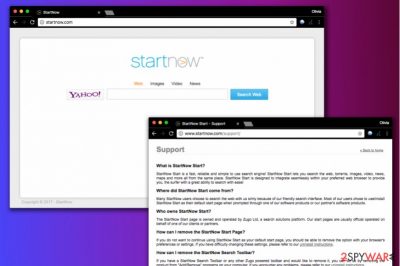
Yahoo Startnow is a search engine that appears in the web browser as homepage after installing StartNow Toolbar (by Zugo Limited). This toolbar is considered untrustworthy as it acts as a browser hijacker and has been added to Yahoo Search virus group. It may change your homepage and default search preferences to startnow.com. Browser hijacking[1] and some other activities that this program tends to initiate on victim's computer have made security experts to start categorizing it as a potentially unwanted program (PUP).
Please, do NOT fall for installing it, especially if you like visiting questionable websites and downloading freeware to your computer. Otherwise, you can easily allow the installation of Yahoo Startnow toolbar. As soon as it manages to get inside the system, it can easily change some part of PC's settings and then hijack each of web browsers that can be found on it.
This potentially unwanted program seems to be extremely prevalent in the United States and India[2].
Also, after hijacking Internet Explorer, Mozilla Firefox, Google Chrome[3] and other browsers, this program may alter the start page and then default search engine. After doing so, you may find problems when trying to use Google or Bing search engines. Instead of using them, you may have to use only the Yahoo search engine.
No matter that it is not considered as a malicious search engine, it is clearly promoted using tricky distribution techniques. If you want to avoid it, you have to stay away from Yahoo StartNow hijacker.
Besides, after altering each of web browsers, the startnow virus may start causing redirects, slowdowns, and similar problems. That is because it may be involved in such activities as the promotion of affiliate parties. While we cannot guarantee that it displays false search results, some of them may be filled with commercial ads that, after being clicked, may redirect users to suspicious websites.
If you have been annoyed by yahoo.startnow.com or new.startnow.com search engines, you should waste no time and fix your computer. You can remove Yahoo StartNow virus with a help of manual removal steps that are given below or with a help of automatic removal option. For that, we recommend using FortectIntego.
You can also uninstall this browser hijacker manually. If you do not know how to do it, simply take a look at Yahoo Startnow removal guide which is given below.
We also want to point out that this browser hijacker is a perfect example of Yahoo redirect virus. While Yahoo is a trustworthy search provider, it can be easily adapted and used as a provider of search results for untrustworthy search tools that fill regular results with ads and suspicious links. Therefore, you should blame the StartNow virus, not Yahoo.
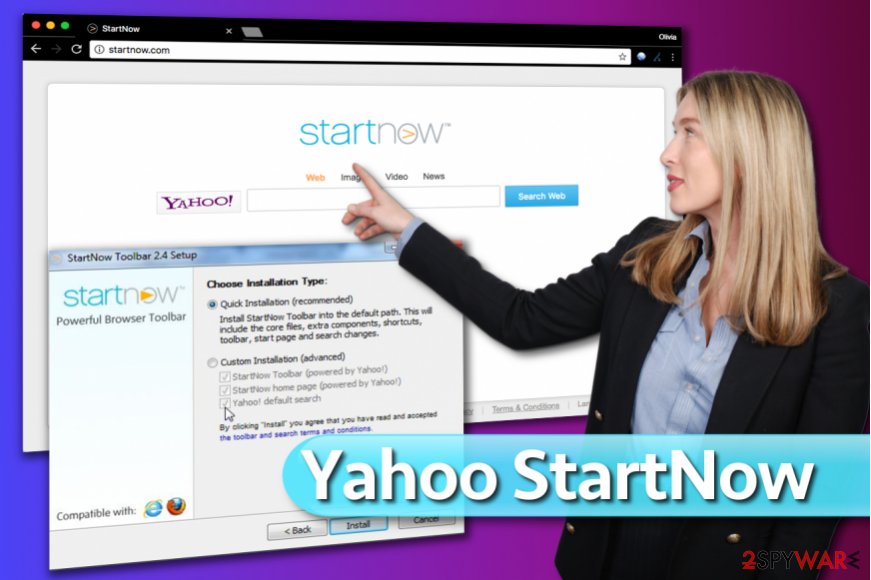
Things you can do to prevent browser hijacking
Yahoo Startnow starts its campaign as soon as it gets inside the system. In order to come without an appropriate user's permission asked, it uses freeware and shareware where it hides inside optional components. You can follow these tips to prevent installation of browser hijackers:
- Ignoring installation of the freeware is not recommended in this case because you can easily find a different search engine or start page after installing some download manager or PDF creator.
- If you want to avoid start now hijacker, you should always select Custom or Advanced installation of the freeware.
- Also, make sure you uncheck all checkmarks that allow installation of this toolbar or changes of the start page/default search engine.
Once inside, this program can easily modify your PC system and then may start causing redirections to unknown websites. You may also notice slowdowns on each of your browsers and similar unwanted activities.
Remove Startnow virus and configure browser preferences
Rebooting your PC or reinstalling browsers will not help you to stop unwanted redirects to the unwanted search site. If you want to remove Yahoo Startnow virus and forget about all the problems it causes, you should scan your computer with anti-spyware software like FortectIntego and delete all files that belong to this PC parasite.
This way, you would clean your computer from the redirect virus and other PUPs automatically. If you would rather like to remove this computer threat manually, use this Yahoo Startnow removal guide below:
You may remove virus damage with a help of FortectIntego. SpyHunter 5Combo Cleaner and Malwarebytes are recommended to detect potentially unwanted programs and viruses with all their files and registry entries that are related to them.
Getting rid of Yahoo Startnow virus. Follow these steps
Uninstall from Windows
Uninstall StartNow and other suspicious apps from your computer. Eliminate unwanted programs via Control Panel (see the guide given below to access it);
Clear browser shortcuts: using an example given below, fix Chrome, Firefox, and the remaining browsers by deleting StartNow URL from shortcut's Target field.
Instructions for Windows 10/8 machines:
- Enter Control Panel into Windows search box and hit Enter or click on the search result.
- Under Programs, select Uninstall a program.

- From the list, find the entry of the suspicious program.
- Right-click on the application and select Uninstall.
- If User Account Control shows up, click Yes.
- Wait till uninstallation process is complete and click OK.

If you are Windows 7/XP user, proceed with the following instructions:
- Click on Windows Start > Control Panel located on the right pane (if you are Windows XP user, click on Add/Remove Programs).
- In Control Panel, select Programs > Uninstall a program.

- Pick the unwanted application by clicking on it once.
- At the top, click Uninstall/Change.
- In the confirmation prompt, pick Yes.
- Click OK once the removal process is finished.
Delete from macOS
Remove items from Applications folder:
- From the menu bar, select Go > Applications.
- In the Applications folder, look for all related entries.
- Click on the app and drag it to Trash (or right-click and pick Move to Trash)

To fully remove an unwanted app, you need to access Application Support, LaunchAgents, and LaunchDaemons folders and delete relevant files:
- Select Go > Go to Folder.
- Enter /Library/Application Support and click Go or press Enter.
- In the Application Support folder, look for any dubious entries and then delete them.
- Now enter /Library/LaunchAgents and /Library/LaunchDaemons folders the same way and terminate all the related .plist files.

Remove from Microsoft Edge
Delete unwanted extensions from MS Edge:
- Select Menu (three horizontal dots at the top-right of the browser window) and pick Extensions.
- From the list, pick the extension and click on the Gear icon.
- Click on Uninstall at the bottom.

Clear cookies and other browser data:
- Click on the Menu (three horizontal dots at the top-right of the browser window) and select Privacy & security.
- Under Clear browsing data, pick Choose what to clear.
- Select everything (apart from passwords, although you might want to include Media licenses as well, if applicable) and click on Clear.

Restore new tab and homepage settings:
- Click the menu icon and choose Settings.
- Then find On startup section.
- Click Disable if you found any suspicious domain.
Reset MS Edge if the above steps did not work:
- Press on Ctrl + Shift + Esc to open Task Manager.
- Click on More details arrow at the bottom of the window.
- Select Details tab.
- Now scroll down and locate every entry with Microsoft Edge name in it. Right-click on each of them and select End Task to stop MS Edge from running.

If this solution failed to help you, you need to use an advanced Edge reset method. Note that you need to backup your data before proceeding.
- Find the following folder on your computer: C:\\Users\\%username%\\AppData\\Local\\Packages\\Microsoft.MicrosoftEdge_8wekyb3d8bbwe.
- Press Ctrl + A on your keyboard to select all folders.
- Right-click on them and pick Delete

- Now right-click on the Start button and pick Windows PowerShell (Admin).
- When the new window opens, copy and paste the following command, and then press Enter:
Get-AppXPackage -AllUsers -Name Microsoft.MicrosoftEdge | Foreach {Add-AppxPackage -DisableDevelopmentMode -Register “$($_.InstallLocation)\\AppXManifest.xml” -Verbose

Instructions for Chromium-based Edge
Delete extensions from MS Edge (Chromium):
- Open Edge and click select Settings > Extensions.
- Delete unwanted extensions by clicking Remove.

Clear cache and site data:
- Click on Menu and go to Settings.
- Select Privacy, search and services.
- Under Clear browsing data, pick Choose what to clear.
- Under Time range, pick All time.
- Select Clear now.

Reset Chromium-based MS Edge:
- Click on Menu and select Settings.
- On the left side, pick Reset settings.
- Select Restore settings to their default values.
- Confirm with Reset.

Remove from Mozilla Firefox (FF)
Delete StartNowToolbar 2.4 or another version of it this way:
Remove dangerous extensions:
- Open Mozilla Firefox browser and click on the Menu (three horizontal lines at the top-right of the window).
- Select Add-ons.
- In here, select unwanted plugin and click Remove.

Reset the homepage:
- Click three horizontal lines at the top right corner to open the menu.
- Choose Options.
- Under Home options, enter your preferred site that will open every time you newly open the Mozilla Firefox.
Clear cookies and site data:
- Click Menu and pick Settings.
- Go to Privacy & Security section.
- Scroll down to locate Cookies and Site Data.
- Click on Clear Data…
- Select Cookies and Site Data, as well as Cached Web Content and press Clear.

Reset Mozilla Firefox
If clearing the browser as explained above did not help, reset Mozilla Firefox:
- Open Mozilla Firefox browser and click the Menu.
- Go to Help and then choose Troubleshooting Information.

- Under Give Firefox a tune up section, click on Refresh Firefox…
- Once the pop-up shows up, confirm the action by pressing on Refresh Firefox.

Remove from Google Chrome
Uninstall StartNow extension from Chrome using the given guidelines. Reset the browser afterward.
Delete malicious extensions from Google Chrome:
- Open Google Chrome, click on the Menu (three vertical dots at the top-right corner) and select More tools > Extensions.
- In the newly opened window, you will see all the installed extensions. Uninstall all the suspicious plugins that might be related to the unwanted program by clicking Remove.

Clear cache and web data from Chrome:
- Click on Menu and pick Settings.
- Under Privacy and security, select Clear browsing data.
- Select Browsing history, Cookies and other site data, as well as Cached images and files.
- Click Clear data.

Change your homepage:
- Click menu and choose Settings.
- Look for a suspicious site in the On startup section.
- Click on Open a specific or set of pages and click on three dots to find the Remove option.
Reset Google Chrome:
If the previous methods did not help you, reset Google Chrome to eliminate all the unwanted components:
- Click on Menu and select Settings.
- In the Settings, scroll down and click Advanced.
- Scroll down and locate Reset and clean up section.
- Now click Restore settings to their original defaults.
- Confirm with Reset settings.

Delete from Safari
Remove unwanted extensions from Safari:
- Click Safari > Preferences…
- In the new window, pick Extensions.
- Select the unwanted extension and select Uninstall.

Clear cookies and other website data from Safari:
- Click Safari > Clear History…
- From the drop-down menu under Clear, pick all history.
- Confirm with Clear History.

Reset Safari if the above-mentioned steps did not help you:
- Click Safari > Preferences…
- Go to Advanced tab.
- Tick the Show Develop menu in menu bar.
- From the menu bar, click Develop, and then select Empty Caches.

After uninstalling this potentially unwanted program (PUP) and fixing each of your web browsers, we recommend you to scan your PC system with a reputable anti-spyware. This will help you to get rid of Yahoo Startnow registry traces and will also identify related parasites or possible malware infections on your computer. For that you can use our top-rated malware remover: FortectIntego, SpyHunter 5Combo Cleaner or Malwarebytes.
How to prevent from getting stealing programs
Access your website securely from any location
When you work on the domain, site, blog, or different project that requires constant management, content creation, or coding, you may need to connect to the server and content management service more often. The best solution for creating a tighter network could be a dedicated/fixed IP address.
If you make your IP address static and set to your device, you can connect to the CMS from any location and do not create any additional issues for the server or network manager that needs to monitor connections and activities. VPN software providers like Private Internet Access can help you with such settings and offer the option to control the online reputation and manage projects easily from any part of the world.
Recover files after data-affecting malware attacks
While much of the data can be accidentally deleted due to various reasons, malware is one of the main culprits that can cause loss of pictures, documents, videos, and other important files. More serious malware infections lead to significant data loss when your documents, system files, and images get encrypted. In particular, ransomware is is a type of malware that focuses on such functions, so your files become useless without an ability to access them.
Even though there is little to no possibility to recover after file-locking threats, some applications have features for data recovery in the system. In some cases, Data Recovery Pro can also help to recover at least some portion of your data after data-locking virus infection or general cyber infection.
- ^ Robert Siciliano. What is Browser Hijacking?. McAfee Blogs. Securing Tomorrow. Today.
- ^ Varyarasa. Vayarasa. Malware Removal Guides.
- ^ Ed Bott. Malware authors target Google Chrome. ZDNet. Technology News, Analysis, Comments and Product Reviews.























