Your browser has been locked (virus) - Updated
Your browser has been locked Removal Guide
What is Your browser has been locked?
Your browser has been locked is a threat that not only locks the screen but also keeps you from using the browser and other apps
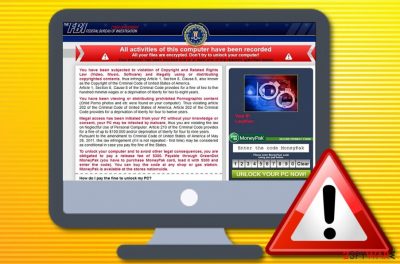
Your browser has been locked is a virus that drops a scam message about the recorded computer and encrypted files. The criminals require obtaining a MoneyPack payment card and transferring them $300 as a fee for various false violations and in order to unlock the browser and computer screen.
This message has been developed by the same scammers who have been promoting the FBI virus, UK Police virus, and similar infections. Although the text and the design of the message seem to be professional and convincing, it is not brought by the “Cyber Department” or other authority. The virus is an illegal alert that is used for misleading gullible people and stealing their money.
| Name | Your browser has been locked |
|---|---|
| Type | Ransomware, screen-locker, malware |
| Category | FBI virus, UK Police virus |
| Aim | This malicious message claims that the user has violated copyright laws, distributed pornographic elements, and made other cybercrimes. The hackers also threaten their victims that the computer has been locked, infected with malware, files encrypted, and the only way to reverse such damage is by paying $300 via MoneyPak or another type of banking card |
| Cause | You can encounter such type of misleading message while browsing on unsecured sources or it can be a sign that some type of malware, e.g. trojan, or potentially unwanted program, e.g. adware, has invaded your computer system |
| Browsers | The suspicious message can appear on any type of web browser application, including Google Chrome, Mozilla Firefox, Internet Explorer, Microsoft Edge, and Safari |
| Removal | You should employ automatic software to get rid of the malicious message. Also, booting your computer in Safe Mode with Networking or activating System Restore is necessary if you want to access your machine properly and bypass the lock screen |
| Fix tip | If you have found any damaged objects on your computer system, try using FortectIntego for the repair process |
Once inside, Your browser has been locked virus is activated, and start modifying some of a PC's settings. Basically, this dangerous infection shows up when a victim opens the browser and starts browsing on the Internet. It can block any website on any web browser, including Google Chrome, Mozilla Firefox, Internet Explorer, Safari, and others.
The infection falsely claims that the user has violated some types of copyright laws by illegally distributing some copyrighted content. Another thing that the message accuses the user of is watching and spreading pornographic material that also violates the Criminal Code of the United States of America.
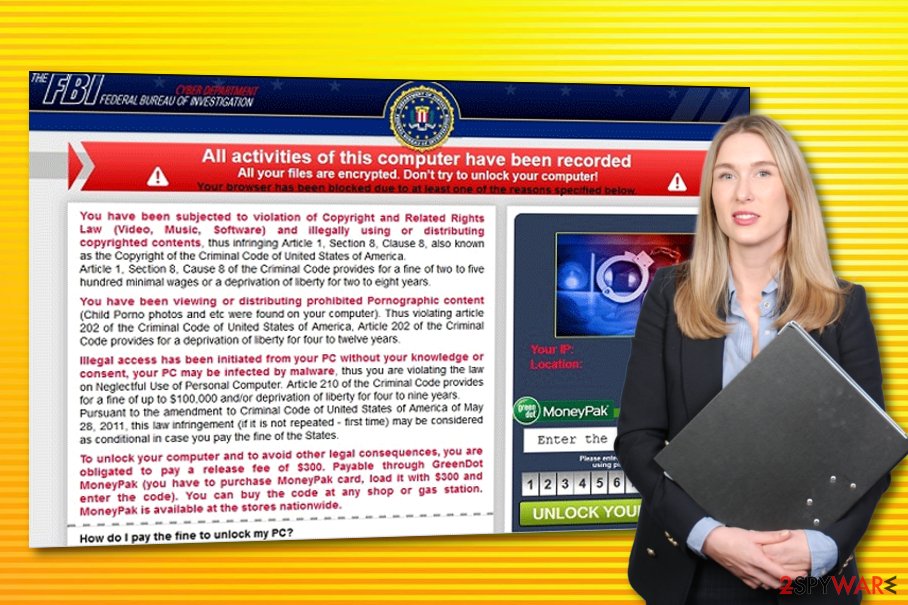
However, you should not put any belief in what Your browser has been locked is claiming as all these statements are provided in order to swindle money from you. Besides the mentioned facts, the message threatens that your computer has been infected with malware and files got encrypted. According to the crooks, the only way to reverse these changes is by paying the $300 fee.
For a long time, it was believed that the virus can affect Windows OS only. Unfortunately, but security experts did not evaluate the [capabilities of the cybercriminals properly. We say so on the grounds that thousands of Mac OS users have already reported about these attacks. Usually, it enters computers using Trojan horse or exploit kits.
Right after that, it corrupts DNS[1] settings, compromises registries, runs infected processes via Task Manager,[2] and other suspicious tasks. Sooner or later, Your browser has been locked starts blocking websites that the user is visiting by displaying such and similar alerts:
Cyber Department
Federal Bureau of Investigation
All activities of this computer have been recorded
All your files are encrypted. Don’t try to unlock your computer!
(…)
To unlock your computer and to avoid other legal consequences, you are obligated to pay a release fee of $300. Payable through GreenDot MoneyPak (you have to purchase MoneyPak card, load it with $300 and enter the code).
You can buy the code at any shop or gas station. MoneyPak is available at the stores nationwide.
Looks familiar? This message may slightly vary. They may be brought by various law enforcement agencies, including FBI, Department of Justice, Royal Canadian Mounted Police, or Police Central e-crime Uni. Besides, the user may be accused of various illegal activities, such as child pornography watching and distributing, illegal file-sharing/downloading, and so on.
No matter how convincing Your browser has been locked notification may look like, NEVER follow its misleading instructions to pay the fine ($300) via MoneyPak, Ukash, Paysafecard, or other prepayment systems. Keep in mind that paying the money by following the ransomware request is just the same as giving away your money to online scammers.
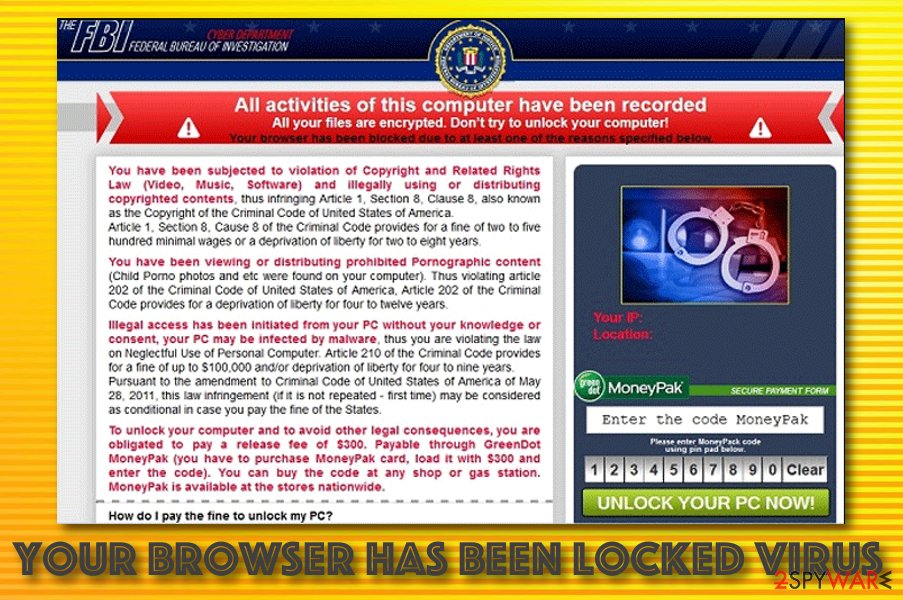
Besides, paying the ransom will not help to get rid of the scam message. It will keep working on your OS and may later ask for the money once again. You should perform a clear Your browser has been locked removal, however, first, you should boot your Windows computer system via Safe Mode with Networking or System Restore to unlock the screen.
Afterward, you can remove Your browser has been locked message from your computer screen by closing the browser window. You should also run a full system scan and detect the cause of this notification as there might be some malware hiding in your computer. To fight the malware, try downloading and installing software such as SpyHunter 5Combo Cleaner, Malwarebytes.
Malware delivery includes multiple techniques
You can encounter fake alerts that falsely come from cybersecurity agencies when you are browsing on unsecured websites. However, if the message keeps appearing frequently on your computer system, there might be some type of PUP such as adware or malware such as a Trojan virus[3] on your computer system.
Continuously, you can download the malware by opening a malicious attachment that is attached to a misleading email message. The hackers often pretend to be from reliable shipping, healthcare, and finance companies. Always check the sender and the written content in the message before deciding to open any attachment.
Also, various malware can be distributed through peer-to-peer sources such as The Pirate Bay, BitTorrent, and eMule that offer to download various software cracks, video games, movies, and video clips. You should download all of your products and services from reliable sources and the original developers only.
According to cybersecurity specialists from Virusai.lt,[4] malicious infections can also be produced through advertisements and hyperlinks that we meet across the Internet sphere. You should avoid browsing unsafe websites and clicking on every component that appears. Also, download and install a reliable antivirus tool on your computer.
“Your Browser Has Been Locked” FAQ:
Question: 'Your Browser Has Been Locked' keeps showing during my browsing. I am accused of the distribution of pornography and other illegal content, but I have never done that. I have heard about ransomware infections, so I assume that I'm encountering one of them. Am I? Please help!
Answer: Yes, exactly. The message that shows up during browsing and says that 'Your Browser Has Been Locked' is an indication that ransomware has entered your machine. If you want to find out more about it, read the article above. In case you seek to remove it and nothing else, install/update any of these programs and run a full system scan with it.
The removal possibilities for the ransom-demanding virus
Your browser has been locked removal is a process you should definitely carry out while dealing with this cyber threat. However, if the parasite has been preventing you from accessing your computer or web browser properly, you should boot the system in Safe Mode with Networking or activate System Restore. If you do not know how to handle such type of process, we have provided some instructing lines at the end of this article.
Continuously, you should remove Your browser has been locked and its cause with automatical software. There might be some malware in your Windows computer system that has been provoking this bogus message to appear. For this, use reliable antimalware products and complete a full removal. Also, you can scan the entire system for possible damage with tools such as SpyHunter 5Combo Cleaner or Malwarebytes and try fixing any corruption found with other software such as FortectIntego.
Getting rid of Your browser has been locked. Follow these steps
Manual removal using Safe Mode
To diminish suspicious changes on your Windows computer system, you should boot in Safe Mode with Networking. Opt for these instructions to complete the task:
Important! →
Manual removal guide might be too complicated for regular computer users. It requires advanced IT knowledge to be performed correctly (if vital system files are removed or damaged, it might result in full Windows compromise), and it also might take hours to complete. Therefore, we highly advise using the automatic method provided above instead.
Step 1. Access Safe Mode with Networking
Manual malware removal should be best performed in the Safe Mode environment.
Windows 7 / Vista / XP
- Click Start > Shutdown > Restart > OK.
- When your computer becomes active, start pressing F8 button (if that does not work, try F2, F12, Del, etc. – it all depends on your motherboard model) multiple times until you see the Advanced Boot Options window.
- Select Safe Mode with Networking from the list.

Windows 10 / Windows 8
- Right-click on Start button and select Settings.

- Scroll down to pick Update & Security.

- On the left side of the window, pick Recovery.
- Now scroll down to find Advanced Startup section.
- Click Restart now.

- Select Troubleshoot.

- Go to Advanced options.

- Select Startup Settings.

- Press Restart.
- Now press 5 or click 5) Enable Safe Mode with Networking.

Step 2. Shut down suspicious processes
Windows Task Manager is a useful tool that shows all the processes running in the background. If malware is running a process, you need to shut it down:
- Press Ctrl + Shift + Esc on your keyboard to open Windows Task Manager.
- Click on More details.

- Scroll down to Background processes section, and look for anything suspicious.
- Right-click and select Open file location.

- Go back to the process, right-click and pick End Task.

- Delete the contents of the malicious folder.
Step 3. Check program Startup
- Press Ctrl + Shift + Esc on your keyboard to open Windows Task Manager.
- Go to Startup tab.
- Right-click on the suspicious program and pick Disable.

Step 4. Delete virus files
Malware-related files can be found in various places within your computer. Here are instructions that could help you find them:
- Type in Disk Cleanup in Windows search and press Enter.

- Select the drive you want to clean (C: is your main drive by default and is likely to be the one that has malicious files in).
- Scroll through the Files to delete list and select the following:
Temporary Internet Files
Downloads
Recycle Bin
Temporary files - Pick Clean up system files.

- You can also look for other malicious files hidden in the following folders (type these entries in Windows Search and press Enter):
%AppData%
%LocalAppData%
%ProgramData%
%WinDir%
After you are finished, reboot the PC in normal mode.
Remove Your browser has been locked using System Restore
To deactivate the virus on your machine and disable the lock screen, you can try booting your Windows computer via System Restore. Follow these instructing steps to succeed in the process:
-
Step 1: Reboot your computer to Safe Mode with Command Prompt
Windows 7 / Vista / XP- Click Start → Shutdown → Restart → OK.
- When your computer becomes active, start pressing F8 multiple times until you see the Advanced Boot Options window.
-
Select Command Prompt from the list

Windows 10 / Windows 8- Press the Power button at the Windows login screen. Now press and hold Shift, which is on your keyboard, and click Restart..
- Now select Troubleshoot → Advanced options → Startup Settings and finally press Restart.
-
Once your computer becomes active, select Enable Safe Mode with Command Prompt in Startup Settings window.

-
Step 2: Restore your system files and settings
-
Once the Command Prompt window shows up, enter cd restore and click Enter.

-
Now type rstrui.exe and press Enter again..

-
When a new window shows up, click Next and select your restore point that is prior the infiltration of Your browser has been locked. After doing that, click Next.


-
Now click Yes to start system restore.

-
Once the Command Prompt window shows up, enter cd restore and click Enter.
Finally, you should always think about the protection of crypto-ransomwares. In order to protect your computer from Your browser has been locked and other ransomwares, use a reputable anti-spyware, such as FortectIntego, SpyHunter 5Combo Cleaner or Malwarebytes
How to prevent from getting ransomware
Protect your privacy – employ a VPN
There are several ways how to make your online time more private – you can access an incognito tab. However, there is no secret that even in this mode, you are tracked for advertising purposes. There is a way to add an extra layer of protection and create a completely anonymous web browsing practice with the help of Private Internet Access VPN. This software reroutes traffic through different servers, thus leaving your IP address and geolocation in disguise. Besides, it is based on a strict no-log policy, meaning that no data will be recorded, leaked, and available for both first and third parties. The combination of a secure web browser and Private Internet Access VPN will let you browse the Internet without a feeling of being spied or targeted by criminals.
No backups? No problem. Use a data recovery tool
If you wonder how data loss can occur, you should not look any further for answers – human errors, malware attacks, hardware failures, power cuts, natural disasters, or even simple negligence. In some cases, lost files are extremely important, and many straight out panic when such an unfortunate course of events happen. Due to this, you should always ensure that you prepare proper data backups on a regular basis.
If you were caught by surprise and did not have any backups to restore your files from, not everything is lost. Data Recovery Pro is one of the leading file recovery solutions you can find on the market – it is likely to restore even lost emails or data located on an external device.
- ^ Domain Name System. WIkipedia. The free encyclopedia.
- ^ Task Manager. Computer Hope. Free computer help since 1998.
- ^ What is a Trojan? Is it a virus or is it malware?. Norton. Internet Security.
- ^ Virusai.lt. Virusai. Security and spyware news.





















