Yourgoo.online virus (Virus Removal Instructions)
Yourgoo.online virus Removal Guide
What is Yourgoo.online virus?
Why should you be concerned seeing Yourgoo.online instead of your homepage?
Suddenly opening your browser to a different homepage might be in itself quite stressful, but what if one day you would find it taken over by Yourgoo.online virus? At first, you may not even notice the changes due to the sites close resemblance to other popular search engines, like Google. But over time, things might start getting worse. It is not surprising because this website really belongs to the family of browser hijackers — a group of viruses which only brings trouble to the infected computers. Redirects, ads, and data tracking are the most prominent features of the Yourgoo.online malware. But before we discuss them individually, we would like to emphasize that you should not keep this program on your computer, either if you have obtained it yourself or if it hijacked your browser without permission. The application is highly questionable and has much more reliable equivalents you can use instead of it. So, you can remove Yourgoo.online without worrying about potentially damaging your computer or the Internet browser. For the best result, we recommend fixing your computer with the help of professional antivirus software, for instance, FortectIntego.
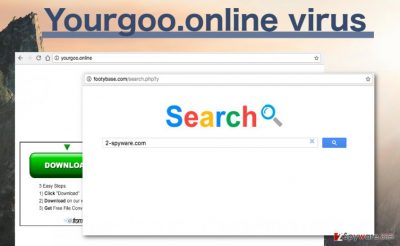
We want to begin discussing this strange browser invader from probably the most obvious problem — Yourgoo.online redirect issue. This virus is built to serve its creators needs by generating advertising revenue, and although this can be achieved through various means, usually malware creators choose the easiest one and simply drop the user on the promoted site. If a significant amount of users get hooked, the traffic on the intended website can be significantly boosted. Thus, malware creators earn more revenue. Redirects can be triggered by random ads or links that this virus also injects on your visited websites. The problem is that Yourgoo.online hijack will make these ads difficult to avoid. They will appear in great quantities, pop up on web pages randomly and try to tempt you into clicking on them by displaying deceptive information. Finally, be careful what information you share or look up online — Yourgoo may record that and use it against you in its ads!
Another interesting fact about this program that if you try searching the web for this virus while the hijacker is not on your computer, you will only come across yourgoo.online/search site which will immediately redirect you to http://footybase.com/search.php. What is the relationship between the Yourgoo search engine and the obscure sports news site is unclear, but there is obviously some shady business involved between the two. If you haven’t taken care of the Yourgoo.online removal just yet, we recommend to hurry up.
What is the most important part of the virus prevention?
Browser hijackers which carry Yourgoo.online around are often spread with the help of software packages and use deception to get into the users’ computers. Thus, if you do not keep your antivirus on guard, you might not evade such infections. Nonetheless, trusting automatic malware detection utilities entirely is not the best option either. Even the best software may not manage to scan the software if you download and install it immediately, without giving the virus-detection utilities enough time to run the scan. If you are in a hurry, the quickest way to inspect the downloaded programs is to do it manually. Advanced installation mode or the “Custom” installation settings allow to follow the installation stages step-by-step and, therefore, any additional software like, say, Yourgoo.online virus which might be included in your obtained software package can be easily canceled.
Where should you start the Yourgoo.online removal?
When it comes to the Yourgoo.online removal of you should keep two simple removal techniques in mind. So, you can start by choosing whether you want to delete the virus manually or would rather go for the automatic elimination. When you made your decision, you can then follow to the second step – challenging the Yourgoo.online virus. Though if you choose the automatic elimination approach there will not be much of a challenge because the antivirus utility will do all the work for you. This technique is recommended for the users who have little experience with virus elimination and would rather watch the virus get banished from their computer than take matters into their own hands. For those, who are skilled enough to remove Yourgoo.online manually, we suggest checking out our expert-prepared instructions below the article.
You may remove virus damage with a help of FortectIntego. SpyHunter 5Combo Cleaner and Malwarebytes are recommended to detect potentially unwanted programs and viruses with all their files and registry entries that are related to them.
Getting rid of Yourgoo.online virus. Follow these steps
Uninstall from Windows
It is most likely that Yourgoo.online virus will infect your Internet Explorer, Google Chrome or other popular browsers. Since it is not clear what PUP is making this hijacker appear on the users’ computers, it might be difficult to locate and remove it. Nonetheless, if you still choose manual virus elimination, check your list of recently installed applications — suspicious and unknown applications might lead you onto the right path.
Instructions for Windows 10/8 machines:
- Enter Control Panel into Windows search box and hit Enter or click on the search result.
- Under Programs, select Uninstall a program.

- From the list, find the entry of the suspicious program.
- Right-click on the application and select Uninstall.
- If User Account Control shows up, click Yes.
- Wait till uninstallation process is complete and click OK.

If you are Windows 7/XP user, proceed with the following instructions:
- Click on Windows Start > Control Panel located on the right pane (if you are Windows XP user, click on Add/Remove Programs).
- In Control Panel, select Programs > Uninstall a program.

- Pick the unwanted application by clicking on it once.
- At the top, click Uninstall/Change.
- In the confirmation prompt, pick Yes.
- Click OK once the removal process is finished.
Remove from Microsoft Edge
Delete unwanted extensions from MS Edge:
- Select Menu (three horizontal dots at the top-right of the browser window) and pick Extensions.
- From the list, pick the extension and click on the Gear icon.
- Click on Uninstall at the bottom.

Clear cookies and other browser data:
- Click on the Menu (three horizontal dots at the top-right of the browser window) and select Privacy & security.
- Under Clear browsing data, pick Choose what to clear.
- Select everything (apart from passwords, although you might want to include Media licenses as well, if applicable) and click on Clear.

Restore new tab and homepage settings:
- Click the menu icon and choose Settings.
- Then find On startup section.
- Click Disable if you found any suspicious domain.
Reset MS Edge if the above steps did not work:
- Press on Ctrl + Shift + Esc to open Task Manager.
- Click on More details arrow at the bottom of the window.
- Select Details tab.
- Now scroll down and locate every entry with Microsoft Edge name in it. Right-click on each of them and select End Task to stop MS Edge from running.

If this solution failed to help you, you need to use an advanced Edge reset method. Note that you need to backup your data before proceeding.
- Find the following folder on your computer: C:\\Users\\%username%\\AppData\\Local\\Packages\\Microsoft.MicrosoftEdge_8wekyb3d8bbwe.
- Press Ctrl + A on your keyboard to select all folders.
- Right-click on them and pick Delete

- Now right-click on the Start button and pick Windows PowerShell (Admin).
- When the new window opens, copy and paste the following command, and then press Enter:
Get-AppXPackage -AllUsers -Name Microsoft.MicrosoftEdge | Foreach {Add-AppxPackage -DisableDevelopmentMode -Register “$($_.InstallLocation)\\AppXManifest.xml” -Verbose

Instructions for Chromium-based Edge
Delete extensions from MS Edge (Chromium):
- Open Edge and click select Settings > Extensions.
- Delete unwanted extensions by clicking Remove.

Clear cache and site data:
- Click on Menu and go to Settings.
- Select Privacy, search and services.
- Under Clear browsing data, pick Choose what to clear.
- Under Time range, pick All time.
- Select Clear now.

Reset Chromium-based MS Edge:
- Click on Menu and select Settings.
- On the left side, pick Reset settings.
- Select Restore settings to their default values.
- Confirm with Reset.

Remove from Mozilla Firefox (FF)
Remove dangerous extensions:
- Open Mozilla Firefox browser and click on the Menu (three horizontal lines at the top-right of the window).
- Select Add-ons.
- In here, select unwanted plugin and click Remove.

Reset the homepage:
- Click three horizontal lines at the top right corner to open the menu.
- Choose Options.
- Under Home options, enter your preferred site that will open every time you newly open the Mozilla Firefox.
Clear cookies and site data:
- Click Menu and pick Settings.
- Go to Privacy & Security section.
- Scroll down to locate Cookies and Site Data.
- Click on Clear Data…
- Select Cookies and Site Data, as well as Cached Web Content and press Clear.

Reset Mozilla Firefox
If clearing the browser as explained above did not help, reset Mozilla Firefox:
- Open Mozilla Firefox browser and click the Menu.
- Go to Help and then choose Troubleshooting Information.

- Under Give Firefox a tune up section, click on Refresh Firefox…
- Once the pop-up shows up, confirm the action by pressing on Refresh Firefox.

Remove from Google Chrome
Delete malicious extensions from Google Chrome:
- Open Google Chrome, click on the Menu (three vertical dots at the top-right corner) and select More tools > Extensions.
- In the newly opened window, you will see all the installed extensions. Uninstall all the suspicious plugins that might be related to the unwanted program by clicking Remove.

Clear cache and web data from Chrome:
- Click on Menu and pick Settings.
- Under Privacy and security, select Clear browsing data.
- Select Browsing history, Cookies and other site data, as well as Cached images and files.
- Click Clear data.

Change your homepage:
- Click menu and choose Settings.
- Look for a suspicious site in the On startup section.
- Click on Open a specific or set of pages and click on three dots to find the Remove option.
Reset Google Chrome:
If the previous methods did not help you, reset Google Chrome to eliminate all the unwanted components:
- Click on Menu and select Settings.
- In the Settings, scroll down and click Advanced.
- Scroll down and locate Reset and clean up section.
- Now click Restore settings to their original defaults.
- Confirm with Reset settings.

After uninstalling this potentially unwanted program (PUP) and fixing each of your web browsers, we recommend you to scan your PC system with a reputable anti-spyware. This will help you to get rid of Yourgoo.online registry traces and will also identify related parasites or possible malware infections on your computer. For that you can use our top-rated malware remover: FortectIntego, SpyHunter 5Combo Cleaner or Malwarebytes.
How to prevent from getting stealing programs
Protect your privacy – employ a VPN
There are several ways how to make your online time more private – you can access an incognito tab. However, there is no secret that even in this mode, you are tracked for advertising purposes. There is a way to add an extra layer of protection and create a completely anonymous web browsing practice with the help of Private Internet Access VPN. This software reroutes traffic through different servers, thus leaving your IP address and geolocation in disguise. Besides, it is based on a strict no-log policy, meaning that no data will be recorded, leaked, and available for both first and third parties. The combination of a secure web browser and Private Internet Access VPN will let you browse the Internet without a feeling of being spied or targeted by criminals.
No backups? No problem. Use a data recovery tool
If you wonder how data loss can occur, you should not look any further for answers – human errors, malware attacks, hardware failures, power cuts, natural disasters, or even simple negligence. In some cases, lost files are extremely important, and many straight out panic when such an unfortunate course of events happen. Due to this, you should always ensure that you prepare proper data backups on a regular basis.
If you were caught by surprise and did not have any backups to restore your files from, not everything is lost. Data Recovery Pro is one of the leading file recovery solutions you can find on the market – it is likely to restore even lost emails or data located on an external device.


















