Zelta Free ransomware / virus (Simple Removal Guide)
Zelta Free virus Removal Guide
What is Zelta Free ransomware virus?
Zelta Free ransomware signifies the revival of Stampado virus
Zelta Free virus operates as an improved version of the ransomware called Stampado[1], which entered the market in September last year. It attracted cyber security professionals attention with its distinctive feature: it encrypted files which have been affected by ransomware previously. Furthermore, the developer had been selling the malware only for 39 USD in the darknet. Since last year, discussions have waned since IT expert Fabian Wosar found a workaround – developed a decryption tool. Thus, it suggests that this variation might be decryptable as well. This virus presents its own GUI which informs of the encoded files. The authors do not specify what kind of encryption mode was employed for data encryption. Consequently, .locked file extension is attached to encrypted files. Furthermore, the felons urge victims to contact them via hiddenman0135@protonmail.com within 6 hours. After each 6 hours, one encrypted document is said to be deleted. Paying the ransom is the last option you should consider since you might recover files for free. Before you proceed to this stage, remove Zelta Free. Use FortectIntego or Malwarebytes for that purpose.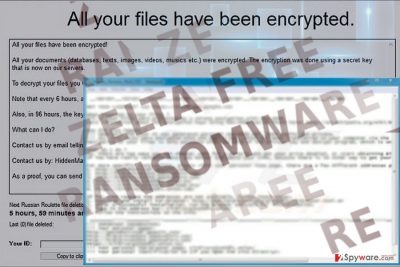
Elaborating on this variation of Stampado, no particular odd behavior is detected. Most likely, this trojanized-ransomware infects operating systems via corrupted spam email attachments. Unfortunately, despite multiple articles on this topic and warnings not to open attached documents, users still do not take cyber security issues seriously. Thus, one such careless click might have resulted in Zelta Free hijack. After infiltration, the malware launches its GUI program. In addition, it attaches How_ to_recover files.txt and Recover_my_files.txt are also placed on a victims’ computer. The malware s likely to communicate with Command and Control server. Thus, it gives opportunities for the IT professionals to curb the malware. If you have been infected with the virus, do not waste time and proceed to Zelta Free removal.
Ways to transmit ransomware
Unlike the cyber menace, WannaCry, this malware spreads through ordinary channels. It targets users via spam email attachments. Currently, it is detectable as Ransom.Autoit.Stampado.A, Trojan.Script.Agent.eoffyf, though it contains references to HiddenTear malware as well – Ransom.HiddenTear. Since the malware functions via a trojan. In order to terminate and prevent future ransomware assault, we recommend installing security applications, FortectIntego or Malwarebytes. In addition, beware that the ransomware might be disguised under fake app updates or browser add-ons[2]. Malware often resides in torrent sharing domains as well. 
Zelta free elimination guide
Once you spot one of the mentioned files, start Zelta Free removal. For that purpose, malware elimination tools will come in handy. In case the malware meddles with the system settings, and you cannot remove Zelta Free virus, make use of the below guide. Below the guide, you will find some data recovery recommendations. Note that data recovery procedure should be performed only after you eliminate the virus permanently. On the final note, keep in mind that cyber security greatly depends on users as well. If you avoid opening attachments or links sent by unverified senders, you will greatly reduce the risk of getting infected with a file-encrypting threat.
Getting rid of Zelta Free virus. Follow these steps
Manual removal using Safe Mode
In case the malware prevents you from launching an anti-spyware app, make use of the below displayed guide.
Important! →
Manual removal guide might be too complicated for regular computer users. It requires advanced IT knowledge to be performed correctly (if vital system files are removed or damaged, it might result in full Windows compromise), and it also might take hours to complete. Therefore, we highly advise using the automatic method provided above instead.
Step 1. Access Safe Mode with Networking
Manual malware removal should be best performed in the Safe Mode environment.
Windows 7 / Vista / XP
- Click Start > Shutdown > Restart > OK.
- When your computer becomes active, start pressing F8 button (if that does not work, try F2, F12, Del, etc. – it all depends on your motherboard model) multiple times until you see the Advanced Boot Options window.
- Select Safe Mode with Networking from the list.

Windows 10 / Windows 8
- Right-click on Start button and select Settings.

- Scroll down to pick Update & Security.

- On the left side of the window, pick Recovery.
- Now scroll down to find Advanced Startup section.
- Click Restart now.

- Select Troubleshoot.

- Go to Advanced options.

- Select Startup Settings.

- Press Restart.
- Now press 5 or click 5) Enable Safe Mode with Networking.

Step 2. Shut down suspicious processes
Windows Task Manager is a useful tool that shows all the processes running in the background. If malware is running a process, you need to shut it down:
- Press Ctrl + Shift + Esc on your keyboard to open Windows Task Manager.
- Click on More details.

- Scroll down to Background processes section, and look for anything suspicious.
- Right-click and select Open file location.

- Go back to the process, right-click and pick End Task.

- Delete the contents of the malicious folder.
Step 3. Check program Startup
- Press Ctrl + Shift + Esc on your keyboard to open Windows Task Manager.
- Go to Startup tab.
- Right-click on the suspicious program and pick Disable.

Step 4. Delete virus files
Malware-related files can be found in various places within your computer. Here are instructions that could help you find them:
- Type in Disk Cleanup in Windows search and press Enter.

- Select the drive you want to clean (C: is your main drive by default and is likely to be the one that has malicious files in).
- Scroll through the Files to delete list and select the following:
Temporary Internet Files
Downloads
Recycle Bin
Temporary files - Pick Clean up system files.

- You can also look for other malicious files hidden in the following folders (type these entries in Windows Search and press Enter):
%AppData%
%LocalAppData%
%ProgramData%
%WinDir%
After you are finished, reboot the PC in normal mode.
Remove Zelta Free using System Restore
-
Step 1: Reboot your computer to Safe Mode with Command Prompt
Windows 7 / Vista / XP- Click Start → Shutdown → Restart → OK.
- When your computer becomes active, start pressing F8 multiple times until you see the Advanced Boot Options window.
-
Select Command Prompt from the list

Windows 10 / Windows 8- Press the Power button at the Windows login screen. Now press and hold Shift, which is on your keyboard, and click Restart..
- Now select Troubleshoot → Advanced options → Startup Settings and finally press Restart.
-
Once your computer becomes active, select Enable Safe Mode with Command Prompt in Startup Settings window.

-
Step 2: Restore your system files and settings
-
Once the Command Prompt window shows up, enter cd restore and click Enter.

-
Now type rstrui.exe and press Enter again..

-
When a new window shows up, click Next and select your restore point that is prior the infiltration of Zelta Free. After doing that, click Next.


-
Now click Yes to start system restore.

-
Once the Command Prompt window shows up, enter cd restore and click Enter.
Bonus: Recover your data
Guide which is presented above is supposed to help you remove Zelta Free from your computer. To recover your encrypted files, we recommend using a detailed guide prepared by 2-spyware.com security experts.If your files are encrypted by Zelta Free, you can use several methods to restore them:
Data Recovery solution
It is promoted as a tool which is capable of restoring deleted emails. It might be worth giving it a try when dealing with undecryptable ransomware.
- Download Data Recovery Pro;
- Follow the steps of Data Recovery Setup and install the program on your computer;
- Launch it and scan your computer for files encrypted by Zelta Free ransomware;
- Restore them.
The advantages of ShadowExplorer
In case you are struck with a file-encrypting threat and cannot come up with any solution, benefit from this program. It restores files based on shadow volume copies. Only a few crypto-malware remove these copies.
- Download Shadow Explorer (http://shadowexplorer.com/);
- Follow a Shadow Explorer Setup Wizard and install this application on your computer;
- Launch the program and go through the drop down menu on the top left corner to select the disk of your encrypted data. Check what folders are there;
- Right-click on the folder you want to restore and select “Export”. You can also select where you want it to be stored.
Zelta Free Decrypter
Download this free Stampado decrypter. You may succeed in restoring the files.
Finally, you should always think about the protection of crypto-ransomwares. In order to protect your computer from Zelta Free and other ransomwares, use a reputable anti-spyware, such as FortectIntego, SpyHunter 5Combo Cleaner or Malwarebytes
How to prevent from getting ransomware
Do not let government spy on you
The government has many issues in regards to tracking users' data and spying on citizens, so you should take this into consideration and learn more about shady information gathering practices. Avoid any unwanted government tracking or spying by going totally anonymous on the internet.
You can choose a different location when you go online and access any material you want without particular content restrictions. You can easily enjoy internet connection without any risks of being hacked by using Private Internet Access VPN.
Control the information that can be accessed by government any other unwanted party and surf online without being spied on. Even if you are not involved in illegal activities or trust your selection of services, platforms, be suspicious for your own security and take precautionary measures by using the VPN service.
Backup files for the later use, in case of the malware attack
Computer users can suffer from data losses due to cyber infections or their own faulty doings. Ransomware can encrypt and hold files hostage, while unforeseen power cuts might cause a loss of important documents. If you have proper up-to-date backups, you can easily recover after such an incident and get back to work. It is also equally important to update backups on a regular basis so that the newest information remains intact – you can set this process to be performed automatically.
When you have the previous version of every important document or project you can avoid frustration and breakdowns. It comes in handy when malware strikes out of nowhere. Use Data Recovery Pro for the data restoration process.
- ^ Lawrence Abrams. Stampado: Taking Ransomware Scumbaggery to the Next Level. BleepingComputer. News, reviews and tech support.
- ^ Tom Warren. Google has fixed the massive Google Docs phishing attack. The Verge. News and comments.





















