Zilla ransomware / virus (Decryption Steps Included) - Free Instructions
Zilla virus Removal Guide
What is Zilla ransomware virus?
Another .NET ransomware emerges in June 2017 – Zilla virus
Zilla virus is a Turkish .NET ransomware variant. The virus encodes victims files and then decorates their filenames with .zilla extensions. Following that, the ransomware outputs a short message “Dosyalarınız şifrelendi!” into OkuBeni.txt file, which is a ransom note. The ransomware utilizes Rijndael[1] encryption algorithm, also known as AES. The ransomware seems to be built using pieces of open-source ransomware available online, which shows the inexperience level of its developer. This ransomware is unlikely to be distributed using sophisticated distribution methods; therefore it won’t affect high numbers of computer users. However, if you were infected with this virus, we suggest installing a proper malware removal tool and performing an automatic Zilla removal right away. In our opinion, FortectIntego might be the best tool to use for this task. 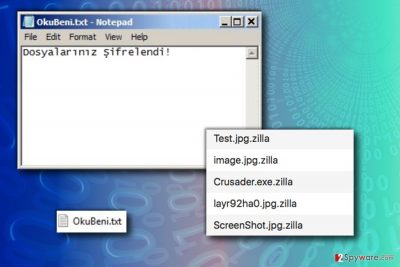
To decrypt .zilla files, please follow instructions given at the end of this article. Although there are no guarantees that your data will be restored, it is definitely worth trying to recover them. If you succeed to decrypt your files, please remember that not all ransomware viruses are that poorly programmed. For example, let’s take a look at Cerber ransomware – so far, no one managed to create a free decryption tool for any version virus yet. Therefore, once you remove Zilla virus, take every possible action to protect your files from similar ransomware attack in the future. We suggest creating several data backups, installing an anti-malware program, and staying away from suspicious websites online.

Distribution of ransomware viruses and ways to avoid infection
If you truly want to protect your computer from ransomware viruses, you must get familiar with their delivery techniques, at least the main ones. Such viruses are known to be distributed via several methods. Below, we provide some of the most popular malware distribution tricks and ways to protect your computer system.
- Remote Desktop Protocol attacks (also known as RDP attacks)[2]. Limit the amount of RDP accounts and set STRONG passwords for them. Make sure you use more than eight characters including upper and lower case letters, digits, and symbols.
- Malicious spam. It is probably the most used ransomware distribution method. Criminals send deceptive email letters filled with logos of legitimate companies only to trick users to open the links or files attached to the emails. Apparently, these attachments hold the malicious file that compromises the system right away. Attackers also use blank messages with one email attachment or suggest opening it by saying that it is an important invoice, note, resume, or subpoena. Never open emails sent by strangers!
- Trojans. Ransomware can be distributed via Trojan horses that remain silent until a specific date. Then they download the malware into the system. Having a good anti-malware software can protect you from such attack.
- Exploit kits. Exploit kits are hosted by malicious websites. To avoid falling victim to this attack technique, keep all of your programs up-to-date.
Remove Zilla ransomware
You can remove Zilla virus effortlessly by installing a decent anti-malware software while in Safe Mode with Networking and running a complete system scan. Attempts to remove the malware manually can result in failure and cause even more problems. Remember that ransomware is no regular program and it doesn’t have its uninstaller. The virus is set to remain on the system without being detected. However, using a good anti-malware software can purify the system completely.
Getting rid of Zilla virus. Follow these steps
Manual removal using Safe Mode
Delete the ransomware virus by completing the given steps:
Important! →
Manual removal guide might be too complicated for regular computer users. It requires advanced IT knowledge to be performed correctly (if vital system files are removed or damaged, it might result in full Windows compromise), and it also might take hours to complete. Therefore, we highly advise using the automatic method provided above instead.
Step 1. Access Safe Mode with Networking
Manual malware removal should be best performed in the Safe Mode environment.
Windows 7 / Vista / XP
- Click Start > Shutdown > Restart > OK.
- When your computer becomes active, start pressing F8 button (if that does not work, try F2, F12, Del, etc. – it all depends on your motherboard model) multiple times until you see the Advanced Boot Options window.
- Select Safe Mode with Networking from the list.

Windows 10 / Windows 8
- Right-click on Start button and select Settings.

- Scroll down to pick Update & Security.

- On the left side of the window, pick Recovery.
- Now scroll down to find Advanced Startup section.
- Click Restart now.

- Select Troubleshoot.

- Go to Advanced options.

- Select Startup Settings.

- Press Restart.
- Now press 5 or click 5) Enable Safe Mode with Networking.

Step 2. Shut down suspicious processes
Windows Task Manager is a useful tool that shows all the processes running in the background. If malware is running a process, you need to shut it down:
- Press Ctrl + Shift + Esc on your keyboard to open Windows Task Manager.
- Click on More details.

- Scroll down to Background processes section, and look for anything suspicious.
- Right-click and select Open file location.

- Go back to the process, right-click and pick End Task.

- Delete the contents of the malicious folder.
Step 3. Check program Startup
- Press Ctrl + Shift + Esc on your keyboard to open Windows Task Manager.
- Go to Startup tab.
- Right-click on the suspicious program and pick Disable.

Step 4. Delete virus files
Malware-related files can be found in various places within your computer. Here are instructions that could help you find them:
- Type in Disk Cleanup in Windows search and press Enter.

- Select the drive you want to clean (C: is your main drive by default and is likely to be the one that has malicious files in).
- Scroll through the Files to delete list and select the following:
Temporary Internet Files
Downloads
Recycle Bin
Temporary files - Pick Clean up system files.

- You can also look for other malicious files hidden in the following folders (type these entries in Windows Search and press Enter):
%AppData%
%LocalAppData%
%ProgramData%
%WinDir%
After you are finished, reboot the PC in normal mode.
Remove Zilla using System Restore
-
Step 1: Reboot your computer to Safe Mode with Command Prompt
Windows 7 / Vista / XP- Click Start → Shutdown → Restart → OK.
- When your computer becomes active, start pressing F8 multiple times until you see the Advanced Boot Options window.
-
Select Command Prompt from the list

Windows 10 / Windows 8- Press the Power button at the Windows login screen. Now press and hold Shift, which is on your keyboard, and click Restart..
- Now select Troubleshoot → Advanced options → Startup Settings and finally press Restart.
-
Once your computer becomes active, select Enable Safe Mode with Command Prompt in Startup Settings window.

-
Step 2: Restore your system files and settings
-
Once the Command Prompt window shows up, enter cd restore and click Enter.

-
Now type rstrui.exe and press Enter again..

-
When a new window shows up, click Next and select your restore point that is prior the infiltration of Zilla. After doing that, click Next.


-
Now click Yes to start system restore.

-
Once the Command Prompt window shows up, enter cd restore and click Enter.
Bonus: Recover your data
Guide which is presented above is supposed to help you remove Zilla from your computer. To recover your encrypted files, we recommend using a detailed guide prepared by 2-spyware.com security experts.You can restore your files:
1) Using a backup;
2) Using methods provided below.
If your files are encrypted by Zilla, you can use several methods to restore them:
Data Recovery using traditional data recovery tools
You can use Data Recovery Pro to recover some files. Here's how to use it:
- Download Data Recovery Pro;
- Follow the steps of Data Recovery Setup and install the program on your computer;
- Launch it and scan your computer for files encrypted by Zilla ransomware;
- Restore them.
Try available decryption tools
We suggest visiting NoMoreRansom website for tools capable of decrypting .zilla files.
Finally, you should always think about the protection of crypto-ransomwares. In order to protect your computer from Zilla and other ransomwares, use a reputable anti-spyware, such as FortectIntego, SpyHunter 5Combo Cleaner or Malwarebytes
How to prevent from getting ransomware
Choose a proper web browser and improve your safety with a VPN tool
Online spying has got momentum in recent years and people are getting more and more interested in how to protect their privacy online. One of the basic means to add a layer of security – choose the most private and secure web browser. Although web browsers can't grant full privacy protection and security, some of them are much better at sandboxing, HTTPS upgrading, active content blocking, tracking blocking, phishing protection, and similar privacy-oriented features. However, if you want true anonymity, we suggest you employ a powerful Private Internet Access VPN – it can encrypt all the traffic that comes and goes out of your computer, preventing tracking completely.
Lost your files? Use data recovery software
While some files located on any computer are replaceable or useless, others can be extremely valuable. Family photos, work documents, school projects – these are types of files that we don't want to lose. Unfortunately, there are many ways how unexpected data loss can occur: power cuts, Blue Screen of Death errors, hardware failures, crypto-malware attack, or even accidental deletion.
To ensure that all the files remain intact, you should prepare regular data backups. You can choose cloud-based or physical copies you could restore from later in case of a disaster. If your backups were lost as well or you never bothered to prepare any, Data Recovery Pro can be your only hope to retrieve your invaluable files.
- ^ RIJNDAEL Advanced Encryption Standard. McGill School Of Computer Science. Resources.
- ^ Jay Yaneza. Brute Force RDP Attacks Plant CRYSIS Ransomware. Trend Micro Blogs. Simply Security News, Views and Opinions.





















