Zimbra ransomware / virus (Removal Guide)
Zimbra virus Removal Guide
What is Zimbra ransomware virus?
Zimbra ransomware attacks Zimbra Mail Store
Written in Python programming language, Zimbra virus is a probably one of its kind, because this crypto-ransomware type program does not encrypt files on victim’s computer, but only those that are stored in Zimbra enterprise collaboration program. Zimbra ransomware finds and encrypts all data stored in opt/zimbra/store folder, and appends .crypto file extension to each infected record. It utilizes AES encryption algorithm to make files useless, and once all data is encrypted, Zimbra malware saves a ransom note called how.txt in /root folder. The virus then encrypts AES encryption code using RSA encryption and then sends both of these to the author of this ransomware, removing all traces that could help the victim decrypt his/hers files for free. Now, let’s see what the ransom note says:
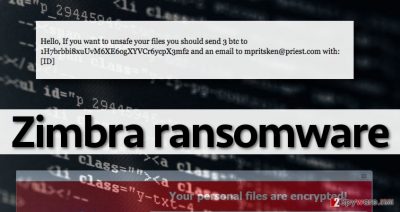
Zimbra ransomware leaves this messageAs you can see from the picture, this virus leaves a short note, informing the user that if he wants to revert changes and get access to encrypted data, then he needs to pay. In other words, Zimbra virus demands a ransom. Authors of this virus want to get 3 Bitcoins, which is equal to 1971 USD. The worst thing is that you might not receive the decryption after paying the ransom, so we do not encourage you to do it. The ransom note tells the victim to transfer money to a provided Bitcoin address and then email them at mpritsken(@)priest.com.
If your computer has been infected with this virus, you should clean it from malicious virus components right away. You should not try to delete them manually as you can easily delete essential system files and corrupt your computer system. To remove Zimbra virus, you have to employ a strong anti-spyware application, for example, FortectIntego, and run a system scan with it. It will detect and quarantine Zimbra virus and other questionable files and programs, and at the end of the scan, you will be able to eliminate them for good with a single click.
How do viruses like Zimbra spread?
Ransomware-type viruses spread using several different techniques. Apparently, it enters victim’s computer in a deceitful way, usually with a help of a Trojan horse method. Crooks use various techniques to conceal the virus and make it look like a safe file. Here are some techniques they use to inject their harmful programs into computers:
- For example, they can create a .doc or .js file and add it to a malicious email, including an officially-looking message. Therefore, you should beware of suspicious emails, even if they look reliable. Bear in mind that frauds commonly send fake invoices, CVs, speeding tickets, reports, and similar documents, which are infectious. For your sake, avoid opening emails sent by unknown parties.
- Computer viruses also spread via malvertising. Attackers just love this technique as it is an easy way to trick the user into downloading malware, but in some cases, the computer can get affected only by loading a web page that has malicious ads on it. For this reason, the only thing that can protect your computer is a strong anti-malware application.
- Criminals who create viruses often exploit vulnerabilities left in outdated computer software. Hence, you should always keep all your programs up-to-date by enabling automatic updates.
How to eliminate Zimbra?
ZimbraCrypt removal is a complex process, and we definitely do not recommend you to do it manually. Speaking of ransomware, we have to say that creators of such threats really put a lot of work in making these programs hard-to-crack and also hard-to-remove. This and similar viruses place their components in several computer folders, and filenames of them usually do not come into user’s notice at all. Apparently, the threat does not name its files as virus.exe or similarly. All in all, ransomware threats should be removed using an automatic malware removal tool. If this virus blocks the anti-spyware program, then follow these Zimbra removal instructions:
Getting rid of Zimbra virus. Follow these steps
Manual removal using Safe Mode
Important! →
Manual removal guide might be too complicated for regular computer users. It requires advanced IT knowledge to be performed correctly (if vital system files are removed or damaged, it might result in full Windows compromise), and it also might take hours to complete. Therefore, we highly advise using the automatic method provided above instead.
Step 1. Access Safe Mode with Networking
Manual malware removal should be best performed in the Safe Mode environment.
Windows 7 / Vista / XP
- Click Start > Shutdown > Restart > OK.
- When your computer becomes active, start pressing F8 button (if that does not work, try F2, F12, Del, etc. – it all depends on your motherboard model) multiple times until you see the Advanced Boot Options window.
- Select Safe Mode with Networking from the list.

Windows 10 / Windows 8
- Right-click on Start button and select Settings.

- Scroll down to pick Update & Security.

- On the left side of the window, pick Recovery.
- Now scroll down to find Advanced Startup section.
- Click Restart now.

- Select Troubleshoot.

- Go to Advanced options.

- Select Startup Settings.

- Press Restart.
- Now press 5 or click 5) Enable Safe Mode with Networking.

Step 2. Shut down suspicious processes
Windows Task Manager is a useful tool that shows all the processes running in the background. If malware is running a process, you need to shut it down:
- Press Ctrl + Shift + Esc on your keyboard to open Windows Task Manager.
- Click on More details.

- Scroll down to Background processes section, and look for anything suspicious.
- Right-click and select Open file location.

- Go back to the process, right-click and pick End Task.

- Delete the contents of the malicious folder.
Step 3. Check program Startup
- Press Ctrl + Shift + Esc on your keyboard to open Windows Task Manager.
- Go to Startup tab.
- Right-click on the suspicious program and pick Disable.

Step 4. Delete virus files
Malware-related files can be found in various places within your computer. Here are instructions that could help you find them:
- Type in Disk Cleanup in Windows search and press Enter.

- Select the drive you want to clean (C: is your main drive by default and is likely to be the one that has malicious files in).
- Scroll through the Files to delete list and select the following:
Temporary Internet Files
Downloads
Recycle Bin
Temporary files - Pick Clean up system files.

- You can also look for other malicious files hidden in the following folders (type these entries in Windows Search and press Enter):
%AppData%
%LocalAppData%
%ProgramData%
%WinDir%
After you are finished, reboot the PC in normal mode.
Remove Zimbra using System Restore
-
Step 1: Reboot your computer to Safe Mode with Command Prompt
Windows 7 / Vista / XP- Click Start → Shutdown → Restart → OK.
- When your computer becomes active, start pressing F8 multiple times until you see the Advanced Boot Options window.
-
Select Command Prompt from the list

Windows 10 / Windows 8- Press the Power button at the Windows login screen. Now press and hold Shift, which is on your keyboard, and click Restart..
- Now select Troubleshoot → Advanced options → Startup Settings and finally press Restart.
-
Once your computer becomes active, select Enable Safe Mode with Command Prompt in Startup Settings window.

-
Step 2: Restore your system files and settings
-
Once the Command Prompt window shows up, enter cd restore and click Enter.

-
Now type rstrui.exe and press Enter again..

-
When a new window shows up, click Next and select your restore point that is prior the infiltration of Zimbra. After doing that, click Next.


-
Now click Yes to start system restore.

-
Once the Command Prompt window shows up, enter cd restore and click Enter.
Finally, you should always think about the protection of crypto-ransomwares. In order to protect your computer from Zimbra and other ransomwares, use a reputable anti-spyware, such as FortectIntego, SpyHunter 5Combo Cleaner or Malwarebytes
How to prevent from getting ransomware
Stream videos without limitations, no matter where you are
There are multiple parties that could find out almost anything about you by checking your online activity. While this is highly unlikely, advertisers and tech companies are constantly tracking you online. The first step to privacy should be a secure browser that focuses on tracker reduction to a minimum.
Even if you employ a secure browser, you will not be able to access websites that are restricted due to local government laws or other reasons. In other words, you may not be able to stream Disney+ or US-based Netflix in some countries. To bypass these restrictions, you can employ a powerful Private Internet Access VPN, which provides dedicated servers for torrenting and streaming, not slowing you down in the process.
Data backups are important – recover your lost files
Ransomware is one of the biggest threats to personal data. Once it is executed on a machine, it launches a sophisticated encryption algorithm that locks all your files, although it does not destroy them. The most common misconception is that anti-malware software can return files to their previous states. This is not true, however, and data remains locked after the malicious payload is deleted.
While regular data backups are the only secure method to recover your files after a ransomware attack, tools such as Data Recovery Pro can also be effective and restore at least some of your lost data.





















