Zip Arcade ads (Removal Guide) - 2021 update
Zip Arcade ads Removal Guide
What is Zip Arcade ads?
Zip Arcade is yet another adware that displays unwanted advertisements
Zip Arcade is a tool that claims to provide quick and convenient access to free online games. Although it may seem to be a useful and fun app to reach fun online games quickly, in reality, this tool is a potentially unwanted program (PUP), which should not be trusted. The researchers note that this adware software can bring nothing but disappointment for online game lovers.
This bogus app is developed to advertise affiliate websites, so it seeks to bombard computer users with as many ads, pop-ups, banners, and sometimes in-text links as possible. These ads may look catchy, but you have to keep in mind that they may hold corrupted hyperlinks, which usually link users to third-party websites. So, if you do not want to end up on hoax web domains, we strongly advise you to avoid clicking on the Zip Arcade ads.
Some of the suspicious websites might even promote spyware or malware posing as legitimate programs, so that is why you should stay away from such web pages. As the Zip Arcade hijack may result in more serious issues such as Trojan, worm, or other infections, you should not risk and take care of its removal immediately.
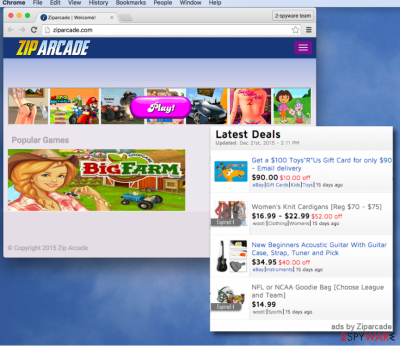
“Ads by Zip Arcade,” “Brought to you by Zip Arcade” and similarly named advertisements which this adware injects into the infected computer’s browser may seem tempting. It is mainly due to the fact that the program is capable of collecting the victim’s browsing-related information.
It keeps a record of your visited websites, computer geolocation, search queries, and so on. Such information helps to realize what interests you and what kind of ads would look attractive for you. Some cybersecurity analysts claim that Zip Arcade shares such information with third-party companies.
We doubt that such data leakage is something you would desire. Therefore, we recommend you to remove Zip Arcade adware from your PC as soon as possible, using a trustworthy security program such as SpyHunter 5Combo Cleaner or Malwarebytes.
Also, you can follow the manual Zip Arcade removal instructions provided at the bottom of this article. Our explanations are easy to understand, so you should be able to get rid of the PUP yourself.
Adware is mostly distributed together with other programs
Adware is not a program that computer users would normally install on their PCs willingly. In fact, this dubious software is mostly distributed via the bundling technique, and it means that it can appear on your computer after you install some other freeware or shareware. To prevent accidental installation of PUP, please follow the rules of correct software installation:
- Avoid installing software in a rush. You should always carefully investigate each installation step and get to know what you are doing.
- DO NOT disregard the Terms of Use document! It is very important and holds many relevant details about the program you want to install. Some free programs promote third-party software, so look for hints that your selected program does so;
- Lastly, select “Advanced” or “Custom” installation mode and refuse to install optional downloads. Simply remove the tick sign from the agreements to install unwanted software elements, and that is all you need to do to prevent installing shady software.
If you have already installed a potentially unwanted program, then remove it as soon as possible. To learn how to terminate adware, you should follow the instructions below.
Tips on how to remove Zip Arcade virus from the system
This computer issue can be easily fixed by removing this software from your system. As we have stated before, you can remove Zip Arcade adware automatically, using a professional antivirus program. It is a very easy way to get rid of this PC parasite. However, if you want, you can try to delete this PC threat manually, too. For that reason, we have prepared a comprehensive removal tutorial for you.
Always remember to be careful when downloading and installing new programs – remember that prevention is better than the cure. By simply installing programs in a proper way you can lower the risk to infect your computer with dubious apps. The 2-spyware team wishes you good luck with the Zip Arcade removal. In case you have questions, please send us a question via the “Ask us” form.
You may remove virus damage with a help of FortectIntego. SpyHunter 5Combo Cleaner and Malwarebytes are recommended to detect potentially unwanted programs and viruses with all their files and registry entries that are related to them.
Getting rid of Zip Arcade ads. Follow these steps
Uninstall from Windows
Delete adware from Windows computer by doing the following
Instructions for Windows 10/8 machines:
- Enter Control Panel into Windows search box and hit Enter or click on the search result.
- Under Programs, select Uninstall a program.

- From the list, find the entry of the suspicious program.
- Right-click on the application and select Uninstall.
- If User Account Control shows up, click Yes.
- Wait till uninstallation process is complete and click OK.

If you are Windows 7/XP user, proceed with the following instructions:
- Click on Windows Start > Control Panel located on the right pane (if you are Windows XP user, click on Add/Remove Programs).
- In Control Panel, select Programs > Uninstall a program.

- Pick the unwanted application by clicking on it once.
- At the top, click Uninstall/Change.
- In the confirmation prompt, pick Yes.
- Click OK once the removal process is finished.
Delete from macOS
Adware removal from MacOS is quite simple
Remove items from Applications folder:
- From the menu bar, select Go > Applications.
- In the Applications folder, look for all related entries.
- Click on the app and drag it to Trash (or right-click and pick Move to Trash)

To fully remove an unwanted app, you need to access Application Support, LaunchAgents, and LaunchDaemons folders and delete relevant files:
- Select Go > Go to Folder.
- Enter /Library/Application Support and click Go or press Enter.
- In the Application Support folder, look for any dubious entries and then delete them.
- Now enter /Library/LaunchAgents and /Library/LaunchDaemons folders the same way and terminate all the related .plist files.

Remove from Microsoft Edge
Microsoft Edge will work as before if you perform these steps
Delete unwanted extensions from MS Edge:
- Select Menu (three horizontal dots at the top-right of the browser window) and pick Extensions.
- From the list, pick the extension and click on the Gear icon.
- Click on Uninstall at the bottom.

Clear cookies and other browser data:
- Click on the Menu (three horizontal dots at the top-right of the browser window) and select Privacy & security.
- Under Clear browsing data, pick Choose what to clear.
- Select everything (apart from passwords, although you might want to include Media licenses as well, if applicable) and click on Clear.

Restore new tab and homepage settings:
- Click the menu icon and choose Settings.
- Then find On startup section.
- Click Disable if you found any suspicious domain.
Reset MS Edge if the above steps did not work:
- Press on Ctrl + Shift + Esc to open Task Manager.
- Click on More details arrow at the bottom of the window.
- Select Details tab.
- Now scroll down and locate every entry with Microsoft Edge name in it. Right-click on each of them and select End Task to stop MS Edge from running.

If this solution failed to help you, you need to use an advanced Edge reset method. Note that you need to backup your data before proceeding.
- Find the following folder on your computer: C:\\Users\\%username%\\AppData\\Local\\Packages\\Microsoft.MicrosoftEdge_8wekyb3d8bbwe.
- Press Ctrl + A on your keyboard to select all folders.
- Right-click on them and pick Delete

- Now right-click on the Start button and pick Windows PowerShell (Admin).
- When the new window opens, copy and paste the following command, and then press Enter:
Get-AppXPackage -AllUsers -Name Microsoft.MicrosoftEdge | Foreach {Add-AppxPackage -DisableDevelopmentMode -Register “$($_.InstallLocation)\\AppXManifest.xml” -Verbose

Instructions for Chromium-based Edge
Delete extensions from MS Edge (Chromium):
- Open Edge and click select Settings > Extensions.
- Delete unwanted extensions by clicking Remove.

Clear cache and site data:
- Click on Menu and go to Settings.
- Select Privacy, search and services.
- Under Clear browsing data, pick Choose what to clear.
- Under Time range, pick All time.
- Select Clear now.

Reset Chromium-based MS Edge:
- Click on Menu and select Settings.
- On the left side, pick Reset settings.
- Select Restore settings to their default values.
- Confirm with Reset.

Remove from Mozilla Firefox (FF)
If you want to use Mozilla Firefox like before, perform these steps
Remove dangerous extensions:
- Open Mozilla Firefox browser and click on the Menu (three horizontal lines at the top-right of the window).
- Select Add-ons.
- In here, select unwanted plugin and click Remove.

Reset the homepage:
- Click three horizontal lines at the top right corner to open the menu.
- Choose Options.
- Under Home options, enter your preferred site that will open every time you newly open the Mozilla Firefox.
Clear cookies and site data:
- Click Menu and pick Settings.
- Go to Privacy & Security section.
- Scroll down to locate Cookies and Site Data.
- Click on Clear Data…
- Select Cookies and Site Data, as well as Cached Web Content and press Clear.

Reset Mozilla Firefox
If clearing the browser as explained above did not help, reset Mozilla Firefox:
- Open Mozilla Firefox browser and click the Menu.
- Go to Help and then choose Troubleshooting Information.

- Under Give Firefox a tune up section, click on Refresh Firefox…
- Once the pop-up shows up, confirm the action by pressing on Refresh Firefox.

Remove from Google Chrome
To refresh Chrome and bring the browser to its primary position, complete the following
Delete malicious extensions from Google Chrome:
- Open Google Chrome, click on the Menu (three vertical dots at the top-right corner) and select More tools > Extensions.
- In the newly opened window, you will see all the installed extensions. Uninstall all the suspicious plugins that might be related to the unwanted program by clicking Remove.

Clear cache and web data from Chrome:
- Click on Menu and pick Settings.
- Under Privacy and security, select Clear browsing data.
- Select Browsing history, Cookies and other site data, as well as Cached images and files.
- Click Clear data.

Change your homepage:
- Click menu and choose Settings.
- Look for a suspicious site in the On startup section.
- Click on Open a specific or set of pages and click on three dots to find the Remove option.
Reset Google Chrome:
If the previous methods did not help you, reset Google Chrome to eliminate all the unwanted components:
- Click on Menu and select Settings.
- In the Settings, scroll down and click Advanced.
- Scroll down and locate Reset and clean up section.
- Now click Restore settings to their original defaults.
- Confirm with Reset settings.

Delete from Safari
Remove adware traces from Safari by using our instructions
Remove unwanted extensions from Safari:
- Click Safari > Preferences…
- In the new window, pick Extensions.
- Select the unwanted extension and select Uninstall.

Clear cookies and other website data from Safari:
- Click Safari > Clear History…
- From the drop-down menu under Clear, pick all history.
- Confirm with Clear History.

Reset Safari if the above-mentioned steps did not help you:
- Click Safari > Preferences…
- Go to Advanced tab.
- Tick the Show Develop menu in menu bar.
- From the menu bar, click Develop, and then select Empty Caches.

After uninstalling this potentially unwanted program (PUP) and fixing each of your web browsers, we recommend you to scan your PC system with a reputable anti-spyware. This will help you to get rid of Zip Arcade registry traces and will also identify related parasites or possible malware infections on your computer. For that you can use our top-rated malware remover: FortectIntego, SpyHunter 5Combo Cleaner or Malwarebytes.
How to prevent from getting adware
Access your website securely from any location
When you work on the domain, site, blog, or different project that requires constant management, content creation, or coding, you may need to connect to the server and content management service more often. The best solution for creating a tighter network could be a dedicated/fixed IP address.
If you make your IP address static and set to your device, you can connect to the CMS from any location and do not create any additional issues for the server or network manager that needs to monitor connections and activities. VPN software providers like Private Internet Access can help you with such settings and offer the option to control the online reputation and manage projects easily from any part of the world.
Recover files after data-affecting malware attacks
While much of the data can be accidentally deleted due to various reasons, malware is one of the main culprits that can cause loss of pictures, documents, videos, and other important files. More serious malware infections lead to significant data loss when your documents, system files, and images get encrypted. In particular, ransomware is is a type of malware that focuses on such functions, so your files become useless without an ability to access them.
Even though there is little to no possibility to recover after file-locking threats, some applications have features for data recovery in the system. In some cases, Data Recovery Pro can also help to recover at least some portion of your data after data-locking virus infection or general cyber infection.























