ZoneAlarm Search (Free Guide) - updated Mar 2021
ZoneAlarm Search Removal Guide
What is ZoneAlarm Search?
ZoneAlarm Search is the browser hijacker that installs toolbars and other in-browser content without any permission

ZoneAlarm Search is the hijacking program that affects various common web browsers with intrusive behavior and even material added without your permission or knowledge. This potentially unwanted application sets its own search engine as the default on your device and installs other programs like Security Toolbar by Conduit on the browser. Unfortunately, this relation with Conduit, another browser hijacker is not promising. You shouldn't ever use tools or programs installed out of nowhere or applications related to such PUPs.
Once ZoneAlarm Search virus gets on the system Search.zonealarm.com or another related search engine gets set as the homepage, new tab preferences and this means that each time you try to browse anything online results get filled with commercial content and redirects you to more shady pages. Fake search engines and other potentially unwanted programs cannot give you any value because these cyber infections significantly affect the speed and general performance of the machine.
| Name | ZoneAlarm Search |
|---|---|
| Type | Browser hijacker[1] |
| Redirects to | Search.zonealarm.com |
| Main danger | Tracks and collects information about the user, online browsing preferences. This data can get shared with third-party companies |
| Related | Conduit |
| Symptoms | Changes default settings of the browser, interferes with online searches, shows commercial content, redirects to shady sites |
| Distribution | Freeware installations, software bundles,[2] other applications |
| Elimination | Install a powerful anti-malware tool and remove ZoneAlarm Search |
| repair | Run a system tool like FortectIntego and fix the damage |
ZoneAlarm Search is a search engine, which is presented as 'powered by Google'. However, after using it for some time, it becomes obvious that this site not only returns altered search results but shows various pop-up advertisements that redirect people to sponsored domains. In most cases, this site shows up when users download/update ZoneAlarm Firewall or other ZoneAlarm programs on their computers.
It can appear instead of the start page and default search engine on all web browsers that can be found on the machine. If it has infiltrated your computer, you should be careful to avoid unexpected redirections to a malicious site. Please, check your PC for browser hijacker, which may be closely related to this search engine.
Search.zonealarm.com is the domain that gets set on the web browser as a search engine or a homepage. This is also the address that appears as the first redirect related to this PUP. When the machine becomes affected, all the attempts to search online go straight to ad-supported sites and potentially malicious pages.
ZoneAlarm Search hijacker is created by Zone Labs company that claims to be committed to protecting users privacy, but the program delivers potentially unwanted programs and promotes other products that may cause issues with the system, speed, and performance of the machine. Also, all those redirects to commercial pages can expose the user to possibly malicious material and lead to more severe infiltrations.
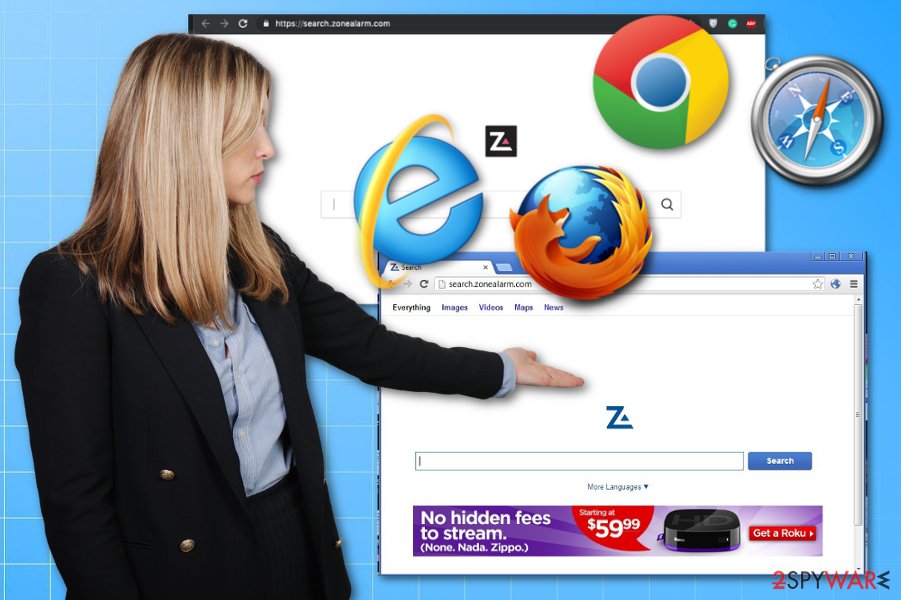
All intrusive ZoneAlarm Search behavior focuses on redirecting your online traffic to affiliated or sponsored pages filled with commercial content and creating search results injected with such material. Since this is a product related to other applications and potentially unwanted cyber content, it is responsible for data tracking.
Actually, Search.zonealarm.com hijack creators have disclosed the data gathering issue on their Privacy Policy:
ZoneAlarm is a global business. Our customers and our operations are spread around the world. As a result we collect and transfer Personal Data on a global basis. That means that we may transfer your Personal Data to locations outside of your country.
This particular quote shows that your personal information can end up on some database in other countries and be used in malvertising campaigns or even shared with a third-party related to ZoneAlarm Search company. You should always read such sections of the website or service before you install anything from the domain.
In most cases, this browser-based program comes in a bundle with ZoneAlarm programs. However, it has also been reported to be related to the browser hijacker virus. If you want to prevent its infiltration, you should always have updated anti-virus and anti-spyware installed on your PC. Once inside, it alters PC's settings and starts making its victim use the intrusive application when he/she begins browsing on the Internet.
Beware that it may still show altered search results that redirect you to unwanted websites. In addition, it may also start showing continuous pop-up ads and notifications. Once again, we don't call this search engine malicious, but its creators clearly use unfair distribution methods. If you want to remove ZoneAlarm Search, follow the guide below that provides all the needed steps.
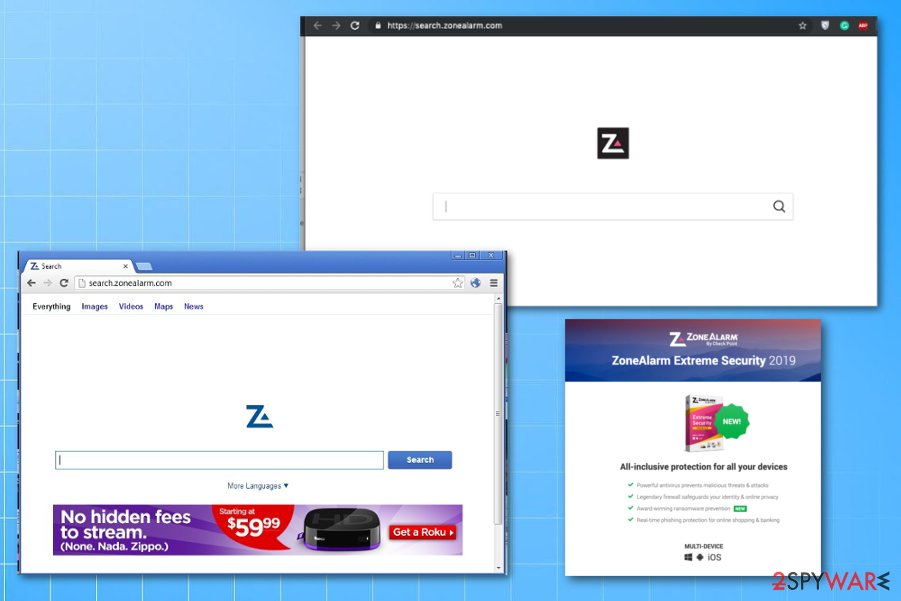
Redirects and commercial content only look harmless
Our experts[3] always recommend going for legitimate websites and software providers only, but users still remain reckless and install various applications from less than reliable sources without paying enough attention or even reading EULA/ Privacy Policy. This step is underrated because people can learn more about the provider and the program itself if they check this information before installing PUPs that may seem harmless.
Unfortunately, it is possible to get such tools from other sources like p2p services, torrent sites. You can also take some measures to avoid these PUP installations. Choose Advanced or Custom installation options and focus on the program list, so you can de-select applications that seem shady or questionable.
Remove ZoneAlarm Search and all files that virus may create or install on the machine
You should think about the possibility that ZoneAlarm Search virus gets on the machine alongside other in-browser programs and can install them along the way. For this reason, automatic removal of these potentially unwanted programs is recommended and required. Using professional tools, you can run a system scan and eliminate all files or applications associated with this program.
Such ZoneAlarm Search removal methods save you some time and allow you to terminate all intrusive applications, helps to clean the computer entirely. Any antivirus can run a system scan and eliminate existing malware, including such potentially unwanted programs.
But you can also find some tools that focus on keeping the machine clean in advanced. Choose a tool that can scan the machine and block PUP in before they enter the system.
You may remove virus damage with a help of FortectIntego. SpyHunter 5Combo Cleaner and Malwarebytes are recommended to detect potentially unwanted programs and viruses with all their files and registry entries that are related to them.
Getting rid of ZoneAlarm Search. Follow these steps
Uninstall from Windows
Clean the system fully and remove ZoneAlarm Search
Instructions for Windows 10/8 machines:
- Enter Control Panel into Windows search box and hit Enter or click on the search result.
- Under Programs, select Uninstall a program.

- From the list, find the entry of the suspicious program.
- Right-click on the application and select Uninstall.
- If User Account Control shows up, click Yes.
- Wait till uninstallation process is complete and click OK.

If you are Windows 7/XP user, proceed with the following instructions:
- Click on Windows Start > Control Panel located on the right pane (if you are Windows XP user, click on Add/Remove Programs).
- In Control Panel, select Programs > Uninstall a program.

- Pick the unwanted application by clicking on it once.
- At the top, click Uninstall/Change.
- In the confirmation prompt, pick Yes.
- Click OK once the removal process is finished.
Delete from macOS
Remove items from Applications folder:
- From the menu bar, select Go > Applications.
- In the Applications folder, look for all related entries.
- Click on the app and drag it to Trash (or right-click and pick Move to Trash)

To fully remove an unwanted app, you need to access Application Support, LaunchAgents, and LaunchDaemons folders and delete relevant files:
- Select Go > Go to Folder.
- Enter /Library/Application Support and click Go or press Enter.
- In the Application Support folder, look for any dubious entries and then delete them.
- Now enter /Library/LaunchAgents and /Library/LaunchDaemons folders the same way and terminate all the related .plist files.

Remove from Microsoft Edge
Delete unwanted extensions from MS Edge:
- Select Menu (three horizontal dots at the top-right of the browser window) and pick Extensions.
- From the list, pick the extension and click on the Gear icon.
- Click on Uninstall at the bottom.

Clear cookies and other browser data:
- Click on the Menu (three horizontal dots at the top-right of the browser window) and select Privacy & security.
- Under Clear browsing data, pick Choose what to clear.
- Select everything (apart from passwords, although you might want to include Media licenses as well, if applicable) and click on Clear.

Restore new tab and homepage settings:
- Click the menu icon and choose Settings.
- Then find On startup section.
- Click Disable if you found any suspicious domain.
Reset MS Edge if the above steps did not work:
- Press on Ctrl + Shift + Esc to open Task Manager.
- Click on More details arrow at the bottom of the window.
- Select Details tab.
- Now scroll down and locate every entry with Microsoft Edge name in it. Right-click on each of them and select End Task to stop MS Edge from running.

If this solution failed to help you, you need to use an advanced Edge reset method. Note that you need to backup your data before proceeding.
- Find the following folder on your computer: C:\\Users\\%username%\\AppData\\Local\\Packages\\Microsoft.MicrosoftEdge_8wekyb3d8bbwe.
- Press Ctrl + A on your keyboard to select all folders.
- Right-click on them and pick Delete

- Now right-click on the Start button and pick Windows PowerShell (Admin).
- When the new window opens, copy and paste the following command, and then press Enter:
Get-AppXPackage -AllUsers -Name Microsoft.MicrosoftEdge | Foreach {Add-AppxPackage -DisableDevelopmentMode -Register “$($_.InstallLocation)\\AppXManifest.xml” -Verbose

Instructions for Chromium-based Edge
Delete extensions from MS Edge (Chromium):
- Open Edge and click select Settings > Extensions.
- Delete unwanted extensions by clicking Remove.

Clear cache and site data:
- Click on Menu and go to Settings.
- Select Privacy, search and services.
- Under Clear browsing data, pick Choose what to clear.
- Under Time range, pick All time.
- Select Clear now.

Reset Chromium-based MS Edge:
- Click on Menu and select Settings.
- On the left side, pick Reset settings.
- Select Restore settings to their default values.
- Confirm with Reset.

Remove from Mozilla Firefox (FF)
Make sure to eliminate all the toolbars related to ZoneAlarm Search
Remove dangerous extensions:
- Open Mozilla Firefox browser and click on the Menu (three horizontal lines at the top-right of the window).
- Select Add-ons.
- In here, select unwanted plugin and click Remove.

Reset the homepage:
- Click three horizontal lines at the top right corner to open the menu.
- Choose Options.
- Under Home options, enter your preferred site that will open every time you newly open the Mozilla Firefox.
Clear cookies and site data:
- Click Menu and pick Settings.
- Go to Privacy & Security section.
- Scroll down to locate Cookies and Site Data.
- Click on Clear Data…
- Select Cookies and Site Data, as well as Cached Web Content and press Clear.

Reset Mozilla Firefox
If clearing the browser as explained above did not help, reset Mozilla Firefox:
- Open Mozilla Firefox browser and click the Menu.
- Go to Help and then choose Troubleshooting Information.

- Under Give Firefox a tune up section, click on Refresh Firefox…
- Once the pop-up shows up, confirm the action by pressing on Refresh Firefox.

Remove from Google Chrome
You may need to additionally check the browser and clean, shady content off of there
Delete malicious extensions from Google Chrome:
- Open Google Chrome, click on the Menu (three vertical dots at the top-right corner) and select More tools > Extensions.
- In the newly opened window, you will see all the installed extensions. Uninstall all the suspicious plugins that might be related to the unwanted program by clicking Remove.

Clear cache and web data from Chrome:
- Click on Menu and pick Settings.
- Under Privacy and security, select Clear browsing data.
- Select Browsing history, Cookies and other site data, as well as Cached images and files.
- Click Clear data.

Change your homepage:
- Click menu and choose Settings.
- Look for a suspicious site in the On startup section.
- Click on Open a specific or set of pages and click on three dots to find the Remove option.
Reset Google Chrome:
If the previous methods did not help you, reset Google Chrome to eliminate all the unwanted components:
- Click on Menu and select Settings.
- In the Settings, scroll down and click Advanced.
- Scroll down and locate Reset and clean up section.
- Now click Restore settings to their original defaults.
- Confirm with Reset settings.

Delete from Safari
Remove unwanted extensions from Safari:
- Click Safari > Preferences…
- In the new window, pick Extensions.
- Select the unwanted extension and select Uninstall.

Clear cookies and other website data from Safari:
- Click Safari > Clear History…
- From the drop-down menu under Clear, pick all history.
- Confirm with Clear History.

Reset Safari if the above-mentioned steps did not help you:
- Click Safari > Preferences…
- Go to Advanced tab.
- Tick the Show Develop menu in menu bar.
- From the menu bar, click Develop, and then select Empty Caches.

After uninstalling this potentially unwanted program (PUP) and fixing each of your web browsers, we recommend you to scan your PC system with a reputable anti-spyware. This will help you to get rid of ZoneAlarm Search registry traces and will also identify related parasites or possible malware infections on your computer. For that you can use our top-rated malware remover: FortectIntego, SpyHunter 5Combo Cleaner or Malwarebytes.
How to prevent from getting browser hijacker
Protect your privacy – employ a VPN
There are several ways how to make your online time more private – you can access an incognito tab. However, there is no secret that even in this mode, you are tracked for advertising purposes. There is a way to add an extra layer of protection and create a completely anonymous web browsing practice with the help of Private Internet Access VPN. This software reroutes traffic through different servers, thus leaving your IP address and geolocation in disguise. Besides, it is based on a strict no-log policy, meaning that no data will be recorded, leaked, and available for both first and third parties. The combination of a secure web browser and Private Internet Access VPN will let you browse the Internet without a feeling of being spied or targeted by criminals.
No backups? No problem. Use a data recovery tool
If you wonder how data loss can occur, you should not look any further for answers – human errors, malware attacks, hardware failures, power cuts, natural disasters, or even simple negligence. In some cases, lost files are extremely important, and many straight out panic when such an unfortunate course of events happen. Due to this, you should always ensure that you prepare proper data backups on a regular basis.
If you were caught by surprise and did not have any backups to restore your files from, not everything is lost. Data Recovery Pro is one of the leading file recovery solutions you can find on the market – it is likely to restore even lost emails or data located on an external device.
- ^ Browser hijacker. Wikipedia. The free encyclopedia.
- ^ Bundled software. Techopedia. IT and computing definitions.
- ^ Losvirus. Losvirus. Spyware related news.























