ZoomifyApp virus (Removal Guide) - Free Instructions
ZoomifyApp virus Removal Guide
What is ZoomifyApp virus?
ZoomifyApp is the program that triggers unwanted advertisements
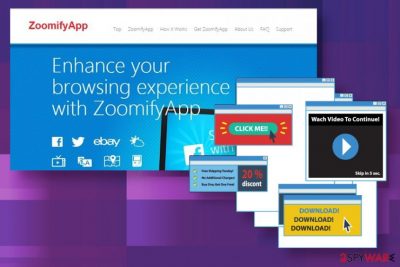
The best Zoomify removal tool can be AV detection software since such an app can check various places of the system. But PUps tend to come with other programs and files or install browser-based content once it manages to control the online traffic on the computer. Cleaning the system also involves testing your browser, but do not panic, we have prepared a full guide for all of this.
| Name | ZoomifyApp |
|---|---|
| Type | Adware/ Potentially unwanted application |
| Distribution | Freeware bundles include such programs as additional installs, other PUPs can trigger an automatic download of the program |
| Danger | The PUP can significantly affect the performance by installing other programs on the machine when the system is already infected |
| Elimination | ZoomifyApp removal should be performed using AV tools because such application can find all the traces of this adware and other programs associated |
| Repair | Restore files and programs that get affected by the adware with FortectIntego |
ZoomifyApp is a browser add-on that promises to enhance the user's browsing experience by enabling convenient online image zooming, PDF conversions, and easy social sharing. Even it may sound like a useful tool, especially when the service is offered for free, be aware that this program has already been categorized as an adware or a potentially unwanted program (PUP).
Typically users install this extension inadvertently when installing various free programs. Therefore, they often feel confused as they do not remember downloading this application and consider it as a Zoomify virus. Fortunately, it is not as dangerous as a virus or malware; however, do not underestimate this adware.
Once installed it modifies web browsers, including Google Chrome, Mozilla Firefox, and Internet Explorer, Safari, and implements various suspicious activities. It causes constant displaying of commercial advertisements that appear in various intrusive forms. They may be marked as ''Ads by ZoomifyApp'', ''brought by ZoomifyApp'' or ''delivered by ZoomifyApp''.
You should know that they are displayed not in order to enhance your browsing and even not for annoying you. Third parties that create such and similar programs aim that you would click on those advertisements as they get paid for every click. This way they are able to drive traffic to predetermined websites thus increasing page rank or sales. This is also a reason why you should remove Zoomify.
In addition to this behavior, you may be rerouted to dangerous websites as well because various cybercriminals can add infected advertisements alongside ZoomifyApp as well. Be very careful because these ads may be very appealing. You may be shown ads that contain offers of certain products or services that you were recently looking, or a needed software download for free. 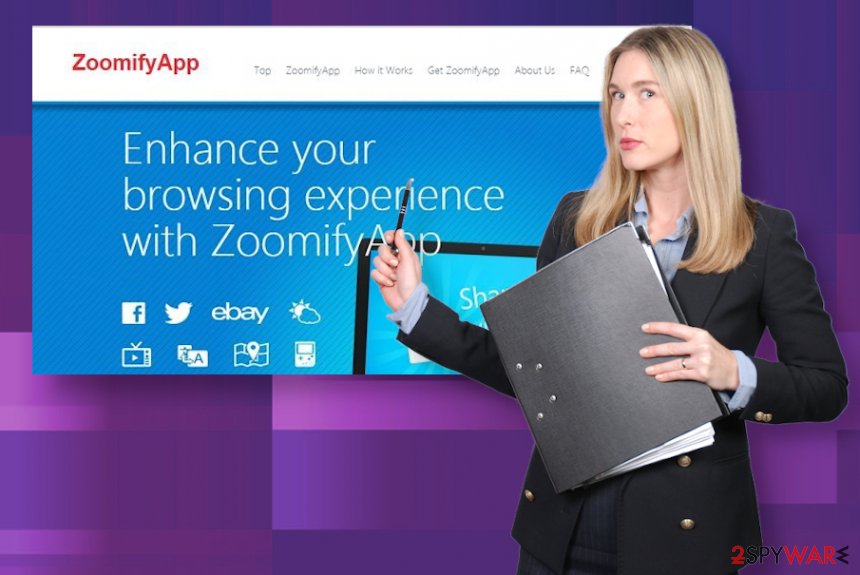
According to experts,[3] the best way to perform Zoomify removal is to clean the system thoroughly with proper tools designed to remove PUPs and other intruders. Anti-malware tools not only can find viruses but all the other programs that create risks and danger to your privacy and security of the infected device. Security software is the way to go, in cases like these when PUP is not present.
Since there is no Zoomify removal tool because it is not a malware that should be terminated, you can rely on popular anti-malware tools and run full systems that can detect something like them. As for the performance issues, run the repair tool or an optimization software like FortectIntego after the removal procedures. Such an app can indicate affected parts of the system or corrupted files, programs.
PUPs hijack devices during installations of freeware
Any application or a plug-in like this that categorizes as unwanted or intrusive is usually installed with freeware and shareware. It may be found integrated into questionable third party programs, such as download managers or video converters.
Moreover, it is often spread via fake pop-up notifications that offer to update software for free. To prevent the installation of such programs, pay more attention to your downloads, and always opt for the Custom or Advanced installation method.
Although it takes longer, Custom or Advanced installation mode discloses additional programs (toolbars, add-ons, plug-ins) and allows you to deselect them. Also, in order to avoid adware and PUPs getting on your computer, surf the net more carefully.
Avoid visiting suspicious websites, clicking on questionable pop-ups, links, advertisements, and so on. Moreover, it is always advisable to install a reputable anti-spyware and keep it up-to-date. If a PUP has already infiltrated your system and started torturing you with constantly appearing ads and redirects, do not wait longer and remove it with the help of instructions provided below.
Remove ZoomifyApp virus from the system fully with a few steps
Even though this adware is not malicious itself, it can cause serious issues on your computer, such as unwanted redirects, slowdowns of the system, and even virus or malware infiltration. Users call it a ZoomifyApp virus for a reason. Therefore, you should not waste time and take needed action to remove it.
ZoomifyApp removal can take some time if you choose to find all the components manually and try to get rid of the adware application and all the related files yourself. Since this is the program that comes pre-bundled it is less likely that it came alone, so you need to delete everything to get rid of the frustrating and annoying symptoms.
However, to remove ZoomifyApp completely and safely, without damaging any other parts of the machine, you need professional anti-malware or system security tools. There are many applications designed for this. Most of them even have versions for mobile devices in case the PUP got on your phone.
You may remove virus damage with a help of FortectIntego. SpyHunter 5Combo Cleaner and Malwarebytes are recommended to detect potentially unwanted programs and viruses with all their files and registry entries that are related to them.
Getting rid of ZoomifyApp virus. Follow these steps
Uninstall from Windows
Get rid of this Zoomify App from the machine by following these steps
Instructions for Windows 10/8 machines:
- Enter Control Panel into Windows search box and hit Enter or click on the search result.
- Under Programs, select Uninstall a program.

- From the list, find the entry of the suspicious program.
- Right-click on the application and select Uninstall.
- If User Account Control shows up, click Yes.
- Wait till uninstallation process is complete and click OK.

If you are Windows 7/XP user, proceed with the following instructions:
- Click on Windows Start > Control Panel located on the right pane (if you are Windows XP user, click on Add/Remove Programs).
- In Control Panel, select Programs > Uninstall a program.

- Pick the unwanted application by clicking on it once.
- At the top, click Uninstall/Change.
- In the confirmation prompt, pick Yes.
- Click OK once the removal process is finished.
Delete from macOS
Remove items from Applications folder:
- From the menu bar, select Go > Applications.
- In the Applications folder, look for all related entries.
- Click on the app and drag it to Trash (or right-click and pick Move to Trash)

To fully remove an unwanted app, you need to access Application Support, LaunchAgents, and LaunchDaemons folders and delete relevant files:
- Select Go > Go to Folder.
- Enter /Library/Application Support and click Go or press Enter.
- In the Application Support folder, look for any dubious entries and then delete them.
- Now enter /Library/LaunchAgents and /Library/LaunchDaemons folders the same way and terminate all the related .plist files.

Remove from Microsoft Edge
Delete unwanted extensions from MS Edge:
- Select Menu (three horizontal dots at the top-right of the browser window) and pick Extensions.
- From the list, pick the extension and click on the Gear icon.
- Click on Uninstall at the bottom.

Clear cookies and other browser data:
- Click on the Menu (three horizontal dots at the top-right of the browser window) and select Privacy & security.
- Under Clear browsing data, pick Choose what to clear.
- Select everything (apart from passwords, although you might want to include Media licenses as well, if applicable) and click on Clear.

Restore new tab and homepage settings:
- Click the menu icon and choose Settings.
- Then find On startup section.
- Click Disable if you found any suspicious domain.
Reset MS Edge if the above steps did not work:
- Press on Ctrl + Shift + Esc to open Task Manager.
- Click on More details arrow at the bottom of the window.
- Select Details tab.
- Now scroll down and locate every entry with Microsoft Edge name in it. Right-click on each of them and select End Task to stop MS Edge from running.

If this solution failed to help you, you need to use an advanced Edge reset method. Note that you need to backup your data before proceeding.
- Find the following folder on your computer: C:\\Users\\%username%\\AppData\\Local\\Packages\\Microsoft.MicrosoftEdge_8wekyb3d8bbwe.
- Press Ctrl + A on your keyboard to select all folders.
- Right-click on them and pick Delete

- Now right-click on the Start button and pick Windows PowerShell (Admin).
- When the new window opens, copy and paste the following command, and then press Enter:
Get-AppXPackage -AllUsers -Name Microsoft.MicrosoftEdge | Foreach {Add-AppxPackage -DisableDevelopmentMode -Register “$($_.InstallLocation)\\AppXManifest.xml” -Verbose

Instructions for Chromium-based Edge
Delete extensions from MS Edge (Chromium):
- Open Edge and click select Settings > Extensions.
- Delete unwanted extensions by clicking Remove.

Clear cache and site data:
- Click on Menu and go to Settings.
- Select Privacy, search and services.
- Under Clear browsing data, pick Choose what to clear.
- Under Time range, pick All time.
- Select Clear now.

Reset Chromium-based MS Edge:
- Click on Menu and select Settings.
- On the left side, pick Reset settings.
- Select Restore settings to their default values.
- Confirm with Reset.

Remove from Mozilla Firefox (FF)
Remove dangerous extensions:
- Open Mozilla Firefox browser and click on the Menu (three horizontal lines at the top-right of the window).
- Select Add-ons.
- In here, select unwanted plugin and click Remove.

Reset the homepage:
- Click three horizontal lines at the top right corner to open the menu.
- Choose Options.
- Under Home options, enter your preferred site that will open every time you newly open the Mozilla Firefox.
Clear cookies and site data:
- Click Menu and pick Settings.
- Go to Privacy & Security section.
- Scroll down to locate Cookies and Site Data.
- Click on Clear Data…
- Select Cookies and Site Data, as well as Cached Web Content and press Clear.

Reset Mozilla Firefox
If clearing the browser as explained above did not help, reset Mozilla Firefox:
- Open Mozilla Firefox browser and click the Menu.
- Go to Help and then choose Troubleshooting Information.

- Under Give Firefox a tune up section, click on Refresh Firefox…
- Once the pop-up shows up, confirm the action by pressing on Refresh Firefox.

Remove from Google Chrome
You may need to clear all the suspicious applications and add-ons odd of the Chrome, so reset ti to default fully
Delete malicious extensions from Google Chrome:
- Open Google Chrome, click on the Menu (three vertical dots at the top-right corner) and select More tools > Extensions.
- In the newly opened window, you will see all the installed extensions. Uninstall all the suspicious plugins that might be related to the unwanted program by clicking Remove.

Clear cache and web data from Chrome:
- Click on Menu and pick Settings.
- Under Privacy and security, select Clear browsing data.
- Select Browsing history, Cookies and other site data, as well as Cached images and files.
- Click Clear data.

Change your homepage:
- Click menu and choose Settings.
- Look for a suspicious site in the On startup section.
- Click on Open a specific or set of pages and click on three dots to find the Remove option.
Reset Google Chrome:
If the previous methods did not help you, reset Google Chrome to eliminate all the unwanted components:
- Click on Menu and select Settings.
- In the Settings, scroll down and click Advanced.
- Scroll down and locate Reset and clean up section.
- Now click Restore settings to their original defaults.
- Confirm with Reset settings.

Delete from Safari
Remove unwanted extensions from Safari:
- Click Safari > Preferences…
- In the new window, pick Extensions.
- Select the unwanted extension and select Uninstall.

Clear cookies and other website data from Safari:
- Click Safari > Clear History…
- From the drop-down menu under Clear, pick all history.
- Confirm with Clear History.

Reset Safari if the above-mentioned steps did not help you:
- Click Safari > Preferences…
- Go to Advanced tab.
- Tick the Show Develop menu in menu bar.
- From the menu bar, click Develop, and then select Empty Caches.

After uninstalling this potentially unwanted program (PUP) and fixing each of your web browsers, we recommend you to scan your PC system with a reputable anti-spyware. This will help you to get rid of ZoomifyApp registry traces and will also identify related parasites or possible malware infections on your computer. For that you can use our top-rated malware remover: FortectIntego, SpyHunter 5Combo Cleaner or Malwarebytes.
How to prevent from getting adware
Access your website securely from any location
When you work on the domain, site, blog, or different project that requires constant management, content creation, or coding, you may need to connect to the server and content management service more often. The best solution for creating a tighter network could be a dedicated/fixed IP address.
If you make your IP address static and set to your device, you can connect to the CMS from any location and do not create any additional issues for the server or network manager that needs to monitor connections and activities. VPN software providers like Private Internet Access can help you with such settings and offer the option to control the online reputation and manage projects easily from any part of the world.
Recover files after data-affecting malware attacks
While much of the data can be accidentally deleted due to various reasons, malware is one of the main culprits that can cause loss of pictures, documents, videos, and other important files. More serious malware infections lead to significant data loss when your documents, system files, and images get encrypted. In particular, ransomware is is a type of malware that focuses on such functions, so your files become useless without an ability to access them.
Even though there is little to no possibility to recover after file-locking threats, some applications have features for data recovery in the system. In some cases, Data Recovery Pro can also help to recover at least some portion of your data after data-locking virus infection or general cyber infection.























