HDTube (Removal Guide) - updated Oct 2014
HDTube Removal Guide
What is HDTube?
HDTube – a program which is classified as a potentially unwanted one due to its secret infiltration
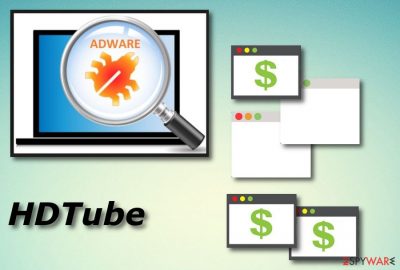
HDTube is a potentially unwanted program which has been promoted as a useful Youtube helper. Supposedly, this add-on should improve your videos. However, while having this application installed on the system, you shouldn't be surprised after noticing numerous ads offering you:
- save the money by using special coupons;
- increase PC's security by downloading specific tools;
- install Java[1] or similar updates.
No matter how these HDTube ads look useful, you should always remember that they have mostly been used for suspicious activities. For example, after convincing you that some of your programs are outdated, they will trick you into installing another adware-type program on the system.
| Name | HDTube |
|---|---|
| Type | Adware |
| Sub-type | PUP |
| Similar to | HDtubeV1.6V16.09 |
| Possible dangers | Can take you to a potentially harmful website but is not dangerous itself |
| Signs | Changes system settings, displays aggressive and annoying ads, redirects to sponsored sites |
| Distribution methods | Bundled software, skipped downloading steps, rogue web pages |
| Prevention | Use only Custom/Advanced for installing software, avoid visiting unknown websites |
| Removal | Install FortectIntego to detect all unwanted content in the computer |
The primary goal of adware-related applications is their ability to redirect users to questionable sites that belong to some third-parties seeking to increase its page rank or sales. If you want to avoid suspicious websites that promote useless products, you should avoid HDTube add-on and stay away from its ads as far as you can. If you started noticing these messages during your browsing, be sure that you must act according to the guide given below this article.
In most of the cases, the PUP is installed after tricking people into believing that it was designed for improving their browsing routine or after installing a free application that was involved in the distribution of HDTube. If you have just installed a suspicious app and noticed annoying pop-up ads on each of your web browsers, don't wait for long and check your computer with reputable anti-spyware[2].
Note that adware-type programs[3] change the browser's homepage and the URL bar to be able to perform their activities. If you want to bring browsers such as Chrome, Firefox, Explorer, or Edge back to normal, you should remove HDTube virus from your computer system by using reputable anti-malware tools or performing the process manually. Furthermore, we suggest installing FortectIntego or any other similar software that will help you detect all PUP-related components in the system.
Moreover, there is one more important reason to perform the HDTube removal. This ad-supported program, just like others of its kind, can collect information that is related to the user's browsing experience. Such data might contain:
- content from visited sites (pictures, articles, videos, songs, etc.);
- saved bookmarks;
- IP addresses;
- and similar.

Adware distribution techniques are closely related to social engineering
According to cybersecurity experts from NoVirus.uk[4], adware is spread thru various free downloads and software-sharing sites presenting it as a handy application. However, you can also install such a program on your computer in a bundle with other apps. In most of the cases, adware-related programs are spread in a bundle with download managers, PDF creators[5], and similar software.
Make sure you select Custom or Advanced installation option that will allow you to opt out of this and similar optional downloads. Scroll down through the entire list of incoming programs and deselect all suspicious-looking ones. Additionally, once you are installing software, ensure that no installation steps were skipped or missed.
Moreover, note that adware and similar potentially unwanted programs can spread via rogue websites and their questionable hyperlinks. Make sure that you always pay attention to what kind of website you are entering. If you ever overcome a suspicious-looking one, eliminate it immediately and never return.

Remove HDTube without any hesitation as it was launched for specific aims
If you delay the HDTube removal, the consequences might get even worse. You can start experiencing even more frequent advertising which might slow down your browsing activity and even cause web browser crash downs. We advise taking care of the ad-supported program as soon as possible. For this purpose, use reliable and expert-tested anti-malware programs that will deal with the process in a couple of minutes.
However, there is a possibility to remove HDTube adware manually. What you will have to do is get rid of all dubious browser extensions and plug-ins from web browsers such as Google Chrome, Mozilla Firefox, Internet Explorer, Microsoft Edge, or Safari. Check out our provided instructions which you can find below this article. They might give you a clearer view on how to perform the elimination successfully.
You may remove virus damage with a help of FortectIntego. SpyHunter 5Combo Cleaner and Malwarebytes are recommended to detect potentially unwanted programs and viruses with all their files and registry entries that are related to them.
Getting rid of HDTube. Follow these steps
Uninstall from Windows
Get rid of HDTube adware from Windows operating system by using these instructions:
Instructions for Windows 10/8 machines:
- Enter Control Panel into Windows search box and hit Enter or click on the search result.
- Under Programs, select Uninstall a program.

- From the list, find the entry of the suspicious program.
- Right-click on the application and select Uninstall.
- If User Account Control shows up, click Yes.
- Wait till uninstallation process is complete and click OK.

If you are Windows 7/XP user, proceed with the following instructions:
- Click on Windows Start > Control Panel located on the right pane (if you are Windows XP user, click on Add/Remove Programs).
- In Control Panel, select Programs > Uninstall a program.

- Pick the unwanted application by clicking on it once.
- At the top, click Uninstall/Change.
- In the confirmation prompt, pick Yes.
- Click OK once the removal process is finished.
Remove from Microsoft Edge
Eliminate adware from Microsoft Edge with the help of this guide:/GI]
[GI=mozilla-firefox]If Mozilla Firefox got infected by the ad-supported program, you should get rid of all suspicious browser extensions, add-ons, and other components:
Delete unwanted extensions from MS Edge:
- Select Menu (three horizontal dots at the top-right of the browser window) and pick Extensions.
- From the list, pick the extension and click on the Gear icon.
- Click on Uninstall at the bottom.

Clear cookies and other browser data:
- Click on the Menu (three horizontal dots at the top-right of the browser window) and select Privacy & security.
- Under Clear browsing data, pick Choose what to clear.
- Select everything (apart from passwords, although you might want to include Media licenses as well, if applicable) and click on Clear.

Restore new tab and homepage settings:
- Click the menu icon and choose Settings.
- Then find On startup section.
- Click Disable if you found any suspicious domain.
Reset MS Edge if the above steps did not work:
- Press on Ctrl + Shift + Esc to open Task Manager.
- Click on More details arrow at the bottom of the window.
- Select Details tab.
- Now scroll down and locate every entry with Microsoft Edge name in it. Right-click on each of them and select End Task to stop MS Edge from running.

If this solution failed to help you, you need to use an advanced Edge reset method. Note that you need to backup your data before proceeding.
- Find the following folder on your computer: C:\\Users\\%username%\\AppData\\Local\\Packages\\Microsoft.MicrosoftEdge_8wekyb3d8bbwe.
- Press Ctrl + A on your keyboard to select all folders.
- Right-click on them and pick Delete

- Now right-click on the Start button and pick Windows PowerShell (Admin).
- When the new window opens, copy and paste the following command, and then press Enter:
Get-AppXPackage -AllUsers -Name Microsoft.MicrosoftEdge | Foreach {Add-AppxPackage -DisableDevelopmentMode -Register “$($_.InstallLocation)\\AppXManifest.xml” -Verbose

Instructions for Chromium-based Edge
Delete extensions from MS Edge (Chromium):
- Open Edge and click select Settings > Extensions.
- Delete unwanted extensions by clicking Remove.

Clear cache and site data:
- Click on Menu and go to Settings.
- Select Privacy, search and services.
- Under Clear browsing data, pick Choose what to clear.
- Under Time range, pick All time.
- Select Clear now.

Reset Chromium-based MS Edge:
- Click on Menu and select Settings.
- On the left side, pick Reset settings.
- Select Restore settings to their default values.
- Confirm with Reset.

Remove from Google Chrome
You can clean Google Chrome web browser from the adware-type program by performing these steps:
Delete malicious extensions from Google Chrome:
- Open Google Chrome, click on the Menu (three vertical dots at the top-right corner) and select More tools > Extensions.
- In the newly opened window, you will see all the installed extensions. Uninstall all the suspicious plugins that might be related to the unwanted program by clicking Remove.

Clear cache and web data from Chrome:
- Click on Menu and pick Settings.
- Under Privacy and security, select Clear browsing data.
- Select Browsing history, Cookies and other site data, as well as Cached images and files.
- Click Clear data.

Change your homepage:
- Click menu and choose Settings.
- Look for a suspicious site in the On startup section.
- Click on Open a specific or set of pages and click on three dots to find the Remove option.
Reset Google Chrome:
If the previous methods did not help you, reset Google Chrome to eliminate all the unwanted components:
- Click on Menu and select Settings.
- In the Settings, scroll down and click Advanced.
- Scroll down and locate Reset and clean up section.
- Now click Restore settings to their original defaults.
- Confirm with Reset settings.

Delete from Safari
Remove unwanted extensions from Safari:
- Click Safari > Preferences…
- In the new window, pick Extensions.
- Select the unwanted extension and select Uninstall.

Clear cookies and other website data from Safari:
- Click Safari > Clear History…
- From the drop-down menu under Clear, pick all history.
- Confirm with Clear History.

Reset Safari if the above-mentioned steps did not help you:
- Click Safari > Preferences…
- Go to Advanced tab.
- Tick the Show Develop menu in menu bar.
- From the menu bar, click Develop, and then select Empty Caches.

After uninstalling this potentially unwanted program (PUP) and fixing each of your web browsers, we recommend you to scan your PC system with a reputable anti-spyware. This will help you to get rid of HDTube registry traces and will also identify related parasites or possible malware infections on your computer. For that you can use our top-rated malware remover: FortectIntego, SpyHunter 5Combo Cleaner or Malwarebytes.
How to prevent from getting adware
Stream videos without limitations, no matter where you are
There are multiple parties that could find out almost anything about you by checking your online activity. While this is highly unlikely, advertisers and tech companies are constantly tracking you online. The first step to privacy should be a secure browser that focuses on tracker reduction to a minimum.
Even if you employ a secure browser, you will not be able to access websites that are restricted due to local government laws or other reasons. In other words, you may not be able to stream Disney+ or US-based Netflix in some countries. To bypass these restrictions, you can employ a powerful Private Internet Access VPN, which provides dedicated servers for torrenting and streaming, not slowing you down in the process.
Data backups are important – recover your lost files
Ransomware is one of the biggest threats to personal data. Once it is executed on a machine, it launches a sophisticated encryption algorithm that locks all your files, although it does not destroy them. The most common misconception is that anti-malware software can return files to their previous states. This is not true, however, and data remains locked after the malicious payload is deleted.
While regular data backups are the only secure method to recover your files after a ransomware attack, tools such as Data Recovery Pro can also be effective and restore at least some of your lost data.
- ^ Java. Techopedia. IT encyclopedia and tech-related definitions.
- ^ Anti-spyware. Computer hope. Free computer help.
- ^ Margaret Rouse. Adware. Search Security. Tech Target.
- ^ NoVirus.uk. NoVirus. Spyware news website.
- ^ PDFCreator. Wikipedia. The free encyclopedia.

















