IMVU Toolbar - updated Jan 2021
IMVU Toolbar Removal Guide
What is IMVU Toolbar?
IMVU Toolbar is a type of potentially unwanted program that hijacks your web browsers to show you ads
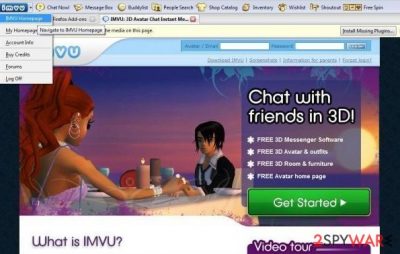
IMVU Toolbar is a potentially unwanted program that is mostly installed on computers because of its misleading description. No matter that its developers claim that this program can improve people's browsing on the Internet, you may run into several issues after installing it on your computer.
Instead of getting the ability to create 3D animated avatars for entertainment reasons, you may also start seeing various pop-up ads during your browsing. These ads may be filled with various links and tempting deals that seek the only thing – make users click these ads.
| Name | IMVU Toolbar |
|---|---|
| Type | Browser hijacker, potentially unwanted program |
| Distribution | Software bundles, fake updates, third-party software distribution sites |
| Dangers | Installation of other potentially unwanted programs, monetary losses due to misleading ads |
| Removal | You can uninstall potentially unwanted apps as per instructions below. If you want a quicker solution, install reputable anti-malware and perform a full system scan |
| Additional steps | Computer infections can cause significant damage to system files or disrupt normal settings. To revert these changes and remediate the OS, perform a full system scan with FortectIntego repair software |
However, you shouldn't do that if you want to avoid IMVU redirects to unknown and even questionable websites. Besides, apart from its game-like appearance, it may also hijack all of your web browsers, including:
- Google Chrome
- Mozilla Firefox
- MS Edge
- Internet Explorer, etc.
After taking over the web browser, it then may start collecting information about your browsing habits. Typically, this program collects data about people's search terms, mostly visited websites, data that they enter when visiting them, their PCs' IP address, location, user's IP address, and similar data.
To sum up, the IMVU toolbar is not as peaceful as it may look for you at first sight. It seems that it should be categorized as a “browser hijacker” and a “potentially unwanted program.” Please, beware that it can hardly help you to improve your browsing experience.
The main reason why it was created is advertising and making money thru a pay-per-click scheme.
Beware that the main purpose of IMVU Toolbar is to drive traffic to various sponsored websites and to generate income for its developers.
It can be done with the help of its irritating advertisements that show up no matter user wants them or not. That's why this toolbar has also been named as a potentially unwanted program (PUP) or adware. If you have noticed that a suspicious application has hijacked your browser without your permission asked, you should waste no time and remove IMVU toolbar along with other suspicious software you might find on your device.
If you want a quick IMVU toolbar removal, you should employ anti-malware software and perform a full system scan. Alternatively, you can rely on our manual instructions below, which can be just as effective (in fact, cleaning web browsers should be mandatory after virus elimination). To ensure that your system files have not been damaged, use FortectIntego.
Unwanted apps can be found on freeware sites
People often install this toolbar and let IMVU hijack each of their web browsers voluntarily because it can be downloaded directly from its website. This particular program offers the ability to create your own 3D animated avatar and other fun things.
Although it sounds fun, you should be very careful when installing such programs. Also, there is another method, which is used for IMVU Toolbar's distribution, and it relies on questionable freeware and shareware. That's why we highly recommend spending more time on software installation.
When installing such a program, try to avoid the basic, quick, or recommended installation option. By selecting an advanced or similar installation method, you will have a better chance to avoid unwanted accessories. Also, look out for the following:
- opt-out of any plug-ins/extensions/toolbars
- remove ticks from checkboxes
- read the fine print and watch out for misleading button placements.
Remove IMVU Toolbar
In order to remove IMVU Toolbar, you should follow the steps we provide in the manual guide below. You need to reach the Control Panel (Windows) or Application folder (Mac) and delete the app from there. Since the PUP can install suspicious components into your web browsers, you need to make sure that you access the settings section and delete all the extensions that seem suspicious to you.
Alternatively, you can rely on security software when trying to perform a full IMVU Toolbar removal. Simply download a reputable anti-malware application and perform a system-wide scan. This would also indicate whether invisible and much more malicious software runs on your device without you knowing.
You may remove virus damage with a help of FortectIntego. SpyHunter 5Combo Cleaner and Malwarebytes are recommended to detect potentially unwanted programs and viruses with all their files and registry entries that are related to them.
Getting rid of IMVU Toolbar. Follow these steps
Uninstall from Windows
Instructions for Windows 10/8 machines:
- Enter Control Panel into Windows search box and hit Enter or click on the search result.
- Under Programs, select Uninstall a program.

- From the list, find the entry of the suspicious program.
- Right-click on the application and select Uninstall.
- If User Account Control shows up, click Yes.
- Wait till uninstallation process is complete and click OK.

If you are Windows 7/XP user, proceed with the following instructions:
- Click on Windows Start > Control Panel located on the right pane (if you are Windows XP user, click on Add/Remove Programs).
- In Control Panel, select Programs > Uninstall a program.

- Pick the unwanted application by clicking on it once.
- At the top, click Uninstall/Change.
- In the confirmation prompt, pick Yes.
- Click OK once the removal process is finished.
Delete from macOS
Remove items from Applications folder:
- From the menu bar, select Go > Applications.
- In the Applications folder, look for all related entries.
- Click on the app and drag it to Trash (or right-click and pick Move to Trash)

To fully remove an unwanted app, you need to access Application Support, LaunchAgents, and LaunchDaemons folders and delete relevant files:
- Select Go > Go to Folder.
- Enter /Library/Application Support and click Go or press Enter.
- In the Application Support folder, look for any dubious entries and then delete them.
- Now enter /Library/LaunchAgents and /Library/LaunchDaemons folders the same way and terminate all the related .plist files.

Remove from Microsoft Edge
Delete unwanted extensions from MS Edge:
- Select Menu (three horizontal dots at the top-right of the browser window) and pick Extensions.
- From the list, pick the extension and click on the Gear icon.
- Click on Uninstall at the bottom.

Clear cookies and other browser data:
- Click on the Menu (three horizontal dots at the top-right of the browser window) and select Privacy & security.
- Under Clear browsing data, pick Choose what to clear.
- Select everything (apart from passwords, although you might want to include Media licenses as well, if applicable) and click on Clear.

Restore new tab and homepage settings:
- Click the menu icon and choose Settings.
- Then find On startup section.
- Click Disable if you found any suspicious domain.
Reset MS Edge if the above steps did not work:
- Press on Ctrl + Shift + Esc to open Task Manager.
- Click on More details arrow at the bottom of the window.
- Select Details tab.
- Now scroll down and locate every entry with Microsoft Edge name in it. Right-click on each of them and select End Task to stop MS Edge from running.

If this solution failed to help you, you need to use an advanced Edge reset method. Note that you need to backup your data before proceeding.
- Find the following folder on your computer: C:\\Users\\%username%\\AppData\\Local\\Packages\\Microsoft.MicrosoftEdge_8wekyb3d8bbwe.
- Press Ctrl + A on your keyboard to select all folders.
- Right-click on them and pick Delete

- Now right-click on the Start button and pick Windows PowerShell (Admin).
- When the new window opens, copy and paste the following command, and then press Enter:
Get-AppXPackage -AllUsers -Name Microsoft.MicrosoftEdge | Foreach {Add-AppxPackage -DisableDevelopmentMode -Register “$($_.InstallLocation)\\AppXManifest.xml” -Verbose

Instructions for Chromium-based Edge
Delete extensions from MS Edge (Chromium):
- Open Edge and click select Settings > Extensions.
- Delete unwanted extensions by clicking Remove.

Clear cache and site data:
- Click on Menu and go to Settings.
- Select Privacy, search and services.
- Under Clear browsing data, pick Choose what to clear.
- Under Time range, pick All time.
- Select Clear now.

Reset Chromium-based MS Edge:
- Click on Menu and select Settings.
- On the left side, pick Reset settings.
- Select Restore settings to their default values.
- Confirm with Reset.

Remove from Mozilla Firefox (FF)
Remove dangerous extensions:
- Open Mozilla Firefox browser and click on the Menu (three horizontal lines at the top-right of the window).
- Select Add-ons.
- In here, select unwanted plugin and click Remove.

Reset the homepage:
- Click three horizontal lines at the top right corner to open the menu.
- Choose Options.
- Under Home options, enter your preferred site that will open every time you newly open the Mozilla Firefox.
Clear cookies and site data:
- Click Menu and pick Settings.
- Go to Privacy & Security section.
- Scroll down to locate Cookies and Site Data.
- Click on Clear Data…
- Select Cookies and Site Data, as well as Cached Web Content and press Clear.

Reset Mozilla Firefox
If clearing the browser as explained above did not help, reset Mozilla Firefox:
- Open Mozilla Firefox browser and click the Menu.
- Go to Help and then choose Troubleshooting Information.

- Under Give Firefox a tune up section, click on Refresh Firefox…
- Once the pop-up shows up, confirm the action by pressing on Refresh Firefox.

Remove from Google Chrome
Delete malicious extensions from Google Chrome:
- Open Google Chrome, click on the Menu (three vertical dots at the top-right corner) and select More tools > Extensions.
- In the newly opened window, you will see all the installed extensions. Uninstall all the suspicious plugins that might be related to the unwanted program by clicking Remove.

Clear cache and web data from Chrome:
- Click on Menu and pick Settings.
- Under Privacy and security, select Clear browsing data.
- Select Browsing history, Cookies and other site data, as well as Cached images and files.
- Click Clear data.

Change your homepage:
- Click menu and choose Settings.
- Look for a suspicious site in the On startup section.
- Click on Open a specific or set of pages and click on three dots to find the Remove option.
Reset Google Chrome:
If the previous methods did not help you, reset Google Chrome to eliminate all the unwanted components:
- Click on Menu and select Settings.
- In the Settings, scroll down and click Advanced.
- Scroll down and locate Reset and clean up section.
- Now click Restore settings to their original defaults.
- Confirm with Reset settings.

Delete from Safari
Remove unwanted extensions from Safari:
- Click Safari > Preferences…
- In the new window, pick Extensions.
- Select the unwanted extension and select Uninstall.

Clear cookies and other website data from Safari:
- Click Safari > Clear History…
- From the drop-down menu under Clear, pick all history.
- Confirm with Clear History.

Reset Safari if the above-mentioned steps did not help you:
- Click Safari > Preferences…
- Go to Advanced tab.
- Tick the Show Develop menu in menu bar.
- From the menu bar, click Develop, and then select Empty Caches.

After uninstalling this potentially unwanted program (PUP) and fixing each of your web browsers, we recommend you to scan your PC system with a reputable anti-spyware. This will help you to get rid of IMVU Toolbar registry traces and will also identify related parasites or possible malware infections on your computer. For that you can use our top-rated malware remover: FortectIntego, SpyHunter 5Combo Cleaner or Malwarebytes.
How to prevent from getting browser hijacker
Protect your privacy – employ a VPN
There are several ways how to make your online time more private – you can access an incognito tab. However, there is no secret that even in this mode, you are tracked for advertising purposes. There is a way to add an extra layer of protection and create a completely anonymous web browsing practice with the help of Private Internet Access VPN. This software reroutes traffic through different servers, thus leaving your IP address and geolocation in disguise. Besides, it is based on a strict no-log policy, meaning that no data will be recorded, leaked, and available for both first and third parties. The combination of a secure web browser and Private Internet Access VPN will let you browse the Internet without a feeling of being spied or targeted by criminals.
No backups? No problem. Use a data recovery tool
If you wonder how data loss can occur, you should not look any further for answers – human errors, malware attacks, hardware failures, power cuts, natural disasters, or even simple negligence. In some cases, lost files are extremely important, and many straight out panic when such an unfortunate course of events happen. Due to this, you should always ensure that you prepare proper data backups on a regular basis.
If you were caught by surprise and did not have any backups to restore your files from, not everything is lost. Data Recovery Pro is one of the leading file recovery solutions you can find on the market – it is likely to restore even lost emails or data located on an external device.























