Mandami.ru virus (Free Guide)
Mandami.ru virus Removal Guide
What is Mandami.ru virus?
A brief description of Mandami.ru virus
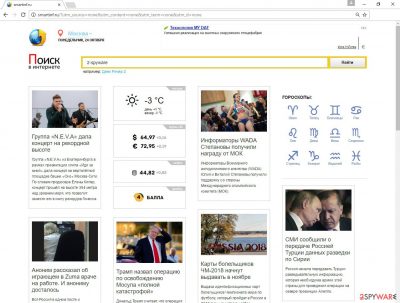
Mandami.ru virus is a browser hijacker that mostly targets Russian-speaking computer users. The main page of the hijacker includes news, weather forecast, horoscopes, and other information in The Russian language. Moreover, there you will find a suspicious search engine too, and we do not advise using it.
It delivers modified results and includes lots of sponsored links. Unfortunately, some of these links might lead to infected websites, and you might encounter even bigger computer-related problems. This potentially unwanted program (PUP) spreads bundled with free programs, and once it gets inside, it alters web browsers’ settings.
After Mandami.ru hijack you might notice that your homepage, new tab URL, and default search engine were changed to its domain. The virus has the same features like other browser hijackers. It might modify Windows Registry and prevent users from making any customizations or accessing reliable search engines, such as Google, Yahoo, or Bing.
| name | Mandami.ru virus |
|---|---|
| Type | Browser hijacker, PUP |
| Symptoms | Altered browser settings; intrusive ads; slower device performance |
| Distribution | Software bundles, fake Flash Player updates |
| Elimination | Eliminate all threats by scanning your device with reliable AV software |
| System health | Check for any system errors and repair them with the FortectIntego software |
Its redirect issue is one of the most harmful features of the browser hijacker. Using the affected browser you might encounter various redirects to Smartinf.ru or other questionable websites, and some of them might be potentially dangerous. After visiting malicious websites, your computer might catch other infections or hazardous viruses.
For this reason, you should not delay its removal and initiate it as soon as the virus appears on your PC. If your browser was affected, you might also notice an increased amount of ads that offer various discount coupons, installing software, or updates. These ads might be delivered in strange places on various websites; they might cover some of the necessary content and aggressively seek for your click.
It happens because developers generate pay-per-click revenue, so all clicks worth some money. Like any other businesses, creators of the PUPs also want to make as much money as possible by using aggressive methods. Mandami.ru virus is not dangerous itself, but its initiated redirects and delivered commercial content is a potential threat to your computer.
You can remove the browser hijacker either by scanning your device with legitimate security software such as SpyHunter 5Combo Cleaner or Malwarebytes or by using our instructions for manual removal. Although we recommend sticking to anti-malware software as then you can rest assured that no cyber threats are left hiding on your device.
Once you remove Mandami.ru from your system, it's time to take care of its overall health. We suggest using the FortectIntego PC repair software for that. By performing a full system scan you will fix all system-related issues and delete all tracking cookies stored by devious websites.
Tips for protecting computer from the hijacker
Mandami.ru virus spreads bundled with free software that users download from the Internet, so the main way to protect your computer is to be careful with downloads. First of all, always choose reputable and safe sources for program downloads. Keep in mind that the only reliable source is the developers’ website. Various file-sharing domains and programs are not the ones to trust.
Secondly, before installing the program, always read the Privacy Policy, EULA, or other provided documents. Make sure that all the statements are clear and legal. If you find statements that might put your privacy at risk or include other unwanted activities (data gathering, third-party advertisements, etc.), do not install the program. Thirdly, always choose “Advanced” or “Custom” software installation settings and monitor the process.
This setup allows seeing the list of additional programs and declining their installation. The majority of optional installs are potentially unwanted programs that you don’t need to let in your PC. Bear in mind that “Quick,” “Standard,” “Basic” or other recommended installation modes do not allow opting for the list of optional downloads. Using these setups you give PUPs permission to enter the system.
Mandami.ru elimination strategies
Browser hijackers are not dangerous viruses, so their removal might be completed both, manually and automatically. To remove Mandami.ru manually, you have to detect and eliminate the hijacker with all its components from the computer and affected web browsers.
Sometimes it might be difficult to locate the virus and wipe out its helper objects from the system, so if you cannot find these entries by yourself, employ malware removal tools. Automatic removal will assure that all suspicious components were uninstalled successfully. Once the virus is gone, you will be able to restore your previous browser’s settings.
You may remove virus damage with a help of FortectIntego. SpyHunter 5Combo Cleaner and Malwarebytes are recommended to detect potentially unwanted programs and viruses with all their files and registry entries that are related to them.
Getting rid of Mandami.ru virus. Follow these steps
Uninstall from Windows
To remove the article's culprit from the computer you have to remember recently installed programs. One of them might be responsible for installing a hijacker. You have to find this program and remove it along with the browser hijacker. It's important to eliminate all virus-related components in order to avoid another hijack. Besides, don't forget to wipe out all suspicious extensions and plugins from all of your web browsers.
Instructions for Windows 10/8 machines:
- Enter Control Panel into Windows search box and hit Enter or click on the search result.
- Under Programs, select Uninstall a program.

- From the list, find the entry of the suspicious program.
- Right-click on the application and select Uninstall.
- If User Account Control shows up, click Yes.
- Wait till uninstallation process is complete and click OK.

If you are Windows 7/XP user, proceed with the following instructions:
- Click on Windows Start > Control Panel located on the right pane (if you are Windows XP user, click on Add/Remove Programs).
- In Control Panel, select Programs > Uninstall a program.

- Pick the unwanted application by clicking on it once.
- At the top, click Uninstall/Change.
- In the confirmation prompt, pick Yes.
- Click OK once the removal process is finished.
Delete from macOS
Remove items from Applications folder:
- From the menu bar, select Go > Applications.
- In the Applications folder, look for all related entries.
- Click on the app and drag it to Trash (or right-click and pick Move to Trash)

To fully remove an unwanted app, you need to access Application Support, LaunchAgents, and LaunchDaemons folders and delete relevant files:
- Select Go > Go to Folder.
- Enter /Library/Application Support and click Go or press Enter.
- In the Application Support folder, look for any dubious entries and then delete them.
- Now enter /Library/LaunchAgents and /Library/LaunchDaemons folders the same way and terminate all the related .plist files.

Remove from Microsoft Edge
Wipe out all suspicious extensions from the Microsoft Edge. Various unwanted entries might initiate more browser hijacks or continue delivering annoying pop-ups.
Delete unwanted extensions from MS Edge:
- Select Menu (three horizontal dots at the top-right of the browser window) and pick Extensions.
- From the list, pick the extension and click on the Gear icon.
- Click on Uninstall at the bottom.

Clear cookies and other browser data:
- Click on the Menu (three horizontal dots at the top-right of the browser window) and select Privacy & security.
- Under Clear browsing data, pick Choose what to clear.
- Select everything (apart from passwords, although you might want to include Media licenses as well, if applicable) and click on Clear.

Restore new tab and homepage settings:
- Click the menu icon and choose Settings.
- Then find On startup section.
- Click Disable if you found any suspicious domain.
Reset MS Edge if the above steps did not work:
- Press on Ctrl + Shift + Esc to open Task Manager.
- Click on More details arrow at the bottom of the window.
- Select Details tab.
- Now scroll down and locate every entry with Microsoft Edge name in it. Right-click on each of them and select End Task to stop MS Edge from running.

If this solution failed to help you, you need to use an advanced Edge reset method. Note that you need to backup your data before proceeding.
- Find the following folder on your computer: C:\\Users\\%username%\\AppData\\Local\\Packages\\Microsoft.MicrosoftEdge_8wekyb3d8bbwe.
- Press Ctrl + A on your keyboard to select all folders.
- Right-click on them and pick Delete

- Now right-click on the Start button and pick Windows PowerShell (Admin).
- When the new window opens, copy and paste the following command, and then press Enter:
Get-AppXPackage -AllUsers -Name Microsoft.MicrosoftEdge | Foreach {Add-AppxPackage -DisableDevelopmentMode -Register “$($_.InstallLocation)\\AppXManifest.xml” -Verbose

Instructions for Chromium-based Edge
Delete extensions from MS Edge (Chromium):
- Open Edge and click select Settings > Extensions.
- Delete unwanted extensions by clicking Remove.

Clear cache and site data:
- Click on Menu and go to Settings.
- Select Privacy, search and services.
- Under Clear browsing data, pick Choose what to clear.
- Under Time range, pick All time.
- Select Clear now.

Reset Chromium-based MS Edge:
- Click on Menu and select Settings.
- On the left side, pick Reset settings.
- Select Restore settings to their default values.
- Confirm with Reset.

Remove from Mozilla Firefox (FF)
In order to remove the hijacker completely, look for questionable extensions. Follow these steps and uninstall all unreliable entries.
Remove dangerous extensions:
- Open Mozilla Firefox browser and click on the Menu (three horizontal lines at the top-right of the window).
- Select Add-ons.
- In here, select unwanted plugin and click Remove.

Reset the homepage:
- Click three horizontal lines at the top right corner to open the menu.
- Choose Options.
- Under Home options, enter your preferred site that will open every time you newly open the Mozilla Firefox.
Clear cookies and site data:
- Click Menu and pick Settings.
- Go to Privacy & Security section.
- Scroll down to locate Cookies and Site Data.
- Click on Clear Data…
- Select Cookies and Site Data, as well as Cached Web Content and press Clear.

Reset Mozilla Firefox
If clearing the browser as explained above did not help, reset Mozilla Firefox:
- Open Mozilla Firefox browser and click the Menu.
- Go to Help and then choose Troubleshooting Information.

- Under Give Firefox a tune up section, click on Refresh Firefox…
- Once the pop-up shows up, confirm the action by pressing on Refresh Firefox.

Remove from Google Chrome
Check the list of extensions attentively, because the hijacker might have installed suspicious plugins, toolbars, and other questionable entries. Eliminate them all without any hesitation.
Delete malicious extensions from Google Chrome:
- Open Google Chrome, click on the Menu (three vertical dots at the top-right corner) and select More tools > Extensions.
- In the newly opened window, you will see all the installed extensions. Uninstall all the suspicious plugins that might be related to the unwanted program by clicking Remove.

Clear cache and web data from Chrome:
- Click on Menu and pick Settings.
- Under Privacy and security, select Clear browsing data.
- Select Browsing history, Cookies and other site data, as well as Cached images and files.
- Click Clear data.

Change your homepage:
- Click menu and choose Settings.
- Look for a suspicious site in the On startup section.
- Click on Open a specific or set of pages and click on three dots to find the Remove option.
Reset Google Chrome:
If the previous methods did not help you, reset Google Chrome to eliminate all the unwanted components:
- Click on Menu and select Settings.
- In the Settings, scroll down and click Advanced.
- Scroll down and locate Reset and clean up section.
- Now click Restore settings to their original defaults.
- Confirm with Reset settings.

Delete from Safari
Remove unwanted extensions from Safari:
- Click Safari > Preferences…
- In the new window, pick Extensions.
- Select the unwanted extension and select Uninstall.

Clear cookies and other website data from Safari:
- Click Safari > Clear History…
- From the drop-down menu under Clear, pick all history.
- Confirm with Clear History.

Reset Safari if the above-mentioned steps did not help you:
- Click Safari > Preferences…
- Go to Advanced tab.
- Tick the Show Develop menu in menu bar.
- From the menu bar, click Develop, and then select Empty Caches.

After uninstalling this potentially unwanted program (PUP) and fixing each of your web browsers, we recommend you to scan your PC system with a reputable anti-spyware. This will help you to get rid of Mandami.ru registry traces and will also identify related parasites or possible malware infections on your computer. For that you can use our top-rated malware remover: FortectIntego, SpyHunter 5Combo Cleaner or Malwarebytes.
How to prevent from getting browser hijacker
Access your website securely from any location
When you work on the domain, site, blog, or different project that requires constant management, content creation, or coding, you may need to connect to the server and content management service more often. The best solution for creating a tighter network could be a dedicated/fixed IP address.
If you make your IP address static and set to your device, you can connect to the CMS from any location and do not create any additional issues for the server or network manager that needs to monitor connections and activities. VPN software providers like Private Internet Access can help you with such settings and offer the option to control the online reputation and manage projects easily from any part of the world.
Recover files after data-affecting malware attacks
While much of the data can be accidentally deleted due to various reasons, malware is one of the main culprits that can cause loss of pictures, documents, videos, and other important files. More serious malware infections lead to significant data loss when your documents, system files, and images get encrypted. In particular, ransomware is is a type of malware that focuses on such functions, so your files become useless without an ability to access them.
Even though there is little to no possibility to recover after file-locking threats, some applications have features for data recovery in the system. In some cases, Data Recovery Pro can also help to recover at least some portion of your data after data-locking virus infection or general cyber infection.























