WowMovix (Removal Guide) - updated Aug 2018
WowMovix Removal Guide
What is WowMovix?
WowMovix – a browser-hijacking app which modifies various browser settings
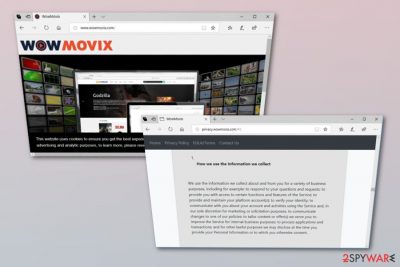
WowMovix is a browser hijacker which is set to change Chrome's settings and redirect its victims to dubious websites, such as WowMovix Start or Search by WowMovix. While its developer is stating that this browser extension is great for entertainment, it seems that it only creates annoying and nerve-wracking PUPs rather than useful services. What is more, it promotes its products using software bundling technique[1], and, because of that, inattentive computer users can end up with this unwanted program without realizing that. According to computer security experts, this virus is a “browser hijacker” which should be avoided without any delay.[2]
| Name | WowMovix |
|---|---|
| Category | Browser hijacker |
| Related to | WowMovix Start, Search by WowMovix |
| Symptoms | Modified browser settings, various redirects, dubious PUP-promoted adverts |
| Distribution | Can spread through bundled freeware and shareware, rogue sites |
| Prevention | Install antivirus protection, avoid dubious sites, do not use secondary installers |
| Elimination | Install FortectIntego for deletion |
The first signs users who have installed one of WowMovix virus options, for example, WowMovix Start or Search by WowMovix will notice are that their browsers started acting suspiciously and keep redirecting them to unknown websites.
If the computer gets infected with one of these programs, the web browser starts loading WowMovix search engine right once the user opens the homepage, the start page or the new tab page. The main aim of such modification is to convince the unsuspecting user into using the new search tool without realizing that it provides slightly modified search results.
We highly recommend you to avoid using this hijacker because it is likely to forge search results for you, replacing organic ones[3] with sponsored ones, which means that such results automatically won't respond to your search queries accurately. We advise performing the WowMovix removal as it does not bring any true value for its users.
The second program you might get infected without realizing is called Search by WowMovix. Once on board, it changes the browser's default search engine without changing the browser's homepage address. This one is harder to notice, and it causes redirects to its own search engine each time the computer user attempts to search for something online by entering a search term into the address bar.
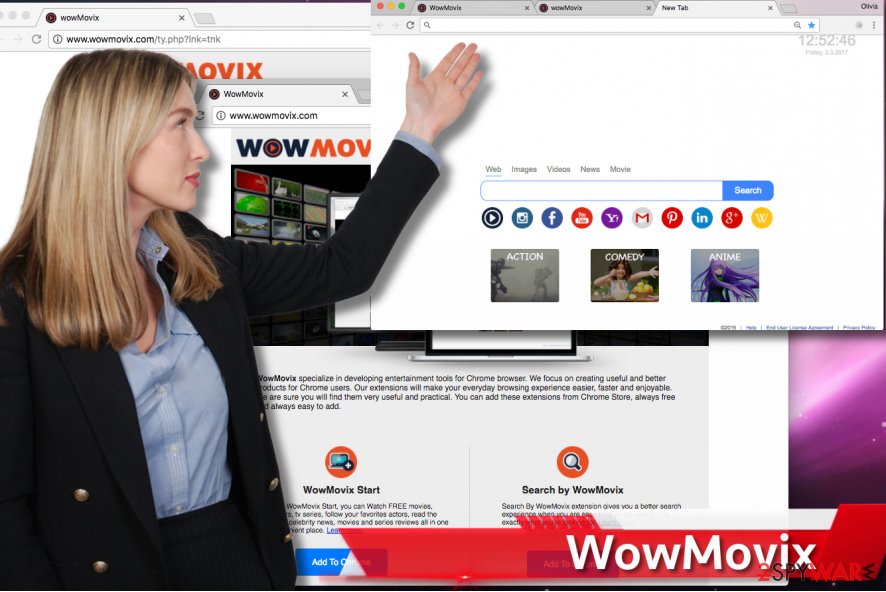
Finally, some users claim that after installing one or both of these programs they soon started to notice numerous ads marked as “brought to you by XXX” or “powered by XXX” appearing on their computer screen. Ads by WowMovix virus are not only annoying, but deceptive as well – keep in mind that some of them can be fake and, once you click on them, can lead you to suspicious web sources[4].
Therefore, almost every app created by this company should be avoided because it is considered to be potentially unwanted. No matter how reliable or useful it looks, the only its purpose is to promote affiliate websites, their products, and services. For that, such apps create and serve misleading advertisements, which conceal deceptive links that link to predetermined affiliate websites.
Despite the fact that the described ads are annoying, they can expose you to insecure web content as well. So before you decide to keep WowMovix Start, Search by WowMovix or WowDownload Search extension on your Chrome browser, consider whether you want to receive misleading content such as fake ads or modified search results.
What is more, once you click on such content, the browser hijacker redirects you to suspicious third-party websites that can be dangerous. If you want to fix your web browser and remove WowMovix virus from it, you should uninstall it with a help of reputable anti-spyware software, for example, FortectIntego.
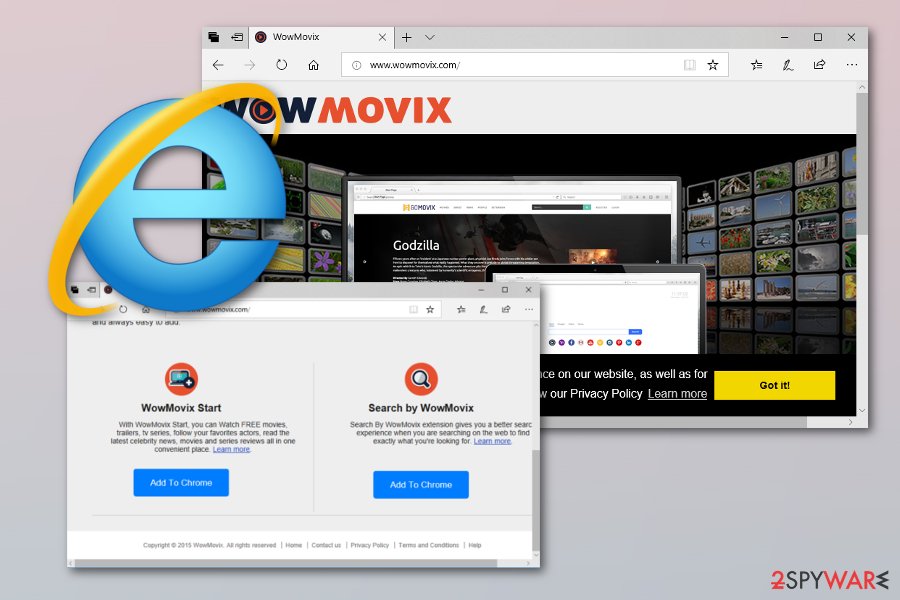
PUP infiltration can be unnoticed
If you do not remember installing a PUP on your computer, try to remember what other free programs you have recently installed on your PC. You should know that potentially unwanted software usually spreads alongside other free applications[5], and computer users often fail to opt them out as they usually rely on Standard or Default installation options.
So whenever you download a free program to your computer, inspect it – read its Terms of Use and Privacy Policy as well. In the installation wizard, adjust the settings of installation by choosing the Advanced or Custom option. Then look for suggestions to install unknown optional programs (they are usually marked as “recommended downloads,” or similarly). Untick the checkboxes next to such suggestions. Then finish the installation procedure as usual. In case you have installed this parasite already, we recommend you to get rid of it without any hesitation.
Eliminate WowMovix
We have no doubts that this unwanted program has annoyed you to death; luckily, this browser hijacker can be easily terminated. It is not a critical computer program, and if you want to, you can remove it manually. If you do not know how to remove WowMovix virus, please follow the instructions provided below this post.
If you do not want to waste your valuable time studying the removal instructions, you can perform the WowMovix removal automatically. For that, install a good anti-malware program and scan your computer system with it to detect and get rid of the cyber threat and other possible infections. By installing a malware removal tool, you will also secure your computer from similar system hijacks in the future.
After you eliminate WowMovix hijack, make sure that you complete one more step. You need to refresh web browsers that were affected by the potentially unwanted program and check if all dubious content is gone permanently.
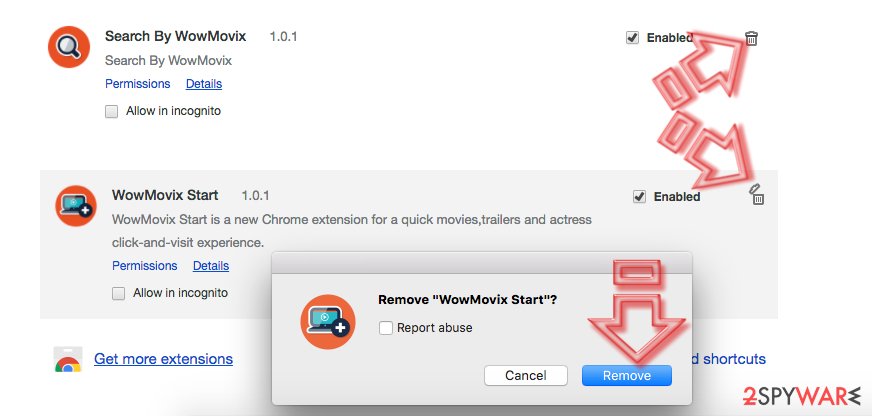
You may remove virus damage with a help of FortectIntego. SpyHunter 5Combo Cleaner and Malwarebytes are recommended to detect potentially unwanted programs and viruses with all their files and registry entries that are related to them.
Getting rid of WowMovix. Follow these steps
Uninstall from Windows
Remove WowMovix and all questionable browser extensions that were added by the browser-hijacking application. For such purpose, check out these instructions:
Instructions for Windows 10/8 machines:
- Enter Control Panel into Windows search box and hit Enter or click on the search result.
- Under Programs, select Uninstall a program.

- From the list, find the entry of the suspicious program.
- Right-click on the application and select Uninstall.
- If User Account Control shows up, click Yes.
- Wait till uninstallation process is complete and click OK.

If you are Windows 7/XP user, proceed with the following instructions:
- Click on Windows Start > Control Panel located on the right pane (if you are Windows XP user, click on Add/Remove Programs).
- In Control Panel, select Programs > Uninstall a program.

- Pick the unwanted application by clicking on it once.
- At the top, click Uninstall/Change.
- In the confirmation prompt, pick Yes.
- Click OK once the removal process is finished.
Delete from macOS
If you want to delete the PUP from your Mac OS X and get rid of all unwanted components, you should read these instructions and carefully follow each step:
Remove items from Applications folder:
- From the menu bar, select Go > Applications.
- In the Applications folder, look for all related entries.
- Click on the app and drag it to Trash (or right-click and pick Move to Trash)

To fully remove an unwanted app, you need to access Application Support, LaunchAgents, and LaunchDaemons folders and delete relevant files:
- Select Go > Go to Folder.
- Enter /Library/Application Support and click Go or press Enter.
- In the Application Support folder, look for any dubious entries and then delete them.
- Now enter /Library/LaunchAgents and /Library/LaunchDaemons folders the same way and terminate all the related .plist files.

Remove from Microsoft Edge
Reset Microsoft Edge by following instructions. Make sure that you delete all PUP-related components:
Delete unwanted extensions from MS Edge:
- Select Menu (three horizontal dots at the top-right of the browser window) and pick Extensions.
- From the list, pick the extension and click on the Gear icon.
- Click on Uninstall at the bottom.

Clear cookies and other browser data:
- Click on the Menu (three horizontal dots at the top-right of the browser window) and select Privacy & security.
- Under Clear browsing data, pick Choose what to clear.
- Select everything (apart from passwords, although you might want to include Media licenses as well, if applicable) and click on Clear.

Restore new tab and homepage settings:
- Click the menu icon and choose Settings.
- Then find On startup section.
- Click Disable if you found any suspicious domain.
Reset MS Edge if the above steps did not work:
- Press on Ctrl + Shift + Esc to open Task Manager.
- Click on More details arrow at the bottom of the window.
- Select Details tab.
- Now scroll down and locate every entry with Microsoft Edge name in it. Right-click on each of them and select End Task to stop MS Edge from running.

If this solution failed to help you, you need to use an advanced Edge reset method. Note that you need to backup your data before proceeding.
- Find the following folder on your computer: C:\\Users\\%username%\\AppData\\Local\\Packages\\Microsoft.MicrosoftEdge_8wekyb3d8bbwe.
- Press Ctrl + A on your keyboard to select all folders.
- Right-click on them and pick Delete

- Now right-click on the Start button and pick Windows PowerShell (Admin).
- When the new window opens, copy and paste the following command, and then press Enter:
Get-AppXPackage -AllUsers -Name Microsoft.MicrosoftEdge | Foreach {Add-AppxPackage -DisableDevelopmentMode -Register “$($_.InstallLocation)\\AppXManifest.xml” -Verbose

Instructions for Chromium-based Edge
Delete extensions from MS Edge (Chromium):
- Open Edge and click select Settings > Extensions.
- Delete unwanted extensions by clicking Remove.

Clear cache and site data:
- Click on Menu and go to Settings.
- Select Privacy, search and services.
- Under Clear browsing data, pick Choose what to clear.
- Under Time range, pick All time.
- Select Clear now.

Reset Chromium-based MS Edge:
- Click on Menu and select Settings.
- On the left side, pick Reset settings.
- Select Restore settings to their default values.
- Confirm with Reset.

Remove from Mozilla Firefox (FF)
If you want to get rid of WowMovix browser hijacker permanently, perform this guide:
Remove dangerous extensions:
- Open Mozilla Firefox browser and click on the Menu (three horizontal lines at the top-right of the window).
- Select Add-ons.
- In here, select unwanted plugin and click Remove.

Reset the homepage:
- Click three horizontal lines at the top right corner to open the menu.
- Choose Options.
- Under Home options, enter your preferred site that will open every time you newly open the Mozilla Firefox.
Clear cookies and site data:
- Click Menu and pick Settings.
- Go to Privacy & Security section.
- Scroll down to locate Cookies and Site Data.
- Click on Clear Data…
- Select Cookies and Site Data, as well as Cached Web Content and press Clear.

Reset Mozilla Firefox
If clearing the browser as explained above did not help, reset Mozilla Firefox:
- Open Mozilla Firefox browser and click the Menu.
- Go to Help and then choose Troubleshooting Information.

- Under Give Firefox a tune up section, click on Refresh Firefox…
- Once the pop-up shows up, confirm the action by pressing on Refresh Firefox.

Remove from Google Chrome
Get rid of WowMovix from Google Chrome. Read these guidelines:
Delete malicious extensions from Google Chrome:
- Open Google Chrome, click on the Menu (three vertical dots at the top-right corner) and select More tools > Extensions.
- In the newly opened window, you will see all the installed extensions. Uninstall all the suspicious plugins that might be related to the unwanted program by clicking Remove.

Clear cache and web data from Chrome:
- Click on Menu and pick Settings.
- Under Privacy and security, select Clear browsing data.
- Select Browsing history, Cookies and other site data, as well as Cached images and files.
- Click Clear data.

Change your homepage:
- Click menu and choose Settings.
- Look for a suspicious site in the On startup section.
- Click on Open a specific or set of pages and click on three dots to find the Remove option.
Reset Google Chrome:
If the previous methods did not help you, reset Google Chrome to eliminate all the unwanted components:
- Click on Menu and select Settings.
- In the Settings, scroll down and click Advanced.
- Scroll down and locate Reset and clean up section.
- Now click Restore settings to their original defaults.
- Confirm with Reset settings.

Delete from Safari
If you got your Safari web browser infected with the potentially unwanted application and various dubious components, you need to take some actions against the annoying activity. Eliminate the PUP by using these instructions:
Remove unwanted extensions from Safari:
- Click Safari > Preferences…
- In the new window, pick Extensions.
- Select the unwanted extension and select Uninstall.

Clear cookies and other website data from Safari:
- Click Safari > Clear History…
- From the drop-down menu under Clear, pick all history.
- Confirm with Clear History.

Reset Safari if the above-mentioned steps did not help you:
- Click Safari > Preferences…
- Go to Advanced tab.
- Tick the Show Develop menu in menu bar.
- From the menu bar, click Develop, and then select Empty Caches.

After uninstalling this potentially unwanted program (PUP) and fixing each of your web browsers, we recommend you to scan your PC system with a reputable anti-spyware. This will help you to get rid of WowMovix registry traces and will also identify related parasites or possible malware infections on your computer. For that you can use our top-rated malware remover: FortectIntego, SpyHunter 5Combo Cleaner or Malwarebytes.
How to prevent from getting stealing programs
Do not let government spy on you
The government has many issues in regards to tracking users' data and spying on citizens, so you should take this into consideration and learn more about shady information gathering practices. Avoid any unwanted government tracking or spying by going totally anonymous on the internet.
You can choose a different location when you go online and access any material you want without particular content restrictions. You can easily enjoy internet connection without any risks of being hacked by using Private Internet Access VPN.
Control the information that can be accessed by government any other unwanted party and surf online without being spied on. Even if you are not involved in illegal activities or trust your selection of services, platforms, be suspicious for your own security and take precautionary measures by using the VPN service.
Backup files for the later use, in case of the malware attack
Computer users can suffer from data losses due to cyber infections or their own faulty doings. Ransomware can encrypt and hold files hostage, while unforeseen power cuts might cause a loss of important documents. If you have proper up-to-date backups, you can easily recover after such an incident and get back to work. It is also equally important to update backups on a regular basis so that the newest information remains intact – you can set this process to be performed automatically.
When you have the previous version of every important document or project you can avoid frustration and breakdowns. It comes in handy when malware strikes out of nowhere. Use Data Recovery Pro for the data restoration process.
- ^ Information about Potentially Unwanted Programs (PUP). BleepingComputer. News, Reviews, and Technical Support.
- ^ Browser hijacking. Wikipedia. The Free Encyclopedia.
- ^ Kristine Schachinger. 4 Reasons Organic Search Is Better. SearchEngineLand. Daily Search Engine Industry News & Trends in Search Marketing.
- ^ Justin Phelps. How to Tell if a Link Is Safe Without Clicking on It. PCWorld. News, Tips and Reviews from the Experts on PCs, Windows and more.
- ^ Top 10 Ways PUPs Sneak Onto Your Computer. And How To Avoid Them. Emsisoft Blog. All about Cyber Security.























