ZwankySearch.com virus (Removal Guide) - updated Jul 2017
ZwankySearch.com virus Removal Guide
What is ZwankySearch.com virus?
ZwankySearch.com virus is not a reliable search engine
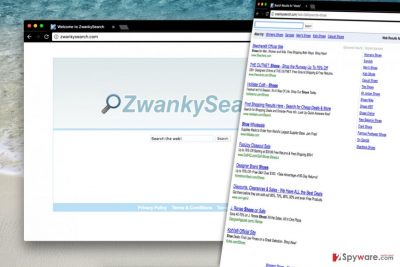
ZwankySearch.com is a browser hijacker which seems to be capable of infiltrating computers without asking an approval from their owners. Such browser-hijacking[1] technique can be identified by noticing specific changes in browsers' settings. Typically, that's the start page and the default search engine which is altered by Zwanky Search virus. If this site automatically opens as soon as you open Chrome, Firefox or another web browser, it means that your PC is also infected.
Unexpected homepage, new tab and default search changes in your browser indicate a browser hijack, so do not ignore them. The described browser hijacker will initiate automatic redirects to hxxp://ZwankySearch.com/ site frequently because its main aim is to make you use its search services. Beware that some of its search results are fake and can be used to redirect users to infected domains.
Unfortunately, but there are more reasons why you should remove ZwankySearch.com from your computer. Of course, we believe that we should not even mention the fact that it won’t disappear from your browser in any other way. Besides, it's more than clear that if you continue using this suspicious search engine, you will take the risk of visiting suspicious web pages it advertises.
Tracking is the main issue caused by this PUP
On top of that, users of this search engine can put themselves under the risk of being tracked by the developer. After analyzing ZwankySearch.com, we discovered its Privacy Policy document that informs users how the service collects user data. It turns out that this hijacker can silently gather the following pieces of data:
- User’s IP address;
- Type of OS and web browser used;
- Keyword and search queries;
- List of visited websites.
Such information falls into personally non-identifiable data category. However, we must point out that your search queries may contain some personal details. As always, the vague tool claims to be using collected data to “provide more relevant services,” which basically means that you are going to receive more ads in search results.
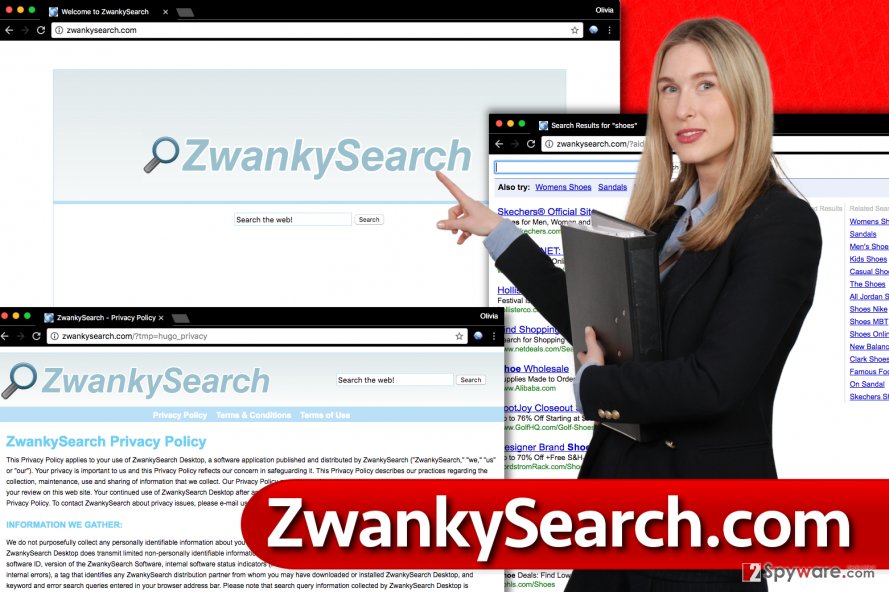
Besides, the way this company stores collected data is unclear. In the case of a data breach[2], collected data can fall into bad hands. Therefore, we invite you to decide what method you want to use for ZwankySearch.com removal. You can use anti-malware software like FortectIntego or try to delete the hijacker manually.
Avoiding potentially unwanted programs, such as Zwanky Search
Potentially unwanted software tends to infiltrate computer systems alongside programs that the computer user willingly installs. Although such software distribution method seems to be highly intrusive, it is actually legitimate.
The only thing that allows potentially unwanted software to hijack your PC is user’s inattentiveness. If you tend to rush through the installation by pushing “Next > Next > Install > Finish,” you simply overlook statements written behind suggested installation options that say you agree to place a couple of third-party programs on your system.
To avoid installing those additions, you must select Custom or Advanced settings and then deselect every suggested addition. It is very easy to do so – even inexperienced PC users can perform such simple configuration of installation settings.
Removing ZwankySearch.com. The easy way
The sooner you remove ZwankySearch.com virus from your computer, the better. Keeping this program on PC makes the system vulnerable to cyber attacks[3]. Therefore, do not delay the task and complete it today. There are two ways to uninstall the unwanted and spyware-type software:
- The manual removal method;
- The automatic removal method.
If you’re willing to take the challenge and perform manual ZwankySearch.com removal, use instructions provided below. Otherwise, rely on anti-spyware programs listed down below.
You may remove virus damage with a help of FortectIntego. SpyHunter 5Combo Cleaner and Malwarebytes are recommended to detect potentially unwanted programs and viruses with all their files and registry entries that are related to them.
Getting rid of ZwankySearch.com virus. Follow these steps
Uninstall from Windows
Delete ZwankySearch Desktop application according to the given instructions.
Instructions for Windows 10/8 machines:
- Enter Control Panel into Windows search box and hit Enter or click on the search result.
- Under Programs, select Uninstall a program.

- From the list, find the entry of the suspicious program.
- Right-click on the application and select Uninstall.
- If User Account Control shows up, click Yes.
- Wait till uninstallation process is complete and click OK.

If you are Windows 7/XP user, proceed with the following instructions:
- Click on Windows Start > Control Panel located on the right pane (if you are Windows XP user, click on Add/Remove Programs).
- In Control Panel, select Programs > Uninstall a program.

- Pick the unwanted application by clicking on it once.
- At the top, click Uninstall/Change.
- In the confirmation prompt, pick Yes.
- Click OK once the removal process is finished.
Delete from macOS
Remove items from Applications folder:
- From the menu bar, select Go > Applications.
- In the Applications folder, look for all related entries.
- Click on the app and drag it to Trash (or right-click and pick Move to Trash)

To fully remove an unwanted app, you need to access Application Support, LaunchAgents, and LaunchDaemons folders and delete relevant files:
- Select Go > Go to Folder.
- Enter /Library/Application Support and click Go or press Enter.
- In the Application Support folder, look for any dubious entries and then delete them.
- Now enter /Library/LaunchAgents and /Library/LaunchDaemons folders the same way and terminate all the related .plist files.

Remove from Microsoft Edge
Delete unwanted extensions from MS Edge:
- Select Menu (three horizontal dots at the top-right of the browser window) and pick Extensions.
- From the list, pick the extension and click on the Gear icon.
- Click on Uninstall at the bottom.

Clear cookies and other browser data:
- Click on the Menu (three horizontal dots at the top-right of the browser window) and select Privacy & security.
- Under Clear browsing data, pick Choose what to clear.
- Select everything (apart from passwords, although you might want to include Media licenses as well, if applicable) and click on Clear.

Restore new tab and homepage settings:
- Click the menu icon and choose Settings.
- Then find On startup section.
- Click Disable if you found any suspicious domain.
Reset MS Edge if the above steps did not work:
- Press on Ctrl + Shift + Esc to open Task Manager.
- Click on More details arrow at the bottom of the window.
- Select Details tab.
- Now scroll down and locate every entry with Microsoft Edge name in it. Right-click on each of them and select End Task to stop MS Edge from running.

If this solution failed to help you, you need to use an advanced Edge reset method. Note that you need to backup your data before proceeding.
- Find the following folder on your computer: C:\\Users\\%username%\\AppData\\Local\\Packages\\Microsoft.MicrosoftEdge_8wekyb3d8bbwe.
- Press Ctrl + A on your keyboard to select all folders.
- Right-click on them and pick Delete

- Now right-click on the Start button and pick Windows PowerShell (Admin).
- When the new window opens, copy and paste the following command, and then press Enter:
Get-AppXPackage -AllUsers -Name Microsoft.MicrosoftEdge | Foreach {Add-AppxPackage -DisableDevelopmentMode -Register “$($_.InstallLocation)\\AppXManifest.xml” -Verbose

Instructions for Chromium-based Edge
Delete extensions from MS Edge (Chromium):
- Open Edge and click select Settings > Extensions.
- Delete unwanted extensions by clicking Remove.

Clear cache and site data:
- Click on Menu and go to Settings.
- Select Privacy, search and services.
- Under Clear browsing data, pick Choose what to clear.
- Under Time range, pick All time.
- Select Clear now.

Reset Chromium-based MS Edge:
- Click on Menu and select Settings.
- On the left side, pick Reset settings.
- Select Restore settings to their default values.
- Confirm with Reset.

Remove from Mozilla Firefox (FF)
Uninstall Firefox extensions that are called similarly to ZwankySearch, such as Zwanky Search Desktop and similar.
Remove dangerous extensions:
- Open Mozilla Firefox browser and click on the Menu (three horizontal lines at the top-right of the window).
- Select Add-ons.
- In here, select unwanted plugin and click Remove.

Reset the homepage:
- Click three horizontal lines at the top right corner to open the menu.
- Choose Options.
- Under Home options, enter your preferred site that will open every time you newly open the Mozilla Firefox.
Clear cookies and site data:
- Click Menu and pick Settings.
- Go to Privacy & Security section.
- Scroll down to locate Cookies and Site Data.
- Click on Clear Data…
- Select Cookies and Site Data, as well as Cached Web Content and press Clear.

Reset Mozilla Firefox
If clearing the browser as explained above did not help, reset Mozilla Firefox:
- Open Mozilla Firefox browser and click the Menu.
- Go to Help and then choose Troubleshooting Information.

- Under Give Firefox a tune up section, click on Refresh Firefox…
- Once the pop-up shows up, confirm the action by pressing on Refresh Firefox.

Remove from Google Chrome
Remove all Chrome extensions related to Zwanky Search tool.
Delete malicious extensions from Google Chrome:
- Open Google Chrome, click on the Menu (three vertical dots at the top-right corner) and select More tools > Extensions.
- In the newly opened window, you will see all the installed extensions. Uninstall all the suspicious plugins that might be related to the unwanted program by clicking Remove.

Clear cache and web data from Chrome:
- Click on Menu and pick Settings.
- Under Privacy and security, select Clear browsing data.
- Select Browsing history, Cookies and other site data, as well as Cached images and files.
- Click Clear data.

Change your homepage:
- Click menu and choose Settings.
- Look for a suspicious site in the On startup section.
- Click on Open a specific or set of pages and click on three dots to find the Remove option.
Reset Google Chrome:
If the previous methods did not help you, reset Google Chrome to eliminate all the unwanted components:
- Click on Menu and select Settings.
- In the Settings, scroll down and click Advanced.
- Scroll down and locate Reset and clean up section.
- Now click Restore settings to their original defaults.
- Confirm with Reset settings.

Delete from Safari
Remove unwanted extensions from Safari:
- Click Safari > Preferences…
- In the new window, pick Extensions.
- Select the unwanted extension and select Uninstall.

Clear cookies and other website data from Safari:
- Click Safari > Clear History…
- From the drop-down menu under Clear, pick all history.
- Confirm with Clear History.

Reset Safari if the above-mentioned steps did not help you:
- Click Safari > Preferences…
- Go to Advanced tab.
- Tick the Show Develop menu in menu bar.
- From the menu bar, click Develop, and then select Empty Caches.

After uninstalling this potentially unwanted program (PUP) and fixing each of your web browsers, we recommend you to scan your PC system with a reputable anti-spyware. This will help you to get rid of ZwankySearch.com registry traces and will also identify related parasites or possible malware infections on your computer. For that you can use our top-rated malware remover: FortectIntego, SpyHunter 5Combo Cleaner or Malwarebytes.
How to prevent from getting stealing programs
Do not let government spy on you
The government has many issues in regards to tracking users' data and spying on citizens, so you should take this into consideration and learn more about shady information gathering practices. Avoid any unwanted government tracking or spying by going totally anonymous on the internet.
You can choose a different location when you go online and access any material you want without particular content restrictions. You can easily enjoy internet connection without any risks of being hacked by using Private Internet Access VPN.
Control the information that can be accessed by government any other unwanted party and surf online without being spied on. Even if you are not involved in illegal activities or trust your selection of services, platforms, be suspicious for your own security and take precautionary measures by using the VPN service.
Backup files for the later use, in case of the malware attack
Computer users can suffer from data losses due to cyber infections or their own faulty doings. Ransomware can encrypt and hold files hostage, while unforeseen power cuts might cause a loss of important documents. If you have proper up-to-date backups, you can easily recover after such an incident and get back to work. It is also equally important to update backups on a regular basis so that the newest information remains intact – you can set this process to be performed automatically.
When you have the previous version of every important document or project you can avoid frustration and breakdowns. It comes in handy when malware strikes out of nowhere. Use Data Recovery Pro for the data restoration process.
- ^ Gabriel E. Hall. Czym jest robak przeglądarkowy i jak go usunąć?. UsunWirusa. Virus Removal Instructions Online.
- ^ Personal details of nearly 200 million US citizens exposed. BBC News - Technology. Breaking News and Analysis on Computing, the Web, Blogs, Games, Gadgets, Social media.
- ^ WannaCry ransomware cyber-attack: Your questions answered. BBC News - Technology. Breaking News and Analysis on Computing, the Web, Blogs, Games, Gadgets, Social media.























