Browsing Secure adware (Removal Guide) - updated Jul 2018
Browsing Secure adware Removal Guide
What is Browsing Secure adware?
Browsing Secure – a potentially unwanted program that disrupts web browsing activities
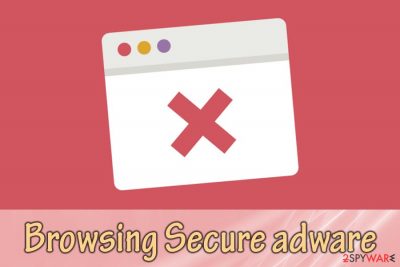
Browsing Secure is an adware[1] application that stealthily gets into users' computers and performs various system changes in order to carry out its suspicious activities. Developers of the program claim that it is capable of enhancing browser performance, making the web browsing more secure, as well as protecting against phishing attacks. However, security experts claim that this potentially unwanted program delivers the intrusive advertisement based on users' browsing habits, collects various data and promotes other PUPs as legitimate software. Browsing Secure adware is simply not what it claims to be.
| SUMMARY | |
| Name | Browsing Secure |
| Type | Adware |
| Affected OS | Windows |
| Distribution | Software bundling |
| Symptoms | Intrusive ads, redirects to dubious sites, installation of additional components without permission, etc. |
| Elimination | Use FortectIntego foe quick solution |
Upon infiltration, Browsing Secure adware creates a scheduled task which is launched each time computer starts and reoccurs every 10 minutes. It then initiates a JavaScript[2] that launches a secureup.exe executable that runs in the Task Manager. This allows Browsing Secure virus to perform its dubious tasks, like display pop-ups, banners, coupons, discounts, in-text links, video and another type of advertisements.
The virtual layer of ads may conceal the background of legitimate websites and disrupt web browsing sessions. Additionally, users may notice the following labels on pop-ups:
- Ads by Browsing Secure
- Browsing Secure Ads
- Powered by Browsing Secure
- Brought to you by Browsing Secure, etc.
Some of the advertisements generated by Browsing Secure adware might lead to legitimate websites (for example, promote reputable security software), but oftentimes it will show dubious pop-ups that can lead to unsafe sites. This way, installing malware could be just a step away. Do not let that happen and remove Browsing Secure virus from your computer right now.
Just like any other advertising company, Browsing Secure adware gathers a significant amount of non-personally identifiable information, which includes, but is not limited to IP address, web search history, links clicked, bookmarks added, technical data of the device and similar.
This helps Browsing Secure adware authors to create a virtual profile (an ID) of every person that has the application installed. What happens is, each time the person visits any websites, he or she will be introduced to ads that are close to his or her interests. For example, if you were interested in car parts, Browsing Secure adware will display those products that sponsors are selling.
Unfortunately, some of the gathered data may even include personal information, like email address, name, address or even credit card details. Security researchers[3] warn that users should never enter any credentials into dubious sites, as it can lead to identity fraud or money theft.
To make matters even worse, Browsing Secure adware can inject the computer with additional dubious software, such as browser extensions, toolbars, system optimizers and similar useless programs. The bloatware will clutter the machine and make it work slower. Therefore, do not delay Browsing Secure adware removal, as it is crucial for virtual safety and computer security. To make sure that all potentially unwanted apps are eliminated, use FortectIntego.
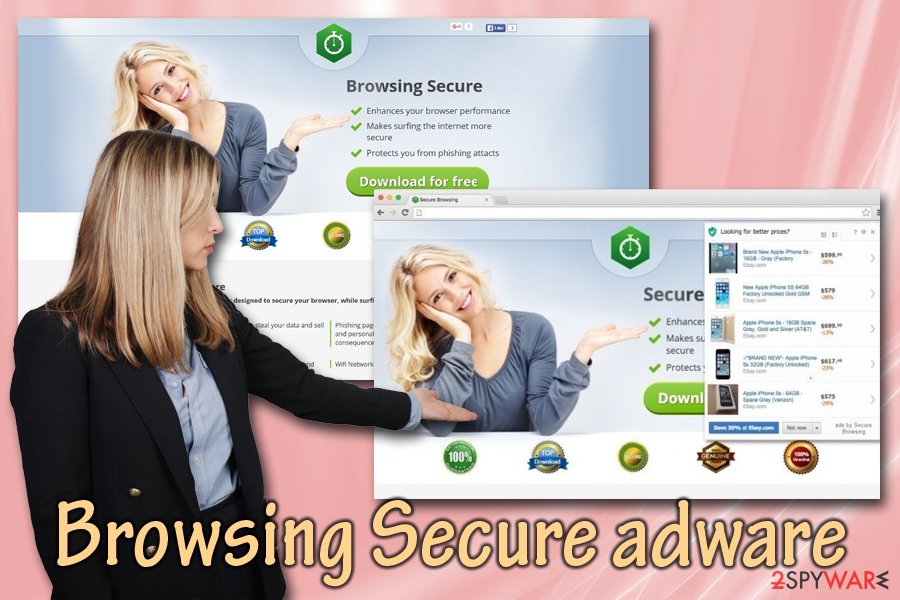
Software bundling – the most prominent distribution technique used by PUP authors
Potentially unwanted programs may settle down on your PC's system without even being noticed, as they spread with the help of freeware and shareware. An inattentive installation may cause infiltration of a whole pack of PUPs. If you want to prevent this from happening, you should always check Advanced/Custom settings because it's the only way to see what optional components your selected freeware carries and the only possibility to opt out of them.
You should also make sure you download software from secure sources. For example, dubious file sharing websites often contain malware that can be disguised as a legitimate application. Therefore, refrain yourself from visiting such domains. Additionally, do not get tricked by various ads to install scareware or other similar programs on your machines – always question things and do some research.
The way to remove Browsing Secure for good
Users are quite unhappy with Browsing Secure adware removal results, as the suspicious app seems to be coming back. This usually happens if you pick a manual elimination method. Nevertheless, some users succeeded and had no problems with it whatsoever. Therefore, if you decide to get rid of Browsing Secure virus by yourself, make sure you follow our guide below.
However, we highly recommend you scan your machine with reputable security software. As we already mentioned, the dubious app may have installed additional components onto your system which you might not be aware of. Thus, to remove Browsing Secure adware safely, use one of the below-mentioned programs – you won't have to worry about anything.
You may remove virus damage with a help of FortectIntego. SpyHunter 5Combo Cleaner and Malwarebytes are recommended to detect potentially unwanted programs and viruses with all their files and registry entries that are related to them.
Getting rid of Browsing Secure adware. Follow these steps
Uninstall from Windows
To eliminate Browsing Secure from your Windows system, follow these steps:
Instructions for Windows 10/8 machines:
- Enter Control Panel into Windows search box and hit Enter or click on the search result.
- Under Programs, select Uninstall a program.

- From the list, find the entry of the suspicious program.
- Right-click on the application and select Uninstall.
- If User Account Control shows up, click Yes.
- Wait till uninstallation process is complete and click OK.

If you are Windows 7/XP user, proceed with the following instructions:
- Click on Windows Start > Control Panel located on the right pane (if you are Windows XP user, click on Add/Remove Programs).
- In Control Panel, select Programs > Uninstall a program.

- Pick the unwanted application by clicking on it once.
- At the top, click Uninstall/Change.
- In the confirmation prompt, pick Yes.
- Click OK once the removal process is finished.
Delete from macOS
Remove items from Applications folder:
- From the menu bar, select Go > Applications.
- In the Applications folder, look for all related entries.
- Click on the app and drag it to Trash (or right-click and pick Move to Trash)

To fully remove an unwanted app, you need to access Application Support, LaunchAgents, and LaunchDaemons folders and delete relevant files:
- Select Go > Go to Folder.
- Enter /Library/Application Support and click Go or press Enter.
- In the Application Support folder, look for any dubious entries and then delete them.
- Now enter /Library/LaunchAgents and /Library/LaunchDaemons folders the same way and terminate all the related .plist files.

Remove from Microsoft Edge
Delete unwanted extensions from MS Edge:
- Select Menu (three horizontal dots at the top-right of the browser window) and pick Extensions.
- From the list, pick the extension and click on the Gear icon.
- Click on Uninstall at the bottom.

Clear cookies and other browser data:
- Click on the Menu (three horizontal dots at the top-right of the browser window) and select Privacy & security.
- Under Clear browsing data, pick Choose what to clear.
- Select everything (apart from passwords, although you might want to include Media licenses as well, if applicable) and click on Clear.

Restore new tab and homepage settings:
- Click the menu icon and choose Settings.
- Then find On startup section.
- Click Disable if you found any suspicious domain.
Reset MS Edge if the above steps did not work:
- Press on Ctrl + Shift + Esc to open Task Manager.
- Click on More details arrow at the bottom of the window.
- Select Details tab.
- Now scroll down and locate every entry with Microsoft Edge name in it. Right-click on each of them and select End Task to stop MS Edge from running.

If this solution failed to help you, you need to use an advanced Edge reset method. Note that you need to backup your data before proceeding.
- Find the following folder on your computer: C:\\Users\\%username%\\AppData\\Local\\Packages\\Microsoft.MicrosoftEdge_8wekyb3d8bbwe.
- Press Ctrl + A on your keyboard to select all folders.
- Right-click on them and pick Delete

- Now right-click on the Start button and pick Windows PowerShell (Admin).
- When the new window opens, copy and paste the following command, and then press Enter:
Get-AppXPackage -AllUsers -Name Microsoft.MicrosoftEdge | Foreach {Add-AppxPackage -DisableDevelopmentMode -Register “$($_.InstallLocation)\\AppXManifest.xml” -Verbose

Instructions for Chromium-based Edge
Delete extensions from MS Edge (Chromium):
- Open Edge and click select Settings > Extensions.
- Delete unwanted extensions by clicking Remove.

Clear cache and site data:
- Click on Menu and go to Settings.
- Select Privacy, search and services.
- Under Clear browsing data, pick Choose what to clear.
- Under Time range, pick All time.
- Select Clear now.

Reset Chromium-based MS Edge:
- Click on Menu and select Settings.
- On the left side, pick Reset settings.
- Select Restore settings to their default values.
- Confirm with Reset.

Remove from Mozilla Firefox (FF)
Remove dangerous extensions:
- Open Mozilla Firefox browser and click on the Menu (three horizontal lines at the top-right of the window).
- Select Add-ons.
- In here, select unwanted plugin and click Remove.

Reset the homepage:
- Click three horizontal lines at the top right corner to open the menu.
- Choose Options.
- Under Home options, enter your preferred site that will open every time you newly open the Mozilla Firefox.
Clear cookies and site data:
- Click Menu and pick Settings.
- Go to Privacy & Security section.
- Scroll down to locate Cookies and Site Data.
- Click on Clear Data…
- Select Cookies and Site Data, as well as Cached Web Content and press Clear.

Reset Mozilla Firefox
If clearing the browser as explained above did not help, reset Mozilla Firefox:
- Open Mozilla Firefox browser and click the Menu.
- Go to Help and then choose Troubleshooting Information.

- Under Give Firefox a tune up section, click on Refresh Firefox…
- Once the pop-up shows up, confirm the action by pressing on Refresh Firefox.

Remove from Google Chrome
It is a good idea to reset Chrome to eliminate all traces left by adware:
Delete malicious extensions from Google Chrome:
- Open Google Chrome, click on the Menu (three vertical dots at the top-right corner) and select More tools > Extensions.
- In the newly opened window, you will see all the installed extensions. Uninstall all the suspicious plugins that might be related to the unwanted program by clicking Remove.

Clear cache and web data from Chrome:
- Click on Menu and pick Settings.
- Under Privacy and security, select Clear browsing data.
- Select Browsing history, Cookies and other site data, as well as Cached images and files.
- Click Clear data.

Change your homepage:
- Click menu and choose Settings.
- Look for a suspicious site in the On startup section.
- Click on Open a specific or set of pages and click on three dots to find the Remove option.
Reset Google Chrome:
If the previous methods did not help you, reset Google Chrome to eliminate all the unwanted components:
- Click on Menu and select Settings.
- In the Settings, scroll down and click Advanced.
- Scroll down and locate Reset and clean up section.
- Now click Restore settings to their original defaults.
- Confirm with Reset settings.

Delete from Safari
Remove unwanted extensions from Safari:
- Click Safari > Preferences…
- In the new window, pick Extensions.
- Select the unwanted extension and select Uninstall.

Clear cookies and other website data from Safari:
- Click Safari > Clear History…
- From the drop-down menu under Clear, pick all history.
- Confirm with Clear History.

Reset Safari if the above-mentioned steps did not help you:
- Click Safari > Preferences…
- Go to Advanced tab.
- Tick the Show Develop menu in menu bar.
- From the menu bar, click Develop, and then select Empty Caches.

After uninstalling this potentially unwanted program (PUP) and fixing each of your web browsers, we recommend you to scan your PC system with a reputable anti-spyware. This will help you to get rid of Browsing Secure registry traces and will also identify related parasites or possible malware infections on your computer. For that you can use our top-rated malware remover: FortectIntego, SpyHunter 5Combo Cleaner or Malwarebytes.
How to prevent from getting adware
Choose a proper web browser and improve your safety with a VPN tool
Online spying has got momentum in recent years and people are getting more and more interested in how to protect their privacy online. One of the basic means to add a layer of security – choose the most private and secure web browser. Although web browsers can't grant full privacy protection and security, some of them are much better at sandboxing, HTTPS upgrading, active content blocking, tracking blocking, phishing protection, and similar privacy-oriented features. However, if you want true anonymity, we suggest you employ a powerful Private Internet Access VPN – it can encrypt all the traffic that comes and goes out of your computer, preventing tracking completely.
Lost your files? Use data recovery software
While some files located on any computer are replaceable or useless, others can be extremely valuable. Family photos, work documents, school projects – these are types of files that we don't want to lose. Unfortunately, there are many ways how unexpected data loss can occur: power cuts, Blue Screen of Death errors, hardware failures, crypto-malware attack, or even accidental deletion.
To ensure that all the files remain intact, you should prepare regular data backups. You can choose cloud-based or physical copies you could restore from later in case of a disaster. If your backups were lost as well or you never bothered to prepare any, Data Recovery Pro can be your only hope to retrieve your invaluable files.
- ^ Jonathan Lemonnier. What Is Adware and How to Get Rid of It?. AVG. Security team.
- ^ Jay Sridhar. What Is JavaScript and How Does It Work?. Make Use Of. Site explaining technology.
- ^ LosVirus. LosVirus. Cybersecurity website.























