Additional Guard (Free Guide) - Virus Removal Instructions
Additional Guard Removal Guide
What is Additional Guard?
Additional Guard is a misleading anti-spyware application, fake spyware removal tool
AdditionalGuard uses false scan results and fake security alerts/notifications to scare you into thinking that your computer is infected and that you should purchase the program to remove supposed infections/security threats. Obviously, this is nothing more but a scam. Do not buy this bogus software and uninstall the program from your computer upon detection. Basically, it is just a rename of the rogue anti-spyware application called Windows Additional Guard.
Additional Guard infection may cause serious problems to the system. The rogue application is promoted via fake online scanners and misleading websites. It enters a computer with the help of Trojans that usually come from those fake online scanners. Trojans then download and install the rogue application.
| Name | Additional Guard |
|---|---|
| Type | Fake antivirus tool/ PUP |
| Issues | The program tricks users into using and even purchasing applications that are useless |
| Distribution | PUP can be spread around with the help of freeware bundles, torrent sites, and even promotional advertisements |
| Eliminatiom | You can remove threats with anti-malware tools |
| System repair | The system should be repaired using FortectIntego and similar tools |
Once installed, the app imitates several computer scans and states that your computer is badly infected with spyware, adware, worms, Trojans, and other malware. This parasite then claims that you must purchase AdditionalGuard in order to remove those infections, but the problem is that those infections do not actually exist.
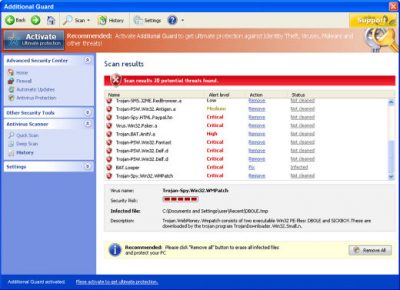
These tools like false anti-malware tools, system optimizers, or different apps rely on the deceiving aspect of these indications and system scans. You as a user see the scan and process that results in a list with issues displayed. However, there are real tools like FortectIntego that show real issues with the machine. And tools like SpyHunter 5Combo Cleaner or Malwarebytes can remove any PUPs like this false anti-malware app.
PUP distribution requires a lack of attention from users
Making sure that your machine is free of any malware is a job and a habit that people should rely on. Downloading applications from random sites or torrent platforms, promotional websites is not advised. There are software bundling and other methods used for the distribution of the PUPs.
Users should rely on Advanced or Custom options when installing any programs, application, tools. Do not fall for the promotional advertisements and commercial sites that push various system apps. Going for the quick options leads to risks related to additional installations and silent PUP infections.
Get rid of the false tool and avoid system damage
The home page of this malicious software is additionalguard.net (can be other similar domains too). The website is potentially harmful because there are many false statements and fake reviews as well as the payment page of this bogus application. Do not visit this website. If you are constantly redirected to this website, your computer is likely infected.
As we have already said, do not purchase it! First of all, please use the removal guide below and remove suspicious files from your PC. Then scan your computer with a legitimate anti-spyware application to remove the remains or additionally downloaded malware.
You may remove virus damage with a help of FortectIntego. SpyHunter 5Combo Cleaner and Malwarebytes are recommended to detect potentially unwanted programs and viruses with all their files and registry entries that are related to them.
Getting rid of Additional Guard. Follow these steps
Uninstall from Windows
Instructions for Windows 10/8 machines:
- Enter Control Panel into Windows search box and hit Enter or click on the search result.
- Under Programs, select Uninstall a program.

- From the list, find the entry of the suspicious program.
- Right-click on the application and select Uninstall.
- If User Account Control shows up, click Yes.
- Wait till uninstallation process is complete and click OK.

If you are Windows 7/XP user, proceed with the following instructions:
- Click on Windows Start > Control Panel located on the right pane (if you are Windows XP user, click on Add/Remove Programs).
- In Control Panel, select Programs > Uninstall a program.

- Pick the unwanted application by clicking on it once.
- At the top, click Uninstall/Change.
- In the confirmation prompt, pick Yes.
- Click OK once the removal process is finished.
After uninstalling this potentially unwanted program (PUP) and fixing each of your web browsers, we recommend you to scan your PC system with a reputable anti-spyware. This will help you to get rid of Additional Guard registry traces and will also identify related parasites or possible malware infections on your computer. For that you can use our top-rated malware remover: FortectIntego, SpyHunter 5Combo Cleaner or Malwarebytes.
How to prevent from getting rogue antispyware
Access your website securely from any location
When you work on the domain, site, blog, or different project that requires constant management, content creation, or coding, you may need to connect to the server and content management service more often. The best solution for creating a tighter network could be a dedicated/fixed IP address.
If you make your IP address static and set to your device, you can connect to the CMS from any location and do not create any additional issues for the server or network manager that needs to monitor connections and activities. VPN software providers like Private Internet Access can help you with such settings and offer the option to control the online reputation and manage projects easily from any part of the world.
Recover files after data-affecting malware attacks
While much of the data can be accidentally deleted due to various reasons, malware is one of the main culprits that can cause loss of pictures, documents, videos, and other important files. More serious malware infections lead to significant data loss when your documents, system files, and images get encrypted. In particular, ransomware is is a type of malware that focuses on such functions, so your files become useless without an ability to access them.
Even though there is little to no possibility to recover after file-locking threats, some applications have features for data recovery in the system. In some cases, Data Recovery Pro can also help to recover at least some portion of your data after data-locking virus infection or general cyber infection.



