CuteRansomware virus (Easy Removal Guide)
cuteRansomware virus Removal Guide
What is cuteRansomware virus?
cuteRansomware uses Google Docs to store victim’s data:
cuteRansomware virus originates from a Chinese open-source experiment called my-Little-Ransomware. The developers of this new virus have modified the simple code of the experimental ransomware to create something a little bit more dangerous. The virus is primarily targeted at Chinese audience though it might easily spread throughout other countries as well. It is different from other viruses of the same category because it uses never-before-tried methods of storing the victim’s data and the file decryption key. For that, it uses Google Docs, which is also used as the virus’s Command and Control server as well. We should remind you that the decryption key is essential for the file recovery after the virus encrypts the data on the hijacked computer using complex, military-grade algorithm, depriving the user of accessing it. Without this key, the file decryption is virtually impossible. We should point out that Google Docs is not the only cloud-based platform that can be used for spreading ransomware. Other cloud systems can easily be exploited as well which is a great challenge to the cyber security experts. The major problem with such cloud-based viruses is that they transfer data via SSL, making the antivirus systems, firewalls and other virus prevention measures practically powerless. Although you can attempt the cuteRansomware removal using FortectIntego or other reputable anti-malware utilities, you might require some additional help from a professional.
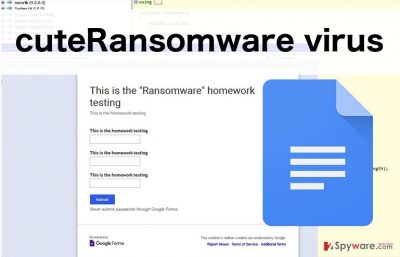
Besides the intricate way the cuteRansomware makes use of the virtual platforms, it works the same as the majority of similar infections. The virus encrypts the files using RSA cipher and appends an “.encrypted” extension to the infected documents. The ransom note that pops up on the victim’s screen after the encryption is done and the extensions that change the regular ones are all in Chinese, which confirms the theory of this virus being specific country-boud. It is not clear what is the demanded payment for the files and what payment system do the criminals use. It is certain, though, that any collaboration with cyber criminals can end up in financial loss, and there is a high chance that the encrypted data will be lost too. Unfortunately, there is no way to eliminate the damage made by the virus, but you can remove cuteRansomware and the malicious files it creates in the %TEMP% directory from your computer.
How can you avoid being infected with this virus?
This malicious application spreads mostly through random downloads. The downloaded programs that are infected with cuteRansomware’s malicious script activate it and create conditions for data encryption. Because of the nature of this virus, there is really nothing that can be done stop the infection. Thus, if the infection cannot be avoided, you have to protect your data some other way. The most guaranteed way to do that is by making extra copies of your files. Backups can be stored on some external drives, including USB, DVD, CD and other devices which should be unplugged from the computer while they are not in use.
Dealing with the cuteRansomware removal:
Unfortunately, since this virus is relatively new and uses unconventional techniques to operate, there is no to clearly developed way to remove cuteRansomware from the computer. Though, you can still try eliminating this infection using the usual ransomware removal methods. The automatic virus-fighting utilities should be able to take care of the cuteRansomware removal, yet, as we have already mentioned, the successfulness of this method is not guaranteed. That is why it is crucial to create backups of your files before this infection hits your computer.
Getting rid of cuteRansomware virus. Follow these steps
Manual removal using Safe Mode
Important! →
Manual removal guide might be too complicated for regular computer users. It requires advanced IT knowledge to be performed correctly (if vital system files are removed or damaged, it might result in full Windows compromise), and it also might take hours to complete. Therefore, we highly advise using the automatic method provided above instead.
Step 1. Access Safe Mode with Networking
Manual malware removal should be best performed in the Safe Mode environment.
Windows 7 / Vista / XP
- Click Start > Shutdown > Restart > OK.
- When your computer becomes active, start pressing F8 button (if that does not work, try F2, F12, Del, etc. – it all depends on your motherboard model) multiple times until you see the Advanced Boot Options window.
- Select Safe Mode with Networking from the list.

Windows 10 / Windows 8
- Right-click on Start button and select Settings.

- Scroll down to pick Update & Security.

- On the left side of the window, pick Recovery.
- Now scroll down to find Advanced Startup section.
- Click Restart now.

- Select Troubleshoot.

- Go to Advanced options.

- Select Startup Settings.

- Press Restart.
- Now press 5 or click 5) Enable Safe Mode with Networking.

Step 2. Shut down suspicious processes
Windows Task Manager is a useful tool that shows all the processes running in the background. If malware is running a process, you need to shut it down:
- Press Ctrl + Shift + Esc on your keyboard to open Windows Task Manager.
- Click on More details.

- Scroll down to Background processes section, and look for anything suspicious.
- Right-click and select Open file location.

- Go back to the process, right-click and pick End Task.

- Delete the contents of the malicious folder.
Step 3. Check program Startup
- Press Ctrl + Shift + Esc on your keyboard to open Windows Task Manager.
- Go to Startup tab.
- Right-click on the suspicious program and pick Disable.

Step 4. Delete virus files
Malware-related files can be found in various places within your computer. Here are instructions that could help you find them:
- Type in Disk Cleanup in Windows search and press Enter.

- Select the drive you want to clean (C: is your main drive by default and is likely to be the one that has malicious files in).
- Scroll through the Files to delete list and select the following:
Temporary Internet Files
Downloads
Recycle Bin
Temporary files - Pick Clean up system files.

- You can also look for other malicious files hidden in the following folders (type these entries in Windows Search and press Enter):
%AppData%
%LocalAppData%
%ProgramData%
%WinDir%
After you are finished, reboot the PC in normal mode.
Remove cuteRansomware using System Restore
-
Step 1: Reboot your computer to Safe Mode with Command Prompt
Windows 7 / Vista / XP- Click Start → Shutdown → Restart → OK.
- When your computer becomes active, start pressing F8 multiple times until you see the Advanced Boot Options window.
-
Select Command Prompt from the list

Windows 10 / Windows 8- Press the Power button at the Windows login screen. Now press and hold Shift, which is on your keyboard, and click Restart..
- Now select Troubleshoot → Advanced options → Startup Settings and finally press Restart.
-
Once your computer becomes active, select Enable Safe Mode with Command Prompt in Startup Settings window.

-
Step 2: Restore your system files and settings
-
Once the Command Prompt window shows up, enter cd restore and click Enter.

-
Now type rstrui.exe and press Enter again..

-
When a new window shows up, click Next and select your restore point that is prior the infiltration of cuteRansomware. After doing that, click Next.


-
Now click Yes to start system restore.

-
Once the Command Prompt window shows up, enter cd restore and click Enter.
Finally, you should always think about the protection of crypto-ransomwares. In order to protect your computer from cuteRansomware and other ransomwares, use a reputable anti-spyware, such as FortectIntego, SpyHunter 5Combo Cleaner or Malwarebytes
How to prevent from getting ransomware
Choose a proper web browser and improve your safety with a VPN tool
Online spying has got momentum in recent years and people are getting more and more interested in how to protect their privacy online. One of the basic means to add a layer of security – choose the most private and secure web browser. Although web browsers can't grant full privacy protection and security, some of them are much better at sandboxing, HTTPS upgrading, active content blocking, tracking blocking, phishing protection, and similar privacy-oriented features. However, if you want true anonymity, we suggest you employ a powerful Private Internet Access VPN – it can encrypt all the traffic that comes and goes out of your computer, preventing tracking completely.
Lost your files? Use data recovery software
While some files located on any computer are replaceable or useless, others can be extremely valuable. Family photos, work documents, school projects – these are types of files that we don't want to lose. Unfortunately, there are many ways how unexpected data loss can occur: power cuts, Blue Screen of Death errors, hardware failures, crypto-malware attack, or even accidental deletion.
To ensure that all the files remain intact, you should prepare regular data backups. You can choose cloud-based or physical copies you could restore from later in case of a disaster. If your backups were lost as well or you never bothered to prepare any, Data Recovery Pro can be your only hope to retrieve your invaluable files.





















