SillyFDC (Free Guide)
SillyFDC Removal Guide
What is SillyFDC?
SillyFDC is a relatively harmless worm, which is designed only to spread and therefore does not carry any destructive payload
SillyFDC is a piece of malicious software that runs in the background and triggers unwanted processes to control the activities on an infected device. The parasite propagates mostly through floppy disks and other removable storage devices. It is distributed via malicious sites and spam emails, nowadays. Files with the code get opened, launched, and downloaded, so the infection is triggered easily. Once executed, it displays a fake error message (“File Corrupted. Re-install”) and installs itself to the system. The infection can happen quickly, but the system still performs normally until the worm launches tons of additional activities. This is why users cannot spot the infiltration for a while.
| Name | SillyFDC |
|---|---|
| Type | Worm, malware |
| Issues | The system performs poorly but other symptoms do not present themselves |
| Distribution | Spam email, malicious sites, attachments in emails, pirated software packages |
| Elimination | The threat can be removed and the system cleaned with anti-malware tools |
| Recovery | There are various issues that malware like this can trigger, so you should run FortectIntego and repair altered or damaged pieces |
SillyFDC periodically attempts to copy itself into the plugged removable storage device. If the user terminates the worm, it displays another fake error message:
This is a critical system process. Task manager cannot end this process
This is the way for the malicious piece to ensure persistence. The threat is one of the viruses that restarts itself and can even reinstall the malicious code over and over from the same piece of external storage. SillyFDC automatically runs on every Windows startup.
The worm can also alter various settings in the system, damage Windows registry entries, trigger other changes in directories, libraries, other parts of the Windows. The system can get significantly affected, so it is important to remove the virus with proper tools.
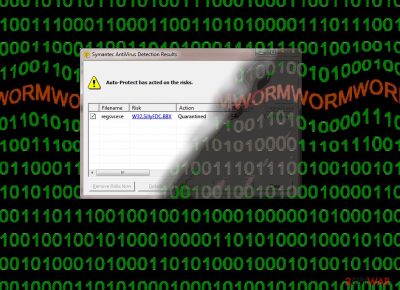
Malicious content triggers infections silently
It is known that malware like worms and other small pieces of dangerous virus code can spread via external devices when the user is not running the anti-malware tools or does not know that the machine is infected already. Pieces like this can inject malicious data repeatedly.
The worst thing about the distribution is the fact that the malware can silently infect machines and run in the background while no other symptoms get triggered. This is the thing about such infections, so your device might get affected and damaged, but the worm already left the system and moved on to another device via a USB device.
Termination instructions for worms and other silent malware like SillyFDC
It is crucial to know that malware spreads around without our knowledge and that users cannot find malicious files and remove them manually. However, SpyHunter 5Combo Cleaner or Malwarebytes can find the malware and delete it from your machine fully will all the possible associations.
You need to rely on such tools and get rid of the infection yourself, so make sure to choose a trustworthy application or security tool. Another tip for the system infected with SillyFDC virus – tools like FortectIntego. This application can repair virus damage and help with the infection results. As for additional tips- check the guide below.
Getting rid of SillyFDC. Follow these steps
Scan your system with anti-malware
If you are a victim of ransomware, you should employ anti-malware software for its removal. Some ransomware can self-destruct after the file encryption process is finished. Even in such cases, malware might leave various data-stealing modules or could operate in conjunction with other malicious programs on your device.
SpyHunter 5Combo Cleaner or Malwarebytes can detect and eliminate all ransomware-related files, additional modules, along with other viruses that could be hiding on your system. The security software is really easy to use and does not require any prior IT knowledge to succeed in the malware removal process.
Repair damaged system components
Once a computer is infected with malware, its system is changed to operate differently. For example, an infection can alter the Windows registry database, damage vital bootup and other sections, delete or corrupt DLL files, etc. Once a system file is damaged by malware, antivirus software is not capable of doing anything about it, leaving it just the way it is. Consequently, users might experience performance, stability, and usability issues, to the point where a full Windows reinstall is required.
Therefore, we highly recommend using a one-of-a-kind, patented technology of FortectIntego repair. Not only can it fix virus damage after the infection, but it is also capable of removing malware that has already broken into the system thanks to several engines used by the program. Besides, the application is also capable of fixing various Windows-related issues that are not caused by malware infections, for example, Blue Screen errors, freezes, registry errors, damaged DLLs, etc.
- Download the application by clicking on the link above
- Click on the ReimageRepair.exe

- If User Account Control (UAC) shows up, select Yes
- Press Install and wait till the program finishes the installation process

- The analysis of your machine will begin immediately

- Once complete, check the results – they will be listed in the Summary
- You can now click on each of the issues and fix them manually
- If you see many problems that you find difficult to fix, we recommend you purchase the license and fix them automatically.

By employing FortectIntego, you would not have to worry about future computer issues, as most of them could be fixed quickly by performing a full system scan at any time. Most importantly, you could avoid the tedious process of Windows reinstallation in case things go very wrong due to one reason or another.
Manual removal using Safe Mode
Important! →
Manual removal guide might be too complicated for regular computer users. It requires advanced IT knowledge to be performed correctly (if vital system files are removed or damaged, it might result in full Windows compromise), and it also might take hours to complete. Therefore, we highly advise using the automatic method provided above instead.
Step 1. Access Safe Mode with Networking
Manual malware removal should be best performed in the Safe Mode environment.
Windows 7 / Vista / XP
- Click Start > Shutdown > Restart > OK.
- When your computer becomes active, start pressing F8 button (if that does not work, try F2, F12, Del, etc. – it all depends on your motherboard model) multiple times until you see the Advanced Boot Options window.
- Select Safe Mode with Networking from the list.

Windows 10 / Windows 8
- Right-click on Start button and select Settings.

- Scroll down to pick Update & Security.

- On the left side of the window, pick Recovery.
- Now scroll down to find Advanced Startup section.
- Click Restart now.

- Select Troubleshoot.

- Go to Advanced options.

- Select Startup Settings.

- Press Restart.
- Now press 5 or click 5) Enable Safe Mode with Networking.

Step 2. Shut down suspicious processes
Windows Task Manager is a useful tool that shows all the processes running in the background. If malware is running a process, you need to shut it down:
- Press Ctrl + Shift + Esc on your keyboard to open Windows Task Manager.
- Click on More details.

- Scroll down to Background processes section, and look for anything suspicious.
- Right-click and select Open file location.

- Go back to the process, right-click and pick End Task.

- Delete the contents of the malicious folder.
Step 3. Check program Startup
- Press Ctrl + Shift + Esc on your keyboard to open Windows Task Manager.
- Go to Startup tab.
- Right-click on the suspicious program and pick Disable.

Step 4. Delete virus files
Malware-related files can be found in various places within your computer. Here are instructions that could help you find them:
- Type in Disk Cleanup in Windows search and press Enter.

- Select the drive you want to clean (C: is your main drive by default and is likely to be the one that has malicious files in).
- Scroll through the Files to delete list and select the following:
Temporary Internet Files
Downloads
Recycle Bin
Temporary files - Pick Clean up system files.

- You can also look for other malicious files hidden in the following folders (type these entries in Windows Search and press Enter):
%AppData%
%LocalAppData%
%ProgramData%
%WinDir%
After you are finished, reboot the PC in normal mode.
Finally, you should always think about the protection of crypto-ransomwares. In order to protect your computer from SillyFDC and other ransomwares, use a reputable anti-spyware, such as FortectIntego, SpyHunter 5Combo Cleaner or Malwarebytes
How to prevent from getting worms
Stream videos without limitations, no matter where you are
There are multiple parties that could find out almost anything about you by checking your online activity. While this is highly unlikely, advertisers and tech companies are constantly tracking you online. The first step to privacy should be a secure browser that focuses on tracker reduction to a minimum.
Even if you employ a secure browser, you will not be able to access websites that are restricted due to local government laws or other reasons. In other words, you may not be able to stream Disney+ or US-based Netflix in some countries. To bypass these restrictions, you can employ a powerful Private Internet Access VPN, which provides dedicated servers for torrenting and streaming, not slowing you down in the process.
Data backups are important – recover your lost files
Ransomware is one of the biggest threats to personal data. Once it is executed on a machine, it launches a sophisticated encryption algorithm that locks all your files, although it does not destroy them. The most common misconception is that anti-malware software can return files to their previous states. This is not true, however, and data remains locked after the malicious payload is deleted.
While regular data backups are the only secure method to recover your files after a ransomware attack, tools such as Data Recovery Pro can also be effective and restore at least some of your lost data.


















