Traffic-media.co ads (Virus Removal Instructions) - May 2019 update
Traffic-media.co ads Removal Guide
What is Traffic-media.co ads?
Traffic Media – an adware-based app that claims to be created for advertisers
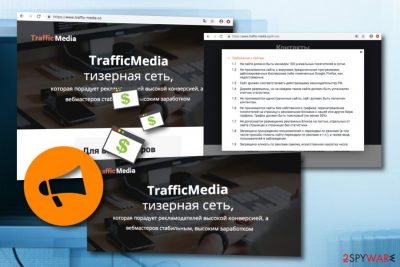
Traffic Media is a suspicious application that has been created to push advertising-based content. This app can hardly be compared with ransomware viruses, data miners,[1] trojans, and similar threats. However, no matter that it is not interested in your personal files, nor it aims to mess up your system, so why do the virus experts still deem this program potentially unwanted? There is no single answer since there are numerous aspects that allow categorizing this program as undesirable. It encourages users to use their provided services for advertising purposes. However, if you decide to do so, there is a big chance that you will be receiving a big number of notifications supported by Traffic Media pop-up.
What immediately puts Traffic Media in the spotlight of computer security specialists is that it does not need direct permission to enter the system. It can be installed as an additional component of the popular freeware or shareware applications, without the users even suspecting about what they actually agreed to install on the computer. And what these unlucky people install is an adware-type program[2] that generates an immoderate amount of ads and ruins the browsing experience.
| Name | Traffic Media |
|---|---|
| Type | Adware |
| Sub-type | Potentially unwanted program |
| Symptoms | Promotion of questionable content, pushing pop-ups and pop-unders, redirecting to affiliate websites, injection of dubious extensions into web browsers |
| Purpose | To gain revenue from the pay-per-click advertising technique and exchange user's browsing details for more income |
| Distribution | Bundled software, third-party websites |
| Browsers infected | This adware can appear on web browser applications such as Google Chrome, Mozilla Firefox, Internet Explorer, Microsoft Edge, and Safari |
| Prevention tips | Use Custom configuration to control all of your downloads, avoid visiting peer-to-peer networks, keep all of your programs, updated, install reputable antivirus protection |
| Elimination tool | FortectIntego can detect all adware-based content and remove the threat |
Forget your safe and uninterrupted browsing because of all the questionable pop-ups, banners, suspicious online surveys and Traffic media.co redirect issue will surely lead to some unpleasant consequences, sooner or later. If you want to diminish the potential risk, stay away from the online content marked as “Trafficmedia.co ads” or, even better, abstain from browsing on the infected browser completely.
Every click on these ads, even an accidental one, brings the adware creators profit, in the meanwhile, you have to deal with a growing number of problems on your computer. Remove Traffic Media from your computer now and do not let the malicious software creators exploit you. Use professional antivirus utility like FortectIntego to scan your computer. The entire scanning process will be completed quickly and will provide you all locations of adware content.
Continuously, Traffic Media removal can be carried out by manually cleaning your operating system and refreshing web browser applications. Take a look below this article and you will find instructing steps which should help you to get rid of the adware from your machine and eliminate all questionable-looking browser extensions, plug-ins, and add-ons from web browsers such as Chrome, Firefox, Edge, Explorer, and Safari.

On a final note, we should point out that Traffic Media virus can also threaten your privacy. By keeping this adware on your computer you allow it to monitor your browsing patterns, collect information about your interests and share this data with practically anyone. Though usually it is used for marketing purposes, this information can easily reach the hands of scammers and hackers, and these guys are always up to no good.
Traffic Media is not a program you can trust even though it might provide itself attractive-looking. Frequent advertising is not good for your computer and browser stability as the incoming notifications might start eating your computer resources and increasing the work of your machine's Central Processing Unit.[3] Moreover, various ads might promote worthless products or services which you can be easily convinced to download for a specific price.
Infection techniques of adware programs
The delivery of adware on a specific computer system begins with a stealthy system infiltration. Adware programs are commonly attached to popular, frequently downloaded software which might include PDF converters, download managers, video/audio players and similar apps. The installation of these potentially unwanted programs often remains undetected simply because the users do not know how to install software correctly.
They want to get their hands on the intended software as quickly as possible and choose “Quick” or “Recommended” installation. These settings do not disclose, nor they allow the users to stop unwanted software package components from entering the system. To be able to do that, you need to choose “Advanced” or “Custom” modes instead. Do not ignore these settings if you do not want adware to take over your computer.
Additionally, ad-supported threats are also lurking on third-party websites[4] which have a big number of users daily. According to computer experts,[5] there is a big chance to find potentially unwanted content on a network such as Torrents or The Pirate Bay where the adware program can easily be bundled and downloaded to the computer system together with the regular software, movie, or video clip that the user has applied to download.
You can easily remove Traffic-media.co with antivirus software
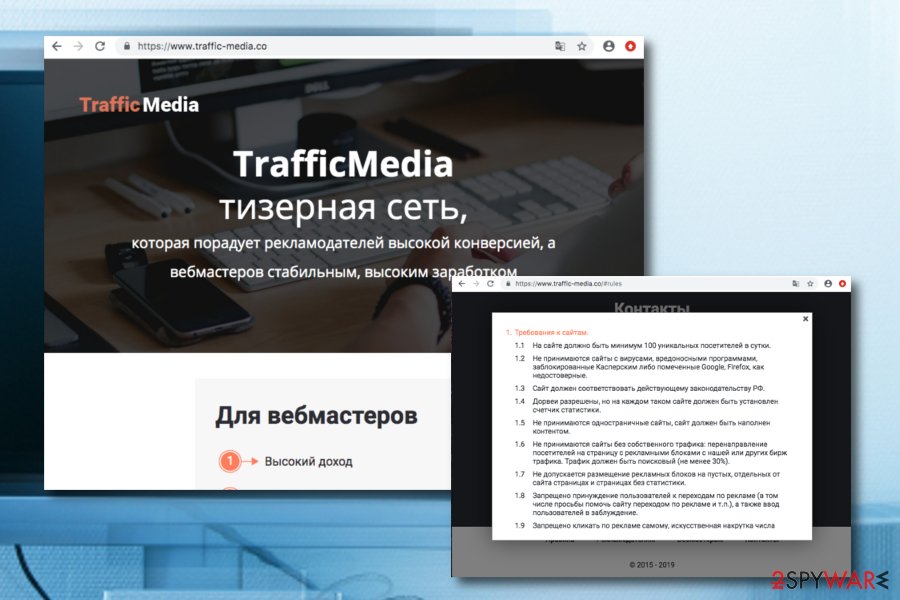
If you are already fed up with Traffic-media.co virus and you want to be able to browse without being interrupted by its annoying pop-ups, you can get rid of the cyber threat in just a few simple steps. Automatic antivirus scanners are the first option you should consider.
These virus-fighting utilities will make the Traffic-media.co removal incomparably simpler and faster. Besides, you will be able to continue with your work during the process. This option is also the best variant for computer users who lack skills or confidence in the virus elimination field or just do not want to waste their time.
If virus elimination does not bother you, though, you can easily remove Traffic-media.co from your browser yourself. Our experts have prepared a comprehensive tutorial which lists all the removal stages one-by-one. Carefully perform every step, clean your OS and web browsers such as Chrome, Firefox, Explorer, Edge, and Safari.
You may remove virus damage with a help of FortectIntego. SpyHunter 5Combo Cleaner and Malwarebytes are recommended to detect potentially unwanted programs and viruses with all their files and registry entries that are related to them.
Getting rid of Traffic-media.co ads. Follow these steps
Uninstall from Windows
Apply these steps to your Windows computer and succeed in the adware removal process safely:
Instructions for Windows 10/8 machines:
- Enter Control Panel into Windows search box and hit Enter or click on the search result.
- Under Programs, select Uninstall a program.

- From the list, find the entry of the suspicious program.
- Right-click on the application and select Uninstall.
- If User Account Control shows up, click Yes.
- Wait till uninstallation process is complete and click OK.

If you are Windows 7/XP user, proceed with the following instructions:
- Click on Windows Start > Control Panel located on the right pane (if you are Windows XP user, click on Add/Remove Programs).
- In Control Panel, select Programs > Uninstall a program.

- Pick the unwanted application by clicking on it once.
- At the top, click Uninstall/Change.
- In the confirmation prompt, pick Yes.
- Click OK once the removal process is finished.
Delete from macOS
If you have spotted suspicious processes running on your Mac computer system, you can terminate them by using these instructing lines:
Remove items from Applications folder:
- From the menu bar, select Go > Applications.
- In the Applications folder, look for all related entries.
- Click on the app and drag it to Trash (or right-click and pick Move to Trash)

To fully remove an unwanted app, you need to access Application Support, LaunchAgents, and LaunchDaemons folders and delete relevant files:
- Select Go > Go to Folder.
- Enter /Library/Application Support and click Go or press Enter.
- In the Application Support folder, look for any dubious entries and then delete them.
- Now enter /Library/LaunchAgents and /Library/LaunchDaemons folders the same way and terminate all the related .plist files.

Remove from Microsoft Edge
Delete unwanted extensions from MS Edge:
- Select Menu (three horizontal dots at the top-right of the browser window) and pick Extensions.
- From the list, pick the extension and click on the Gear icon.
- Click on Uninstall at the bottom.

Clear cookies and other browser data:
- Click on the Menu (three horizontal dots at the top-right of the browser window) and select Privacy & security.
- Under Clear browsing data, pick Choose what to clear.
- Select everything (apart from passwords, although you might want to include Media licenses as well, if applicable) and click on Clear.

Restore new tab and homepage settings:
- Click the menu icon and choose Settings.
- Then find On startup section.
- Click Disable if you found any suspicious domain.
Reset MS Edge if the above steps did not work:
- Press on Ctrl + Shift + Esc to open Task Manager.
- Click on More details arrow at the bottom of the window.
- Select Details tab.
- Now scroll down and locate every entry with Microsoft Edge name in it. Right-click on each of them and select End Task to stop MS Edge from running.

If this solution failed to help you, you need to use an advanced Edge reset method. Note that you need to backup your data before proceeding.
- Find the following folder on your computer: C:\\Users\\%username%\\AppData\\Local\\Packages\\Microsoft.MicrosoftEdge_8wekyb3d8bbwe.
- Press Ctrl + A on your keyboard to select all folders.
- Right-click on them and pick Delete

- Now right-click on the Start button and pick Windows PowerShell (Admin).
- When the new window opens, copy and paste the following command, and then press Enter:
Get-AppXPackage -AllUsers -Name Microsoft.MicrosoftEdge | Foreach {Add-AppxPackage -DisableDevelopmentMode -Register “$($_.InstallLocation)\\AppXManifest.xml” -Verbose

Instructions for Chromium-based Edge
Delete extensions from MS Edge (Chromium):
- Open Edge and click select Settings > Extensions.
- Delete unwanted extensions by clicking Remove.

Clear cache and site data:
- Click on Menu and go to Settings.
- Select Privacy, search and services.
- Under Clear browsing data, pick Choose what to clear.
- Under Time range, pick All time.
- Select Clear now.

Reset Chromium-based MS Edge:
- Click on Menu and select Settings.
- On the left side, pick Reset settings.
- Select Restore settings to their default values.
- Confirm with Reset.

Remove from Mozilla Firefox (FF)
If Firefox has been infected with adware and you have been facing unexpected advertising activities, you can reverse all of these changes with the help of these steps:
Remove dangerous extensions:
- Open Mozilla Firefox browser and click on the Menu (three horizontal lines at the top-right of the window).
- Select Add-ons.
- In here, select unwanted plugin and click Remove.

Reset the homepage:
- Click three horizontal lines at the top right corner to open the menu.
- Choose Options.
- Under Home options, enter your preferred site that will open every time you newly open the Mozilla Firefox.
Clear cookies and site data:
- Click Menu and pick Settings.
- Go to Privacy & Security section.
- Scroll down to locate Cookies and Site Data.
- Click on Clear Data…
- Select Cookies and Site Data, as well as Cached Web Content and press Clear.

Reset Mozilla Firefox
If clearing the browser as explained above did not help, reset Mozilla Firefox:
- Open Mozilla Firefox browser and click the Menu.
- Go to Help and then choose Troubleshooting Information.

- Under Give Firefox a tune up section, click on Refresh Firefox…
- Once the pop-up shows up, confirm the action by pressing on Refresh Firefox.

Remove from Google Chrome
Get rid of all suspicious browser extensions, add-ons, and plug-ins from your Google Chrome web browser with the help of this guide:
Delete malicious extensions from Google Chrome:
- Open Google Chrome, click on the Menu (three vertical dots at the top-right corner) and select More tools > Extensions.
- In the newly opened window, you will see all the installed extensions. Uninstall all the suspicious plugins that might be related to the unwanted program by clicking Remove.

Clear cache and web data from Chrome:
- Click on Menu and pick Settings.
- Under Privacy and security, select Clear browsing data.
- Select Browsing history, Cookies and other site data, as well as Cached images and files.
- Click Clear data.

Change your homepage:
- Click menu and choose Settings.
- Look for a suspicious site in the On startup section.
- Click on Open a specific or set of pages and click on three dots to find the Remove option.
Reset Google Chrome:
If the previous methods did not help you, reset Google Chrome to eliminate all the unwanted components:
- Click on Menu and select Settings.
- In the Settings, scroll down and click Advanced.
- Scroll down and locate Reset and clean up section.
- Now click Restore settings to their original defaults.
- Confirm with Reset settings.

Delete from Safari
Remove unwanted extensions from Safari:
- Click Safari > Preferences…
- In the new window, pick Extensions.
- Select the unwanted extension and select Uninstall.

Clear cookies and other website data from Safari:
- Click Safari > Clear History…
- From the drop-down menu under Clear, pick all history.
- Confirm with Clear History.

Reset Safari if the above-mentioned steps did not help you:
- Click Safari > Preferences…
- Go to Advanced tab.
- Tick the Show Develop menu in menu bar.
- From the menu bar, click Develop, and then select Empty Caches.

After uninstalling this potentially unwanted program (PUP) and fixing each of your web browsers, we recommend you to scan your PC system with a reputable anti-spyware. This will help you to get rid of Traffic-media.co registry traces and will also identify related parasites or possible malware infections on your computer. For that you can use our top-rated malware remover: FortectIntego, SpyHunter 5Combo Cleaner or Malwarebytes.
How to prevent from getting adware
Choose a proper web browser and improve your safety with a VPN tool
Online spying has got momentum in recent years and people are getting more and more interested in how to protect their privacy online. One of the basic means to add a layer of security – choose the most private and secure web browser. Although web browsers can't grant full privacy protection and security, some of them are much better at sandboxing, HTTPS upgrading, active content blocking, tracking blocking, phishing protection, and similar privacy-oriented features. However, if you want true anonymity, we suggest you employ a powerful Private Internet Access VPN – it can encrypt all the traffic that comes and goes out of your computer, preventing tracking completely.
Lost your files? Use data recovery software
While some files located on any computer are replaceable or useless, others can be extremely valuable. Family photos, work documents, school projects – these are types of files that we don't want to lose. Unfortunately, there are many ways how unexpected data loss can occur: power cuts, Blue Screen of Death errors, hardware failures, crypto-malware attack, or even accidental deletion.
To ensure that all the files remain intact, you should prepare regular data backups. You can choose cloud-based or physical copies you could restore from later in case of a disaster. If your backups were lost as well or you never bothered to prepare any, Data Recovery Pro can be your only hope to retrieve your invaluable files.
- ^ Margaret Rouse. Data mining. Search Security. Tech Target.
- ^ What is Adware?. Kaspersky Lab. Resource Center.
- ^ Central Processing Unit. Techopedia. Tech terms and definitions.
- ^ Sid Kemp. What is the meaning of a "third party website"?. Quora.com. Relevant questions and answers.
- ^ ZonderVirus.nl. ZonderVirus. Virus news.























