Mybeginning123.com virus (Removal Instructions) - updated Apr 2017
Mybeginning123.com virus Removal Guide
What is Mybeginning123.com virus?
Mybeginning123.com search engine might trick you into visiting shady Internet sites
Mybeginning123.com virus is a computer program that aims to change browser settings in Chrome, Mozilla and other popular web browsers. Once installed, Mybeginning123 can modify browser shortcuts, add unknown programs or browser extensions to the system and start collecting information about user’s browsing preferences and general interests. What is more, the virus starts redirecting to hxxp://mybeginning123.com page, which contains a search engine. This search engine is judged by cybersecurity experts because it functions as a tool for revenue making instead of being a beneficial web search service. It seems that the majority of results it provides points users to affiliate websites instead of ones that are associated with user’s search query. Besides being completely useless, this hijacker is also distributed using shady techniques, which makes us put this program to potentially unwanted programs’ (PUPs) list. However, even if this program seems to be quite bad, it actually is a legitimate application, and technically it cannot be called a virus[1]. However, its annoying behavior has earned it this title. Besides, the fact that very similar hijackers such as StartPageing123.com[2], Myluckypage123.com, Myluckysurfing.com or Launchpage.org[3] fall into most aggressive browser hijackers of 2017 lists should encourage you to remove Mybeginning123.com without a wait.
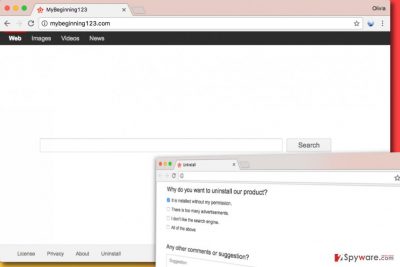
According to research, the described hijacker can affect PC and Mac users. After installing it, users shortly discover that it appears in almost all web browsers after opening them or a new tab in them. It is so because this hijacker sets the aforementioned URL as default homepage and new tab page address. On top of that, it might also assign this value to “default search” setting. The website that gets promoted suggests using a shady Mybeginning123 search engine, which provides many sponsored search results instead of suggesting more organic ones. Therefore, while looking for important information online, the user might get redirected to sites that he/she never wanted to visit. It is important to note that these websites are not monitored or controlled by the developer of the hijacker and the search engine, and they can be dangerous to visit. However, the author of the search engine says that it is not responsible for privacy practices of such other sites, and “encourages [the user] to read the privacy statements of each and every website.” Everybody knowns that it almost never happens in practical situations because reading these documents takes a lot of time. The most worrisome thing Mybeginning123 hijacker does is that it silently installs tracking cookies[4] into user’s browser and starts collecting user’s search queries, the list of visited websites, observing how much time one spends on certain websites and even more. All collected data can be used for selection of targeted ads, which might get integrated into search results. As we said, clicking on them can take you to quite dangerous web pages. This is yet another reason why we recommend you to remove Mybeginning123.com straight away.
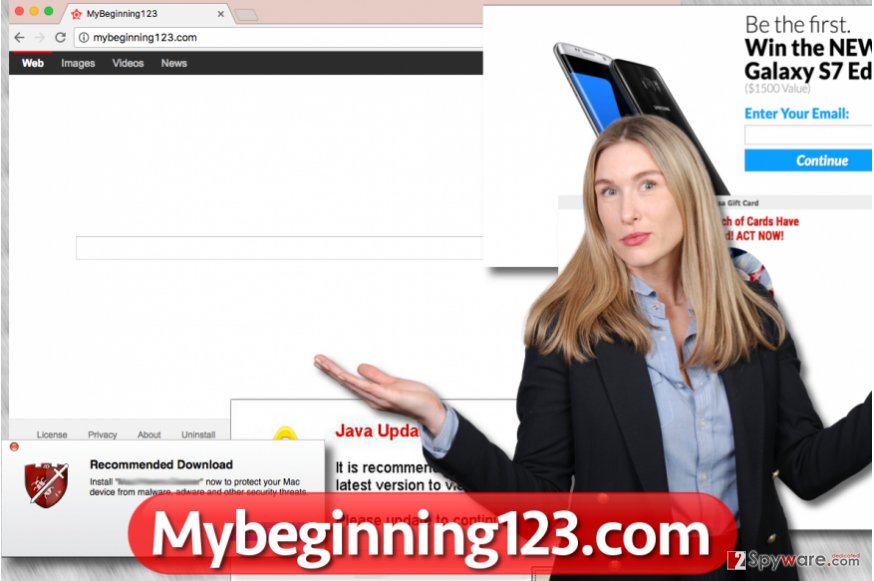
Ways to protect your PC from browser hijackers
Users who want to protect their PCs from browser hijackers should carefully install free programs they download from the Internet. These programs usually offer to install a couple of free additions alongside them, and it is up to the user whether he/she wants to get them or not. Contrary to a popular belief, “Standard” or “Default” software installation settings aren’t the trustworthy ones. Users should always swap these options with “Custom” or “Advanced” ones because these will provide the possibility to alter bundled software that came with the main program. The user gets the right to drop off unwanted components, meanwhile suggested default installation settings usually never notify the user about their existence. When dealing with a program that promotes this hijacker, users should encounter suggestions to “set Mybeginning123 as home and new tab page in web browsers.” After deselecting such suggestions, the user should proceed to the next software installation step and be attentive to every detail provided by the installer.
Remove Mybeginning123.com manually or using anti-malware software
You can remove Mybeginning123.com virus without using any additional programs if you follow these uninstall instructions carefully. Of course, an even easier way to get rid of this hijacker is to use an anti-spyware or anti-malware program. We must point out that some antivirus programs might not be capable of deleting this browser hijacker because such programs typically target more critical viruses such as ransomware[5] or Trojans. However, it won’t hurt to run a system scan with one if you have it on your PC already. Make sure it is up-to-date before you try to carry out Mybeginning123.com removal with it!
You may remove virus damage with a help of FortectIntego. SpyHunter 5Combo Cleaner and Malwarebytes are recommended to detect potentially unwanted programs and viruses with all their files and registry entries that are related to them.
Getting rid of Mybeginning123.com virus. Follow these steps
Uninstall from Windows
In order to remove Mybeginning123 hijacker, uninstall all suspicious-looking programs via Control Panel as explained below. Make sure you clean those web browser shortcuts afterward.
Instructions for Windows 10/8 machines:
- Enter Control Panel into Windows search box and hit Enter or click on the search result.
- Under Programs, select Uninstall a program.

- From the list, find the entry of the suspicious program.
- Right-click on the application and select Uninstall.
- If User Account Control shows up, click Yes.
- Wait till uninstallation process is complete and click OK.

If you are Windows 7/XP user, proceed with the following instructions:
- Click on Windows Start > Control Panel located on the right pane (if you are Windows XP user, click on Add/Remove Programs).
- In Control Panel, select Programs > Uninstall a program.

- Pick the unwanted application by clicking on it once.
- At the top, click Uninstall/Change.
- In the confirmation prompt, pick Yes.
- Click OK once the removal process is finished.
Delete from macOS
Search your Mac for shady apps using the instructions provided in this tutorial.
Remove items from Applications folder:
- From the menu bar, select Go > Applications.
- In the Applications folder, look for all related entries.
- Click on the app and drag it to Trash (or right-click and pick Move to Trash)

To fully remove an unwanted app, you need to access Application Support, LaunchAgents, and LaunchDaemons folders and delete relevant files:
- Select Go > Go to Folder.
- Enter /Library/Application Support and click Go or press Enter.
- In the Application Support folder, look for any dubious entries and then delete them.
- Now enter /Library/LaunchAgents and /Library/LaunchDaemons folders the same way and terminate all the related .plist files.

Remove from Microsoft Edge
Delete unwanted extensions from MS Edge:
- Select Menu (three horizontal dots at the top-right of the browser window) and pick Extensions.
- From the list, pick the extension and click on the Gear icon.
- Click on Uninstall at the bottom.

Clear cookies and other browser data:
- Click on the Menu (three horizontal dots at the top-right of the browser window) and select Privacy & security.
- Under Clear browsing data, pick Choose what to clear.
- Select everything (apart from passwords, although you might want to include Media licenses as well, if applicable) and click on Clear.

Restore new tab and homepage settings:
- Click the menu icon and choose Settings.
- Then find On startup section.
- Click Disable if you found any suspicious domain.
Reset MS Edge if the above steps did not work:
- Press on Ctrl + Shift + Esc to open Task Manager.
- Click on More details arrow at the bottom of the window.
- Select Details tab.
- Now scroll down and locate every entry with Microsoft Edge name in it. Right-click on each of them and select End Task to stop MS Edge from running.

If this solution failed to help you, you need to use an advanced Edge reset method. Note that you need to backup your data before proceeding.
- Find the following folder on your computer: C:\\Users\\%username%\\AppData\\Local\\Packages\\Microsoft.MicrosoftEdge_8wekyb3d8bbwe.
- Press Ctrl + A on your keyboard to select all folders.
- Right-click on them and pick Delete

- Now right-click on the Start button and pick Windows PowerShell (Admin).
- When the new window opens, copy and paste the following command, and then press Enter:
Get-AppXPackage -AllUsers -Name Microsoft.MicrosoftEdge | Foreach {Add-AppxPackage -DisableDevelopmentMode -Register “$($_.InstallLocation)\\AppXManifest.xml” -Verbose

Instructions for Chromium-based Edge
Delete extensions from MS Edge (Chromium):
- Open Edge and click select Settings > Extensions.
- Delete unwanted extensions by clicking Remove.

Clear cache and site data:
- Click on Menu and go to Settings.
- Select Privacy, search and services.
- Under Clear browsing data, pick Choose what to clear.
- Under Time range, pick All time.
- Select Clear now.

Reset Chromium-based MS Edge:
- Click on Menu and select Settings.
- On the left side, pick Reset settings.
- Select Restore settings to their default values.
- Confirm with Reset.

Remove from Mozilla Firefox (FF)
Firefox browser should be fixed this way:
Remove dangerous extensions:
- Open Mozilla Firefox browser and click on the Menu (three horizontal lines at the top-right of the window).
- Select Add-ons.
- In here, select unwanted plugin and click Remove.

Reset the homepage:
- Click three horizontal lines at the top right corner to open the menu.
- Choose Options.
- Under Home options, enter your preferred site that will open every time you newly open the Mozilla Firefox.
Clear cookies and site data:
- Click Menu and pick Settings.
- Go to Privacy & Security section.
- Scroll down to locate Cookies and Site Data.
- Click on Clear Data…
- Select Cookies and Site Data, as well as Cached Web Content and press Clear.

Reset Mozilla Firefox
If clearing the browser as explained above did not help, reset Mozilla Firefox:
- Open Mozilla Firefox browser and click the Menu.
- Go to Help and then choose Troubleshooting Information.

- Under Give Firefox a tune up section, click on Refresh Firefox…
- Once the pop-up shows up, confirm the action by pressing on Refresh Firefox.

Remove from Google Chrome
Chrome gets hijacked quite easily, so you should definitely check this browser for suspicious extensions that may have been added during Mybeginning123 attack.
Delete malicious extensions from Google Chrome:
- Open Google Chrome, click on the Menu (three vertical dots at the top-right corner) and select More tools > Extensions.
- In the newly opened window, you will see all the installed extensions. Uninstall all the suspicious plugins that might be related to the unwanted program by clicking Remove.

Clear cache and web data from Chrome:
- Click on Menu and pick Settings.
- Under Privacy and security, select Clear browsing data.
- Select Browsing history, Cookies and other site data, as well as Cached images and files.
- Click Clear data.

Change your homepage:
- Click menu and choose Settings.
- Look for a suspicious site in the On startup section.
- Click on Open a specific or set of pages and click on three dots to find the Remove option.
Reset Google Chrome:
If the previous methods did not help you, reset Google Chrome to eliminate all the unwanted components:
- Click on Menu and select Settings.
- In the Settings, scroll down and click Advanced.
- Scroll down and locate Reset and clean up section.
- Now click Restore settings to their original defaults.
- Confirm with Reset settings.

Delete from Safari
Remove unwanted extensions from Safari:
- Click Safari > Preferences…
- In the new window, pick Extensions.
- Select the unwanted extension and select Uninstall.

Clear cookies and other website data from Safari:
- Click Safari > Clear History…
- From the drop-down menu under Clear, pick all history.
- Confirm with Clear History.

Reset Safari if the above-mentioned steps did not help you:
- Click Safari > Preferences…
- Go to Advanced tab.
- Tick the Show Develop menu in menu bar.
- From the menu bar, click Develop, and then select Empty Caches.

After uninstalling this potentially unwanted program (PUP) and fixing each of your web browsers, we recommend you to scan your PC system with a reputable anti-spyware. This will help you to get rid of Mybeginning123.com registry traces and will also identify related parasites or possible malware infections on your computer. For that you can use our top-rated malware remover: FortectIntego, SpyHunter 5Combo Cleaner or Malwarebytes.
How to prevent from getting stealing programs
Choose a proper web browser and improve your safety with a VPN tool
Online spying has got momentum in recent years and people are getting more and more interested in how to protect their privacy online. One of the basic means to add a layer of security – choose the most private and secure web browser. Although web browsers can't grant full privacy protection and security, some of them are much better at sandboxing, HTTPS upgrading, active content blocking, tracking blocking, phishing protection, and similar privacy-oriented features. However, if you want true anonymity, we suggest you employ a powerful Private Internet Access VPN – it can encrypt all the traffic that comes and goes out of your computer, preventing tracking completely.
Lost your files? Use data recovery software
While some files located on any computer are replaceable or useless, others can be extremely valuable. Family photos, work documents, school projects – these are types of files that we don't want to lose. Unfortunately, there are many ways how unexpected data loss can occur: power cuts, Blue Screen of Death errors, hardware failures, crypto-malware attack, or even accidental deletion.
To ensure that all the files remain intact, you should prepare regular data backups. You can choose cloud-based or physical copies you could restore from later in case of a disaster. If your backups were lost as well or you never bothered to prepare any, Data Recovery Pro can be your only hope to retrieve your invaluable files.
- ^ Definition of 'Computer Virus'. Economic Times. India's Leading Business Newspaper.
- ^ The most dangerous browser hijackers of February. Virus Activity News. Latest News about Malware Activity and Trends.
- ^ Watch out for the latest in browser hijackers – Qtipr.com, Motious.com and Launchpage.org. eSolutions Blog. Company News, Information about Latest Cyber Threats.
- ^ Tracking Cookies: What They Are, and How They Threaten Your Privacy. Tom's Guide. Tech Product Reviews, Top Picks and How To.
- ^ Steve Ranger. Ransomware is now so awful it's actually making us take security seriously. ZDNet. Technology News, Analysis, Comments and Product Reviews.























