Amsupodebika.ml ads (fake) - Tutorial
Amsupodebika.ml ads Removal Guide
What is Amsupodebika.ml ads?
Amsupodebika.ml ads show misleading messages to make people install browser hijacking apps
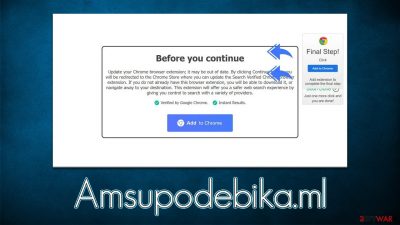
Amsupodebika.ml is a malicious website you could encounter by accident while browsing the web on Google Chrome, Mozilla Firefox, MS Edge, or another web browser. The site can hold a variety of scam messages that misleadingly claim that some type of application or extension installed on your system needs to be updated – it does not matter whether the app is actually installed on your device.
After accessing the site, you could also be presented with other misleading messages, which could trick you into installing malware, subscribing to useless services, paying money for fake goods, disclosing your personal information, or participating in fake surveys. We recommend not interacting with Amsupodebika.ml ads in any capacity.
Redirects to scam and phishing content sites are often associated with adware infections. Thus, regardless of whether you have installed the promoted software or not, it is best to check the device for infections – adware is often spread via dubious methods, hence those infected aren't even aware of its presence on the system.
| Name | Amsupodebika.ml |
|---|---|
| Type | Redirect, scam, phishing, adware |
| Distribution | Bundles software, third-party websites, redirects |
| Symptoms | Redirects to suspicious websites that hold plenty of commercial or scam content; fake messages offer to download malicious software; ads inserted on every visited website, etc. |
| risks | Installation of other potentially unwanted software or malware, personal information disclosure to cybercriminals, financial losses due to scams, etc. |
| removal | Do not interact with scam content; if you did, uninstall the unwanted browser extension and check your system for other infections with SpyHunter 5Combo Cleaner anti-malware |
| Other tips | You should remove caches and other web data to prevent data tracking – use the FortectIntego repair and maintenance tool. You can also repair damaged system components with it |
Scam operations
There are all sorts of scams out there – many of which use social engineering and phishing techniques. Amsupodebika.ml scam is no different in that regard. Even though the whole scheme is less damaging than that of, for example, a technical support scam, it is a deceptive fake update prompt that attempts to make users install potentially unwanted or even dangerous software.
Here's the message you might receive the following message:
Before you continue
Update your Chrome browser extension; it may be out of date. By clicking Continue below, you will be redirected to the Chrome Store where you can update the Search Verified Chrome browser extension. If you do not already have this browser extension, you will be able to download it, or navigate away to your destination. This extension will offer you a safer web search experience by giving you control to search with a variety of providers.Verified by Google Chrome.
Instant Results.
The extension that you may be asked to download can vary, although it would most likely hijack your browser once installed. It is also important to note that the site could host other scams.
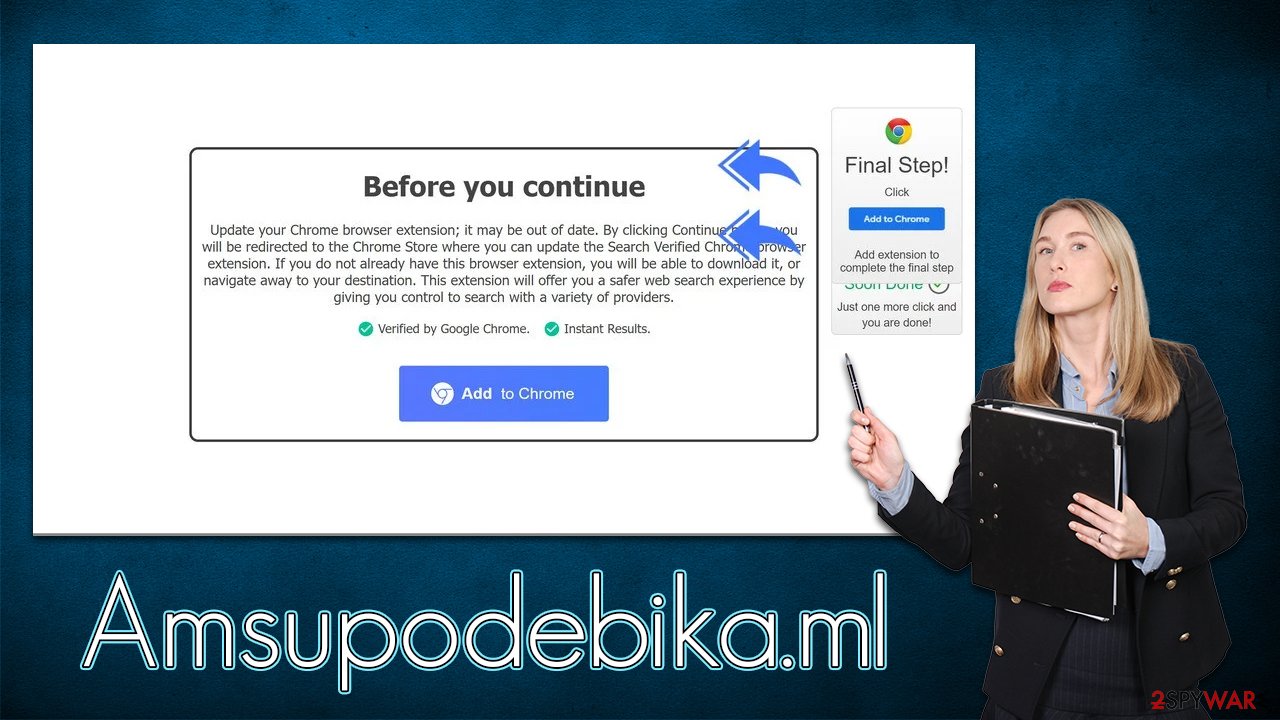
Remediation instructions
There could be different scenarios in how you handled the situation after accessing Amsupodebika.ml website. If you have not installed anything, you are likely to be safe. If the opposite is true or you have noticed an increased number of advertisements and other strange browser behavior, you should immediately scan your device with SpyHunter 5Combo Cleaner, Malwarebytes, or another powerful security software.
Step 1. Remove unwanted extensions
The most common form of potentially unwanted software, such as adware or browser hijackers, is browser extensions. They are easy to make and can be easily branded if such action is required. Therefore, we recommend accessing the browser settings and uninstalling everything suspicious as follows:
Google Chrome
- Open Google Chrome, click on the Menu (three vertical dots at the top-right corner) and select More tools > Extensions.
- In the newly opened window, you will see all the installed extensions. Uninstall all the suspicious plugins that might be related to the unwanted program by clicking Remove.
![Remove extensions from Chrome Remove extensions from Chrome]()
Mozilla Firefox
- Open Mozilla Firefox browser and click on the Menu (three horizontal lines at the window's top-right).
- Select Add-ons.
- In here, select the unwanted plugin and click Remove.
![Remove extensions from Firefox Remove extensions from Firefox]()
MS Edge (Chromium)
- Open Edge and click select Settings > Extensions.
- Delete unwanted extensions by clicking Remove.
![Remove extensions from Chromium Edge Remove extensions from Chromium Edge]()
Safari
- Click Safari > Preferences…
- In the new window, pick Extensions.
- Select the unwanted extension and select Uninstall.
![Remove extensions from Safari Remove extensions from Safari]()
Step 2. Check for installed programs
Adware can also be disguised as a program installed on the system level – it could be a media player, a file converter, driver updater, rogue anti-malware, or any other software installed on your device. If you have noticed pop-ups, deals, banners, offers, browser redirects, and other infection symptoms after installation of one of such apps, make sure you get rid of them by accessing appropriate sections of the operating system. If you need help, follow these steps:
If you don't remember installing any programs recently or aren't sure which apps are meant to be installed on your system, skip this step.
Windows
- Enter Control Panel into Windows search box and hit Enter or click on the search result.
- Under Programs, select Uninstall a program.
![Uninstall from Windows 1 Uninstall from Windows 1]()
- From the list, find the entry of the suspicious program.
- Right-click on the application and select Uninstall.
- If User Account Control shows up, click Yes.
- Wait till the uninstallation process is complete and click OK.
![Uninstall from Windows 2 Uninstall from Windows 2]()
Mac
Moving the unwanted application to Trash is not enough, as adware and malware commonly use persistence mechanics. Therefore, you might have to clean the leftover files as follows:
- From the menu bar, select Go > Applications.
- In the Applications folder, look for all related entries.
- Click on the app and drag it to Trash (or right-click and pick Move to Trash)
![Uninstall from Mac 1 Uninstall from Mac 1]()
To fully remove an unwanted app, you need to access Application Support, LaunchAgents, and LaunchDaemons folders and delete relevant files:
- Select Go > Go to Folder.
- Enter /Library/Application Support and click Go or press Enter.
- In the Application Support folder, look for any dubious entries and then delete them.
- Now enter /Library/LaunchAgents and /Library/LaunchDaemons folders the same way and terminate all the related .plist files.
Step 3. Scan your system with security software and clean your browsers
If you have installed anything from Amsupodebika.ml scam site, you should immediately perform a full system scan with SpyHunter 5Combo Cleaner, Malwarebytes, or another security software – this is actually recommended to do on a regular basis just to be sure that no malware has managed to slip into the device. Besides, security software is the best tool when it comes to ransomware or other malware prevention.
You should then take your time to clean the web browsers properly to ensure that the tracking is no longer is performed via cookies or other technologies. For example, cookies might stay on the browser locally for months or even years if they are not deleted manually. You can clear browser caches manually, as we explain in the instructions, or using the FortectIntego PC maintenance and repair tool.
Google Chrome
- Click on Menu and pick Settings.
- Under Privacy and security, select Clear browsing data.
- Select Browsing history, Cookies and other site data, as well as Cached images and files.
- Click Clear data.
![Clear cache and web data from Chrome Clear cache and web data from Chrome]()
Mozilla Firefox
- Click Menu and pick Options.
- Go to Privacy & Security section.
- Scroll down to locate Cookies and Site Data.
- Click on Clear Data…
- Select Cookies and Site Data, as well as Cached Web Content and press Clear.
![Clear cookies and site data from Firefox Clear cookies and site data from Firefox]()
MS Edge (Chromium)
- Click on Menu and go to Settings.
- Select Privacy and services.
- Under Clear browsing data, pick Choose what to clear.
- Under Time range, pick All time.
- Select Clear now.
![Clear browser data from Chroum Edge Clear browser data from Chroum Edge]()
Safari
- Click Safari > Clear History…
- From the drop-down menu under Clear, pick all history.
- Confirm with Clear History.
![Clear cookies and website data from Safari Clear cookies and website data from Safari]()
How to prevent from getting adware
Choose a proper web browser and improve your safety with a VPN tool
Online spying has got momentum in recent years and people are getting more and more interested in how to protect their privacy online. One of the basic means to add a layer of security – choose the most private and secure web browser. Although web browsers can't grant full privacy protection and security, some of them are much better at sandboxing, HTTPS upgrading, active content blocking, tracking blocking, phishing protection, and similar privacy-oriented features. However, if you want true anonymity, we suggest you employ a powerful Private Internet Access VPN – it can encrypt all the traffic that comes and goes out of your computer, preventing tracking completely.
Lost your files? Use data recovery software
While some files located on any computer are replaceable or useless, others can be extremely valuable. Family photos, work documents, school projects – these are types of files that we don't want to lose. Unfortunately, there are many ways how unexpected data loss can occur: power cuts, Blue Screen of Death errors, hardware failures, crypto-malware attack, or even accidental deletion.
To ensure that all the files remain intact, you should prepare regular data backups. You can choose cloud-based or physical copies you could restore from later in case of a disaster. If your backups were lost as well or you never bothered to prepare any, Data Recovery Pro can be your only hope to retrieve your invaluable files.











