Bloom adware (virus) - Free Instructions
Bloom adware Removal Guide
What is Bloom adware?
Bloom adware can make your browsing experience unpleasant by generating advertisements
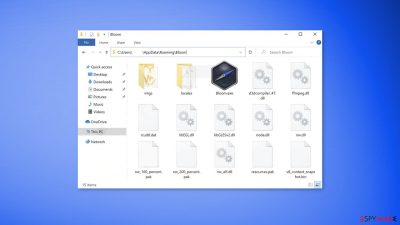
Bloom adware is a PUP (potentially unwanted program)[1] that can hide in the background of the machine and perform unwanted tasks. People infected by adware can experience an increased amount of commercial content, like pop-ups, banners, surveys, and redirects to suspicious pages.
| NAME | Bloom |
| TYPE | Adware |
| SYMPTOMS | Annoying pop-up ads appear on the screen, unknown browser extensions are added; redirects to suspicious pages |
| DISTRIBUTION | Software bundling, malicious ads, redirects from other websites |
| DANGERS | Redirects to dangerous websites can result in intrusive push notifications, personal information leaks, monetary losses, installations of other potentially unwanted programs, and malware |
| ELIMINATION | Follow our removal guide for detailed instructions. Performing a system scan with anti-malware tools is recommended |
| FURTHER STEPS | Protect your privacy and fix any remaining damage with a maintenance tool FortectIntego |
Bloom adware in detail
When Bloom adware gets installed, it can start generating commercial content. Because the creators of such applications do not really care about user privacy or security, they may use rogue advertising networks that place ads leading to dangerous websites.
People may be redirected to scam pages and receive pop-up ads promoting fake antivirus software, security alerts, giveaways, etc. The severity of advertisements depends on the users' geolocation,[2] browsing activities, and so on. While adware is not considered malware, the infection can lead to serious problems.
People may end up on pages that use social engineering methods to trick them into providing personal information, downloading other PUPs, and even malware. Besides, some adware can show pop-ups promoting adult content, and gambling pages so users should take care of the threat immediately, especially if there are other people using the affected machine.
How did Bloom infect my PC?
The PUP was discovered through shady download pages. These “Downloader” sites are spread through the Internet, usually on other sites that engage in illegal activities. Such websites are full of deceptive ads and sneaky redirects. Even though Google said it would get rid of fake “Download” and “Play” buttons,[3] they still exist.
Adware can also infect people who use freeware[4] distribution platforms. They often include bundled software in the installers without disclosing it clearly. Most people skip through the installation process so they do not notice the additional files.
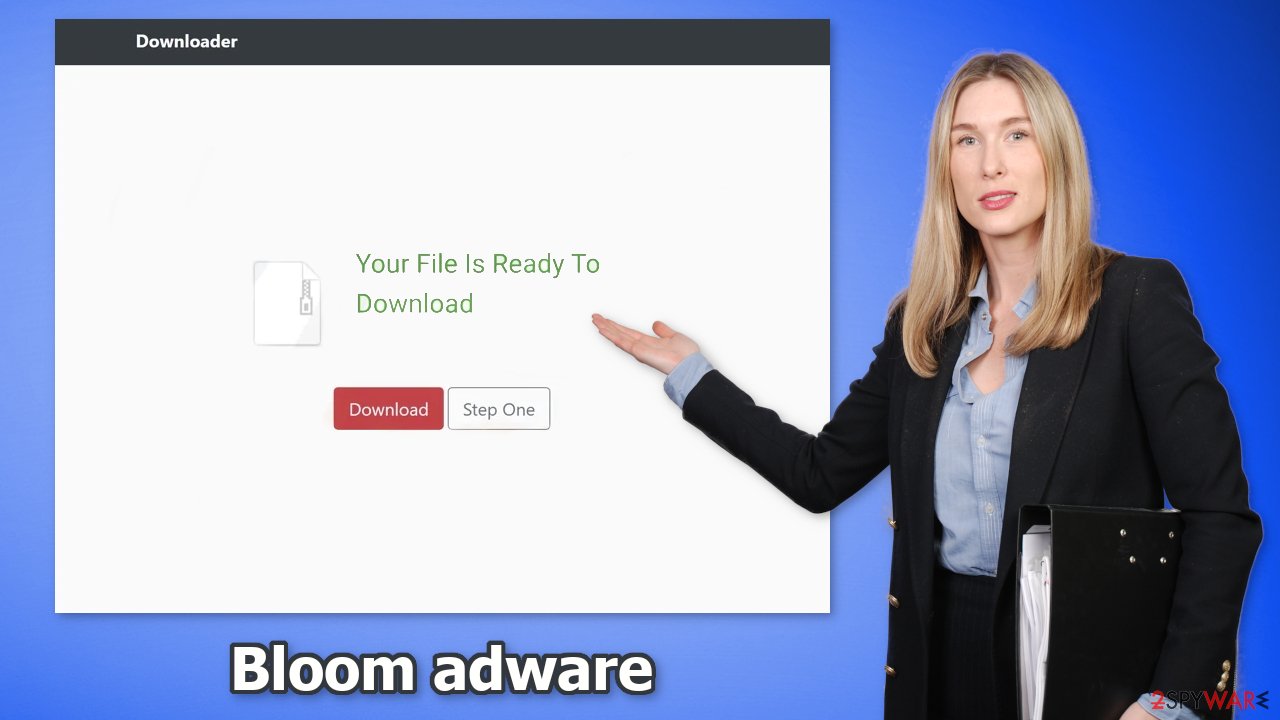
How to avoid adware installations?
You should stop clicking on random links and buttons. Do not click the “Download” button unless you are completely sure that the website is safe. Do not install programs from freeware distribution sites, peer-to-peer file-sharing platforms, and torrent websites.
It is best to use official web stores, developer sites and always do your research. Read the reviews, look at the ratings, and the number of users an application has. Choose those that have plenty of positive feedback and thousands of users. Crooks also often make spelling and grammar mistakes so always read the product descriptions fully.
To avoid adware sneaking in during the installation, always choose the “Custom” or “Advanced” installation methods, read the Privacy Policy and Terms of Use to find out what the program will be capable of. The most important part is to check the file list and untick the boxes next to any unrelated apps.
Remove Bloom from the browsers
Bloom adware may have added an extension to your browser that messes up the settings, causes push notifications, and so on. You should go to your browser settings and look at the extension list. We recommend removing plugins one by one to see if you notice any changes.
How to prevent from getting adware
Do not let government spy on you
The government has many issues in regards to tracking users' data and spying on citizens, so you should take this into consideration and learn more about shady information gathering practices. Avoid any unwanted government tracking or spying by going totally anonymous on the internet.
You can choose a different location when you go online and access any material you want without particular content restrictions. You can easily enjoy internet connection without any risks of being hacked by using Private Internet Access VPN.
Control the information that can be accessed by government any other unwanted party and surf online without being spied on. Even if you are not involved in illegal activities or trust your selection of services, platforms, be suspicious for your own security and take precautionary measures by using the VPN service.
Backup files for the later use, in case of the malware attack
Computer users can suffer from data losses due to cyber infections or their own faulty doings. Ransomware can encrypt and hold files hostage, while unforeseen power cuts might cause a loss of important documents. If you have proper up-to-date backups, you can easily recover after such an incident and get back to work. It is also equally important to update backups on a regular basis so that the newest information remains intact – you can set this process to be performed automatically.
When you have the previous version of every important document or project you can avoid frustration and breakdowns. It comes in handy when malware strikes out of nowhere. Use Data Recovery Pro for the data restoration process.
- ^ Potentially unwanted program. Wikipedia. The Free Encyclopedia.
- ^ What is Geolocation?. Gravitatedesign. Everything about web design.
- ^ Andy Maxwell. Google Targets Fake ‘Download’ and ‘Play’ Buttons. Torrentfreak. Filesharing News.
- ^ Tales From the SOC: Dealing with the Dangers of Freeware. Infosecurity. Technology Insights.










