Cassetto ransomware (Decryption Steps Included) - Free Guide
Cassetto virus Removal Guide
What is Cassetto ransomware?
Cassetto ransomware is a cryptovirus that is demanding from 0.5 to 25 BTC for decrypting victims' files
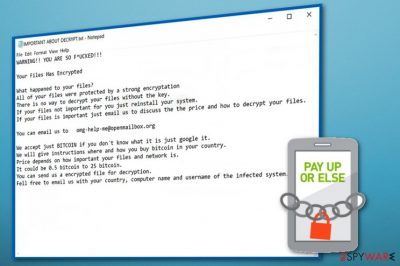
Cassetto ransomware is a dangerous cryptovirus that encrypts users' data, and changes file names by appending .cassetto extension. Immediately after infiltration, the virus scans the system for specific data and locks the most important victim's files by using AES, RSA or similar encryption[1] algorithm. As a result, these files become unusable and can be recovered only if you buy the special key which is held by ransomware developers. The ransomware also drops an IMPORTANT ABOUT DECRYPT.txt file in each folder on the computer which is supposed to describe the previously explained actions of the virus. In addition, it requires from 0.5 to 25 Bitcoin, depending on the importance and amount of locked files. Virus developers say that they can also provide victims with information about the payment methods according to their country meaning that Cassetto ransomware is set to attack various world's countries.
| Name | Cassetto ransomware |
|---|---|
| Type | Cryptovirus |
| Ransom note | IMPORTANT ABOUT DECRYPT.txt |
| Ransom amount | 0.5 – 25 BTC |
| Extension | .cassetto |
| email address provided to victims | omg-help-me@openmailbox.org |
| Distribution | Spam email attachments |
| Elimination | Use FortectIntego for Cassetto ransomware removal |
This ransomware is similar to other products from crypto-extortionists. However, as we have already stated, it looks that this virus attacks victims in multiple countries. In the ransom note, it is stated that people can get instructions on bitcoin payment methods based on their country. The same ransom note suggests that people can provide the name of their country, computer's name, and username of the infected system and similar details.
Cassetto ransomware developers have also been suggesting to test their decryption service for free. However, the full recovery requires a payment because, according to the bad guys, there is no other method for file recovery except their decryption tool. Fortunately, in most cases, this is not true because people behind the ransomware are not willing to unlock your files without the money. You can always use backups to recover your encrypted data. Also, you can follow several data recovery methods provided by 2spyware experts.
This ransom note also asks using omg-help-me@openmailbox.org email address to contact the developers of Cassetto virus. The ransom amount, according to the developers, can change from 0.5 to 25 Bitcoin. No matter how big the ransom is, you should never pay it as there is a big chance that ransomware developers will ignore you after the payment is done.
If you are interested in what is said in the ransom note of Cassetto ransomware, here is a full note which is used by this virus:
WARNING!! YOU ARE SO F*UCKED!!!
Your Files Has Encrypted
What happened to your files?
All of your files were protected by a strong encryptation
There is no way to decrypt your files without the key.
If your files not important for you just reinstall your system.
If your files is important just email us to discuss the the price and how to decrypt your files.You can email us to omg-help-me@openmailbox.org
We accept just BITCOIN if you don´t know what it is just google it.
We will give instructions where and how you buy bitcoin in your country.
Price depends on how important your files and network is.
It could be 0.5 bitcoin to 25 bitcoin.
You can send us a encrypted file for decryption.
Fell free to email us with your country, computer name and username of the infected system.
Unfortunately, there is no official decryption tool for this ransomware yet, so you need to focus on Cassetto ransomware removal. After the proper virus elimination, you can try to restore your data from an external drive or cloud. If you have no backups, we have a few solutions for data recovery below.
You need to remove Cassetto ransomware as soon as possible because silent intruders can install additional programs on the already infected system. The best solution for that is anti-malware programs like FortectIntego. This tool can detect various cyber threats and remove them with all the additional pieces.

Pay more attention to avoid crypto-extortionists
There are a few actions you can take to avoid ransomware infections. Since the most common way of ransomware spreading is spam email[2] attachments, you should pay more attention while checking your emails. These are the few things you should look out for in an email:
- Typos or grammar mistakes.
- Suspicious Word, Excel or PDF file attachments.
- Emails from services or companies you are not using.
- Different contents of the email itself and the file attachment.
- An excessive amount of commercial content.
If you get an email that you were not expecting, don't rush to open it and better try to scan the attached file before downloading on the computer. These safe-looking files can automatically spread malware or even direct ransomware payload on your device after you open it on the PC. You can also try to answer the sender, and this way make sure that this email is from a legitimate address.
Many researchers[3] advise people to clear their spam email boxes more frequently to avoid any unexpected or possibly malicious emails. These emails may contain harmful content in various forms. Pay attention to what ads or links you are clicking on.
Eliminate Cassetto ransomware from your system by using reputable tools
To remove Cassetto ransomware safely and surely, you need to employ anti-malware programs. These tools can detect various intruders and cyber infections, including ransomware. FortectIntego or Malwarebytes for example, are trustworthy programs with malware-fighting capabilities. Tools like these can remove ransomware and all related programs or files from your device.
Cassetto ransomware removal needs to be done before any data recovery attempts. Ransomware may still affect files on the system or any device that you plug in. Run a full system scan with the anti-malware of your choice and follow through with virus termination. Double-check to make sure that your device is clean again. Then you can try to restore your lost data.
Getting rid of Cassetto virus. Follow these steps
Manual removal using Safe Mode
Reboot your system in Safe Mode with Networking as the first step in ransomware removal:
Important! →
Manual removal guide might be too complicated for regular computer users. It requires advanced IT knowledge to be performed correctly (if vital system files are removed or damaged, it might result in full Windows compromise), and it also might take hours to complete. Therefore, we highly advise using the automatic method provided above instead.
Step 1. Access Safe Mode with Networking
Manual malware removal should be best performed in the Safe Mode environment.
Windows 7 / Vista / XP
- Click Start > Shutdown > Restart > OK.
- When your computer becomes active, start pressing F8 button (if that does not work, try F2, F12, Del, etc. – it all depends on your motherboard model) multiple times until you see the Advanced Boot Options window.
- Select Safe Mode with Networking from the list.

Windows 10 / Windows 8
- Right-click on Start button and select Settings.

- Scroll down to pick Update & Security.

- On the left side of the window, pick Recovery.
- Now scroll down to find Advanced Startup section.
- Click Restart now.

- Select Troubleshoot.

- Go to Advanced options.

- Select Startup Settings.

- Press Restart.
- Now press 5 or click 5) Enable Safe Mode with Networking.

Step 2. Shut down suspicious processes
Windows Task Manager is a useful tool that shows all the processes running in the background. If malware is running a process, you need to shut it down:
- Press Ctrl + Shift + Esc on your keyboard to open Windows Task Manager.
- Click on More details.

- Scroll down to Background processes section, and look for anything suspicious.
- Right-click and select Open file location.

- Go back to the process, right-click and pick End Task.

- Delete the contents of the malicious folder.
Step 3. Check program Startup
- Press Ctrl + Shift + Esc on your keyboard to open Windows Task Manager.
- Go to Startup tab.
- Right-click on the suspicious program and pick Disable.

Step 4. Delete virus files
Malware-related files can be found in various places within your computer. Here are instructions that could help you find them:
- Type in Disk Cleanup in Windows search and press Enter.

- Select the drive you want to clean (C: is your main drive by default and is likely to be the one that has malicious files in).
- Scroll through the Files to delete list and select the following:
Temporary Internet Files
Downloads
Recycle Bin
Temporary files - Pick Clean up system files.

- You can also look for other malicious files hidden in the following folders (type these entries in Windows Search and press Enter):
%AppData%
%LocalAppData%
%ProgramData%
%WinDir%
After you are finished, reboot the PC in normal mode.
Remove Cassetto using System Restore
Try System Restore feature by following the steps:
-
Step 1: Reboot your computer to Safe Mode with Command Prompt
Windows 7 / Vista / XP- Click Start → Shutdown → Restart → OK.
- When your computer becomes active, start pressing F8 multiple times until you see the Advanced Boot Options window.
-
Select Command Prompt from the list

Windows 10 / Windows 8- Press the Power button at the Windows login screen. Now press and hold Shift, which is on your keyboard, and click Restart..
- Now select Troubleshoot → Advanced options → Startup Settings and finally press Restart.
-
Once your computer becomes active, select Enable Safe Mode with Command Prompt in Startup Settings window.

-
Step 2: Restore your system files and settings
-
Once the Command Prompt window shows up, enter cd restore and click Enter.

-
Now type rstrui.exe and press Enter again..

-
When a new window shows up, click Next and select your restore point that is prior the infiltration of Cassetto. After doing that, click Next.


-
Now click Yes to start system restore.

-
Once the Command Prompt window shows up, enter cd restore and click Enter.
Bonus: Recover your data
Guide which is presented above is supposed to help you remove Cassetto from your computer. To recover your encrypted files, we recommend using a detailed guide prepared by 2-spyware.com security experts.If your files are encrypted by Cassetto, you can use several methods to restore them:
Data Recovery Pro can restore accidentally deleted or encrypted files
Use Data Recovery pro and restore files that Cassetto ransomware has locked.
- Download Data Recovery Pro;
- Follow the steps of Data Recovery Setup and install the program on your computer;
- Launch it and scan your computer for files encrypted by Cassetto ransomware;
- Restore them.
Windows Previous Versions feature can recover your individual files
You can use this Windows feature is System Restore was enabled before the initial attack.
- Find an encrypted file you need to restore and right-click on it;
- Select “Properties” and go to “Previous versions” tab;
- Here, check each of available copies of the file in “Folder versions”. You should select the version you want to recover and click “Restore”.
You can try ShadowExplorer if Cassetto ransomware encrypted your files
Unfortunately, ShadowExplorer can help only if Shadow Volume Copies were left untouched.
- Download Shadow Explorer (http://shadowexplorer.com/);
- Follow a Shadow Explorer Setup Wizard and install this application on your computer;
- Launch the program and go through the drop down menu on the top left corner to select the disk of your encrypted data. Check what folders are there;
- Right-click on the folder you want to restore and select “Export”. You can also select where you want it to be stored.
Decryption tool is not available.
Finally, you should always think about the protection of crypto-ransomwares. In order to protect your computer from Cassetto and other ransomwares, use a reputable anti-spyware, such as FortectIntego, SpyHunter 5Combo Cleaner or Malwarebytes
How to prevent from getting ransomware
Access your website securely from any location
When you work on the domain, site, blog, or different project that requires constant management, content creation, or coding, you may need to connect to the server and content management service more often. The best solution for creating a tighter network could be a dedicated/fixed IP address.
If you make your IP address static and set to your device, you can connect to the CMS from any location and do not create any additional issues for the server or network manager that needs to monitor connections and activities. VPN software providers like Private Internet Access can help you with such settings and offer the option to control the online reputation and manage projects easily from any part of the world.
Recover files after data-affecting malware attacks
While much of the data can be accidentally deleted due to various reasons, malware is one of the main culprits that can cause loss of pictures, documents, videos, and other important files. More serious malware infections lead to significant data loss when your documents, system files, and images get encrypted. In particular, ransomware is is a type of malware that focuses on such functions, so your files become useless without an ability to access them.
Even though there is little to no possibility to recover after file-locking threats, some applications have features for data recovery in the system. In some cases, Data Recovery Pro can also help to recover at least some portion of your data after data-locking virus infection or general cyber infection.
- ^ Contel Bradford. 5 Common encryption algorithms and the unbreakables of the future. Storagecraft. Data protection company.
- ^ What is email spam?. Campaignmonitor. Email marketing.
- ^ Bedynet. Bedynet. Spyware news.





















