Death Note ransomware (Virus Removal Guide) - Quick Decryption Solution
Death Note virus Removal Guide
What is Death Note ransomware?
Death Note ransomware creates passwords for victim's folders with important data
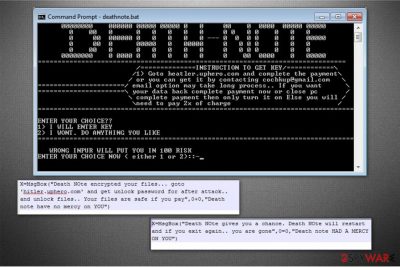
Death Note virus is a ransomware-type computer infection which blocks you from accessing your files and demands to pay the ransom. Experts discovered that the ransomware arrives as .bat and .vbs files in the folder named Hitler. It uses RAR[1] to create a hardcoded password for archived data on the victimized system.
Most commonly the file-locking threat infiltrates on the computer via malicious email attachments or fake software updates. Following that, users receive the ransom note as a deatnote.bat file which encourages to contact the criminals either by going to heatler.uphero.com or cocbkup@gmail.com address:
INSTRUCTION TO GET KEY
Goto heatler.uphero.com and complete the payment
or you can get it by contacting cocbkup@gmail.com
email option may take long process.. If you want
your data back complete payment now or close pc
complete payment then only turn it on
Else you will need to pay 2x of chargeENTER YOUR CHOICE??
1> I WILL ENTER KEY
2> I WONT. DO ANYTHING YOU LIKEWRONG INPUT WILL PUT YOU IN 100 RISK
ENTER YOUR CHOICE NOW ( either 1 or 2)
Criminals try to persuade their victims to make the transaction to recover their data in the ransom-demanding message. They employ common tactics to intimidate people by stating that the amount of the ransom will increase if they will try to turn off their computers. However, note that even obeying the rules of the crooks might not always result in a valid Death Note decryptor.
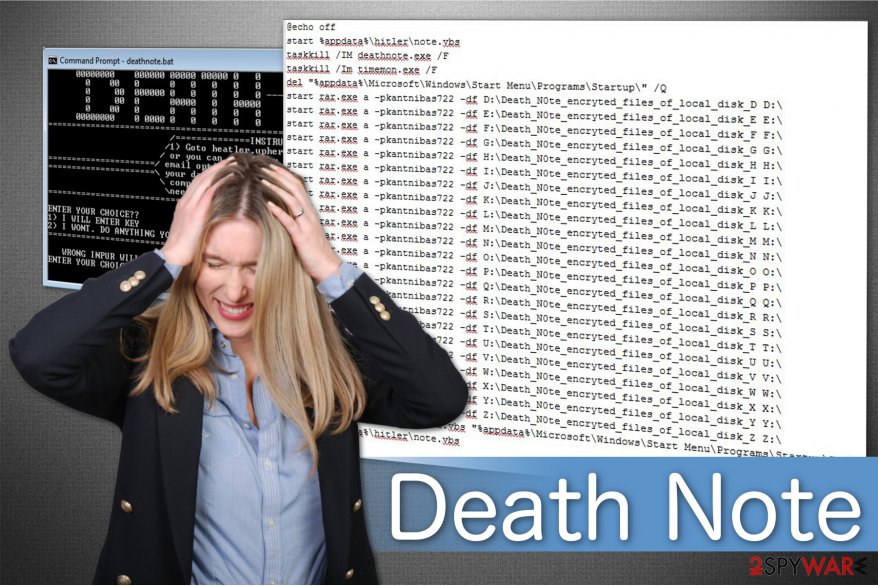
Numerous reports are warning gullible people that cybercriminals should not be trusted[2]. Usually, they either take your money and leave your data encrypted or send a fake decryption key which is useless. Likewise, we suggest you remove Death Note virus and try professional recovery tools/methods which are recommended by NoVirus.uk[3] experts.
The easiest way to get rid of Death Note is to get a robust anti-malware software and let it scan your system thoroughly. We would highly encourage you to use FortectIntego since it can not only eliminate the ransomware but offer you a vast of protection services which might be useful in the future to avoid malware attacks.
However, you can perform Death Note removal with the help of the termination instructions at the end of this article. Additionally, we have prepared a list of programs which you can use to get back the access to your locked files. Carefully read the guidelines and clean your computer from this cyber threat.
Most common ways how ransomware enters the system
As mentioned above, ransomware-type viruses spread either inside spam emails or as obfuscate software updates on the cyberspace. Both ways the criminals try to impersonate legitimate companies or their products to trick users into downloading/opening malicious files and attachments.
Likewise, if you want to protect your system from ransomware, you should be careful on the Internet:
- ALWAYS use security software and keep it up-to-date;
- DO NOT open letters from unknown people or companies you do not recognize having business with;
- AVOID downloading video, audio files or software from peer-to-peer (P2P) networks;
- NEVER click on advertising content online like banners, in-texts, pop-ups or other ads.
Regular computer user can get rid of Death Note ransomware with an antivirus tool
While you might think that you can quickly remove Death Note virus by yourself, you should rethink this option. Ransomware-type infections are the most harmful ones since they can infiltrate other high-risk computer threats. In most cases, people are unable to complete the elimination because they disguise under legitimate system processes or use different and confusing names.
Likewise, we recommend you not to risk your system's well-being and let FortectIntego, SpyHunter 5Combo Cleaner or Malwarebytes to take care of Death Note removal. However, the ransomware might block the installation in the first place. For that, check the instructions below to learn how to disable the virus.
After you get rid of Death Note ransomware, make sure to take a close look at the recovery methods at the end of this article. There are multiple options to try since a single tool might not be able to retrieve all your files. Likewise, you should try them to check which one works the best for you.
Getting rid of Death Note virus. Follow these steps
Manual removal using Safe Mode
If you are unable to download the security software in the first place, reboot your computer to Safe Mode with Networking and try again.
Important! →
Manual removal guide might be too complicated for regular computer users. It requires advanced IT knowledge to be performed correctly (if vital system files are removed or damaged, it might result in full Windows compromise), and it also might take hours to complete. Therefore, we highly advise using the automatic method provided above instead.
Step 1. Access Safe Mode with Networking
Manual malware removal should be best performed in the Safe Mode environment.
Windows 7 / Vista / XP
- Click Start > Shutdown > Restart > OK.
- When your computer becomes active, start pressing F8 button (if that does not work, try F2, F12, Del, etc. – it all depends on your motherboard model) multiple times until you see the Advanced Boot Options window.
- Select Safe Mode with Networking from the list.

Windows 10 / Windows 8
- Right-click on Start button and select Settings.

- Scroll down to pick Update & Security.

- On the left side of the window, pick Recovery.
- Now scroll down to find Advanced Startup section.
- Click Restart now.

- Select Troubleshoot.

- Go to Advanced options.

- Select Startup Settings.

- Press Restart.
- Now press 5 or click 5) Enable Safe Mode with Networking.

Step 2. Shut down suspicious processes
Windows Task Manager is a useful tool that shows all the processes running in the background. If malware is running a process, you need to shut it down:
- Press Ctrl + Shift + Esc on your keyboard to open Windows Task Manager.
- Click on More details.

- Scroll down to Background processes section, and look for anything suspicious.
- Right-click and select Open file location.

- Go back to the process, right-click and pick End Task.

- Delete the contents of the malicious folder.
Step 3. Check program Startup
- Press Ctrl + Shift + Esc on your keyboard to open Windows Task Manager.
- Go to Startup tab.
- Right-click on the suspicious program and pick Disable.

Step 4. Delete virus files
Malware-related files can be found in various places within your computer. Here are instructions that could help you find them:
- Type in Disk Cleanup in Windows search and press Enter.

- Select the drive you want to clean (C: is your main drive by default and is likely to be the one that has malicious files in).
- Scroll through the Files to delete list and select the following:
Temporary Internet Files
Downloads
Recycle Bin
Temporary files - Pick Clean up system files.

- You can also look for other malicious files hidden in the following folders (type these entries in Windows Search and press Enter):
%AppData%
%LocalAppData%
%ProgramData%
%WinDir%
After you are finished, reboot the PC in normal mode.
Remove Death Note using System Restore
In case the first method didn't work, you can additionally boot your system into Safe Mode with Command Prompt.
-
Step 1: Reboot your computer to Safe Mode with Command Prompt
Windows 7 / Vista / XP- Click Start → Shutdown → Restart → OK.
- When your computer becomes active, start pressing F8 multiple times until you see the Advanced Boot Options window.
-
Select Command Prompt from the list

Windows 10 / Windows 8- Press the Power button at the Windows login screen. Now press and hold Shift, which is on your keyboard, and click Restart..
- Now select Troubleshoot → Advanced options → Startup Settings and finally press Restart.
-
Once your computer becomes active, select Enable Safe Mode with Command Prompt in Startup Settings window.

-
Step 2: Restore your system files and settings
-
Once the Command Prompt window shows up, enter cd restore and click Enter.

-
Now type rstrui.exe and press Enter again..

-
When a new window shows up, click Next and select your restore point that is prior the infiltration of Death Note. After doing that, click Next.


-
Now click Yes to start system restore.

-
Once the Command Prompt window shows up, enter cd restore and click Enter.
Bonus: Recover your data
Guide which is presented above is supposed to help you remove Death Note from your computer. To recover your encrypted files, we recommend using a detailed guide prepared by 2-spyware.com security experts.If your files are encrypted by Death Note, you can use several methods to restore them:
Feel free to use Data Recovery Pro
Our experts highly recommend using this professional tool since it is designed to help regular computer users recover files after ransomware attacks or if they have accidentally deleted important data.
- Download Data Recovery Pro;
- Follow the steps of Data Recovery Setup and install the program on your computer;
- Launch it and scan your computer for files encrypted by Death Note ransomware;
- Restore them.
Try Windows Previous Versions feature
If you aim to retrieve only individual files from the infected computer, this technique might help you. However, remember that you can only use it if System Restore function was enabled before ransomware infiltration.
- Find an encrypted file you need to restore and right-click on it;
- Select “Properties” and go to “Previous versions” tab;
- Here, check each of available copies of the file in “Folder versions”. You should select the version you want to recover and click “Restore”.
Get back your files using ShadowExplorer
According to the latest analysis, Death Note ransomware does not delete Shadow Volume Copies from victimized computers. Likewise, you can take advantage of this tool to get back the access to your files.
- Download Shadow Explorer (http://shadowexplorer.com/);
- Follow a Shadow Explorer Setup Wizard and install this application on your computer;
- Launch the program and go through the drop down menu on the top left corner to select the disk of your encrypted data. Check what folders are there;
- Right-click on the folder you want to restore and select “Export”. You can also select where you want it to be stored.
Unfortunately, but there is no Death Note decryptor currently released
Finally, you should always think about the protection of crypto-ransomwares. In order to protect your computer from Death Note and other ransomwares, use a reputable anti-spyware, such as FortectIntego, SpyHunter 5Combo Cleaner or Malwarebytes
How to prevent from getting ransomware
Stream videos without limitations, no matter where you are
There are multiple parties that could find out almost anything about you by checking your online activity. While this is highly unlikely, advertisers and tech companies are constantly tracking you online. The first step to privacy should be a secure browser that focuses on tracker reduction to a minimum.
Even if you employ a secure browser, you will not be able to access websites that are restricted due to local government laws or other reasons. In other words, you may not be able to stream Disney+ or US-based Netflix in some countries. To bypass these restrictions, you can employ a powerful Private Internet Access VPN, which provides dedicated servers for torrenting and streaming, not slowing you down in the process.
Data backups are important – recover your lost files
Ransomware is one of the biggest threats to personal data. Once it is executed on a machine, it launches a sophisticated encryption algorithm that locks all your files, although it does not destroy them. The most common misconception is that anti-malware software can return files to their previous states. This is not true, however, and data remains locked after the malicious payload is deleted.
While regular data backups are the only secure method to recover your files after a ransomware attack, tools such as Data Recovery Pro can also be effective and restore at least some of your lost data.





















