Favins.xyz ads (scam) - Free Guide
Favins.xyz ads Removal Guide
What is Favins.xyz ads?
Favins.xyz is a fake site created by crooks to trick people into believing their system is infected
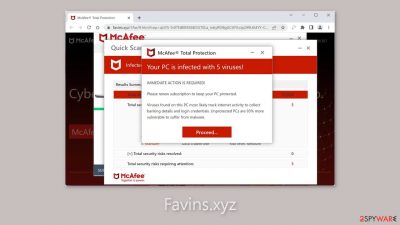
Favins.xyz is a fraudulent website created by fraudsters in order to profit from affiliate programs and pay-per-click advertising. It deceives users into believing that their computer has been infected with numerous viruses by using the name of the reputable security brand McAfee. Furthermore, the site may bombard users with annoying pop-up advertisements that may appear even when the browser is closed.
| NAME | Favins.xyz |
| TYPE | Push notification spam, adware |
| SYMPTOMS | The site shows a message which claims that the antivirus subscription has expired and needs to be updated; also asks to enable notifications |
| DISTRIBUTION | Software bundles, shady websites, deceptive ads |
| DANGERS | People can get spammed with pop-ups that say their system is infected and install PUPs or malware unknowingly |
| ELIMINATION | To disable the pop-ups go to your browser settings; scanning your system with anti-malware tools is recommended |
| FURTHER STEPS | Use FortectIntego to repair the damage and optimize the machine |
Social engineering techniques
The individuals behind Favins.xyz employ social engineering tactics[1] to persuade individuals that their computer is genuinely infected with multiple viruses. They inundate users with various prompts, and the message displayed typically states:
McAfee Total Protection
Your PC is infected with 5 viruses!
IMMEDIATE ACTION IS REQUIRED!
Please renew subscription to keep your PC protected.
Viruses found on this PC most likely track internet activity to collect banking details and login credentials. Unprotected PCs are 93% more vulnerable to suffer from malware.
According to the message displayed on Favins.xyz, the computer is vulnerable and has been infected as a result. Websites, on the other hand, are incapable of scanning a computer's system and making such determinations. To bolster the credibility of this claim, the website launches a phony system scan for potential threats, eventually discovering several to instill fear and prompt users to act rashly.
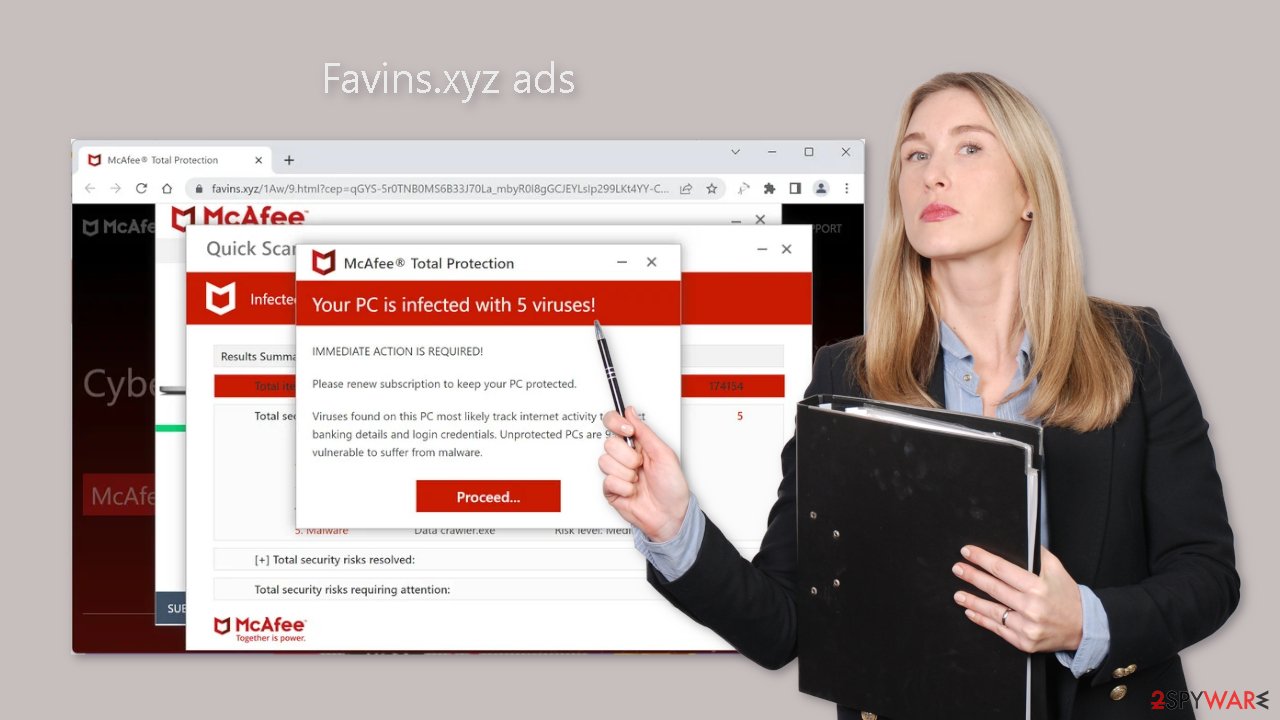
Distribution methods
In most cases, fraudulent web pages, such as Favins.xyz, are not prominently displayed in search results. Instead, they are frequently hidden on other dubious and unregulated websites. It is best to only visit familiar and trustworthy websites, and to avoid clicking on random links and advertisements, even if they appear to be advertising legitimate products and services.
Privacy issues
Cookies, which are small text files that store information such as the websites visited, links clicked on, and online purchases made, allow websites to track users' activities. While cookies are commonly used to personalize the user experience, malicious actors can also use them to generate revenue.
Cookies can be sold to advertising networks and other third parties, which is why security experts recommend clearing them on a regular basis. The FortectIntego maintenance tool is an excellent choice for automating this task. This powerful software can also address a variety of system errors, making it an invaluable tool to have on hand after a virus infection.
Disable push notifications
To stop annoying virus alerts from Favins.xyz, you have to block the site permissions that allow it to show you push notifications. You can do that by following our step-by-step guide:
Google Chrome (desktop):
- Open Google Chrome browser and go to Menu > Settings.
- Scroll down and click on Advanced.
- Locate the Privacy and security section and pick Site Settings > Notifications.
![Stop notifications on Chrome PC 1 Stop notifications on Chrome PC 1]()
- Look at the Allow section and look for a suspicious URL.
- Click the three vertical dots next to it and pick Block. This should remove unwanted notifications from Google Chrome.
![Stop notifications on Chrome PC 2 Stop notifications on Chrome PC 2]()
Google Chrome (Android):
- Open Google Chrome and tap on Settings (three vertical dots).
- Select Notifications.
- Scroll down to Sites section.
- Locate the unwanted URL and toggle the button to the left (Off setting).
![Stop notifications on Chrome Android Stop notifications on Chrome Android]()
Mozilla Firefox:
- Open Mozilla Firefox and go to Menu > Options.
- Click on Privacy & Security section.
- Under Permissions, you should be able to see Notifications. Click Settings button next to it.
![Stop notifications on Mozilla Firefox 1 Stop notifications on Mozilla Firefox 1]()
- In the Settings – Notification Permissions window, click on the drop-down menu by the URL in question.
- Select Block and then click on Save Changes. This should remove unwanted notifications from Mozilla Firefox.
![Stop notifications on Mozilla Firefox 2 Stop notifications on Mozilla Firefox 2]()
Safari:
- Click on Safari > Preferences…
- Go to Websites tab and, under General, select Notifications.
- Select the web address in question, click the drop-down menu and select Deny.
![Stop notifications on Safari Stop notifications on Safari]()
MS Edge:
- Open Microsoft Edge, and click the Settings and more button (three horizontal dots) at the top-right of the window.
- Select Settings and then go to Advanced.
- Under Website permissions, pick Manage permissions and select the URL in question.
- Toggle the switch to the left to turn notifications off on Microsoft Edge.
![Stop notifications on Edge 2 Stop notifications on Edge 2]()
MS Edge (Chromium):
- Open Microsoft Edge, and go to Settings.
- Select Site permissions.
- Go to Notifications on the right.
- Under Allow, you will find the unwanted entry.
- Click on More actions and select Block.
![Stop notifications on Edge Chromium Stop notifications on Edge Chromium]()
Freeware installations
If you have disabled push notifications but are still experiencing unwanted symptoms such as unexpected redirects and an increase in commercial content such as pop-ups and banners, you should run an adware scan on your system. Adware is a type of advertising-supported software that is commonly distributed through freeware[2] distribution sites and includes additional programs aimed at monetizing user activity.
Many users rush through the installation process, missing the bundled software. To reduce the possibility of adware infiltrating your system, always use the “Custom” or “Advanced” installation options, read the Terms of Use and Privacy Policy carefully to understand how your data will be used, and inspect the file list while unchecking unnecessary program boxes.
Scan your machine with anti-malware tools
We recommend using trusted professional security tools such as SpyHunter 5Combo Cleaner or Malwarebytes to remove potentially unwanted programs (PUPs).[3] These tools are capable of detecting and successfully removing most suspicious applications. While manual removal is an option, it can be difficult to determine which app is causing the undesirable behavior because malicious actors frequently disguise them as “useful” tools.
Moreover, manual uninstallation may leave behind traces of the program, which could result in the re-emergence of the infection. However, if you prefer not to use security tools and are confident in identifying the program responsible, you can utilize the instructions below to help with uninstallation:
Windows 10/8:
- Enter Control Panel into Windows search box and hit Enter or click on the search result.
- Under Programs, select Uninstall a program.
![Uninstall from Windows 1 Uninstall from Windows 1]()
- From the list, find the entry of the suspicious program.
- Right-click on the application and select Uninstall.
- If User Account Control shows up, click Yes.
- Wait till uninstallation process is complete and click OK.
![Uninstall from Windows 2 Uninstall from Windows 2]()
Windows 7/XP:
- Click on Windows Start > Control Panel located on the right pane (if you are Windows XP user, click on Add/Remove Programs).
- In Control Panel, select Programs > Uninstall a program.
![Uninstall from Windows 7/XP Uninstall from Windows 7/XP]()
- Pick the unwanted application by clicking on it once.
- At the top, click Uninstall/Change.
- In the confirmation prompt, pick Yes.
- Click OK once the removal process is finished.
Mac:
- From the menu bar, select Go > Applications.
- In the Applications folder, look for all related entries.
- Click on the app and drag it to Trash (or right-click and pick Move to Trash)
![Uninstall from Mac 1 Uninstall from Mac 1]()
To fully remove an unwanted app, you need to access Application Support, LaunchAgents, and LaunchDaemons folders and delete relevant files:
- Select Go > Go to Folder.
- Enter /Library/Application Support and click Go or press Enter.
- In the Application Support folder, look for any dubious entries and then delete them.
- Now enter /Library/LaunchAgents and /Library/LaunchDaemons folders the same way and terminate all the related .plist files.
![Uninstall from Mac 2 Uninstall from Mac 2]()
How to prevent from getting adware
Protect your privacy – employ a VPN
There are several ways how to make your online time more private – you can access an incognito tab. However, there is no secret that even in this mode, you are tracked for advertising purposes. There is a way to add an extra layer of protection and create a completely anonymous web browsing practice with the help of Private Internet Access VPN. This software reroutes traffic through different servers, thus leaving your IP address and geolocation in disguise. Besides, it is based on a strict no-log policy, meaning that no data will be recorded, leaked, and available for both first and third parties. The combination of a secure web browser and Private Internet Access VPN will let you browse the Internet without a feeling of being spied or targeted by criminals.
No backups? No problem. Use a data recovery tool
If you wonder how data loss can occur, you should not look any further for answers – human errors, malware attacks, hardware failures, power cuts, natural disasters, or even simple negligence. In some cases, lost files are extremely important, and many straight out panic when such an unfortunate course of events happen. Due to this, you should always ensure that you prepare proper data backups on a regular basis.
If you were caught by surprise and did not have any backups to restore your files from, not everything is lost. Data Recovery Pro is one of the leading file recovery solutions you can find on the market – it is likely to restore even lost emails or data located on an external device.
- ^ Cynthia Gonzalez. Top 8 Social Engineering Techniques and How to Prevent Them [2022]. Exabeam. Information Security.
- ^ Tim Fisher. What Is Freeware?. Lifewire. Internet, Networking, and Security.
- ^ Chris Hoffman. PUPs Explained: What is a “Potentially Unwanted Program”?. Howtogeek. Technology Magazine.













