Hophitnews.ru virus (Chrome, Firefox, IE, Edge) - Easy Removal Guide
Hophitnews.ru virus Removal Guide
What is Hophitnews.ru virus?
Basic information about Hophitnews.ru virus
Hophitnews.ru virus is another browser hijacker that targets Russian-speaking computer users. If you haven’t heard about browser hijackers[1] and see this suspicious domain on your browser, we have to calm you down. This cyber parasite cannot damage your computer or encrypt files. It is designed to take over web browsers and control your browsing habits. As soon as Hophitnews.ru browser hijacker gets inside the computer, it aims at all installed web browsers and alters their settings. It may replace your current homepage address and default search engine to its domain. What is more, it may modify Registry entries and some Windows shortcuts to prevent you from escaping these changes easily. The hijacker may also install helper objects or third-party applications to stay on the affected computer as long as possible. However, no matter how hard it tries, Hophitnews.ru removal should be initiated immediately. Nevertheless, hijacker does not harm your computer directly; it can expose you to serious cyber threats. Therefore, don’t risk encountering ransomware[2], accidentally downloading Trojan or revealing your banking information[3] for cyber criminals. Scan your computer with FortectIntego and delete all suspicious PUPs from the computer.
One of the most worrying problems that might be related to the browser hijacker is Hophitnews.ru redirect issues. The main page of the website includes lots of links to news articles; however, you should not click on them. They may lead to the questionable or infected third-party websites. Therefore, apart from getting some information about nowadays events, you may get infected with malware[4]. Browser hijackers often suggest using suspicious search engines, and Hophitnews.ru virus is not an option. At the top of the page you will the search bar you should avoid as well. At the moment of writing this search engine provides results from Google; however, the situation might change any minute and developers may deliver modified search results. It’s quite a common technique used to boost traffic to the affiliate websites[5]. Developers generate revenue from this activity and users are browsing through useless, and sometimes dangerous, sites. If you want to get back to the safe and normal surfing the Web again, you have to remove Hophitnews.ru from the PC. Trust us, this cyber infection won’t leave you alone; you have to take some actions.
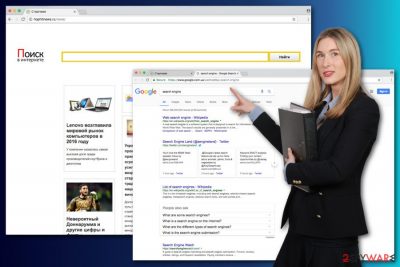
When was my browser hijacked?
If Hophitnews.ru became your homepage, probably, you are wondering how and then it happened. Here we want to make you think about all programs that you have recently installed on your computer. Why? One of them is responsible for bringing the hijacker inside. All potentially unwanted programs spread as extra applications in the software package. Hence, Hophitnews.ru hijack occurred when you installed some new programs under Quick/Recommended settings. Bear in mind that these settings are not reliable because they do not disclose about additional downloads. Always install new programs using Advanced/Custom setup and do not rush to click “Next” button. Make sure you deselect extra applications first.
Two solutions for Hophitnews.ru removal
If you want a quick and effective solution, you should opt for automatic hophitnews.ru removal method. It requires performing a full system scan with strong anti-malware or anti-spyware program. Bear in mind that you have to update the software first. Only up-to-date tool can detect and delete newest cyber infections. Additionally, you can remove Hophitnews.ru manually and delete all hijacker-related components yourself. Our team has prepared instructions that will guide you through the elimination process.
You may remove virus damage with a help of FortectIntego. SpyHunter 5Combo Cleaner and Malwarebytes are recommended to detect potentially unwanted programs and viruses with all their files and registry entries that are related to them.
Getting rid of Hophitnews.ru virus. Follow these steps
Uninstall from Windows
If you decided to remove Hophitnews.ru virus manually, please be attentive. You have to find and delete browser hijacker, the program which is responsible for bringing it inside, and other suspicious applications that might have been installed on your computer or web browsers.
Instructions for Windows 10/8 machines:
- Enter Control Panel into Windows search box and hit Enter or click on the search result.
- Under Programs, select Uninstall a program.

- From the list, find the entry of the suspicious program.
- Right-click on the application and select Uninstall.
- If User Account Control shows up, click Yes.
- Wait till uninstallation process is complete and click OK.

If you are Windows 7/XP user, proceed with the following instructions:
- Click on Windows Start > Control Panel located on the right pane (if you are Windows XP user, click on Add/Remove Programs).
- In Control Panel, select Programs > Uninstall a program.

- Pick the unwanted application by clicking on it once.
- At the top, click Uninstall/Change.
- In the confirmation prompt, pick Yes.
- Click OK once the removal process is finished.
Delete from macOS
Remove items from Applications folder:
- From the menu bar, select Go > Applications.
- In the Applications folder, look for all related entries.
- Click on the app and drag it to Trash (or right-click and pick Move to Trash)

To fully remove an unwanted app, you need to access Application Support, LaunchAgents, and LaunchDaemons folders and delete relevant files:
- Select Go > Go to Folder.
- Enter /Library/Application Support and click Go or press Enter.
- In the Application Support folder, look for any dubious entries and then delete them.
- Now enter /Library/LaunchAgents and /Library/LaunchDaemons folders the same way and terminate all the related .plist files.

Remove from Microsoft Edge
Microsoft Edge might have also suffered from the hijack. Follow these steps to fix it:
Delete unwanted extensions from MS Edge:
- Select Menu (three horizontal dots at the top-right of the browser window) and pick Extensions.
- From the list, pick the extension and click on the Gear icon.
- Click on Uninstall at the bottom.

Clear cookies and other browser data:
- Click on the Menu (three horizontal dots at the top-right of the browser window) and select Privacy & security.
- Under Clear browsing data, pick Choose what to clear.
- Select everything (apart from passwords, although you might want to include Media licenses as well, if applicable) and click on Clear.

Restore new tab and homepage settings:
- Click the menu icon and choose Settings.
- Then find On startup section.
- Click Disable if you found any suspicious domain.
Reset MS Edge if the above steps did not work:
- Press on Ctrl + Shift + Esc to open Task Manager.
- Click on More details arrow at the bottom of the window.
- Select Details tab.
- Now scroll down and locate every entry with Microsoft Edge name in it. Right-click on each of them and select End Task to stop MS Edge from running.

If this solution failed to help you, you need to use an advanced Edge reset method. Note that you need to backup your data before proceeding.
- Find the following folder on your computer: C:\\Users\\%username%\\AppData\\Local\\Packages\\Microsoft.MicrosoftEdge_8wekyb3d8bbwe.
- Press Ctrl + A on your keyboard to select all folders.
- Right-click on them and pick Delete

- Now right-click on the Start button and pick Windows PowerShell (Admin).
- When the new window opens, copy and paste the following command, and then press Enter:
Get-AppXPackage -AllUsers -Name Microsoft.MicrosoftEdge | Foreach {Add-AppxPackage -DisableDevelopmentMode -Register “$($_.InstallLocation)\\AppXManifest.xml” -Verbose

Instructions for Chromium-based Edge
Delete extensions from MS Edge (Chromium):
- Open Edge and click select Settings > Extensions.
- Delete unwanted extensions by clicking Remove.

Clear cache and site data:
- Click on Menu and go to Settings.
- Select Privacy, search and services.
- Under Clear browsing data, pick Choose what to clear.
- Under Time range, pick All time.
- Select Clear now.

Reset Chromium-based MS Edge:
- Click on Menu and select Settings.
- On the left side, pick Reset settings.
- Select Restore settings to their default values.
- Confirm with Reset.

Remove from Mozilla Firefox (FF)
Sometimes browser hijackers install third-party applications to the browsers. Hence, you have to make sure whether Hophitnews.ru browser hijacker installed something without your knowledge or not. When you clean all unwanted entries, follow these steps to reset browser's settings.
Remove dangerous extensions:
- Open Mozilla Firefox browser and click on the Menu (three horizontal lines at the top-right of the window).
- Select Add-ons.
- In here, select unwanted plugin and click Remove.

Reset the homepage:
- Click three horizontal lines at the top right corner to open the menu.
- Choose Options.
- Under Home options, enter your preferred site that will open every time you newly open the Mozilla Firefox.
Clear cookies and site data:
- Click Menu and pick Settings.
- Go to Privacy & Security section.
- Scroll down to locate Cookies and Site Data.
- Click on Clear Data…
- Select Cookies and Site Data, as well as Cached Web Content and press Clear.

Reset Mozilla Firefox
If clearing the browser as explained above did not help, reset Mozilla Firefox:
- Open Mozilla Firefox browser and click the Menu.
- Go to Help and then choose Troubleshooting Information.

- Under Give Firefox a tune up section, click on Refresh Firefox…
- Once the pop-up shows up, confirm the action by pressing on Refresh Firefox.

Remove from Google Chrome
Check the list of browser extensions on Google Chrome. Do you find something suspicious? Remove those entries! Now, you should reset browser's settings as shown below.
Delete malicious extensions from Google Chrome:
- Open Google Chrome, click on the Menu (three vertical dots at the top-right corner) and select More tools > Extensions.
- In the newly opened window, you will see all the installed extensions. Uninstall all the suspicious plugins that might be related to the unwanted program by clicking Remove.

Clear cache and web data from Chrome:
- Click on Menu and pick Settings.
- Under Privacy and security, select Clear browsing data.
- Select Browsing history, Cookies and other site data, as well as Cached images and files.
- Click Clear data.

Change your homepage:
- Click menu and choose Settings.
- Look for a suspicious site in the On startup section.
- Click on Open a specific or set of pages and click on three dots to find the Remove option.
Reset Google Chrome:
If the previous methods did not help you, reset Google Chrome to eliminate all the unwanted components:
- Click on Menu and select Settings.
- In the Settings, scroll down and click Advanced.
- Scroll down and locate Reset and clean up section.
- Now click Restore settings to their original defaults.
- Confirm with Reset settings.

Delete from Safari
Remove unwanted extensions from Safari:
- Click Safari > Preferences…
- In the new window, pick Extensions.
- Select the unwanted extension and select Uninstall.

Clear cookies and other website data from Safari:
- Click Safari > Clear History…
- From the drop-down menu under Clear, pick all history.
- Confirm with Clear History.

Reset Safari if the above-mentioned steps did not help you:
- Click Safari > Preferences…
- Go to Advanced tab.
- Tick the Show Develop menu in menu bar.
- From the menu bar, click Develop, and then select Empty Caches.

After uninstalling this potentially unwanted program (PUP) and fixing each of your web browsers, we recommend you to scan your PC system with a reputable anti-spyware. This will help you to get rid of Hophitnews.ru registry traces and will also identify related parasites or possible malware infections on your computer. For that you can use our top-rated malware remover: FortectIntego, SpyHunter 5Combo Cleaner or Malwarebytes.
How to prevent from getting browser hijacker
Stream videos without limitations, no matter where you are
There are multiple parties that could find out almost anything about you by checking your online activity. While this is highly unlikely, advertisers and tech companies are constantly tracking you online. The first step to privacy should be a secure browser that focuses on tracker reduction to a minimum.
Even if you employ a secure browser, you will not be able to access websites that are restricted due to local government laws or other reasons. In other words, you may not be able to stream Disney+ or US-based Netflix in some countries. To bypass these restrictions, you can employ a powerful Private Internet Access VPN, which provides dedicated servers for torrenting and streaming, not slowing you down in the process.
Data backups are important – recover your lost files
Ransomware is one of the biggest threats to personal data. Once it is executed on a machine, it launches a sophisticated encryption algorithm that locks all your files, although it does not destroy them. The most common misconception is that anti-malware software can return files to their previous states. This is not true, however, and data remains locked after the malicious payload is deleted.
While regular data backups are the only secure method to recover your files after a ransomware attack, tools such as Data Recovery Pro can also be effective and restore at least some of your lost data.
- ^ Gabriel E. Hall. NoVirus. The latest news about computers and problems related to them.
- ^ Roger A. Grimes. The evolution of (and solution to) ransomware. InfoWorld. Business technology, IT news, product reviews and enterprise IT strategies.
- ^ Modern Online Banking Cyber Crime. InfoSec Resources. IT Security Training.
- ^ Eric Geller. Hackers infect diplomatic websites with surveillance malware. Politico. Political news about Congress, the White House, campaigns, lobbyists and issues.
- ^ What is Affiliate Marketing?. CJ Affiliate by Conversant. An online advertising and internet marketing company that specializes in affiliate, media and tracking services.























