KEYHolder virus (Updated)
KEYHolder virus Removal Guide
What is KEYHolder virus?
2016: What is new regarding KEYHolder virus?
KEYHolder virus is a seriously dangerous ransomware, which is capable of encrypting personal people’s files. It spreads around with the help of spam, fake alert messages and other means of distribution. No matter that KeyHolder ransomware virus was released more than one year ago, it is still capable of infecting only Windows OS. Of course, if you are using other OS, you should also be careful because you can never know what updates can hackers release in a very near future. If KEYHolder ransomware gets inside its target PC system, it immediately encrypts predetermined documents, videos and files that are or might be important for the victim. The encryption process is initiated for trying to push him/her into paying a certain ransom, which is supposed to help the victim get a special decrypt key. Nevertheless, we do NOT recommend you to pay for KeyHolder decrypt tool as there is no guarantee that it will help you recover the connection to your files. In most of the cases, people are left with nothing because this virus belongs to scammers who can’t be trusted. It might be that you will lose your money without receiving a code, which is needed for a decryption of encrypted files.
Just like many other similar ransomware-type viruses, the owners of KEYHolder virus are using Tor browser for hiding themselves from governmental authorities. If you are infected, you will be asked to download this web browser for visiting a specific website where you are supposed to pay a ransom of $500 or more. Besides, you can also be disconnected from the Internet, redirected to malicious websites and lead to other dangerous activities. For avoiding additional problems on your computer, you should take care of KeyHolder virus removal. The easiest way to do that is to run a full system scan with FortectIntego. However, Spyhunter, just like any other anti-spyware software, should not be considered a tool that is ready to restore files after KeyHolder virus infiltration. In this case, you should try to restore your data from a backup or use any of these programs: R-studio and Photorec.
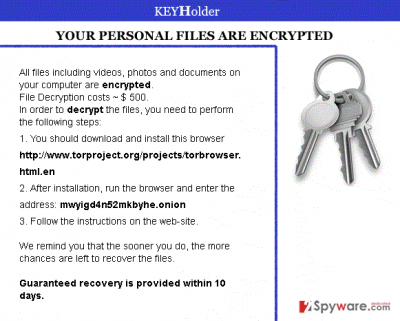
How can KEYHolder virus infect my computer?
KEYHolder virus is spread using typical methods of distribution that have been used when spreading previously-released ransomware. The most of them rely on fake alerts that have become very popular in 2015. These alerts typically report about missing updates of such well-known programs like Flash Player, FLV Player, download manager, any of web browsers, etc. If you are following our page, you will remember that we have been continuing for ages that you should stay away from such ads and use official websites of programs if you want to update them. Also, we should mention about fake emails that can also be involved in KEYHolder virus distribution. In most of the cases, these mails report about various payments, purchases or problems that are supposedly related to the government. Please, do NOT fall for such misleading messages and always double check every statement for avoiding installation of an infected email attachment. One thing is clear – if this ransomware manages to infiltrate its target PC system, it starts showing you a huge warning message on PC’s screen. This message will inform you about the encryption of your important files and will also offer to decrypt them by following specific commands. Please, do NOT pay any ransom to decrypt files of KeyHolder virus! Otherwise, you can be left with no files and no money! As we have already said, KeyHolder virus recovery can be made with the help of updated anti-spyware. More information about this process is provided on the second page. Here, you will find a detailed guide explaining how can you remove KeyHolder virus from your computer.
KEYHolder virus fix:
To prevent the appearance of KEYHolder virus, you should ignore all suspiciously-looking mails and ignore every ad that offers you to update your Flash, Java, and similar programs. Also, make sure you scan your PC with a reputable anti-spyware if your PC is already affected by this ransomware. For that you can use FortectIntego or Malwarebytes. If you can’t launch any of these programs, follow these steps that are given here or that are listed down below:
- Reboot you infected PC to ‘Safe mode with command prompt’ to disable virus (this should be working with all versions of this threat)
- Run Regedit
- Search for WinLogon Entries and write down all the files that are not explorer.exe or blank. Replace them with explorer.exe.
- Search the registry for these files you have written down and delete the registry keys referencing the files.
- Reboot and run a full system scan with updated anti-spyware.
In the end, we highly recommend thinking about the prevention of such infections. For that, you can use removable drives, network shares, DropBox, etc. Besides, don’t forget to think about the immunity of your files and backup. If you have been making backups, you should be capable of recovering your files. You can also use file recovery software. At the moment of writing, we could recommend R-studio and Photorec.
Getting rid of KEYHolder virus. Follow these steps
Manual removal using Safe Mode
Important! →
Manual removal guide might be too complicated for regular computer users. It requires advanced IT knowledge to be performed correctly (if vital system files are removed or damaged, it might result in full Windows compromise), and it also might take hours to complete. Therefore, we highly advise using the automatic method provided above instead.
Step 1. Access Safe Mode with Networking
Manual malware removal should be best performed in the Safe Mode environment.
Windows 7 / Vista / XP
- Click Start > Shutdown > Restart > OK.
- When your computer becomes active, start pressing F8 button (if that does not work, try F2, F12, Del, etc. – it all depends on your motherboard model) multiple times until you see the Advanced Boot Options window.
- Select Safe Mode with Networking from the list.

Windows 10 / Windows 8
- Right-click on Start button and select Settings.

- Scroll down to pick Update & Security.

- On the left side of the window, pick Recovery.
- Now scroll down to find Advanced Startup section.
- Click Restart now.

- Select Troubleshoot.

- Go to Advanced options.

- Select Startup Settings.

- Press Restart.
- Now press 5 or click 5) Enable Safe Mode with Networking.

Step 2. Shut down suspicious processes
Windows Task Manager is a useful tool that shows all the processes running in the background. If malware is running a process, you need to shut it down:
- Press Ctrl + Shift + Esc on your keyboard to open Windows Task Manager.
- Click on More details.

- Scroll down to Background processes section, and look for anything suspicious.
- Right-click and select Open file location.

- Go back to the process, right-click and pick End Task.

- Delete the contents of the malicious folder.
Step 3. Check program Startup
- Press Ctrl + Shift + Esc on your keyboard to open Windows Task Manager.
- Go to Startup tab.
- Right-click on the suspicious program and pick Disable.

Step 4. Delete virus files
Malware-related files can be found in various places within your computer. Here are instructions that could help you find them:
- Type in Disk Cleanup in Windows search and press Enter.

- Select the drive you want to clean (C: is your main drive by default and is likely to be the one that has malicious files in).
- Scroll through the Files to delete list and select the following:
Temporary Internet Files
Downloads
Recycle Bin
Temporary files - Pick Clean up system files.

- You can also look for other malicious files hidden in the following folders (type these entries in Windows Search and press Enter):
%AppData%
%LocalAppData%
%ProgramData%
%WinDir%
After you are finished, reboot the PC in normal mode.
Remove KEYHolder using System Restore
-
Step 1: Reboot your computer to Safe Mode with Command Prompt
Windows 7 / Vista / XP- Click Start → Shutdown → Restart → OK.
- When your computer becomes active, start pressing F8 multiple times until you see the Advanced Boot Options window.
-
Select Command Prompt from the list

Windows 10 / Windows 8- Press the Power button at the Windows login screen. Now press and hold Shift, which is on your keyboard, and click Restart..
- Now select Troubleshoot → Advanced options → Startup Settings and finally press Restart.
-
Once your computer becomes active, select Enable Safe Mode with Command Prompt in Startup Settings window.

-
Step 2: Restore your system files and settings
-
Once the Command Prompt window shows up, enter cd restore and click Enter.

-
Now type rstrui.exe and press Enter again..

-
When a new window shows up, click Next and select your restore point that is prior the infiltration of KEYHolder. After doing that, click Next.


-
Now click Yes to start system restore.

-
Once the Command Prompt window shows up, enter cd restore and click Enter.
Finally, you should always think about the protection of crypto-ransomwares. In order to protect your computer from KEYHolder and other ransomwares, use a reputable anti-spyware, such as FortectIntego, SpyHunter 5Combo Cleaner or Malwarebytes
How to prevent from getting ransomware
Protect your privacy – employ a VPN
There are several ways how to make your online time more private – you can access an incognito tab. However, there is no secret that even in this mode, you are tracked for advertising purposes. There is a way to add an extra layer of protection and create a completely anonymous web browsing practice with the help of Private Internet Access VPN. This software reroutes traffic through different servers, thus leaving your IP address and geolocation in disguise. Besides, it is based on a strict no-log policy, meaning that no data will be recorded, leaked, and available for both first and third parties. The combination of a secure web browser and Private Internet Access VPN will let you browse the Internet without a feeling of being spied or targeted by criminals.
No backups? No problem. Use a data recovery tool
If you wonder how data loss can occur, you should not look any further for answers – human errors, malware attacks, hardware failures, power cuts, natural disasters, or even simple negligence. In some cases, lost files are extremely important, and many straight out panic when such an unfortunate course of events happen. Due to this, you should always ensure that you prepare proper data backups on a regular basis.
If you were caught by surprise and did not have any backups to restore your files from, not everything is lost. Data Recovery Pro is one of the leading file recovery solutions you can find on the market – it is likely to restore even lost emails or data located on an external device.





















