LOL ransomware / virus (Removal Guide) - updated Nov 2017
LOL virus Removal Guide
What is LOL ransomware virus?
Hackers have created an unusual name for a ransomware — LOL
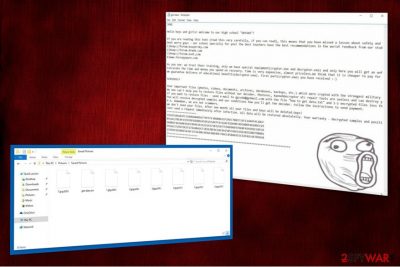
LOL virus is a malicious program designed to encrypt valuable data on the targeted computer. It is easily recognized by the extension mark .LOL! appended at the end of the file-name. Immediately after the virus finishes data encryption, get data.txt file is dropped on the desktop and victim is asked to pay 1 Bitcoin as a ransom. According to the research, malware is a variation of another highly aggressive virtual threat – GPCode ransomware (also known as GPCoder).
Several weeks ago, cybersecurity experts from NoVirus.uk[1] warned users about the similar version of this ransomware. It appends .lol file extension and demands a significantly lower amount of money for a decryption tool — 0.1 BTC. However, the risk of getting infected with this threat seems to be much higher as it was found spreading as a keygen[2] on highly unreliable websites. Therefore, you should not only remove .LOL virus but also be cautions of similar malware infections.
The most peculiar features of .LOL! ransomware serves the get data.txt message. It is divided into two sections named “JOKE” and “SERIOUS”. In the former part, the hackers address their victims in a mocking way by addressing them “Boys and Girls.” Later on, it preaches them of not being cautious about their cyber security.
Moving on to the latter part, .LOL! developers threaten the community that all their data has been locked by the strongest encryption techniques, standard AES and RSA algorithms[3]. Therefore, there is no supposed decryption tool except their own. They assure the victims that they are not scammers and encourage to contact via gpcode@gp2mail.com e-mail address.

The cybercriminals try to earn the trust of their victims by allowing to decrypt files up to 5 MB for free. To increase the rate of successful transactions, attackers urge to pay the ransom or the files will be permanently deleted within a month. At this point we want to calm you and offer another solution that will protect you from financial losses and recover some parts of your data.
We recommend you to start LOL ransomware removal right now with the help of FortectIntego or any other security software of your choice and try to retrieve your files from backups. It is the best alternative way to fight ransomware attacks and minimize illegal profits used to finance the development of other types of high-risk computer infections.
Spam messages are the major cause of the ransomware infection
Analysts have spotted LOL virus spreading via malspam campaigns that send e-mail messages with malicious attachments worldwide. In order to delude as many users as possible, developers wrap their viruses in the fake package of financial reports, invoices, and customs declaration forms.
Unfortunately, credulous users who are unaware of the hidden danger, open the attachment and activate the threat. Needless to say, you should be extremely cautious if you want to avoid ransomware attack. Even if the message is sent from the local police or tax institution, double-check the sender in order to escape the severe consequences of the file-encrypting virus.
Learn how to safely terminate LOL virus
We always recommend to use a reputable anti-malware program to remove LOL ransomware from your system. It is the safest way since it is designed to not only detect ransomware but other computer threats as well. As a result, you will get rid of the malware and increase your computer's security in future.
Be aware that .LOL virus removal won't decrypt your files. After the elimination, you can concentrate on the file recovery. Below this article you will find the instructions on how to retrieve your files using verified decryption tools.
Getting rid of LOL virus. Follow these steps
Manual removal using Safe Mode
To start .LOL! removal, you should reboot your computer to Safe Mode with networking.
Important! →
Manual removal guide might be too complicated for regular computer users. It requires advanced IT knowledge to be performed correctly (if vital system files are removed or damaged, it might result in full Windows compromise), and it also might take hours to complete. Therefore, we highly advise using the automatic method provided above instead.
Step 1. Access Safe Mode with Networking
Manual malware removal should be best performed in the Safe Mode environment.
Windows 7 / Vista / XP
- Click Start > Shutdown > Restart > OK.
- When your computer becomes active, start pressing F8 button (if that does not work, try F2, F12, Del, etc. – it all depends on your motherboard model) multiple times until you see the Advanced Boot Options window.
- Select Safe Mode with Networking from the list.

Windows 10 / Windows 8
- Right-click on Start button and select Settings.

- Scroll down to pick Update & Security.

- On the left side of the window, pick Recovery.
- Now scroll down to find Advanced Startup section.
- Click Restart now.

- Select Troubleshoot.

- Go to Advanced options.

- Select Startup Settings.

- Press Restart.
- Now press 5 or click 5) Enable Safe Mode with Networking.

Step 2. Shut down suspicious processes
Windows Task Manager is a useful tool that shows all the processes running in the background. If malware is running a process, you need to shut it down:
- Press Ctrl + Shift + Esc on your keyboard to open Windows Task Manager.
- Click on More details.

- Scroll down to Background processes section, and look for anything suspicious.
- Right-click and select Open file location.

- Go back to the process, right-click and pick End Task.

- Delete the contents of the malicious folder.
Step 3. Check program Startup
- Press Ctrl + Shift + Esc on your keyboard to open Windows Task Manager.
- Go to Startup tab.
- Right-click on the suspicious program and pick Disable.

Step 4. Delete virus files
Malware-related files can be found in various places within your computer. Here are instructions that could help you find them:
- Type in Disk Cleanup in Windows search and press Enter.

- Select the drive you want to clean (C: is your main drive by default and is likely to be the one that has malicious files in).
- Scroll through the Files to delete list and select the following:
Temporary Internet Files
Downloads
Recycle Bin
Temporary files - Pick Clean up system files.

- You can also look for other malicious files hidden in the following folders (type these entries in Windows Search and press Enter):
%AppData%
%LocalAppData%
%ProgramData%
%WinDir%
After you are finished, reboot the PC in normal mode.
Remove LOL using System Restore
In some cases, the ransomware might block the installation of a professional security software. Thus, the instructions provided below will show you how to boot your PC into a Safe Mode with Command Prompt.
-
Step 1: Reboot your computer to Safe Mode with Command Prompt
Windows 7 / Vista / XP- Click Start → Shutdown → Restart → OK.
- When your computer becomes active, start pressing F8 multiple times until you see the Advanced Boot Options window.
-
Select Command Prompt from the list

Windows 10 / Windows 8- Press the Power button at the Windows login screen. Now press and hold Shift, which is on your keyboard, and click Restart..
- Now select Troubleshoot → Advanced options → Startup Settings and finally press Restart.
-
Once your computer becomes active, select Enable Safe Mode with Command Prompt in Startup Settings window.

-
Step 2: Restore your system files and settings
-
Once the Command Prompt window shows up, enter cd restore and click Enter.

-
Now type rstrui.exe and press Enter again..

-
When a new window shows up, click Next and select your restore point that is prior the infiltration of LOL. After doing that, click Next.


-
Now click Yes to start system restore.

-
Once the Command Prompt window shows up, enter cd restore and click Enter.
Bonus: Recover your data
Guide which is presented above is supposed to help you remove LOL from your computer. To recover your encrypted files, we recommend using a detailed guide prepared by 2-spyware.com security experts.If your files are encrypted by LOL, you can use several methods to restore them:
Use Data Recovery Pro tool
this professional tool might recover files after ransomware attack or if the user accidentally deletes them. Follow the guide below to learn how to use it:
- Download Data Recovery Pro;
- Follow the steps of Data Recovery Setup and install the program on your computer;
- Launch it and scan your computer for files encrypted by LOL ransomware;
- Restore them.
Windows Previous Versions feature might be the solution
Note, that this tool only works if you have enabled System Restore function before the virus started data encryption. If you have, check the instructions below.
- Find an encrypted file you need to restore and right-click on it;
- Select “Properties” and go to “Previous versions” tab;
- Here, check each of available copies of the file in “Folder versions”. You should select the version you want to recover and click “Restore”.
Shadow Explorer might be useful
To start data recovery with ShadowExplorer, make sure that the Shadow Volume Copies are not erased from your PC.
- Download Shadow Explorer (http://shadowexplorer.com/);
- Follow a Shadow Explorer Setup Wizard and install this application on your computer;
- Launch the program and go through the drop down menu on the top left corner to select the disk of your encrypted data. Check what folders are there;
- Right-click on the folder you want to restore and select “Export”. You can also select where you want it to be stored.
Finally, you should always think about the protection of crypto-ransomwares. In order to protect your computer from LOL and other ransomwares, use a reputable anti-spyware, such as FortectIntego, SpyHunter 5Combo Cleaner or Malwarebytes
How to prevent from getting ransomware
Access your website securely from any location
When you work on the domain, site, blog, or different project that requires constant management, content creation, or coding, you may need to connect to the server and content management service more often. The best solution for creating a tighter network could be a dedicated/fixed IP address.
If you make your IP address static and set to your device, you can connect to the CMS from any location and do not create any additional issues for the server or network manager that needs to monitor connections and activities. VPN software providers like Private Internet Access can help you with such settings and offer the option to control the online reputation and manage projects easily from any part of the world.
Recover files after data-affecting malware attacks
While much of the data can be accidentally deleted due to various reasons, malware is one of the main culprits that can cause loss of pictures, documents, videos, and other important files. More serious malware infections lead to significant data loss when your documents, system files, and images get encrypted. In particular, ransomware is is a type of malware that focuses on such functions, so your files become useless without an ability to access them.
Even though there is little to no possibility to recover after file-locking threats, some applications have features for data recovery in the system. In some cases, Data Recovery Pro can also help to recover at least some portion of your data after data-locking virus infection or general cyber infection.





















