Movies Toolbar (Removal Guide) - 2018 update
Movies Toolbar Removal Guide
What is Movies Toolbar?
Movies Toolbar is a PUP which claims to provide easy access to movie trailers, and video tools
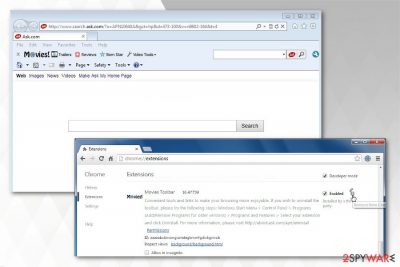
Movies Toolbar is a browser hijacker[1] which is advertised as a useful tool for regular computer users. According to the compelling description, this add-on should help users see the latest movie trailers and access online video tools. Although, experts categorize it as a potentially unwanted program, as it might modify settings of most popular browsers, like Mozilla Firefox, Internet Explorer, Google Chrome, Safari, etc.
| Name | Movies Toolbar |
|---|---|
| Type | Browser hijacker |
| Sub-type | Potentially Unwanted Program (PUP) |
| Targeted browsers | Safari, Google Chrome, Mozilla Firefox, Internet Explorer, Microsoft Edge, and others |
| Developer | APN LLC |
| Distributor | Bandoo Media |
| Modifications | Browser settings are altered to redirect users to search.ask.com search engine each time they open a new tab or window |
| Spreading techniques | It can infect the system together with freeware or shareware |
| Removal | Scan your device with FortectIntego to uninstall Movies Toolbar |
Usually, computer users might not even notice how and when Movies Toolbar is installed on their computers. Experts warn that this potentially unwanted program (PUP) spreads via software-bundles. Users should be aware that they might encounter various names of this browser hijacker used online, including the following:
- Movies Toolbar for Internet Explorer;
- Movies Toolbar for Chrome;
- Movies Toolbar for Firefox;
- Etc.
Once Movies Toolbar infiltrates the targeted system, specific browser alterations are initiated. In other terms, users are continuously redirected to search.ask.com site when browsing. Note that this is a fraudulent search engine which can display deceptive search results in order to promote affiliate sites.
Keep in mind that Movies Toolbar virus is a term used by annoyed computer users who cannot get rid of this program. Even though this browser hijacker is not malicious itself, Movies Toolbar redirect tendency can put your computer's security at risk. Researchers report that some of the websites which are promoted by this add-on[2] can include potentially dangerous content and lead to malware infections.
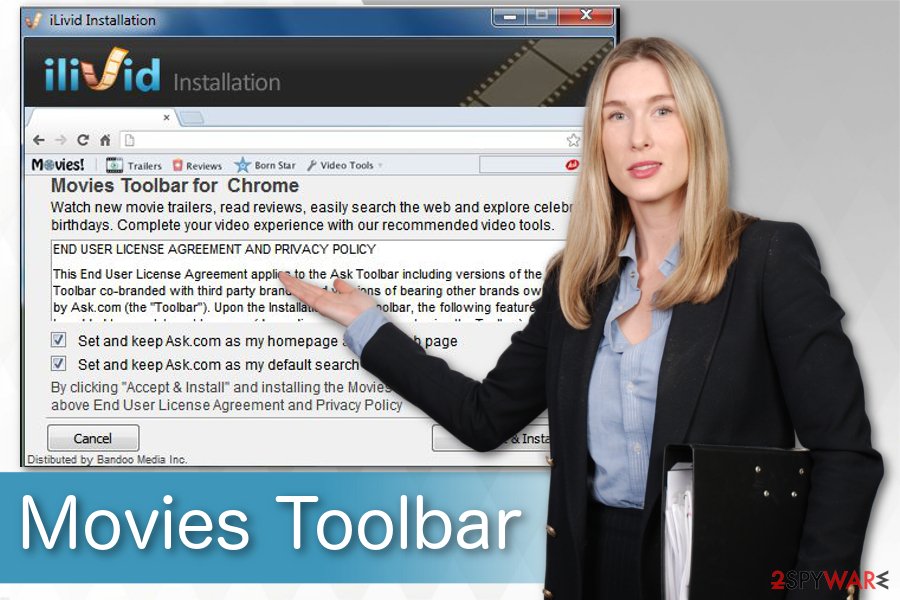
If that is not enough for you to consider Movies Toolbar removal, we want to warn you that browser hijackers are programmed to collect non-personally identifiable information about its users. That includes ISP, browser history, clicked ads, IP address and other data.
We would like to encourage you to switch to more reliable tools to enhance your browsing experience and get Movies Toolbar removal tool. The easiest way to protect your system from potentially unwanted programs (PUPs) is to scan the computer with FortectIntego or similar software.
Additionally, you can try to remove Movies Toolbar by yourself. For that, our experts have prepared detailed instructions to guide you through the process. The elimination guide also includes steps to reset each of the affected browsers and help you get rid of redirects to search.ask.com website.
Freeware and shareware help distributing PUPs
Regular computer users can install this add-on from the official Bandoo Media website. Although, we have received reports that it might enter the system stealthily as well. This happens when people download and install various third-party apps without closely monitoring the procedure.
If you desperately need to download the similar application, you should always check every installation window and eliminate unwanted entries. For that, choose Custom or Advanced installation mode and opt out all additional suspicious components, including the following:
- I agree to install Movies Toolbar for Internet Explorer;
- Get Movies Toolbar for Chrome;
- Install Movies Toolbar for Firefox;
- Etc.
Steps to remove Movies Toolbar from your computer
If you have decided that you want to clean your computer from potentially unwanted programs (PUPs) and remove Movies Toolbar, you have two essential steps to take — uninstall all suspicious applications and reset your browser settings to the defaults.
Researchers[3] note that you can complete Movies Toolbar removal either automatically or manually. You will find the list of recommended security programs to run the full system scan and eliminate all potentially unwanted programs, including so-called Movies Toolbar virus.
In case you opt to uninstall Movies Toolbar manually, check the instructions presented below. In addition to them, you will see the guidelines showing how to reset all the affected browsers and complete the final steps of the elimination.
You may remove virus damage with a help of FortectIntego. SpyHunter 5Combo Cleaner and Malwarebytes are recommended to detect potentially unwanted programs and viruses with all their files and registry entries that are related to them.
Getting rid of Movies Toolbar. Follow these steps
Uninstall from Windows
You must clean your Windows OS from all unknown applications to be able to proceed with the further elimination steps.
Instructions for Windows 10/8 machines:
- Enter Control Panel into Windows search box and hit Enter or click on the search result.
- Under Programs, select Uninstall a program.

- From the list, find the entry of the suspicious program.
- Right-click on the application and select Uninstall.
- If User Account Control shows up, click Yes.
- Wait till uninstallation process is complete and click OK.

If you are Windows 7/XP user, proceed with the following instructions:
- Click on Windows Start > Control Panel located on the right pane (if you are Windows XP user, click on Add/Remove Programs).
- In Control Panel, select Programs > Uninstall a program.

- Pick the unwanted application by clicking on it once.
- At the top, click Uninstall/Change.
- In the confirmation prompt, pick Yes.
- Click OK once the removal process is finished.
Delete from macOS
Remove items from Applications folder:
- From the menu bar, select Go > Applications.
- In the Applications folder, look for all related entries.
- Click on the app and drag it to Trash (or right-click and pick Move to Trash)

To fully remove an unwanted app, you need to access Application Support, LaunchAgents, and LaunchDaemons folders and delete relevant files:
- Select Go > Go to Folder.
- Enter /Library/Application Support and click Go or press Enter.
- In the Application Support folder, look for any dubious entries and then delete them.
- Now enter /Library/LaunchAgents and /Library/LaunchDaemons folders the same way and terminate all the related .plist files.

Remove from Microsoft Edge
Delete unwanted extensions from MS Edge:
- Select Menu (three horizontal dots at the top-right of the browser window) and pick Extensions.
- From the list, pick the extension and click on the Gear icon.
- Click on Uninstall at the bottom.

Clear cookies and other browser data:
- Click on the Menu (three horizontal dots at the top-right of the browser window) and select Privacy & security.
- Under Clear browsing data, pick Choose what to clear.
- Select everything (apart from passwords, although you might want to include Media licenses as well, if applicable) and click on Clear.

Restore new tab and homepage settings:
- Click the menu icon and choose Settings.
- Then find On startup section.
- Click Disable if you found any suspicious domain.
Reset MS Edge if the above steps did not work:
- Press on Ctrl + Shift + Esc to open Task Manager.
- Click on More details arrow at the bottom of the window.
- Select Details tab.
- Now scroll down and locate every entry with Microsoft Edge name in it. Right-click on each of them and select End Task to stop MS Edge from running.

If this solution failed to help you, you need to use an advanced Edge reset method. Note that you need to backup your data before proceeding.
- Find the following folder on your computer: C:\\Users\\%username%\\AppData\\Local\\Packages\\Microsoft.MicrosoftEdge_8wekyb3d8bbwe.
- Press Ctrl + A on your keyboard to select all folders.
- Right-click on them and pick Delete

- Now right-click on the Start button and pick Windows PowerShell (Admin).
- When the new window opens, copy and paste the following command, and then press Enter:
Get-AppXPackage -AllUsers -Name Microsoft.MicrosoftEdge | Foreach {Add-AppxPackage -DisableDevelopmentMode -Register “$($_.InstallLocation)\\AppXManifest.xml” -Verbose

Instructions for Chromium-based Edge
Delete extensions from MS Edge (Chromium):
- Open Edge and click select Settings > Extensions.
- Delete unwanted extensions by clicking Remove.

Clear cache and site data:
- Click on Menu and go to Settings.
- Select Privacy, search and services.
- Under Clear browsing data, pick Choose what to clear.
- Under Time range, pick All time.
- Select Clear now.

Reset Chromium-based MS Edge:
- Click on Menu and select Settings.
- On the left side, pick Reset settings.
- Select Restore settings to their default values.
- Confirm with Reset.

Remove from Mozilla Firefox (FF)
Remove dangerous extensions:
- Open Mozilla Firefox browser and click on the Menu (three horizontal lines at the top-right of the window).
- Select Add-ons.
- In here, select unwanted plugin and click Remove.

Reset the homepage:
- Click three horizontal lines at the top right corner to open the menu.
- Choose Options.
- Under Home options, enter your preferred site that will open every time you newly open the Mozilla Firefox.
Clear cookies and site data:
- Click Menu and pick Settings.
- Go to Privacy & Security section.
- Scroll down to locate Cookies and Site Data.
- Click on Clear Data…
- Select Cookies and Site Data, as well as Cached Web Content and press Clear.

Reset Mozilla Firefox
If clearing the browser as explained above did not help, reset Mozilla Firefox:
- Open Mozilla Firefox browser and click the Menu.
- Go to Help and then choose Troubleshooting Information.

- Under Give Firefox a tune up section, click on Refresh Firefox…
- Once the pop-up shows up, confirm the action by pressing on Refresh Firefox.

Remove from Google Chrome
You can easily reset Chrome to defaults by following these instructions:
Delete malicious extensions from Google Chrome:
- Open Google Chrome, click on the Menu (three vertical dots at the top-right corner) and select More tools > Extensions.
- In the newly opened window, you will see all the installed extensions. Uninstall all the suspicious plugins that might be related to the unwanted program by clicking Remove.

Clear cache and web data from Chrome:
- Click on Menu and pick Settings.
- Under Privacy and security, select Clear browsing data.
- Select Browsing history, Cookies and other site data, as well as Cached images and files.
- Click Clear data.

Change your homepage:
- Click menu and choose Settings.
- Look for a suspicious site in the On startup section.
- Click on Open a specific or set of pages and click on three dots to find the Remove option.
Reset Google Chrome:
If the previous methods did not help you, reset Google Chrome to eliminate all the unwanted components:
- Click on Menu and select Settings.
- In the Settings, scroll down and click Advanced.
- Scroll down and locate Reset and clean up section.
- Now click Restore settings to their original defaults.
- Confirm with Reset settings.

Delete from Safari
Remove unwanted extensions from Safari:
- Click Safari > Preferences…
- In the new window, pick Extensions.
- Select the unwanted extension and select Uninstall.

Clear cookies and other website data from Safari:
- Click Safari > Clear History…
- From the drop-down menu under Clear, pick all history.
- Confirm with Clear History.

Reset Safari if the above-mentioned steps did not help you:
- Click Safari > Preferences…
- Go to Advanced tab.
- Tick the Show Develop menu in menu bar.
- From the menu bar, click Develop, and then select Empty Caches.

After uninstalling this potentially unwanted program (PUP) and fixing each of your web browsers, we recommend you to scan your PC system with a reputable anti-spyware. This will help you to get rid of Movies Toolbar registry traces and will also identify related parasites or possible malware infections on your computer. For that you can use our top-rated malware remover: FortectIntego, SpyHunter 5Combo Cleaner or Malwarebytes.
How to prevent from getting stealing programs
Do not let government spy on you
The government has many issues in regards to tracking users' data and spying on citizens, so you should take this into consideration and learn more about shady information gathering practices. Avoid any unwanted government tracking or spying by going totally anonymous on the internet.
You can choose a different location when you go online and access any material you want without particular content restrictions. You can easily enjoy internet connection without any risks of being hacked by using Private Internet Access VPN.
Control the information that can be accessed by government any other unwanted party and surf online without being spied on. Even if you are not involved in illegal activities or trust your selection of services, platforms, be suspicious for your own security and take precautionary measures by using the VPN service.
Backup files for the later use, in case of the malware attack
Computer users can suffer from data losses due to cyber infections or their own faulty doings. Ransomware can encrypt and hold files hostage, while unforeseen power cuts might cause a loss of important documents. If you have proper up-to-date backups, you can easily recover after such an incident and get back to work. It is also equally important to update backups on a regular basis so that the newest information remains intact – you can set this process to be performed automatically.
When you have the previous version of every important document or project you can avoid frustration and breakdowns. It comes in handy when malware strikes out of nowhere. Use Data Recovery Pro for the data restoration process.
- ^ Margaret Rouse. browser hijacker (browser hijacking). SearchSecurity. TechTarget.
- ^ Add-on. Wikipedia. The Free Encyclopedia.
- ^ BedyNet. BedyNet. Security and Spyware News.























