Newstartsearch.com virus (Free Instructions) - Chrome, Firefox, IE, Edge
Newstartsearch.com virus Removal Guide
What is Newstartsearch.com virus?
Newstartsearch.com search engine is mostly used for advertising
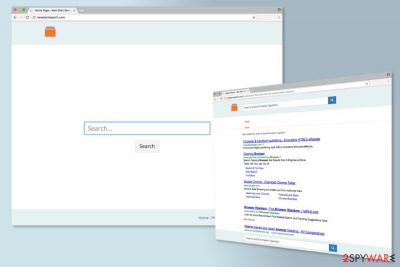
Newstartsearch.com is a questionable search engine created by Hopebest Inc. This tool is promoted in software packages and might become the browser’s homepage without asking for direct user’s permission. However, it’s only one reason why it is classified as a browser hijacker.
In the background, the app may track users' online activities and share them with some parties. Besides, it may also severely impair your information accessibility due to its ability to show ads at the top of the results once a search engine is used.
| Name | Newstartsearch.com |
| Type | Browser hijacker |
| Distribution | Software bundling, third-party sites |
| Operation | Changes the homepage and the new tab address of the web browser and appends a customized search engine; exposes users to sponsored links and ads – these are placed at the top of search results |
| Uninstall | Browser hijackers can usually be easily deleted – check the guide below |
| Optional steps | We recommend using FortectIntego to remediate damaged system files and for a quick cleaning process of the web browsers |
Once installed, this potentially unwanted application might also:
- block access to other search providers;
- alter Windows shortcuts and registry;
- modify browser’s settings;
- install additional browser extensions, plug-ins, and other applications;
- include sponsored links into search results;
- display ads;
- track information about users.
The Newstartsearch.com virus is designed to take control over Google Chrome, Mozilla Firefox, Internet Explorer, and other popular browsers. In order to do that, after the infiltration, it might make modifications to the system. The PUP is created in a way that users cannot get rid of it simply.
The hijacker wants to stay as long as possible on the attacked web browser in order to provide users commercial content. Authors of the app profit from online advertising. Thus, you can expect to see sponsored links at the top of the search results page and each visited website.
When users click on commercial content, developers generate revenue. Although such a business model is legitimate, you should not help authors of this free search engine profit from your clicks because of suspicious redirect tendencies. According to the research, some commercial content redirects to potentially dangerous websites where you can be involved in cybercrime.
Apart from providing suspicious third-party content, this program is also suspected to be capable of altering search results. It seems that some of the sponsored links might be hidden among search results and presented as organic links. Thus, searching for useful information might become an annoying and complicated task.
Poor service is a pretty good reason to remove Newstartsearch.com from the browser. However, there’s one more feature that is related to your privacy. According to the Privacy Policy, it collects various information about users. Nevertheless, the majority of information is classified as non-personally identifiable;[1] aggregated data might also be shared with third parties.
Therefore, if you value your privacy, you should follow the instructions below and get rid of the hijacker immediately. However, we suggest opting for an easier elimination option and scan the PC with SpyHunter 5Combo Cleaner. Automatic PUP removal assures 100% success and saves your time. Also, FortectIntego can be used to achieve system recovery quicker.
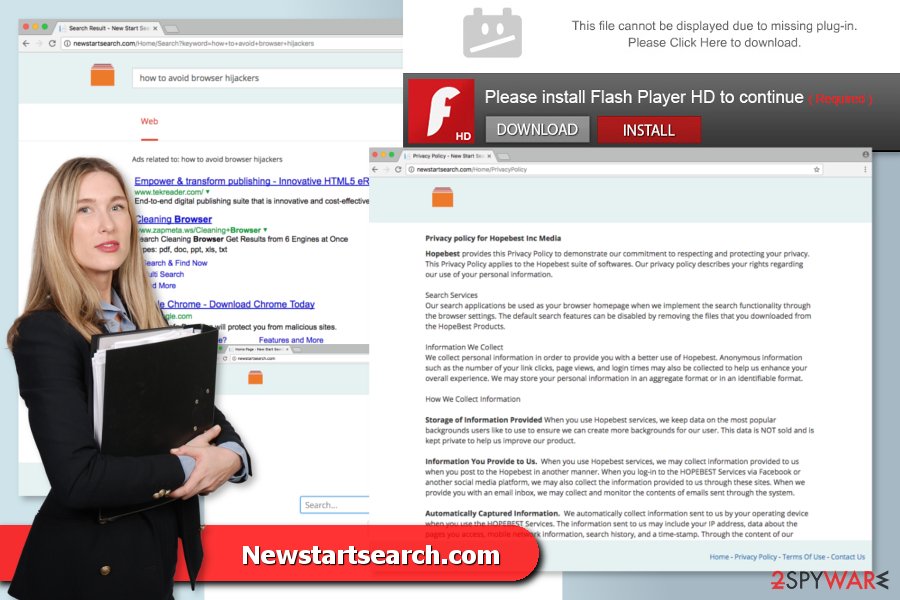
The hijack might occur during the installation of freeware
This potentially unwanted application has been spotted spreading as an optional component in software packages. It seems that it’s the only distribution method because you cannot find “download” or “install” link in the main page.
Creators of the PUPs take advantage of users bad habits. Undesired applications are hidden under “Quick” or “Recommended” settings. Although they do not openly disclose about third-party software; they are still popular among computer users.
Our colleagues from FaraVirus[2] reminds that rushing with software installation might lead to bigger problems than the infiltration of PUPs. You might also agree to install malicious programs. [3]Thus, you should get rid of your bad habit and learn to install software correctly.
In order to avoid unwanted programs, you should install new software using “Quick” or “Recommended” settings. One of the steps might show the list of optional downloads. Usually, they are pre-selected, so your task is to unmark them. It’s the only way to stop all undesired apps from getting inside your PC.
Ways to wipe out Newstartsearch.com virus entirely
There are two methods how you can remove newstartsearch.com. One of them suggests doing it on your own. However, if you chose the manual elimination option, you should take our offered help and use the instructions provided below.
We want to point out that manual removal requires looking up suspicious programs and browser extensions. If you leave some of the virus-related components, your browser might be re-hijacked, or your activities online might still be tracked.
If you want to avoid failure and be confident that the removal was successful, we suggest opting for the second elimination option. Automatic removal requires scanning the system with an anti-malware/anti-spyware tool.
You may remove virus damage with a help of FortectIntego. SpyHunter 5Combo Cleaner and Malwarebytes are recommended to detect potentially unwanted programs and viruses with all their files and registry entries that are related to them.
Getting rid of Newstartsearch.com virus. Follow these steps
Uninstall from Windows
Check the list of installed programs in the Control Panel and remove entries that might be related to the browser hijacker.
Instructions for Windows 10/8 machines:
- Enter Control Panel into Windows search box and hit Enter or click on the search result.
- Under Programs, select Uninstall a program.

- From the list, find the entry of the suspicious program.
- Right-click on the application and select Uninstall.
- If User Account Control shows up, click Yes.
- Wait till uninstallation process is complete and click OK.

If you are Windows 7/XP user, proceed with the following instructions:
- Click on Windows Start > Control Panel located on the right pane (if you are Windows XP user, click on Add/Remove Programs).
- In Control Panel, select Programs > Uninstall a program.

- Pick the unwanted application by clicking on it once.
- At the top, click Uninstall/Change.
- In the confirmation prompt, pick Yes.
- Click OK once the removal process is finished.
Delete from macOS
If you found Newstartsearch.com set as your default search engine, you should look up suspicious applications installed on your device.
Remove items from Applications folder:
- From the menu bar, select Go > Applications.
- In the Applications folder, look for all related entries.
- Click on the app and drag it to Trash (or right-click and pick Move to Trash)

To fully remove an unwanted app, you need to access Application Support, LaunchAgents, and LaunchDaemons folders and delete relevant files:
- Select Go > Go to Folder.
- Enter /Library/Application Support and click Go or press Enter.
- In the Application Support folder, look for any dubious entries and then delete them.
- Now enter /Library/LaunchAgents and /Library/LaunchDaemons folders the same way and terminate all the related .plist files.

Remove from Microsoft Edge
Follow these steps to clean Microsoft Edge and get rid of the hijacker.
Delete unwanted extensions from MS Edge:
- Select Menu (three horizontal dots at the top-right of the browser window) and pick Extensions.
- From the list, pick the extension and click on the Gear icon.
- Click on Uninstall at the bottom.

Clear cookies and other browser data:
- Click on the Menu (three horizontal dots at the top-right of the browser window) and select Privacy & security.
- Under Clear browsing data, pick Choose what to clear.
- Select everything (apart from passwords, although you might want to include Media licenses as well, if applicable) and click on Clear.

Restore new tab and homepage settings:
- Click the menu icon and choose Settings.
- Then find On startup section.
- Click Disable if you found any suspicious domain.
Reset MS Edge if the above steps did not work:
- Press on Ctrl + Shift + Esc to open Task Manager.
- Click on More details arrow at the bottom of the window.
- Select Details tab.
- Now scroll down and locate every entry with Microsoft Edge name in it. Right-click on each of them and select End Task to stop MS Edge from running.

If this solution failed to help you, you need to use an advanced Edge reset method. Note that you need to backup your data before proceeding.
- Find the following folder on your computer: C:\\Users\\%username%\\AppData\\Local\\Packages\\Microsoft.MicrosoftEdge_8wekyb3d8bbwe.
- Press Ctrl + A on your keyboard to select all folders.
- Right-click on them and pick Delete

- Now right-click on the Start button and pick Windows PowerShell (Admin).
- When the new window opens, copy and paste the following command, and then press Enter:
Get-AppXPackage -AllUsers -Name Microsoft.MicrosoftEdge | Foreach {Add-AppxPackage -DisableDevelopmentMode -Register “$($_.InstallLocation)\\AppXManifest.xml” -Verbose

Instructions for Chromium-based Edge
Delete extensions from MS Edge (Chromium):
- Open Edge and click select Settings > Extensions.
- Delete unwanted extensions by clicking Remove.

Clear cache and site data:
- Click on Menu and go to Settings.
- Select Privacy, search and services.
- Under Clear browsing data, pick Choose what to clear.
- Under Time range, pick All time.
- Select Clear now.

Reset Chromium-based MS Edge:
- Click on Menu and select Settings.
- On the left side, pick Reset settings.
- Select Restore settings to their default values.
- Confirm with Reset.

Remove from Mozilla Firefox (FF)
Make sure that any suspicious extensions or add-ons haven't been installed to Firefox and reset the browser.
Remove dangerous extensions:
- Open Mozilla Firefox browser and click on the Menu (three horizontal lines at the top-right of the window).
- Select Add-ons.
- In here, select unwanted plugin and click Remove.

Reset the homepage:
- Click three horizontal lines at the top right corner to open the menu.
- Choose Options.
- Under Home options, enter your preferred site that will open every time you newly open the Mozilla Firefox.
Clear cookies and site data:
- Click Menu and pick Settings.
- Go to Privacy & Security section.
- Scroll down to locate Cookies and Site Data.
- Click on Clear Data…
- Select Cookies and Site Data, as well as Cached Web Content and press Clear.

Reset Mozilla Firefox
If clearing the browser as explained above did not help, reset Mozilla Firefox:
- Open Mozilla Firefox browser and click the Menu.
- Go to Help and then choose Troubleshooting Information.

- Under Give Firefox a tune up section, click on Refresh Firefox…
- Once the pop-up shows up, confirm the action by pressing on Refresh Firefox.

Remove from Google Chrome
Open the list of Chrome's extensions and uninstall suspicious entries. To get rid of tracking cookies and other components, you need to rest the browser as well. Once it's done, you will be able to replace the unwanted URL with a reputable search engine.
Delete malicious extensions from Google Chrome:
- Open Google Chrome, click on the Menu (three vertical dots at the top-right corner) and select More tools > Extensions.
- In the newly opened window, you will see all the installed extensions. Uninstall all the suspicious plugins that might be related to the unwanted program by clicking Remove.

Clear cache and web data from Chrome:
- Click on Menu and pick Settings.
- Under Privacy and security, select Clear browsing data.
- Select Browsing history, Cookies and other site data, as well as Cached images and files.
- Click Clear data.

Change your homepage:
- Click menu and choose Settings.
- Look for a suspicious site in the On startup section.
- Click on Open a specific or set of pages and click on three dots to find the Remove option.
Reset Google Chrome:
If the previous methods did not help you, reset Google Chrome to eliminate all the unwanted components:
- Click on Menu and select Settings.
- In the Settings, scroll down and click Advanced.
- Scroll down and locate Reset and clean up section.
- Now click Restore settings to their original defaults.
- Confirm with Reset settings.

Delete from Safari
These instructions will help you to get rid of the hijacker and reset Safari settings.
Remove unwanted extensions from Safari:
- Click Safari > Preferences…
- In the new window, pick Extensions.
- Select the unwanted extension and select Uninstall.

Clear cookies and other website data from Safari:
- Click Safari > Clear History…
- From the drop-down menu under Clear, pick all history.
- Confirm with Clear History.

Reset Safari if the above-mentioned steps did not help you:
- Click Safari > Preferences…
- Go to Advanced tab.
- Tick the Show Develop menu in menu bar.
- From the menu bar, click Develop, and then select Empty Caches.

After uninstalling this potentially unwanted program (PUP) and fixing each of your web browsers, we recommend you to scan your PC system with a reputable anti-spyware. This will help you to get rid of Newstartsearch.com registry traces and will also identify related parasites or possible malware infections on your computer. For that you can use our top-rated malware remover: FortectIntego, SpyHunter 5Combo Cleaner or Malwarebytes.
How to prevent from getting browser hijacker
Access your website securely from any location
When you work on the domain, site, blog, or different project that requires constant management, content creation, or coding, you may need to connect to the server and content management service more often. The best solution for creating a tighter network could be a dedicated/fixed IP address.
If you make your IP address static and set to your device, you can connect to the CMS from any location and do not create any additional issues for the server or network manager that needs to monitor connections and activities. VPN software providers like Private Internet Access can help you with such settings and offer the option to control the online reputation and manage projects easily from any part of the world.
Recover files after data-affecting malware attacks
While much of the data can be accidentally deleted due to various reasons, malware is one of the main culprits that can cause loss of pictures, documents, videos, and other important files. More serious malware infections lead to significant data loss when your documents, system files, and images get encrypted. In particular, ransomware is is a type of malware that focuses on such functions, so your files become useless without an ability to access them.
Even though there is little to no possibility to recover after file-locking threats, some applications have features for data recovery in the system. In some cases, Data Recovery Pro can also help to recover at least some portion of your data after data-locking virus infection or general cyber infection.
- ^ Non-Personally Identifiable Information. Mobile Marketing Association. The official website of Mobile Marketing Association (MMA).
- ^ FaraVirus. FaraVirus. Romanian website about computer viruses and their removal.
- ^ Malicious programs. Securelist. Information about Viruses, Hackers and Spam.























