NTAppHelper (Virus Removal Guide) - Free Instructions
NTAppHelper Removal Guide
What is NTAppHelper?
NTAppHelper – a Mac virus with plenty of of malicious features
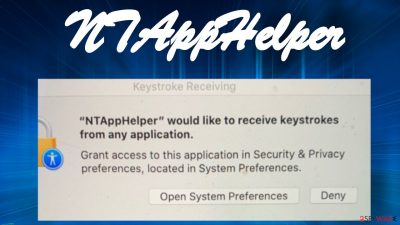
NTAppHelper is a LaunchAgent element related to the Tracker Package app installed on your Mac. When this potentially unwanted program[1] (PUP) is on your device, it may change your homepage and new tab address to search.searchtp.com, trackerpackage1tab.com, or another suspicious URL – these are very common symptoms of a browser hijacking, which can occur on Safari, Google Chrome, or another web browser.
Moreover, users have reported about the NTAppHelper virus asking to grant it access to log keystrokes from any applications. You should never grant such privileges to any app of such type as it could record your private details, banking credentials, passwords, etc., and send this information to unknown parties (potentially, cybercriminals).
Cyber infections that try to steal your info through keystroke recording are called keyloggers[2] and are extremely dangerous. Thus please don't download the Tracker Package virus as it can endanger both you and your device. If you already did, read this article to find out how to get rid of it and restore your system to a pre-contamination phase.
| name | NTAppHelper |
|---|---|
| Type | PUP, keylogger, Mac virus |
| Associated app | Tracker Package |
| Promoted fake search site | search.searchtp.com (may vary) |
| Symptoms | An unknown website opens each time you log in to your Mac, slower device performance, error messages |
| Risks | Shady search sites are capable of recording your browsing-related data and inject ads into search results. Keyloggers can lead to financial losses, privacy issues, identity theft |
| Distribution | Software bundles, deceptive ads |
| Removal | If you see any symptoms of an infection, scan your Mac with a trustworthy anti-malware tool immediately to remove it |
| System health fix | PUPs and viruses leave a lot of residual files and entries that AV tools can remove. Use the time-proven FortectIntego software to resolve any issues concerning your Mac |
As we've mentioned before, the first thing that stands out when you have Tracker Package virus installed on your Mac is that each time you log in, a page with search.searchtp.com is displayed. It's a fake search site that redirects users to legitimate search engines like Yahoo, Bing, or others.
But by doing so, NTAppHelper can do two things – gather your browsing habits (search inquiries, IP addresses, geolocations, used apps, device/browser info, etc.) and show ads in search results. Advertisers use the collected data to customize ads specifically for you, making them irresistible.
While shown Tracker Package ads can redirect you to websites that you wouldn't normally visit. Usually, the deceptive ads have nothing in common with the sites you will be redirected to. Thus an ad for an amazing deal on a new TV might redirect you to pages with:
- gambling,
- malware,
- PUPs,
- porn,
- various scams, etc.
But that's just the tip of the iceberg. Users who had NTAppHelper installed on their Macs have reported a message that asked to grant access to receive keystrokes from any applications. The whole prompt read:
Keystroke Receiving
“NTAppHelper” would like to receive keystrokes from any applications.
Grant access to this application in Security & Privacy preferences, located in System Preferences.
Allowing such privileges to NTAppHelper virus might pose a myriad of dangers to you. It could record all your login details for social media platforms, emails, banks, etc. This information could be used to empty your bank accounts or take over any of your accounts online.
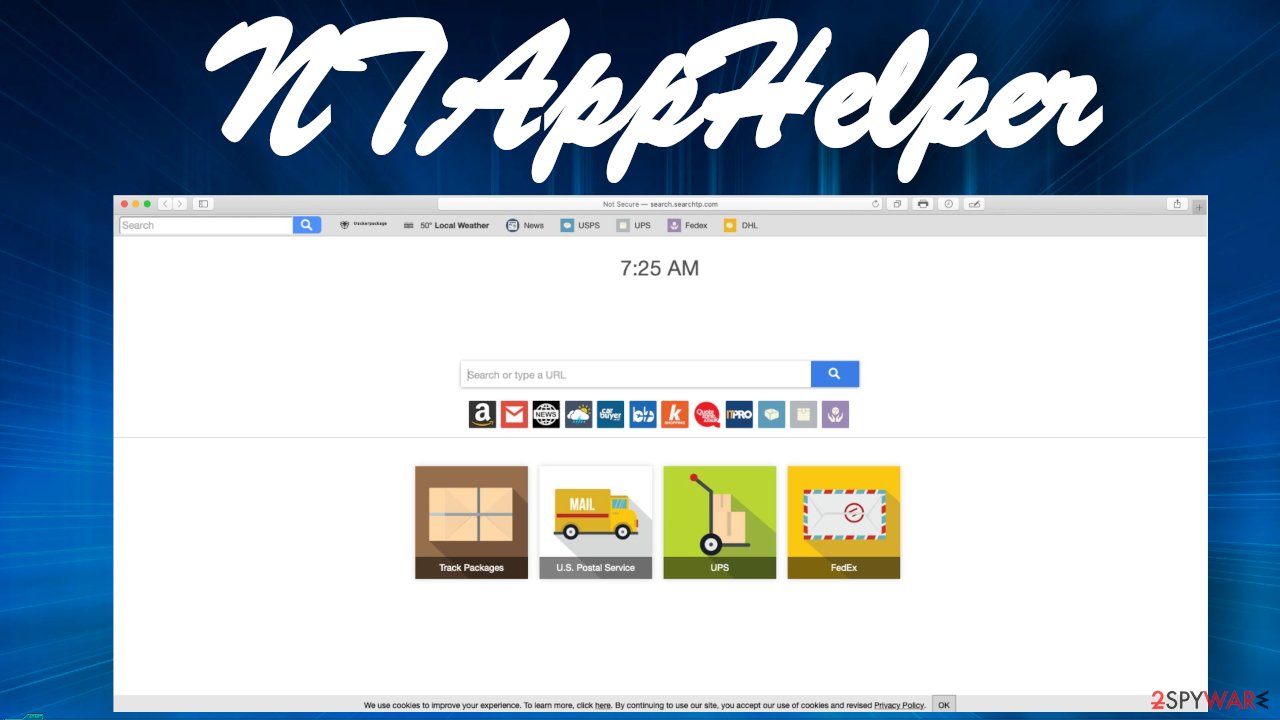
Therefore you shouldn't wait for another second before scanning your Mac with dependable anti-malware software if you believe that this app is installed on it. You can remove NTAppHelper by downloading free apps like SpyHunter 5Combo Cleaner or Malwarebytes and performing a full system scan. You can also opt for the manual elimination steps we provide below, although keep in mind that it may not be as effective. In some cases, a browser reset can do the trick.
Then, cybersecurity experts from Uirusu.jp[3] highly recommend using one more tool to finish NTAppHelper removal. It's the time-proven FortectIntego system optimizer that has been on the market for ages. This app will completely eliminate any traces of the infection from your Mac.
Please don't install Flash Player updates as the service is discontinued
For a long time, Macs were impenetrable, meaning there were very few potentially dangerous apps floating around the web that were targeting these platforms. But since the brand got more and more popular, cybercriminals saw an opportunity to make some cash off of Apple device users. Although Mac viruses aren't as pervasive as those developed for Windows platforms, they can still pose dangers.
Thus Mac users should be careful while visiting shady websites, where most infections lurk. Our research has determined that a big part of Mac malware is traveling with fake Flash Player updates. Since that software is discontinued, all prompts suggesting that you need to update it are either PUPs or malware. Please don't ever click on any of such deceptive ads.
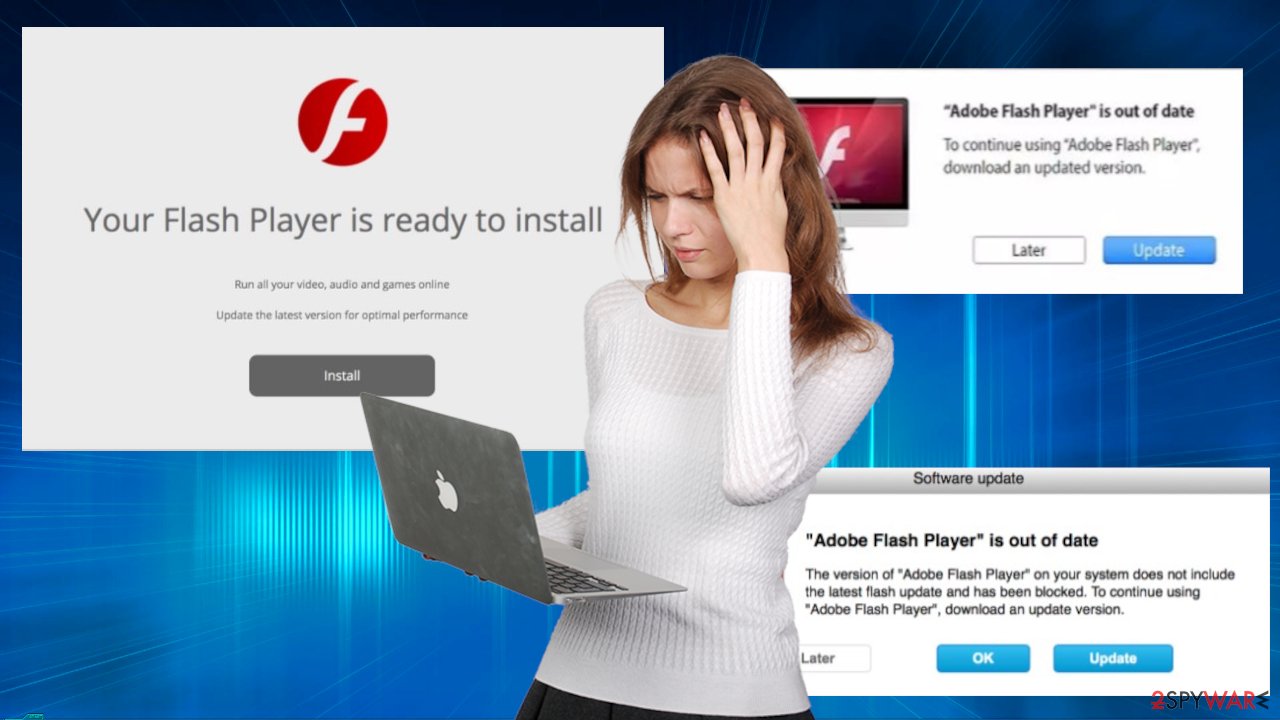
Remove NTAppHelper virus by scanning your Mac with a reliable anti-malware tool
NTAppHelper virus is a malicious program with many hazardous functions, with keylogging being one of the harshest ones. The app responsible for this virus is the Tracker Package, which is falsely advertised as a useful tool that will make package tracking easier.
Trustworthy anti-malware software is a must these days, even for Mac users. A proper security tool will prevent you from visiting dangerous websites, block malware, and will also be needed to remove NTAppHelper. All you have to do is perform a full system scan and let the AV tool do the rest.
To finish NTAppHelper removal, you must clear the web browser which settings were changed by the unwanted apps. Keep in mind that suspicious Profiles and other elements could be present on your device, so we recommend you check the below instructions carefully for full extermination of malware on your Mac.
You may remove virus damage with a help of FortectIntego. SpyHunter 5Combo Cleaner and Malwarebytes are recommended to detect potentially unwanted programs and viruses with all their files and registry entries that are related to them.
Getting rid of NTAppHelper. Follow these steps
Delete from macOS
Remove items from Applications folder:
- From the menu bar, select Go > Applications.
- In the Applications folder, look for all related entries.
- Click on the app and drag it to Trash (or right-click and pick Move to Trash)

To fully remove an unwanted app, you need to access Application Support, LaunchAgents, and LaunchDaemons folders and delete relevant files:
- Select Go > Go to Folder.
- Enter /Library/Application Support and click Go or press Enter.
- In the Application Support folder, look for any dubious entries and then delete them.
- Now enter /Library/LaunchAgents and /Library/LaunchDaemons folders the same way and terminate all the related .plist files.

Remove from Mozilla Firefox (FF)
Remove dangerous extensions:
- Open Mozilla Firefox browser and click on the Menu (three horizontal lines at the top-right of the window).
- Select Add-ons.
- In here, select unwanted plugin and click Remove.

Reset the homepage:
- Click three horizontal lines at the top right corner to open the menu.
- Choose Options.
- Under Home options, enter your preferred site that will open every time you newly open the Mozilla Firefox.
Clear cookies and site data:
- Click Menu and pick Settings.
- Go to Privacy & Security section.
- Scroll down to locate Cookies and Site Data.
- Click on Clear Data…
- Select Cookies and Site Data, as well as Cached Web Content and press Clear.

Reset Mozilla Firefox
If clearing the browser as explained above did not help, reset Mozilla Firefox:
- Open Mozilla Firefox browser and click the Menu.
- Go to Help and then choose Troubleshooting Information.

- Under Give Firefox a tune up section, click on Refresh Firefox…
- Once the pop-up shows up, confirm the action by pressing on Refresh Firefox.

Remove from Google Chrome
Delete malicious extensions from Google Chrome:
- Open Google Chrome, click on the Menu (three vertical dots at the top-right corner) and select More tools > Extensions.
- In the newly opened window, you will see all the installed extensions. Uninstall all the suspicious plugins that might be related to the unwanted program by clicking Remove.

Clear cache and web data from Chrome:
- Click on Menu and pick Settings.
- Under Privacy and security, select Clear browsing data.
- Select Browsing history, Cookies and other site data, as well as Cached images and files.
- Click Clear data.

Change your homepage:
- Click menu and choose Settings.
- Look for a suspicious site in the On startup section.
- Click on Open a specific or set of pages and click on three dots to find the Remove option.
Reset Google Chrome:
If the previous methods did not help you, reset Google Chrome to eliminate all the unwanted components:
- Click on Menu and select Settings.
- In the Settings, scroll down and click Advanced.
- Scroll down and locate Reset and clean up section.
- Now click Restore settings to their original defaults.
- Confirm with Reset settings.

Delete from Safari
Remove unwanted extensions from Safari:
- Click Safari > Preferences…
- In the new window, pick Extensions.
- Select the unwanted extension and select Uninstall.

Clear cookies and other website data from Safari:
- Click Safari > Clear History…
- From the drop-down menu under Clear, pick all history.
- Confirm with Clear History.

Reset Safari if the above-mentioned steps did not help you:
- Click Safari > Preferences…
- Go to Advanced tab.
- Tick the Show Develop menu in menu bar.
- From the menu bar, click Develop, and then select Empty Caches.

After uninstalling this potentially unwanted program (PUP) and fixing each of your web browsers, we recommend you to scan your PC system with a reputable anti-spyware. This will help you to get rid of NTAppHelper registry traces and will also identify related parasites or possible malware infections on your computer. For that you can use our top-rated malware remover: FortectIntego, SpyHunter 5Combo Cleaner or Malwarebytes.
How to prevent from getting mac viruses
Stream videos without limitations, no matter where you are
There are multiple parties that could find out almost anything about you by checking your online activity. While this is highly unlikely, advertisers and tech companies are constantly tracking you online. The first step to privacy should be a secure browser that focuses on tracker reduction to a minimum.
Even if you employ a secure browser, you will not be able to access websites that are restricted due to local government laws or other reasons. In other words, you may not be able to stream Disney+ or US-based Netflix in some countries. To bypass these restrictions, you can employ a powerful Private Internet Access VPN, which provides dedicated servers for torrenting and streaming, not slowing you down in the process.
Data backups are important – recover your lost files
Ransomware is one of the biggest threats to personal data. Once it is executed on a machine, it launches a sophisticated encryption algorithm that locks all your files, although it does not destroy them. The most common misconception is that anti-malware software can return files to their previous states. This is not true, however, and data remains locked after the malicious payload is deleted.
While regular data backups are the only secure method to recover your files after a ransomware attack, tools such as Data Recovery Pro can also be effective and restore at least some of your lost data.
- ^ Potentially unwanted program. Wikipedia. The free encyclopedia.
- ^ Dan Swinhoe. What is a keylogger? How attackers can monitor everything you type. Cso. Security news, features and analysis.
- ^ Uirusu. Uirusu. Spyware news and security.












