Oload.space ads (virus) - Free Guide
Oload.space ads Removal Guide
What is Oload.space ads?
Oload.space can lead people to dangerous websites that promote scams and adult content
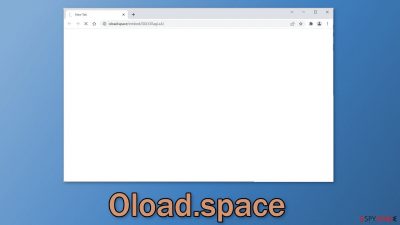
Oload.space is a URL that appears at the top of the browser just before users get redirected to random pages. The symptoms could be caused by a malicious browser extension or a PUP (potentially unwanted program),[1] like adware. The purpose of such applications is to monetize user activity. Most of the time, they use unsafe advertising networks that lead people to dangerous pages.
When people are affected by redirect viruses they can get tricked into providing their personal information or downloading PUPs and even malware by shady sites. Various sites can randomly open and promote adult content, gambling, and online scams. If this is affecting your work or family computer you should definitely remove the intruder as soon as possible to prevent monetary losses and more serious infections.
| NAME | Oload.space |
| TYPE | Redirect virus; adware |
| SYMPTOMS | Oload.space appears in the URL box before users are redirected to a random page |
| DISTRIBUTION | Shady websites; deceptive ads; software bundling |
| DANGERS | The redirect can take users to dangerous websites that try to trick people into providing personal information or downloading PUPs and malware |
| ELIMINATION | Check your browser for malicious extensions; a scan with anti-malware tools is recommended |
| FURTHER STEPS | Use FortectIntego to fix any remaining damage and optimize the machine |
Check the extension list in your browser
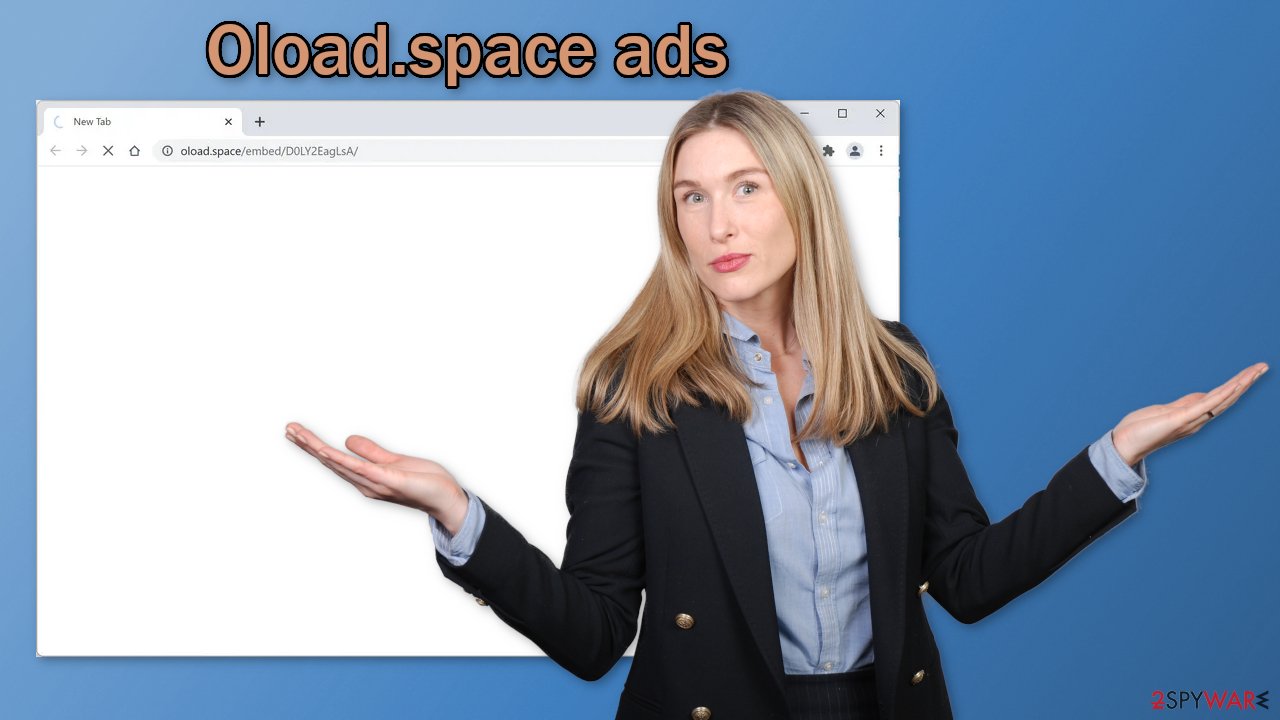
The symptoms you are experiencing could be caused by a browser extension. As a plugin, it can gain certain permissions to alter your browser settings which allow it to perform unwanted tasks, like generate pop-ups, banners, and redirects. In recent years, there has been a huge rise in these kinds of add-ons that monetize user activity and the problem is that web store owners do not always know how to determine which extensions are unwanted.
One plugin could be seen as very valuable to one user, and by another one considered to be a virus. Another reason for browser hijackers taking over users' machines is that they are very easy to produce. Fraudsters can create one code, duplicate it as much as they want, just add different names and promote these extensions on the world wide web using social engineering techniques.
If you have any extensions installed, we recommend going to your browser settings and removing them one by one, to determine if any of them are at fault. It may not be named Oload.space, sometimes malicious extensions are made to look like very popular ones to not cause any suspicion. You can follow our guide for help:
Google Chrome
- Open Google Chrome, click on the Menu (three vertical dots at the top-right corner) and select More tools > Extensions.
- In the newly opened window, you will see all the installed extensions. Uninstall all the suspicious plugins that might be related to the unwanted program by clicking Remove.
![Remove extensions from Chrome Remove extensions from Chrome]()
Mozilla Firefox
- Open Mozilla Firefox browser and click on the Menu (three horizontal lines at the window's top-right).
- Select Add-ons.
- In here, select the unwanted plugin and click Remove.
![Remove extensions from Firefox Remove extensions from Firefox]()
MS Edge (Chromium)
- Open Edge and click select Settings > Extensions.
- Delete unwanted extensions by clicking Remove.
![Remove extensions from Chromium Edge Remove extensions from Chromium Edge]()
MS Edge (legacy)
- Select Menu (three horizontal dots at the top-right of the browser window) and pick Extensions.
- From the list, pick the extension and click on the Gear icon.
- Click on Uninstall at the bottom.
![Remove extensions from Edge Remove extensions from Edge]()
Safari
- Click Safari > Preferences…
- In the new window, pick Extensions.
- Select the unwanted extension and select Uninstall.
![Remove extensions from Safari Remove extensions from Safari]()
Perform a system scan
If you have recently installed any programs from freeware[2] distribution sites, peer-to-peer file-sharing platforms, or torrent sites, there is a big possibility that the symptoms are caused by them. Because freeware distributors do not make any money from giving away software for free, they include additional programs[3] in the installers that monetize user activity (collect data about browsing activities, generate ads, etc.)
The best option is to get your software only from official sources like web stores and developer websites because it is always the safest. Even though it can get costly you might save in the long run by not having to repair your system. The next time you want to install freeware or shareware, we suggest you follow some security measures to avoid the installation of PUPs as much as possible:
- Always choose the “Custom” or “Advanced” installation methods
- Read the Terms of Use and Privacy Policy to find out what the application will be able to do in your machine and what data will it collect
- Inspect the file list and untick the boxes next to any files that seem unrelated
If you have installed any programs recently, we suggest removing them to see if the unwanted symptoms disappear. However, potentially unwanted programs are often disguised as handy tools to make them harder to identify. It can look like an antivirus, system optimizer, or media player. Manual removal can also result in the renewal of infection as users can miss important files related to the PUA.
In this case, it is best to use professional security tools like SpyHunter 5Combo Cleaner and Malwarebytes that can scan your system and detect suspicious processes running in the background automatically. Besides, anti-malware tools can also prevent infections by warning you about threats trying to enter the system. Otherwise, follow the guide below for Windows and Mac machines:
Windows
- Enter Control Panel into Windows search box and hit Enter or click on the search result.
- Under Programs, select Uninstall a program.
![Uninstall from Windows 1 Uninstall from Windows 1]()
- From the list, find the entry of the suspicious program.
- Right-click on the application and select Uninstall.
- If User Account Control shows up, click Yes.
- Wait till the uninstallation process is complete and click OK.
![Uninstall from Windows 2 Uninstall from Windows 2]()
macOS
- From the menu bar, select Go > Applications.
- In the Applications folder, look for all related entries.
- Click on the app and drag it to Trash (or right-click and pick Move to Trash)
![Uninstall from Mac 1 Uninstall from Mac 1]()
To fully remove an unwanted app, you need to access Application Support, LaunchAgents, and LaunchDaemons folders and delete relevant files:
- Select Go > Go to Folder.
- Enter /Library/Application Support and click Go or press Enter.
- In the Application Support folder, look for any dubious entries and then delete them.
- Now enter /Library/LaunchAgents and /Library/LaunchDaemons folders the same way and terminate all the related .plist files.
![Uninstall from Mac 2 Uninstall from Mac 2]()
Clear your browsers from cookies and cache
The main purpose of adware is to get people to click on ads, install other PUAs or malware but they can also collect browsing-related information with cookies[4] which are small data files stored on your device. Inherently, they are not bad. They provide the ability for websites and web-based applications to personalize the user experience.
The problem emerges when cookies are used by bad actors. The collected data can be sold to third parties, rogue advertising networks, which can use them to target you with ads even more. If the pages you visit or plugins you use do not have strong security measures in place, cookies can even be hijacked and used for malicious purposes.
Those small data files can contain information like your IP address, the websites you visit, links you click on, and things you purchase online. That is why it is so important to clean cookies and cache regularly to avoid this information landing in the wrong hands. To avoid a lengthy process, we recommend using a maintenance utility like FortectIntego. Besides that, it can fix various system errors, registry issues, corrupted files which is especially useful after a virus infection.
Google Chrome
- Click on Menu and pick Settings.
- Under Privacy and security, select Clear browsing data.
- Select Browsing history, Cookies and other site data, as well as Cached images and files.
- Click Clear data.
![Clear cache and web data from Chrome Clear cache and web data from Chrome]()
Mozilla Firefox
- Click Menu and pick Options.
- Go to Privacy & Security section.
- Scroll down to locate Cookies and Site Data.
- Click on Clear Data…
- Select Cookies and Site Data, as well as Cached Web Content and press Clear.
![Clear cookies and site data from Firefox Clear cookies and site data from Firefox]()
MS Edge (Chromium)
- Click on Menu and go to Settings.
- Select Privacy and services.
- Under Clear browsing data, pick Choose what to clear.
- Under Time range, pick All time.
- Select Clear now.
![Clear browser data from Chroum Edge Clear browser data from Chroum Edge]()
MS Edge (legacy)
- Click on the Menu (three horizontal dots at the top-right of the browser window) and select Privacy & security.
- Under Clear browsing data, pick Choose what to clear.
- Select everything (apart from passwords, although you might want to include Media licenses as well, if applicable) and click on Clear.
![Clear Edge browsing data Clear Edge browsing data]()
Safari
- Click Safari > Clear History…
- From the drop-down menu under Clear, pick all history.
- Confirm with Clear History.
![Clear cookies and website data from Safari Clear cookies and website data from Safari]()
How to prevent from getting adware
Stream videos without limitations, no matter where you are
There are multiple parties that could find out almost anything about you by checking your online activity. While this is highly unlikely, advertisers and tech companies are constantly tracking you online. The first step to privacy should be a secure browser that focuses on tracker reduction to a minimum.
Even if you employ a secure browser, you will not be able to access websites that are restricted due to local government laws or other reasons. In other words, you may not be able to stream Disney+ or US-based Netflix in some countries. To bypass these restrictions, you can employ a powerful Private Internet Access VPN, which provides dedicated servers for torrenting and streaming, not slowing you down in the process.
Data backups are important – recover your lost files
Ransomware is one of the biggest threats to personal data. Once it is executed on a machine, it launches a sophisticated encryption algorithm that locks all your files, although it does not destroy them. The most common misconception is that anti-malware software can return files to their previous states. This is not true, however, and data remains locked after the malicious payload is deleted.
While regular data backups are the only secure method to recover your files after a ransomware attack, tools such as Data Recovery Pro can also be effective and restore at least some of your lost data.
- ^ Chris Hoffman. PUPs Explained: What is a “Potentially Unwanted Program”?. HowToGeek. Technology Magazine.
- ^ Tim Fisher. What Is Freeware?. Lifewire. Internet, Networking and Security.
- ^ Liam Tung. Google: Unwanted bundled software is way more aggressive than malware. ZDNet. Security Blog.
- ^ What are Cookies?. Kaspersky. Home Security.














