PayCrypt ransomware / virus (Improved Guide)
PayCrypt virus Removal Guide
What is PayCrypt ransomware virus?
The important information about PayCrypt virus
Recently a new ransomware, called PayCrypt virus, has been launched. If you are unfamiliar of what it is capable of, then we are glad to deliver current news about it since the virus might attack your computer as well. The malware is able to slither into a computer, scan for documents, reports, private photos and then lock them out with the help of an exquisite algorithm. In this article we provide the information on how you can remove PayCrypt virus.
Regarding the data collected about this rasnomware, it seems that PayCrypt acts as a virus-encoder. Thus, like other notorious ransomware, it uses algorithm to encode the files. On the other hand, it is unknown what particular algorithm is used. The virus uses a key to lock out the data. The only way to access it seems to be the receipt of the original key. The developers of this malware propose you to acquire decoder along with the key in order to retrieve all the files. In comparison with other ransomware, the cyber criminals use another method to communicate with victims and obtain the money. Other developers prefer using anonymous Tor browser to get the money, while the creators of PayCrypt virus seem to exclude this possibility. They provide two emails for communication with victims. This feature might be used by cyber security specialists as a drawback for locating the source domain of the threat.
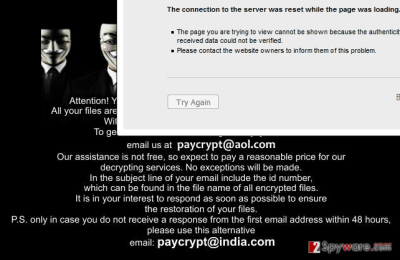
Furthermore, the virus tends to inject specific scripts into the registry and wreck the browser settings. Due to this, the virus blocks access to some security websites. As a result, you might struggle to find a solution online for this seemingly hopeless situation. Later on, a pop-up window appears to inform of the connection error. Additionally, it has been noticed that once the virus finds its way into victim’s computer, it also places (identification number)paycrypt@aol file. A high number of users all around the world have been infected with PayCrypt ransomware. Thus, the identification number of the file varies each time. All in all, if you have FortectIntego, then it is time to use it to initiate PayCrypt removal.
How does the virus infect PCs?
The malware has been spotted spreading via malware and trojans. Thus, one of them called Trojan.Ransomcrypt.L might be directly related with this particular ransomware. After it passes your security system, it drops these files:
%DriveLetter%\PAYCRYPT_GMAIL_COM.txt
%UserProfile%\Desktop\PAYCRYPT_GMAIL_COM.txt
%DriveLetter%\Users\Public\Desktop\PAYCRYPT_GMAIL_COM.txt
C:\Documents and Settings\All Users\Application Data\Desktop\PAYCRYPT_GMAIL_COM.txt
Though the trojan itself was released a few years ago, we should not exclude the possibility that it is employed as a bearer of PayCrypt malware. As you may know, trojans, in general, cause shivers for users who have been once infected with either one of its kind. Trojans have a hideous peculiarity to pass themselves as legitimate files. Thus, they might be overlooked by security software. As a result, once they slide into your computer, they start enfolding their menace – a virus. Moreover, they can disguise themselves in a different form: macro codes, scripts, minor files. That is why it is a necessity to keep a reputable anti-spyware program to block their attacks.
How you can remove PayCrypt virus?
Due to the peculiar behavior of this ransomware, we do not recommend meddling with the threat on your own. Thus, if you decide to choose manual removal recommendations, we strongly advise you to use the guidelines created by cyber security specialists. You can also find our PayCrypt removal guide below. Alternatively, there is even a faster and perhaps more convenient way to terminate the virus. You should install an anti-spyware program which will take care of PayCrypt virus. In general, such program should operate in every Internet user’s computer as it is essential to stay protected not only from ransomware but highly damaging malware, such as trojans, as well. We discourage you from paying the money as you may fail to retrieve the encypted data. Finally, after your system returns to its status quo, you need to back up your files right immediately.
Getting rid of PayCrypt virus. Follow these steps
Manual removal using Safe Mode
Important! →
Manual removal guide might be too complicated for regular computer users. It requires advanced IT knowledge to be performed correctly (if vital system files are removed or damaged, it might result in full Windows compromise), and it also might take hours to complete. Therefore, we highly advise using the automatic method provided above instead.
Step 1. Access Safe Mode with Networking
Manual malware removal should be best performed in the Safe Mode environment.
Windows 7 / Vista / XP
- Click Start > Shutdown > Restart > OK.
- When your computer becomes active, start pressing F8 button (if that does not work, try F2, F12, Del, etc. – it all depends on your motherboard model) multiple times until you see the Advanced Boot Options window.
- Select Safe Mode with Networking from the list.

Windows 10 / Windows 8
- Right-click on Start button and select Settings.

- Scroll down to pick Update & Security.

- On the left side of the window, pick Recovery.
- Now scroll down to find Advanced Startup section.
- Click Restart now.

- Select Troubleshoot.

- Go to Advanced options.

- Select Startup Settings.

- Press Restart.
- Now press 5 or click 5) Enable Safe Mode with Networking.

Step 2. Shut down suspicious processes
Windows Task Manager is a useful tool that shows all the processes running in the background. If malware is running a process, you need to shut it down:
- Press Ctrl + Shift + Esc on your keyboard to open Windows Task Manager.
- Click on More details.

- Scroll down to Background processes section, and look for anything suspicious.
- Right-click and select Open file location.

- Go back to the process, right-click and pick End Task.

- Delete the contents of the malicious folder.
Step 3. Check program Startup
- Press Ctrl + Shift + Esc on your keyboard to open Windows Task Manager.
- Go to Startup tab.
- Right-click on the suspicious program and pick Disable.

Step 4. Delete virus files
Malware-related files can be found in various places within your computer. Here are instructions that could help you find them:
- Type in Disk Cleanup in Windows search and press Enter.

- Select the drive you want to clean (C: is your main drive by default and is likely to be the one that has malicious files in).
- Scroll through the Files to delete list and select the following:
Temporary Internet Files
Downloads
Recycle Bin
Temporary files - Pick Clean up system files.

- You can also look for other malicious files hidden in the following folders (type these entries in Windows Search and press Enter):
%AppData%
%LocalAppData%
%ProgramData%
%WinDir%
After you are finished, reboot the PC in normal mode.
Remove PayCrypt using System Restore
-
Step 1: Reboot your computer to Safe Mode with Command Prompt
Windows 7 / Vista / XP- Click Start → Shutdown → Restart → OK.
- When your computer becomes active, start pressing F8 multiple times until you see the Advanced Boot Options window.
-
Select Command Prompt from the list

Windows 10 / Windows 8- Press the Power button at the Windows login screen. Now press and hold Shift, which is on your keyboard, and click Restart..
- Now select Troubleshoot → Advanced options → Startup Settings and finally press Restart.
-
Once your computer becomes active, select Enable Safe Mode with Command Prompt in Startup Settings window.

-
Step 2: Restore your system files and settings
-
Once the Command Prompt window shows up, enter cd restore and click Enter.

-
Now type rstrui.exe and press Enter again..

-
When a new window shows up, click Next and select your restore point that is prior the infiltration of PayCrypt. After doing that, click Next.


-
Now click Yes to start system restore.

-
Once the Command Prompt window shows up, enter cd restore and click Enter.
Finally, you should always think about the protection of crypto-ransomwares. In order to protect your computer from PayCrypt and other ransomwares, use a reputable anti-spyware, such as FortectIntego, SpyHunter 5Combo Cleaner or Malwarebytes
How to prevent from getting ransomware
Protect your privacy – employ a VPN
There are several ways how to make your online time more private – you can access an incognito tab. However, there is no secret that even in this mode, you are tracked for advertising purposes. There is a way to add an extra layer of protection and create a completely anonymous web browsing practice with the help of Private Internet Access VPN. This software reroutes traffic through different servers, thus leaving your IP address and geolocation in disguise. Besides, it is based on a strict no-log policy, meaning that no data will be recorded, leaked, and available for both first and third parties. The combination of a secure web browser and Private Internet Access VPN will let you browse the Internet without a feeling of being spied or targeted by criminals.
No backups? No problem. Use a data recovery tool
If you wonder how data loss can occur, you should not look any further for answers – human errors, malware attacks, hardware failures, power cuts, natural disasters, or even simple negligence. In some cases, lost files are extremely important, and many straight out panic when such an unfortunate course of events happen. Due to this, you should always ensure that you prepare proper data backups on a regular basis.
If you were caught by surprise and did not have any backups to restore your files from, not everything is lost. Data Recovery Pro is one of the leading file recovery solutions you can find on the market – it is likely to restore even lost emails or data located on an external device.





















