RetMyData ransomware (Decryption Methods Included) - Free Guide
RetMyData virus Removal Guide
What is RetMyData ransomware?
RetMyData ransomware is a cryptovirus that encrypts data and marks them with a lengthy extension in a pattern .recovery_email_[retmydata@protonmail.com]_ID_[FCFABBBE].aes256

| Name | RetMyData ransomware |
|---|---|
| Type | Cryptovirus |
| Encryption method | AES |
| File extension | .recovery_email_[retmydata@protonmail.com]_ID_[FCFABBBE].aes256 |
| Symptoms | Locks data on the system and marks encoded files using appendix |
| Main danger | May lead to permanent data or money loss |
| Decryption | Is possible if you contact the researcher Michael Gillespie |
| Elimination | Use FortectIntego and remove RetMyData ransomware from the device completely |
RetMyData ransomware virus is a crypto malware program that has the main purpose – file encryption. This process changes the original file code and makes data unreadable this way. Then the ransom is demanded, virus developers often claim that they have decryption tool or key that allows restoring lost data.
Unfortunately, decryption tool that RetMyData ransomware developer suggest they have might not even exist. Experts[3] note that paying the ransom also is not recommended because a little part of victims who pay get their files back from the cybercriminals themselves. In most cases, it leads to permanent money or even data loss.
You should focus on RetMyData ransomware removal, then worry about your data. The best option for lost files is to use data backups and replace them with safe copies. However, not everyone has the habit of backing their files, so we offer a few alternatives down below the article.
Since RetMyData ransomware can be detected by various antivirus programs, you can employ anti-malware tools for virus elimination. However, remember that different databases mean different detection names, but the malware still needs to be terminated as soon as possible. Detection names vary from program to program:
- TR/FileCoder.terov;
- Malware/Win32.Generic.C2907126;
- Trojan.Gen.2;
- Trojan-Ransom.Win32.Crypren.aeyy;
- Win32.Trojan.Raas.Auto.[4]
Even when the virus is indicated as safe, it may be falsely positive detection, and you still need to remove RetMyData ransomware from the system. Choose reputable tool like FortectIntego or any similar program and scan the device thoroughly. You can also use a few programs to double-check.
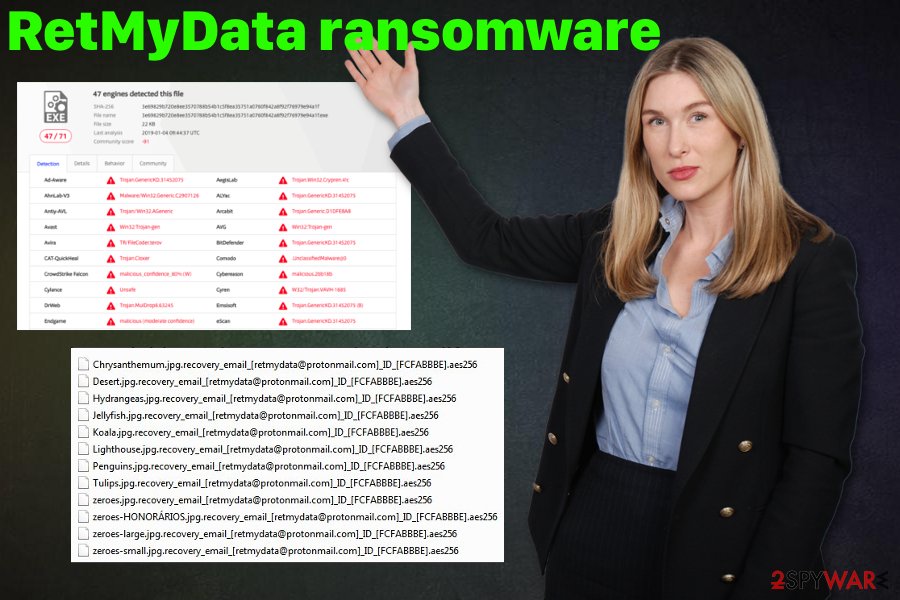
Malicious payload distributed via spam emails and their infected attachments
While browsing the internet, paying attention to processes and content you are viewing, are one of the most crucial tips we as security experts can give you. This is especially important because opening one infected email attachment leads to cyber infection or even more severe malware infiltration.
Ransomware payload dropper is directly distributed via Microsoft Word or Excel files attached to legitimate-looking emails. Malicious actors often use names of companies or services to hide the malicious purpose of the email and attached file. However, the minute you download and open this file, malware dropper is loaded on the system.
When the malicious file is opened trojan, malware or direct ransomware payload can access various parts of your system. You can avoid this infiltration if you delete all suspicious emails from the email box or at least scan the file before opening it on the computer.
Make sure to use reliable tools for RetMyData ransomware elimination
If you consider manual RetMyData ransomware removal methods, think twice because it is impossible to get rid of this program manually. You are not capable of finding the main payload file and deleting it yourself, even when you are an experienced PC user.
To remove RetMyData ransomware from the machine entirely in the first attempt, you need to employ professional anti-malware tools and programs like FortectIntego, SpyHunter 5Combo Cleaner or Malwarebytes. These programs are designed to scan the system fully and indicate all threats, outdated programs, malicious files or malware-related applications.
Since RetMyData ransomware virus is a persistent cyber threat, you may need additional features to complete the process. We have a few tips for you that should help to proceed with a successful malware termination. Rebooting the device in Safe Mode, for example, ensures that your antivirus program runs as smoothly as it supposed to.
Getting rid of RetMyData virus. Follow these steps
Manual removal using Safe Mode
Reboot your device in the Safe Mode with Networking, so your antivirus tool can work for RetMyData ransomware removal
Important! →
Manual removal guide might be too complicated for regular computer users. It requires advanced IT knowledge to be performed correctly (if vital system files are removed or damaged, it might result in full Windows compromise), and it also might take hours to complete. Therefore, we highly advise using the automatic method provided above instead.
Step 1. Access Safe Mode with Networking
Manual malware removal should be best performed in the Safe Mode environment.
Windows 7 / Vista / XP
- Click Start > Shutdown > Restart > OK.
- When your computer becomes active, start pressing F8 button (if that does not work, try F2, F12, Del, etc. – it all depends on your motherboard model) multiple times until you see the Advanced Boot Options window.
- Select Safe Mode with Networking from the list.

Windows 10 / Windows 8
- Right-click on Start button and select Settings.

- Scroll down to pick Update & Security.

- On the left side of the window, pick Recovery.
- Now scroll down to find Advanced Startup section.
- Click Restart now.

- Select Troubleshoot.

- Go to Advanced options.

- Select Startup Settings.

- Press Restart.
- Now press 5 or click 5) Enable Safe Mode with Networking.

Step 2. Shut down suspicious processes
Windows Task Manager is a useful tool that shows all the processes running in the background. If malware is running a process, you need to shut it down:
- Press Ctrl + Shift + Esc on your keyboard to open Windows Task Manager.
- Click on More details.

- Scroll down to Background processes section, and look for anything suspicious.
- Right-click and select Open file location.

- Go back to the process, right-click and pick End Task.

- Delete the contents of the malicious folder.
Step 3. Check program Startup
- Press Ctrl + Shift + Esc on your keyboard to open Windows Task Manager.
- Go to Startup tab.
- Right-click on the suspicious program and pick Disable.

Step 4. Delete virus files
Malware-related files can be found in various places within your computer. Here are instructions that could help you find them:
- Type in Disk Cleanup in Windows search and press Enter.

- Select the drive you want to clean (C: is your main drive by default and is likely to be the one that has malicious files in).
- Scroll through the Files to delete list and select the following:
Temporary Internet Files
Downloads
Recycle Bin
Temporary files - Pick Clean up system files.

- You can also look for other malicious files hidden in the following folders (type these entries in Windows Search and press Enter):
%AppData%
%LocalAppData%
%ProgramData%
%WinDir%
After you are finished, reboot the PC in normal mode.
Remove RetMyData using System Restore
Try System Restore feature on your machine to get back to the safe system
-
Step 1: Reboot your computer to Safe Mode with Command Prompt
Windows 7 / Vista / XP- Click Start → Shutdown → Restart → OK.
- When your computer becomes active, start pressing F8 multiple times until you see the Advanced Boot Options window.
-
Select Command Prompt from the list

Windows 10 / Windows 8- Press the Power button at the Windows login screen. Now press and hold Shift, which is on your keyboard, and click Restart..
- Now select Troubleshoot → Advanced options → Startup Settings and finally press Restart.
-
Once your computer becomes active, select Enable Safe Mode with Command Prompt in Startup Settings window.

-
Step 2: Restore your system files and settings
-
Once the Command Prompt window shows up, enter cd restore and click Enter.

-
Now type rstrui.exe and press Enter again..

-
When a new window shows up, click Next and select your restore point that is prior the infiltration of RetMyData. After doing that, click Next.


-
Now click Yes to start system restore.

-
Once the Command Prompt window shows up, enter cd restore and click Enter.
Bonus: Recover your data
Guide which is presented above is supposed to help you remove RetMyData from your computer. To recover your encrypted files, we recommend using a detailed guide prepared by 2-spyware.com security experts.If your files are encrypted by RetMyData, you can use several methods to restore them:
If you have no data backups, you can try Data Recovery Pro as an alternative after RetMyData ransomware termination
Data Recovery Pro helps with encoded files, malware affected or accidentally deleted data
- Download Data Recovery Pro;
- Follow the steps of Data Recovery Setup and install the program on your computer;
- Launch it and scan your computer for files encrypted by RetMyData ransomware;
- Restore them.
Employ Windows Previous Versions after the RetMyData ransomware attack for file restoring
If System Restore feature was enabled, you can use Windows Previous Versions and recover data lost due to the malware
- Find an encrypted file you need to restore and right-click on it;
- Select “Properties” and go to “Previous versions” tab;
- Here, check each of available copies of the file in “Folder versions”. You should select the version you want to recover and click “Restore”.
ShadowExplorer is yet another method of file recovery
When RetMyData ransomware is completely removed but Shadow Volume Copies remain untouched, you can rely on ShadowExplorer
- Download Shadow Explorer (http://shadowexplorer.com/);
- Follow a Shadow Explorer Setup Wizard and install this application on your computer;
- Launch the program and go through the drop down menu on the top left corner to select the disk of your encrypted data. Check what folders are there;
- Right-click on the folder you want to restore and select “Export”. You can also select where you want it to be stored.
Decryption tool is not available
Finally, you should always think about the protection of crypto-ransomwares. In order to protect your computer from RetMyData and other ransomwares, use a reputable anti-spyware, such as FortectIntego, SpyHunter 5Combo Cleaner or Malwarebytes
How to prevent from getting ransomware
Do not let government spy on you
The government has many issues in regards to tracking users' data and spying on citizens, so you should take this into consideration and learn more about shady information gathering practices. Avoid any unwanted government tracking or spying by going totally anonymous on the internet.
You can choose a different location when you go online and access any material you want without particular content restrictions. You can easily enjoy internet connection without any risks of being hacked by using Private Internet Access VPN.
Control the information that can be accessed by government any other unwanted party and surf online without being spied on. Even if you are not involved in illegal activities or trust your selection of services, platforms, be suspicious for your own security and take precautionary measures by using the VPN service.
Backup files for the later use, in case of the malware attack
Computer users can suffer from data losses due to cyber infections or their own faulty doings. Ransomware can encrypt and hold files hostage, while unforeseen power cuts might cause a loss of important documents. If you have proper up-to-date backups, you can easily recover after such an incident and get back to work. It is also equally important to update backups on a regular basis so that the newest information remains intact – you can set this process to be performed automatically.
When you have the previous version of every important document or project you can avoid frustration and breakdowns. It comes in handy when malware strikes out of nowhere. Use Data Recovery Pro for the data restoration process.
- ^ Michael Gillespie. Ransomware report. Twitter. Social media platform.
- ^ Advanced encryption standard. Wikipedia. The free encyclopedia.
- ^ Uirusu. Uirusu. Spyware related news.
- ^ Ransomware file analysis. Virustotal. Online malware scanner.





















