SaveTheQueen ransomware (Removal Guide) - Improved Instructions
SaveTheQueen virus Removal Guide
What is SaveTheQueen ransomware?
SaveTheQueen ransomware – a file-encrypting parasite that has been created by MaliciousComputerServices
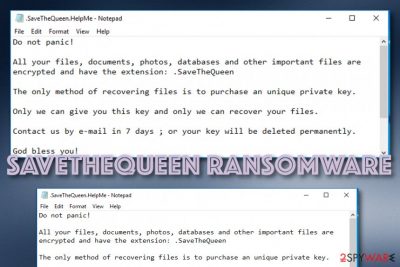
SaveTheQueen ransomware, released by MCS (MaliciousComputerServices), is a data-locking computer virus claiming that purchasing the decryption tool from the crooks is the only way to recover your files. Even though the .SaveTheQueen.HelpMe.txt message urges users not to panic, the written text does not look calming at all. It states that all files, documents, photos, and databases have been locked with the .SaveTheQueen appendix added and the victims need to write via GodSaveMe@tutamail.com/GodSaveYou@tuta.io email addresses to receive the decryption key, otherwise, it will be deleted permanently. Even though the crooks do not shout out any particular details about ransom demands, you can be provided with ransom demands anywhere between $50 and $2000 in BTC or another type of cryptocurrency.
| Name | SaveTheQueen ransomware |
|---|---|
| Type | Ransomware infection/file-locking malware |
| Developer | MCS (MaliciousComputerServices) |
| Appendix | Once all files are locked by using a unique algorithm, the malware appends the .SaveTheQueen extension to each filename as a sign of successful encryption |
| Message | Crooks provide information on the infection, contacts and ransom demands in the .SaveTheQueen.HelpMe.txt message |
| File | Once the parasite lands on a computer, it drops the SaveTheQueen.exe file on the machine and starts executing its module |
| Email(s) | The criminals provide GodSaveMe@tutamail.com/GodSaveYou@tuta.io email addresses and urge to contact them within a 7-day time period, otherwise, files will remain undecryptable forever |
| Spreading | Ransomware viruses can be distributed in multiple ways: email spam, vulnerable RDP, exploit kits, software cracks, malicious attachments, infected hyperlinks, etc. |
| Removal | Employ only reliable software to get rid of the ransomware infection from your Windows computer system. Manual elimination should not be a possibility in this case as there is a high risk of damage |
| Fix | If you have found some system components that have been affected by the infection, you can employ FortectIntego and try repairing them with this tool |
Once SaveTheQueen virus enters the Windows computer system, it brings the SaveTheQueen.exe file to the machine which launches the malicious module. VirusTotal has reported that this executable has been detected as malicious by 42 AV engines out of the total 69.[1]
Continuously, SaveTheQueen ransomware might apply some alterings to the Windows Registry and Task Manager sections. The malware might add entries and processes that allow it to scan the computer system in some time periods and search for newly-created files that it could repeat the encryption.
Additionally, SaveTheQueen ransomware might be able to launch itself automatically within every computer startup process, run the ransom message in the computer background and add it to every folder that holds affected data. Also, the malware might execute PowerShell commands to eliminate Shadow Copies[2] and harden the decryption.
SaveTheQueen ransomware provides ransom demands in a way that would threaten and scare the victims. According to this message, users can only purchase the decryption software from them, otherwise, the files will remain encrypted forever:
Do not panic!
All your files, documents, photos, databases and other important files are encrypted and have the extension: .SaveTheQueen
The only method of recovering files is to purchase an unique private key.
Only we can give you this key and only we can recover your files.
Contact us by e-mail in 7 days ; or your key will be deleted permanently.
God bless you!
Our recommendation would be to avoid any communication with these untrustworthy people as you might get easily scammed and have to face huge monetary losses without any decryption software in hand. Instead of wasting your money on questionable things, purchase a reliable antimalware tool and go for the SaveTheQueen ransomware removal process.
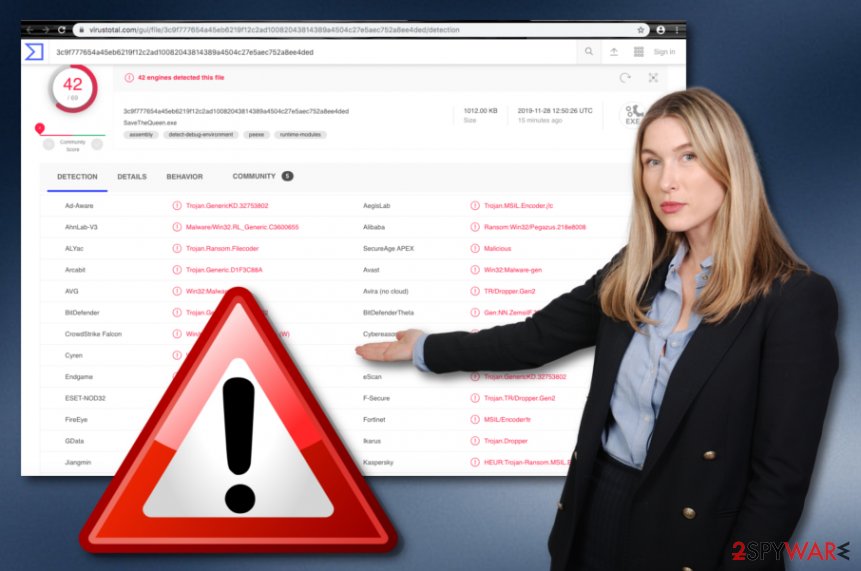
Once you remove SaveTheQueen ransomware from your Windows machine, search for damaged components and try fixing them with FortectIntego. Also, we have provided some booting steps at the end of this article that might help you to diminish malicious ongoing processes. Bonus: there you will also find some data recovery techniques that can bring positive results.
SaveTheQueen ransomware should not stay on your computer system for long as this malware might bring other cyber threats along its side and we guess that you definitely do not want another hazardous infection troubling your computing work, destroying your system, or corrupting your data files.
The spreading process of ransom-demanding threats
Ransomware viruses are dangerous and sneaky parasites that attack people unknowingly. However, the user must have made some unrecognizable security change that weekend his/her computer's protection level or just has not taken computer security as important as it should have been taken.
Malware ends up on those computers that have weak automatical security or are able to avoid less-advanced antimalware. So, do not be afraid to invest in your antivirus protection as it will provide you with long-term protection and inform you about potential danger. Also, do not forget to keep your AV software regularly updated.
Continuously, ransomware is often distributed through cracked software, exploit kits, PUPs such as adware or browser hijackers, email spam campaigns, infectious Word, PDF, Excel sheets, malicious hyperlinks, vulnerable RDP configuration[3] (TCP port 3389), and similar. Besides installing antimalware you should also:
- Keep your email managed. If you ever receive a letter that you were not waiting for, you should investigate the sender and the content first. If the sender's name sounds concerning or the entire message includes grammar/style mistakes, there is a big risk that some type of hacker has been trying to trick you.
- Secure your RDP properly. If RDP contains weak protection or none at all, bad actors can easily manipulate the port and connect to your computer system remotely.
- Do not open questionable attachments. If you ever encounter some bogus attachments, better delete them or scan with antivirus software before opening to make sure that no malicious content is hidden there.
- Overall, take your online protection seriously. Do not download any suspicious apps that might bring malware to your system, do not click on unknown locations, and avoid visiting P2P networks such as The Pirate Bay, etc.
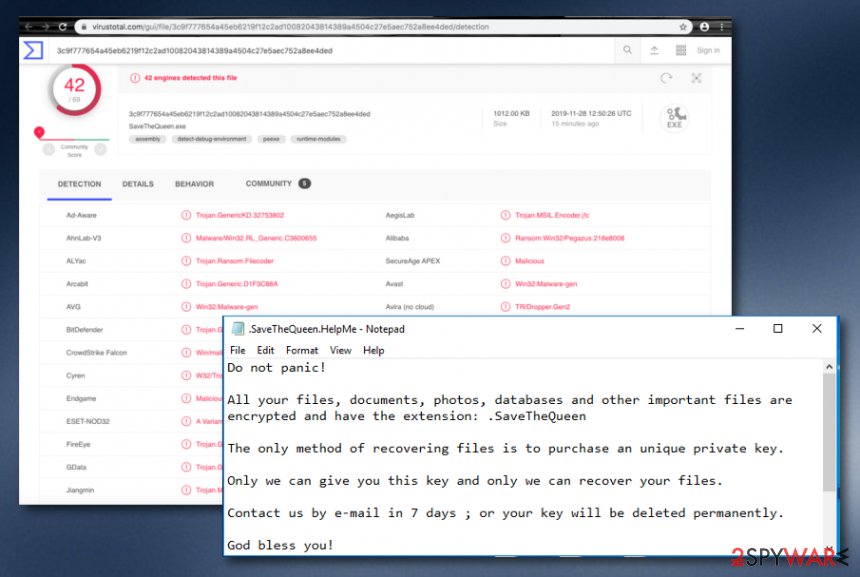
SaveTheQueen ransomware removal process
SaveTheQueen ransomware removal is the type of process that requires antivirus security software. We suggest trying to find the malicious infection and its corrupted files with a program such as SpyHunter 5Combo Cleaner or Malwarebytes. Continuously, if you are provided with a list of damaged components, you can try fixing them with software such as FortectIntego.
According to cybersecurity specialists from Virusai.lt,[4] you cannot properly remove SaveTheQueen ransomware and other dangerous malware only on your own. First of all, you risk raking big risks and leaving malicious components in your system still running. If you skip any crucial product, it might relate in the repeated appearance of the ransomware.
Also, we have provided some step-by-step guidelines down below that should help you to stop malicious processes coming from SaveTheQueen ransomware. Additionally, down below you will find some data recovery methods too. Even though there is no 100% guarantee that the software will help, it is still a way better option than paying an inadequate ransom price and risking to get scammed.
A little tip for future data protection would be to store copies of important information on remote servers such as iCloud or Dropbox. Also, you can purchase a portable drive (or multiple ones) and copy your valuable data there.
Getting rid of SaveTheQueen virus. Follow these steps
Manual removal using Safe Mode
To prevent malicious activities on your Windows computer, boot the system in Safe Mode with Networking.
Important! →
Manual removal guide might be too complicated for regular computer users. It requires advanced IT knowledge to be performed correctly (if vital system files are removed or damaged, it might result in full Windows compromise), and it also might take hours to complete. Therefore, we highly advise using the automatic method provided above instead.
Step 1. Access Safe Mode with Networking
Manual malware removal should be best performed in the Safe Mode environment.
Windows 7 / Vista / XP
- Click Start > Shutdown > Restart > OK.
- When your computer becomes active, start pressing F8 button (if that does not work, try F2, F12, Del, etc. – it all depends on your motherboard model) multiple times until you see the Advanced Boot Options window.
- Select Safe Mode with Networking from the list.

Windows 10 / Windows 8
- Right-click on Start button and select Settings.

- Scroll down to pick Update & Security.

- On the left side of the window, pick Recovery.
- Now scroll down to find Advanced Startup section.
- Click Restart now.

- Select Troubleshoot.

- Go to Advanced options.

- Select Startup Settings.

- Press Restart.
- Now press 5 or click 5) Enable Safe Mode with Networking.

Step 2. Shut down suspicious processes
Windows Task Manager is a useful tool that shows all the processes running in the background. If malware is running a process, you need to shut it down:
- Press Ctrl + Shift + Esc on your keyboard to open Windows Task Manager.
- Click on More details.

- Scroll down to Background processes section, and look for anything suspicious.
- Right-click and select Open file location.

- Go back to the process, right-click and pick End Task.

- Delete the contents of the malicious folder.
Step 3. Check program Startup
- Press Ctrl + Shift + Esc on your keyboard to open Windows Task Manager.
- Go to Startup tab.
- Right-click on the suspicious program and pick Disable.

Step 4. Delete virus files
Malware-related files can be found in various places within your computer. Here are instructions that could help you find them:
- Type in Disk Cleanup in Windows search and press Enter.

- Select the drive you want to clean (C: is your main drive by default and is likely to be the one that has malicious files in).
- Scroll through the Files to delete list and select the following:
Temporary Internet Files
Downloads
Recycle Bin
Temporary files - Pick Clean up system files.

- You can also look for other malicious files hidden in the following folders (type these entries in Windows Search and press Enter):
%AppData%
%LocalAppData%
%ProgramData%
%WinDir%
After you are finished, reboot the PC in normal mode.
Remove SaveTheQueen using System Restore
To stop damaging processes, you can try opting for the System Restore feature:
-
Step 1: Reboot your computer to Safe Mode with Command Prompt
Windows 7 / Vista / XP- Click Start → Shutdown → Restart → OK.
- When your computer becomes active, start pressing F8 multiple times until you see the Advanced Boot Options window.
-
Select Command Prompt from the list

Windows 10 / Windows 8- Press the Power button at the Windows login screen. Now press and hold Shift, which is on your keyboard, and click Restart..
- Now select Troubleshoot → Advanced options → Startup Settings and finally press Restart.
-
Once your computer becomes active, select Enable Safe Mode with Command Prompt in Startup Settings window.

-
Step 2: Restore your system files and settings
-
Once the Command Prompt window shows up, enter cd restore and click Enter.

-
Now type rstrui.exe and press Enter again..

-
When a new window shows up, click Next and select your restore point that is prior the infiltration of SaveTheQueen. After doing that, click Next.


-
Now click Yes to start system restore.

-
Once the Command Prompt window shows up, enter cd restore and click Enter.
Bonus: Recover your data
Guide which is presented above is supposed to help you remove SaveTheQueen from your computer. To recover your encrypted files, we recommend using a detailed guide prepared by 2-spyware.com security experts.If your files are encrypted by SaveTheQueen, you can use several methods to restore them:
Employ Data Recovery Pro and try succeeding in file restoring:
Use this software if the ransomware virus has locked your files and documents.
- Download Data Recovery Pro;
- Follow the steps of Data Recovery Setup and install the program on your computer;
- Launch it and scan your computer for files encrypted by SaveTheQueen ransomware;
- Restore them.
Use Windows Previous Versions feature to recover some data:
Employ this feature if you are looking forward to restoring some encrypted details. However, be sure that you have activated System Restore before opting for this method.
- Find an encrypted file you need to restore and right-click on it;
- Select “Properties” and go to “Previous versions” tab;
- Here, check each of available copies of the file in “Folder versions”. You should select the version you want to recover and click “Restore”.
Try Shadow Explorer for data recovery tasks:
Use this tool and try restoring some individual files if the ransomware virus did not delete Shadow Volume Copies of encrypted data.
- Download Shadow Explorer (http://shadowexplorer.com/);
- Follow a Shadow Explorer Setup Wizard and install this application on your computer;
- Launch the program and go through the drop down menu on the top left corner to select the disk of your encrypted data. Check what folders are there;
- Right-click on the folder you want to restore and select “Export”. You can also select where you want it to be stored.
Cybersecurity experts are currently working on the official decryptor.
Finally, you should always think about the protection of crypto-ransomwares. In order to protect your computer from SaveTheQueen and other ransomwares, use a reputable anti-spyware, such as FortectIntego, SpyHunter 5Combo Cleaner or Malwarebytes
How to prevent from getting ransomware
Protect your privacy – employ a VPN
There are several ways how to make your online time more private – you can access an incognito tab. However, there is no secret that even in this mode, you are tracked for advertising purposes. There is a way to add an extra layer of protection and create a completely anonymous web browsing practice with the help of Private Internet Access VPN. This software reroutes traffic through different servers, thus leaving your IP address and geolocation in disguise. Besides, it is based on a strict no-log policy, meaning that no data will be recorded, leaked, and available for both first and third parties. The combination of a secure web browser and Private Internet Access VPN will let you browse the Internet without a feeling of being spied or targeted by criminals.
No backups? No problem. Use a data recovery tool
If you wonder how data loss can occur, you should not look any further for answers – human errors, malware attacks, hardware failures, power cuts, natural disasters, or even simple negligence. In some cases, lost files are extremely important, and many straight out panic when such an unfortunate course of events happen. Due to this, you should always ensure that you prepare proper data backups on a regular basis.
If you were caught by surprise and did not have any backups to restore your files from, not everything is lost. Data Recovery Pro is one of the leading file recovery solutions you can find on the market – it is likely to restore even lost emails or data located on an external device.
- ^ 42 engines detected this file. VirusTotal. File information.
- ^ Shadow Copy. Wikipedia. The free encyclopedia.
- ^ Margaret Rouse. Remote desktop protocol (RDP). Search Enterprise Desktop. TechTarget.
- ^ Virusai.lt. Virusai. Security and spyware news source.





















