Search.genieo.com virus (Removal Guide) - Aug 2016 update
Search.genieo.com virus Removal Guide
What is Search.genieo.com virus?
Can I use Search.genieo.com for my searches?
Search.genieo.com is a questionable search site that belongs to Genieo Innovation ltd., so we don’t recommend using it. The developer of this potentially unwanted program (PUP) has been actively presenting new apps and spreading them in a bundle with freeware and shareware. The latest of them have been filled with very aggressive capabilities, such as an ability to allow third parties access the information stored on user’s computer by hijacking mouse cursor and clicking the Allow button. That’s why we want to recommend you to avoid Search.genieo.com virus and other programs that are related to this developer. No matter that bundling is still a legitimate distribution technique of the freeware, we don’t recommend ignoring bundling. Be sure that it can easily lead you into various troubles, like unwanted system changes, the appearance of suspicious programs, etc. If you have already been infected, you must remove Genieo from your computer.
If this hijacker is let into the system, it immediately hijacks each of web browsers, including Mozilla Firefox, Google Chrome, Safari, and Internet Explorer. By the way, it is capable of altering the homepage and the default search engine, and then displaying altered search results that are filled with hundreds of commercial pop-up ads. Because of these and other unwanted activities, this program has been labeled as a potentially unwanted program (PUP) and a browser hijacker. If you want to keep your PC secure, we highly suggest you to avoid Search.genieo.com redirect activity which may end up on a malicious website. By the way, it can’t be used for searching the web because the most of its search results are misleading. No matter that this search engine is not related to malware or other kinds of viruses, we don’t recommend keeping this site instead of Google, Yahoo or other search site. You should follow a guide below and remove it from the system. You can also use FortectIntego for Genieo removal.
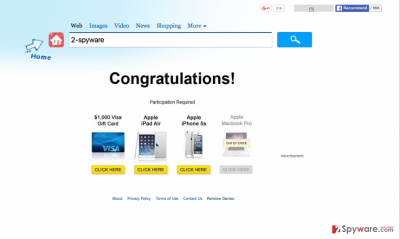
How can this hijacker infiltrate my computer?
In order to avoid this questionable search site, it’s important to realize how Search.genieo.com hijack is implemented. In most of the cases, it comes in a package with other programs and files. That can be free of cost programs that need to generate some income for their developers. However, we don’t say that you have to stop downloading such programs on your computer. You should only try to pay more attention to their installation. For that you should always choose Custom or Advanced installation when downloading free programs from unknown developers. Also, make sure you follow every installation step and opt out of such questionable apps as Search.genieo.com. If this browser hijacker manages to enter your PC, it starts its annoying advertising campaign that is expected to help third parties increase their page rank or sales. Naturally, it can not only bring you to questionable sites. You can also be tricked into downloading other questionable programs on your computer.
How can I remove Search.Genieo.com virus?
If you have been suffering from unwanted redirects, slow downs and pop-up ads, you should think about Search.genieo.com removal. That is recommended when having in mind all unknown search engines because they can easily show you altered search results, track you while you are browsing the web and initiate other problems on your computer. For fixing it, you have several options. You can either install a reliable anti-spyware and then run a full system scan or follow a step-by-step guide given below. As we have already mentioned, we think that you should avoid this program.
You may remove virus damage with a help of FortectIntego. SpyHunter 5Combo Cleaner and Malwarebytes are recommended to detect potentially unwanted programs and viruses with all their files and registry entries that are related to them.
Getting rid of Search.genieo.com virus. Follow these steps
Uninstall from Windows
To remove Genieo virus and prevent its reappearance in the future, make sure you uninstall every program developed by Genieo Innovation ltd. Make sure you find every entry which has a suspicious name as well.
Instructions for Windows 10/8 machines:
- Enter Control Panel into Windows search box and hit Enter or click on the search result.
- Under Programs, select Uninstall a program.

- From the list, find the entry of the suspicious program.
- Right-click on the application and select Uninstall.
- If User Account Control shows up, click Yes.
- Wait till uninstallation process is complete and click OK.

If you are Windows 7/XP user, proceed with the following instructions:
- Click on Windows Start > Control Panel located on the right pane (if you are Windows XP user, click on Add/Remove Programs).
- In Control Panel, select Programs > Uninstall a program.

- Pick the unwanted application by clicking on it once.
- At the top, click Uninstall/Change.
- In the confirmation prompt, pick Yes.
- Click OK once the removal process is finished.
Delete from macOS
Genieo Innovation ltd. is the developer of this browser hijacker. You should uninstall every entry that belongs to this developer.
Remove items from Applications folder:
- From the menu bar, select Go > Applications.
- In the Applications folder, look for all related entries.
- Click on the app and drag it to Trash (or right-click and pick Move to Trash)

To fully remove an unwanted app, you need to access Application Support, LaunchAgents, and LaunchDaemons folders and delete relevant files:
- Select Go > Go to Folder.
- Enter /Library/Application Support and click Go or press Enter.
- In the Application Support folder, look for any dubious entries and then delete them.
- Now enter /Library/LaunchAgents and /Library/LaunchDaemons folders the same way and terminate all the related .plist files.

Remove from Mozilla Firefox (FF)
Remove dangerous extensions:
- Open Mozilla Firefox browser and click on the Menu (three horizontal lines at the top-right of the window).
- Select Add-ons.
- In here, select unwanted plugin and click Remove.

Reset the homepage:
- Click three horizontal lines at the top right corner to open the menu.
- Choose Options.
- Under Home options, enter your preferred site that will open every time you newly open the Mozilla Firefox.
Clear cookies and site data:
- Click Menu and pick Settings.
- Go to Privacy & Security section.
- Scroll down to locate Cookies and Site Data.
- Click on Clear Data…
- Select Cookies and Site Data, as well as Cached Web Content and press Clear.

Reset Mozilla Firefox
If clearing the browser as explained above did not help, reset Mozilla Firefox:
- Open Mozilla Firefox browser and click the Menu.
- Go to Help and then choose Troubleshooting Information.

- Under Give Firefox a tune up section, click on Refresh Firefox…
- Once the pop-up shows up, confirm the action by pressing on Refresh Firefox.

Remove from Google Chrome
Delete malicious extensions from Google Chrome:
- Open Google Chrome, click on the Menu (three vertical dots at the top-right corner) and select More tools > Extensions.
- In the newly opened window, you will see all the installed extensions. Uninstall all the suspicious plugins that might be related to the unwanted program by clicking Remove.

Clear cache and web data from Chrome:
- Click on Menu and pick Settings.
- Under Privacy and security, select Clear browsing data.
- Select Browsing history, Cookies and other site data, as well as Cached images and files.
- Click Clear data.

Change your homepage:
- Click menu and choose Settings.
- Look for a suspicious site in the On startup section.
- Click on Open a specific or set of pages and click on three dots to find the Remove option.
Reset Google Chrome:
If the previous methods did not help you, reset Google Chrome to eliminate all the unwanted components:
- Click on Menu and select Settings.
- In the Settings, scroll down and click Advanced.
- Scroll down and locate Reset and clean up section.
- Now click Restore settings to their original defaults.
- Confirm with Reset settings.

Delete from Safari
Remove unwanted extensions from Safari:
- Click Safari > Preferences…
- In the new window, pick Extensions.
- Select the unwanted extension and select Uninstall.

Clear cookies and other website data from Safari:
- Click Safari > Clear History…
- From the drop-down menu under Clear, pick all history.
- Confirm with Clear History.

Reset Safari if the above-mentioned steps did not help you:
- Click Safari > Preferences…
- Go to Advanced tab.
- Tick the Show Develop menu in menu bar.
- From the menu bar, click Develop, and then select Empty Caches.

After uninstalling this potentially unwanted program (PUP) and fixing each of your web browsers, we recommend you to scan your PC system with a reputable anti-spyware. This will help you to get rid of Search.genieo.com registry traces and will also identify related parasites or possible malware infections on your computer. For that you can use our top-rated malware remover: FortectIntego, SpyHunter 5Combo Cleaner or Malwarebytes.
How to prevent from getting stealing programs
Stream videos without limitations, no matter where you are
There are multiple parties that could find out almost anything about you by checking your online activity. While this is highly unlikely, advertisers and tech companies are constantly tracking you online. The first step to privacy should be a secure browser that focuses on tracker reduction to a minimum.
Even if you employ a secure browser, you will not be able to access websites that are restricted due to local government laws or other reasons. In other words, you may not be able to stream Disney+ or US-based Netflix in some countries. To bypass these restrictions, you can employ a powerful Private Internet Access VPN, which provides dedicated servers for torrenting and streaming, not slowing you down in the process.
Data backups are important – recover your lost files
Ransomware is one of the biggest threats to personal data. Once it is executed on a machine, it launches a sophisticated encryption algorithm that locks all your files, although it does not destroy them. The most common misconception is that anti-malware software can return files to their previous states. This is not true, however, and data remains locked after the malicious payload is deleted.
While regular data backups are the only secure method to recover your files after a ransomware attack, tools such as Data Recovery Pro can also be effective and restore at least some of your lost data.















