VTwitAlpha browser hijacker (virus) - Free Guide
VTwitAlpha browser hijacker Removal Guide
What is VTwitAlpha browser hijacker?
VTwitAlpha is a bogus browser extension that generates unwanted advertisements
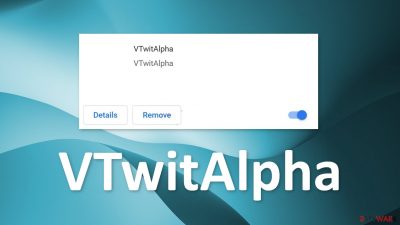
VTwitAlpha is classified as a browser hijacker because it starts generating unwanted advertisements in users' browsers. It causes an increase in commercial content, pop-ups, banners, and redirects. The extension may also inject promotional links in the search results. Because the developers of this plugin created it to generate revenue, they do not really care about user privacy or security.
Pop-ups, banners displayed by the add-on may lead to dangerous websites that use social engineering techniques to trick people into providing their personal information, downloading PUPs (potentially unwanted programs),[1] and malware. Many of these plugins claim to block ads and dangerous pages but instead do the opposite. Sometimes the installations are even accidental because people rush and click on random links.
| NAME | VTwitAlpha |
| TYPE | Browser hijacker; potentially unwanted programs |
| SYMPTOMS | Pop up ads appear in the corner of the screen and redirects take users to suspicious websites |
| DISTRIBUTION | Shady websites, deceptive ads, freeware installations |
| DANGERS | Pop-ups and redirects generated by the extension can lead to dangerous websites where people can get tricked into providing their personal information or downloading PUPs and malware |
| ELIMINATION | Remove the extension via browser settings; performing a scan with professional security tools is recommended |
| FURTHER STEPS | Use a maintenance tool like FortectIntego to fix any remaining damage and optimize the machine |
Browser hijackers raise privacy concerns
When you go looking for a new plugin to add, you should always read the Privacy Policy and Terms of Use. There are also prompts that inform you about what the application will do on your machine, like changing your homepage or search engine. If you do not want these changes, it is better to look for another one.
There are also instances when users add these applications without even realizing it. We advise users never to rush while surfing the web and avoid shady pages that engage in illegal activities because they are unregulated and full of deceptive ads and redirects. It is easy to end up on a promotional site for one of these bogus extensions.
We suggest always using only official channels like the chrome web store to choose your extensions from. But in recent years it has been hard for online marketplaces to determine what is an unwanted program so you should still do your research and read the reviews, look at the ratings, and how many users it has.
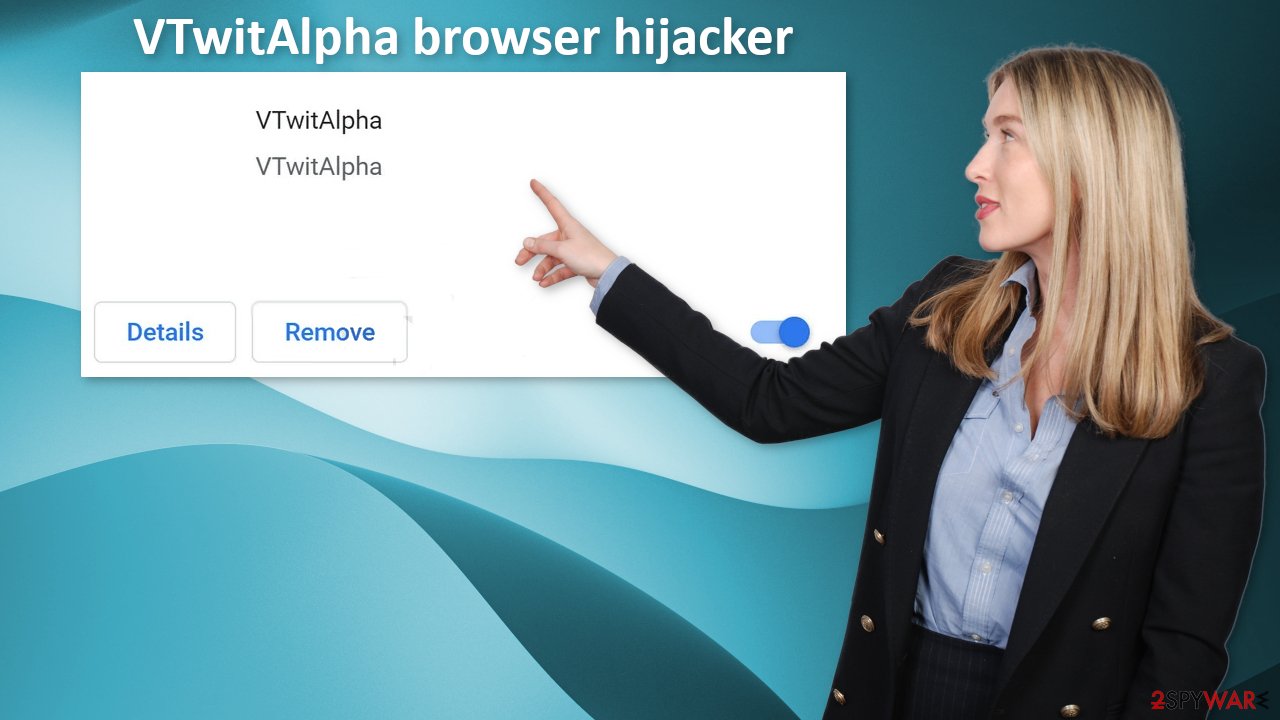
If you add an untrustworthy app to your browser, there could be a number of negative consequences besides unwanted ads and redirects. Plugins can track your browsing activities, like the websites you visit, links you click on, purchases you make with the help of cookies.[2] This data can later be sold to advertising networks that use it to target you with ads even more.
It is essential to clear cookies and cache regularly and there is an automatic solution to that. FortectIntego is a great maintenance tool that can clear your browsers and optimize the machine. It will also fix any damage, like system errors, registry issues, and corrupted files which is especially helpful after virus infections.
Start the removal via browser settings
You should first try to locate the extension responsible for the changes in your browser settings and move on to the next step:
Google Chrome
- Open Google Chrome, click on the Menu (three vertical dots at the top-right corner) and select More tools > Extensions.
- In the newly opened window, you will see all the installed extensions. Uninstall all the suspicious plugins that might be related to the unwanted program by clicking Remove.
![Remove extensions from Chrome Remove extensions from Chrome]()
MS Edge:
- Select Menu (three horizontal dots at the top-right of the browser window) and pick Extensions.
- From the list, pick the extension and click on the Gear icon.
- Click on Uninstall at the bottom.
![Remove extensions from Edge Remove extensions from Edge]()
MS Edge (Chromium)
- Open Edge and click select Settings > Extensions.
- Delete unwanted extensions by clicking Remove.
![Remove extensions from Chromium Edge Remove extensions from Chromium Edge]()
Mozilla Firefox
- Open Mozilla Firefox browser and click on the Menu (three horizontal lines at the top-right of the window).
- Select Add-ons.
- In here, select the unwanted plugin and click Remove.
![Remove extensions from Firefox Remove extensions from Firefox]()
Safari
- Click Safari > Preferences…
- In the new window, pick Extensions.
- Select the unwanted extension and select Uninstall.
![Remove extensions from Safari Remove extensions from Safari]()
Internet Explorer:
- Open Internet Explorer, click on the Gear icon (IE menu) on the top-right corner of the browser
- Pick Manage Add-ons.
- You will see a Manage Add-ons window. Here, look for suspicious plugins. Click on these entries and select Disable.
![Remove add-ons from Internet Explorer Remove add-ons from Internet Explorer]()
PUPs are silent intruders
If you removed the VTwitAlpha browser hijacker from your extensions list but you still experience unpleasant symptoms like redirects to questionable pages and pop-ups, there might be adware[3] hiding in your system. These kinds of programs usually get into the system unnoticed and perform various tasks in the background, like generating ads.
The most common way PUAs get into peoples' systems is through software bundling. Those who bundle in untrustworthy programs in the installers the most are freeware[4] distribution sites. Because they do not earn any revenue from giving software for free, they include additional programs.
These programs are often different kinds of PUPs that monetize user behavior. Once they get into the system they are difficult to identify because they are often disguised as handy tools that you would not even suspect. It could look like a system optimizer, antivirus software, photo, and video editing software, etc.
That is why we suggest using SpyHunter 5Combo Cleaner or Malwarebytes professional security tools that will scan your machine, eliminate it, and prevent such infections in the future by giving you a warning before a PUP can make any changes. If you know which program is at fault, and want to remove it manually, we have instructions for Windows and Mac machines:
Windows 10/8:
- Enter Control Panel into Windows search box and hit Enter or click on the search result.
- Under Programs, select Uninstall a program.
![Uninstall from Windows 1 Uninstall from Windows 1]()
- From the list, find the entry of the suspicious program.
- Right-click on the application and select Uninstall.
- If User Account Control shows up, click Yes.
- Wait till the uninstallation process is complete and click OK.
![Uninstall from Windows 2 Uninstall from Windows 2]()
Windows 7/XP:
- Click on Windows Start > Control Panel located on the right pane (if you are a Windows XP user, click on Add/Remove Programs).
- In Control Panel, select Programs > Uninstall a program.
![Uninstall from Windows 7/XP Uninstall from Windows 7/XP]()
- Pick the unwanted application by clicking on it once.
- At the top, click Uninstall/Change.
- In the confirmation prompt, pick Yes.
- Click OK once the removal process is finished.
Mac:
- From the menu bar, select Go > Applications.
- In the Applications folder, look for all related entries.
- Click on the app and drag it to Trash (or right-click and pick Move to Trash)
![Uninstall from Mac 1 Uninstall from Mac 1]()
To fully remove an unwanted app, you need to access Application Support, LaunchAgents, and LaunchDaemons folders and delete relevant files:
- Select Go > Go to Folder.
- Enter /Library/Application Support and click Go or press Enter.
- In the Application Support folder, look for any dubious entries and then delete them.
- Now enter /Library/LaunchAgents and /Library/LaunchDaemons folders the same way and terminate all the related .plist files.
![Uninstall from Mac 2 Uninstall from Mac 2]()
There are other methods that can help you keep your system safe from intruders. You can follow this guide whenever you are installing freeware:
- Always choose “Custom” or “Advanced” installation methods
- Read the Terms of Use and Privacy Policy
- Inspect the file list and untick the boxes next to any programs that seem unrelated
How to prevent from getting browser hijacker
Choose a proper web browser and improve your safety with a VPN tool
Online spying has got momentum in recent years and people are getting more and more interested in how to protect their privacy online. One of the basic means to add a layer of security – choose the most private and secure web browser. Although web browsers can't grant full privacy protection and security, some of them are much better at sandboxing, HTTPS upgrading, active content blocking, tracking blocking, phishing protection, and similar privacy-oriented features. However, if you want true anonymity, we suggest you employ a powerful Private Internet Access VPN – it can encrypt all the traffic that comes and goes out of your computer, preventing tracking completely.
Lost your files? Use data recovery software
While some files located on any computer are replaceable or useless, others can be extremely valuable. Family photos, work documents, school projects – these are types of files that we don't want to lose. Unfortunately, there are many ways how unexpected data loss can occur: power cuts, Blue Screen of Death errors, hardware failures, crypto-malware attack, or even accidental deletion.
To ensure that all the files remain intact, you should prepare regular data backups. You can choose cloud-based or physical copies you could restore from later in case of a disaster. If your backups were lost as well or you never bothered to prepare any, Data Recovery Pro can be your only hope to retrieve your invaluable files.
- ^ Chris Hoffman. PUPs Explained: What is a “Potentially Unwanted Program”?. HowToGeek. Technology Magazine.
- ^ What are Cookies?. Kaspersky. Home Security.
- ^ Adware. Malwarebytes. Cybersecurity Basics.
- ^ Freeware. Wikipedia. The free encyclopedia.











