Win32:Dropper-gen (Improved Instructions) - Removal Guide
Win32:Dropper-gen Removal Guide
What is Win32:Dropper-gen?
Win32:Dropper-gen is the detection name that supposedly indicates a serious threat on the PC, but can also be falsely positive
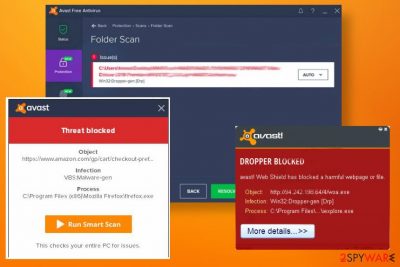
Various backdoor trojans and other malware act in the system changing settings or allowing access to your device for more severe threats like ransomware. Such malicious scripts can provide remote access to attackers and direct hacker campaigns too, so the risks can vary.
Even though Win32:Dropper-gen virus can create many issues and even damage your device, there is a bigger possibility of getting the falsely positive detection result due to things like incompatible programs or tools and inaccurate installations of some software. Also, some AV tools and security programs are not working well when there is another app of the same type, so the clashing results in such things as positive malware detections when there is nothing dangerous on the computer at all.
As Win32 indicates, this issue appears on Windows operating system running machines, but you shouldn't feel calm and safe if you use the macOS machine or mobile phone. Such issues are universal besides the particular detection name.
| Name | Win32:Dropper-gen |
|---|---|
| Type | The detection can indicate spyware, trojans, or other malware |
| Causes | The heuristic detection comes up on the list of found threats or the AV tool directly delivers the alert with one name as the suspicious cause frustration. The initial reason why the warning is shown can be the real infection of malware, the infiltration of the virus. Other reasons can be related to incompatibility issues or AV tools clashing |
| Distribution | Such malicious files that allow malware to run unnoticed come to machines using spam email campaigns and other techniques that involve silent infection that is not requiring to get users installation permission |
| Possible danger | If the detection is related to malware, the intruder can steal data, banking information or infect the machine with secondary threats like ransomware or allow the hacking |
| Elimination | Win32:Dropper-gen removal is achievable with the program that showed you the alert or a warning or the different anti-malware program |
| Repair | You need to go through settings manually if you want to change all the alterations done by the threat in system folders. However, editing some parts of the machine can cause additional damage. You do not want that, so try to rely on PC repair tools or system optimization apps like FortectIntego |
Win32:Dropper-gen detection is possibly indicating a threat that opens access to your device and allows the remote attacker or malware on the computer in the background. Such silent infections can be designed to only infiltrate the system with other threats and infect the machine even more. This way criminals can achieve their goals and infiltrate the system, steal data, and damage the machine.
If the Win32:Dropper-gen is designed to act as a trojan horse,[1] you may not notice anything that the intruder does on the system. It means that the file runs in the background and can be old even when the alert comes up. You shouldn't panic at the moment you receive the alert or a result of the detection.[2]
Win32:Dropper-gen can indicate various threats with different purposes or any at all. You need to double-check before you do anything. The best tool for that is the anti-malware program. Any security tool that works as an AV detection engine can show all the possible infections and dangerous files of any sort. When a few tools show this particular detection and associate the malware with a file or program, you can go through with a removal procedure.
You definitely need to remove Win32:Dropper-gen when it is indicated as malicious by separate tools. It means that databases of malware have this threat included. Such detection can show that malware on your device can be set to:
- download or install malware or shady programs;
- use the computer to perform click fraud;
- record keystrokes or use other tools for capturing data;
- send information to remote attackers;
- collect data about your device, browsing history and so on;
- give the remote access to your device to a hacker;
- show commercial content;
- cause redirects;
- install adware, PUPs, or useless tools that take the attention from background processes.
Win32:Dropper-gen removal can become difficult when you try to find and delete the file or a program yourself, so functions like Safe Mode reboot or System restore can provide you additional help. These processes become less possible when malware affects things like a startup, registry, and other functions. But you can repair these affected parts with tools like FortectIntego or PC optimization programs. 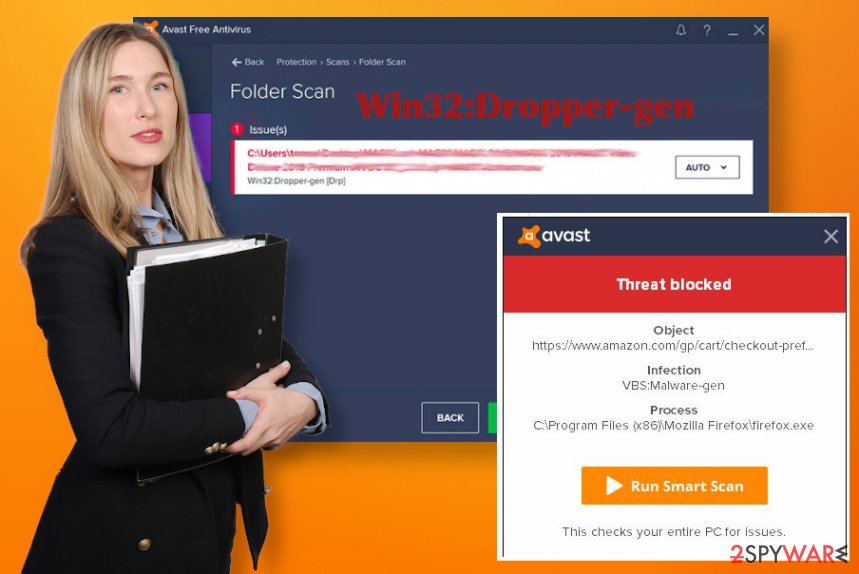
Files reported with the alert of this Win32:Dropper-gen detection can be not malicious too. You need to determine if the reported file or program is really dangerous before you disable the program. You may cause additional issues without notice. Try to upload the file or program in the VirusTotal system or check with more tools. Finally, you may need to update the AV tool that you use, and the system stops showing those deceptive messages.
Malicious files deliver threats of many kinds
Spam email campaigns seem intrusive and annoying alone, but links that get included on the notifications and files attached to such emails often transfer malware on devices automatically when the message is sent for gullible users. These messages can pose as legitimate emails from companies like shipping services or shopping sites. Subject lines stating about order information and invoices don't raise enough questions when users tend to get such messages more often nowadays.
In this day and age, we receive tons of different emails, and one slip can trigger the malicious script, unfortunately. You should delete any received emails that you were not expecting to get because one click on the included hyperlink or macro enabling on the document attached as a file can trigger payload drop of the malware.
Malicious sites can even resemble the official site for the company. Be suspicious every time you receive any message or end up on a questionable page.
The guide for Win32:Dropper-gen removal
Since the Win32:Dropper-gen virus detection appears on particular AV tools or warnings get delivered after the system scan, you can use the same program to clear the infection off of the machine. However, some of the threats need to be fully removed with anti-malware tools after the double-check.
You can remove Win32:Dropper-gen and double-check to see what purpose the threat has with programs like SpyHunter 5Combo Cleaner or Malwarebytes. Security tools and anti-malware applications can show all potential intruders and terminate them automatically when you chose to clean the machine.
Win32:Dropper-gen removal, unfortunately, can get difficult due to malware caused alterations in settings and functions. If that happens, you can rely on Safe Mode with Networking and make sure to change those preferences and corrupted files back to normal using FortectIntego, for example.
Getting rid of Win32:Dropper-gen. Follow these steps
Manual removal using Safe Mode
Reboot the system in Safe Mode before running the AV tool, so you can fully remove the trojan from the PC
Important! →
Manual removal guide might be too complicated for regular computer users. It requires advanced IT knowledge to be performed correctly (if vital system files are removed or damaged, it might result in full Windows compromise), and it also might take hours to complete. Therefore, we highly advise using the automatic method provided above instead.
Step 1. Access Safe Mode with Networking
Manual malware removal should be best performed in the Safe Mode environment.
Windows 7 / Vista / XP
- Click Start > Shutdown > Restart > OK.
- When your computer becomes active, start pressing F8 button (if that does not work, try F2, F12, Del, etc. – it all depends on your motherboard model) multiple times until you see the Advanced Boot Options window.
- Select Safe Mode with Networking from the list.

Windows 10 / Windows 8
- Right-click on Start button and select Settings.

- Scroll down to pick Update & Security.

- On the left side of the window, pick Recovery.
- Now scroll down to find Advanced Startup section.
- Click Restart now.

- Select Troubleshoot.

- Go to Advanced options.

- Select Startup Settings.

- Press Restart.
- Now press 5 or click 5) Enable Safe Mode with Networking.

Step 2. Shut down suspicious processes
Windows Task Manager is a useful tool that shows all the processes running in the background. If malware is running a process, you need to shut it down:
- Press Ctrl + Shift + Esc on your keyboard to open Windows Task Manager.
- Click on More details.

- Scroll down to Background processes section, and look for anything suspicious.
- Right-click and select Open file location.

- Go back to the process, right-click and pick End Task.

- Delete the contents of the malicious folder.
Step 3. Check program Startup
- Press Ctrl + Shift + Esc on your keyboard to open Windows Task Manager.
- Go to Startup tab.
- Right-click on the suspicious program and pick Disable.

Step 4. Delete virus files
Malware-related files can be found in various places within your computer. Here are instructions that could help you find them:
- Type in Disk Cleanup in Windows search and press Enter.

- Select the drive you want to clean (C: is your main drive by default and is likely to be the one that has malicious files in).
- Scroll through the Files to delete list and select the following:
Temporary Internet Files
Downloads
Recycle Bin
Temporary files - Pick Clean up system files.

- You can also look for other malicious files hidden in the following folders (type these entries in Windows Search and press Enter):
%AppData%
%LocalAppData%
%ProgramData%
%WinDir%
After you are finished, reboot the PC in normal mode.
Remove Win32:Dropper-gen using System Restore
System Restore can also help with the system clearing because this feature allows the user to recover the system in a previous state
-
Step 1: Reboot your computer to Safe Mode with Command Prompt
Windows 7 / Vista / XP- Click Start → Shutdown → Restart → OK.
- When your computer becomes active, start pressing F8 multiple times until you see the Advanced Boot Options window.
-
Select Command Prompt from the list

Windows 10 / Windows 8- Press the Power button at the Windows login screen. Now press and hold Shift, which is on your keyboard, and click Restart..
- Now select Troubleshoot → Advanced options → Startup Settings and finally press Restart.
-
Once your computer becomes active, select Enable Safe Mode with Command Prompt in Startup Settings window.

-
Step 2: Restore your system files and settings
-
Once the Command Prompt window shows up, enter cd restore and click Enter.

-
Now type rstrui.exe and press Enter again..

-
When a new window shows up, click Next and select your restore point that is prior the infiltration of Win32:Dropper-gen. After doing that, click Next.


-
Now click Yes to start system restore.

-
Once the Command Prompt window shows up, enter cd restore and click Enter.
Finally, you should always think about the protection of crypto-ransomwares. In order to protect your computer from Win32:Dropper-gen and other ransomwares, use a reputable anti-spyware, such as FortectIntego, SpyHunter 5Combo Cleaner or Malwarebytes
How to prevent from getting malware
Choose a proper web browser and improve your safety with a VPN tool
Online spying has got momentum in recent years and people are getting more and more interested in how to protect their privacy online. One of the basic means to add a layer of security – choose the most private and secure web browser. Although web browsers can't grant full privacy protection and security, some of them are much better at sandboxing, HTTPS upgrading, active content blocking, tracking blocking, phishing protection, and similar privacy-oriented features. However, if you want true anonymity, we suggest you employ a powerful Private Internet Access VPN – it can encrypt all the traffic that comes and goes out of your computer, preventing tracking completely.
Lost your files? Use data recovery software
While some files located on any computer are replaceable or useless, others can be extremely valuable. Family photos, work documents, school projects – these are types of files that we don't want to lose. Unfortunately, there are many ways how unexpected data loss can occur: power cuts, Blue Screen of Death errors, hardware failures, crypto-malware attack, or even accidental deletion.
To ensure that all the files remain intact, you should prepare regular data backups. You can choose cloud-based or physical copies you could restore from later in case of a disaster. If your backups were lost as well or you never bothered to prepare any, Data Recovery Pro can be your only hope to retrieve your invaluable files.
- ^ Trojan horse. Wikipedia. The free encyclopedia.
- ^ Malware detection rate. VirusTotal. Online malware scanner.
- ^ Bedynet. Bedynet. Spyware related news.





















