Win32/suptab!blnk (Free Instructions) - updated Oct 2019
Win32/suptab!blnk Removal Guide
What is Win32/suptab!blnk?
BrowserModifier:Win32/SupTab is a heuristic detection name from Windows Defender that indicates PUP running on the machine
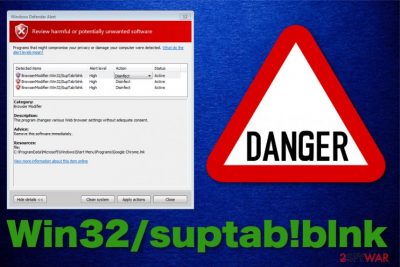
Win32/suptab!blnk, in most cases, indicates the type of a potentially unwanted program that gets identified by AV tools and programs. This is the name given by the Microsoft Security Software that finds a possible threat linked with adware or a more generic, potentially unwanted program. PUPs can behave differently based on the particular type, but in most cases, these programs are the ones that affect your browsing online with additional content like toolbars or extensions installed.
Also, such cyber infections like BrowserModifier:Win32/SupTab deliver commercial content in the form of banners, pop-ups, and redirects to generate views and visits on particular advertisers' pages. From this online traffic, the sponsor makes a profit since every click on the pop-up can be monetized. Pay-per-click revenue generation is the main goal these PUPs are created and distributed.[1]
| Name | Win32/suptab!blnk/ BrowserModifier:Win32/SupTab!blnk |
|---|---|
| Type | Malware detection result |
| Indicates | A generic potentially unwanted program[2] that can be adware, browser hijacker, a toolbar or browser extension planted on the system |
| Related | Analyzing samples reported by users revealed that various executable, zip files and data related to rogue tools or potentially unwanted programs are the ones that trigger BrowserModifier:Win32/SupTab detection |
| Symptoms | The PUP shows commercial content changes the appearance of a web browser by modifying settings and preferences. Displays tons of commercial pop-ups, banners, and redirects while the program runs in the background without revealing itself |
| Distribution | Freeware installations without the knowledge and from suspicious sources, other malware that is already on the machine, visiting deceptive pages, torrent sites and using pirated software. All these activities can lead to PUP infiltration |
| Elimination | Get a professional anti-malware tool to remove Win32/suptab!blnk fully from the machine |
The detection of BrowserModifier:Win32/SupTab virus is the identification result that, in most cases, appear on the screen when people browse insecure websites. This message may be a warning about potentially harmful software detected on the system or a possibly malicious material found on the site you try to access.
People reported this particular issue in various online forums,[3] and most of those posts state that Win32/suptab!blnk name came up multiple times and has driven users crazy because there is nothing that another antivirus program can remove from the computer to end the intrusive and annoying behavior. Windows Defender itself also is not removing anything.
However, the official statement about Win32/SupTab blank detection states that this PUP is a part of the suite that includes potentially unwanted programs and also is called Fireball.[4] This threat family uses software bundles during freeware installations and either drop a potentially unwanted program that mainly gets detected with the name BrowserModifier:Win32 or a more severe type of malware – Trojan:Win32 that has tons of different versions in particular.
It is possible that BrowserModifier:Win32/SupTab blank appears as a false positive result on the system and you may need to search for Windows Defender updates to get rid of the issue regarding these pop-ups and other similar alerts. When your device is indeed infected with this type of threat, you encounter the following symptoms:
- commercial content like banners, pop-ups appearing on the screen;
- random text on websites turning into hyperlinks;
- constant redirects exposing to suspicious content;
- other tools, in-browser applications installed without users' knowledge.
If you encounter such potentially unwanted program symptoms and get various messages about the particular BrowserModifier:Win32/suptab!blnk detection, you most likely have the cyber intruder on the computer and need to thoroughly clean the system to get rid of the threat and end the intrusive behavior.

Win32/suptab!blnk is a type of threat that even Windows officials address. This is a so-called family that contains various browser-based programs like extensions, add-ons, and modifiers. So you may have a few similar programs on the machine, as experts[5] often note about this type of PUPs.
You need to remove BrowserModifier:Win32/SupTab!blnk completely from your machine alongside all the files and programs possibly associated with the intruder. However, this is not a manual job because it is difficult to find the main PUP causing all the behavior, especially other files and applications.
BrowserModifier:Win32/SupTab blank can modify browser shortcut files so when those get launched, certain websites appear on the browser without your permission and exposes you to possibly malicious content. Possible domains and websites that may appear on your machine or get set as your homepage can be:
- istartpageing.com
- mylucky123.com
- mysites123.com
- nuesearch.com
- omniboxes.com
Rely on tools designed to fight malware and perform automatic BrowserModifier:Win32/SupTab removal with the program that indicated this threat in the first place, or chooses the alternative tool. Make sure to clean the device fully and check for the possible virus damage with FortectIntego since it might eliminate related issues and recover some parts of the OS.[6]
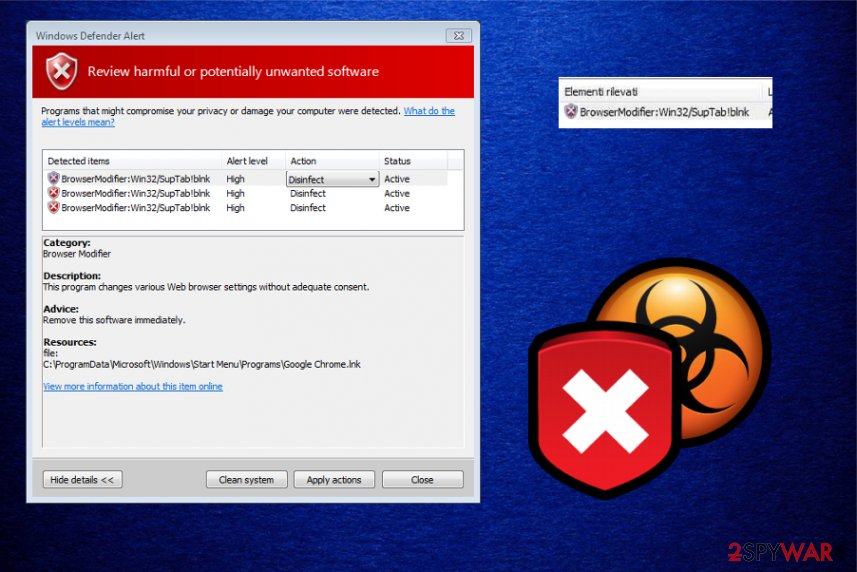
Installing software can lead to optional PUP installs
Intrusive and unwanted programs, in most cases, appear out of nowhere only because these intruders come in the background while the user cannot even notice this initial cyber infection. Unfortunately, software bundling and other deceptive techniques are still used as the main methods in PUP distribution.
Since Microsoft reports that the particular detection is related to a malware suite statement also indicates particular methods of spreading that include torrent sites and pirated software spreading services:
Initial Fireball infections come exclusively through software bundling. The malware is installed with programs that users download through their browser, often when looking for apps or media of dubious origin (pirated apps, games, music or video, cracks or keygens, etc.).
This means that when the user visits questionable pages, advertisement-filled websites, or goes for recommended installation options instead of Advanced or Custom when installing any software or applications, PUPs can freely infiltrate the system. You need to pay close attention to every process happening on the machine to be aware of the possible risks and dangers.
Terminate Win32/suptab!blnk virus with antivirus tools and clean the system entirely
To end those continuous messages about possible malware or potential risks to the system, you need to remove BrowserModifier:Win32/SupTab completely from the machine and clean the device so there is nothing left that can trigger the antivirus tool or program with suspicious activities.
Fortunately, the automatic Win32/suptab!blnk removal method that employs anti-malware tools and a full system scan can improve the performance of your machine significantly. Various antivirus or system tools also fix virus damage, errors, or indicate particular issues with the machine itself.
So rely on professional anti-malware programs and get the tool from official or at least reliable sources and check the machine for malware, potentially unwanted programs or any other issues regarding the computer. System scan is beneficial even when you believe that BrowserModifier:Win32/SupTab blank detection is a false positive because other AV tools can determine if the detection is true or not.
You may remove virus damage with a help of FortectIntego. SpyHunter 5Combo Cleaner and Malwarebytes are recommended to detect potentially unwanted programs and viruses with all their files and registry entries that are related to them.
Getting rid of Win32/suptab!blnk. Follow these steps
Uninstall from Windows
Make sure to eliminate BrowserModifier:Win32/SupTab virus and clean the system entirely
Instructions for Windows 10/8 machines:
- Enter Control Panel into Windows search box and hit Enter or click on the search result.
- Under Programs, select Uninstall a program.

- From the list, find the entry of the suspicious program.
- Right-click on the application and select Uninstall.
- If User Account Control shows up, click Yes.
- Wait till uninstallation process is complete and click OK.

If you are Windows 7/XP user, proceed with the following instructions:
- Click on Windows Start > Control Panel located on the right pane (if you are Windows XP user, click on Add/Remove Programs).
- In Control Panel, select Programs > Uninstall a program.

- Pick the unwanted application by clicking on it once.
- At the top, click Uninstall/Change.
- In the confirmation prompt, pick Yes.
- Click OK once the removal process is finished.
Remove from Microsoft Edge
Delete unwanted extensions from MS Edge:
- Select Menu (three horizontal dots at the top-right of the browser window) and pick Extensions.
- From the list, pick the extension and click on the Gear icon.
- Click on Uninstall at the bottom.

Clear cookies and other browser data:
- Click on the Menu (three horizontal dots at the top-right of the browser window) and select Privacy & security.
- Under Clear browsing data, pick Choose what to clear.
- Select everything (apart from passwords, although you might want to include Media licenses as well, if applicable) and click on Clear.

Restore new tab and homepage settings:
- Click the menu icon and choose Settings.
- Then find On startup section.
- Click Disable if you found any suspicious domain.
Reset MS Edge if the above steps did not work:
- Press on Ctrl + Shift + Esc to open Task Manager.
- Click on More details arrow at the bottom of the window.
- Select Details tab.
- Now scroll down and locate every entry with Microsoft Edge name in it. Right-click on each of them and select End Task to stop MS Edge from running.

If this solution failed to help you, you need to use an advanced Edge reset method. Note that you need to backup your data before proceeding.
- Find the following folder on your computer: C:\\Users\\%username%\\AppData\\Local\\Packages\\Microsoft.MicrosoftEdge_8wekyb3d8bbwe.
- Press Ctrl + A on your keyboard to select all folders.
- Right-click on them and pick Delete

- Now right-click on the Start button and pick Windows PowerShell (Admin).
- When the new window opens, copy and paste the following command, and then press Enter:
Get-AppXPackage -AllUsers -Name Microsoft.MicrosoftEdge | Foreach {Add-AppxPackage -DisableDevelopmentMode -Register “$($_.InstallLocation)\\AppXManifest.xml” -Verbose

Instructions for Chromium-based Edge
Delete extensions from MS Edge (Chromium):
- Open Edge and click select Settings > Extensions.
- Delete unwanted extensions by clicking Remove.

Clear cache and site data:
- Click on Menu and go to Settings.
- Select Privacy, search and services.
- Under Clear browsing data, pick Choose what to clear.
- Under Time range, pick All time.
- Select Clear now.

Reset Chromium-based MS Edge:
- Click on Menu and select Settings.
- On the left side, pick Reset settings.
- Select Restore settings to their default values.
- Confirm with Reset.

Remove from Mozilla Firefox (FF)
Researchers state that Win32/SupTab can add toolbars, extensions, different add-ons on the system it infects, so you may need to additionally check each web browser to terminate any suspicious applications
Remove dangerous extensions:
- Open Mozilla Firefox browser and click on the Menu (three horizontal lines at the top-right of the window).
- Select Add-ons.
- In here, select unwanted plugin and click Remove.

Reset the homepage:
- Click three horizontal lines at the top right corner to open the menu.
- Choose Options.
- Under Home options, enter your preferred site that will open every time you newly open the Mozilla Firefox.
Clear cookies and site data:
- Click Menu and pick Settings.
- Go to Privacy & Security section.
- Scroll down to locate Cookies and Site Data.
- Click on Clear Data…
- Select Cookies and Site Data, as well as Cached Web Content and press Clear.

Reset Mozilla Firefox
If clearing the browser as explained above did not help, reset Mozilla Firefox:
- Open Mozilla Firefox browser and click the Menu.
- Go to Help and then choose Troubleshooting Information.

- Under Give Firefox a tune up section, click on Refresh Firefox…
- Once the pop-up shows up, confirm the action by pressing on Refresh Firefox.

Remove from Google Chrome
Reset the browser to default so changes made by Win32/suptab!blnk can be reversed
Delete malicious extensions from Google Chrome:
- Open Google Chrome, click on the Menu (three vertical dots at the top-right corner) and select More tools > Extensions.
- In the newly opened window, you will see all the installed extensions. Uninstall all the suspicious plugins that might be related to the unwanted program by clicking Remove.

Clear cache and web data from Chrome:
- Click on Menu and pick Settings.
- Under Privacy and security, select Clear browsing data.
- Select Browsing history, Cookies and other site data, as well as Cached images and files.
- Click Clear data.

Change your homepage:
- Click menu and choose Settings.
- Look for a suspicious site in the On startup section.
- Click on Open a specific or set of pages and click on three dots to find the Remove option.
Reset Google Chrome:
If the previous methods did not help you, reset Google Chrome to eliminate all the unwanted components:
- Click on Menu and select Settings.
- In the Settings, scroll down and click Advanced.
- Scroll down and locate Reset and clean up section.
- Now click Restore settings to their original defaults.
- Confirm with Reset settings.

After uninstalling this potentially unwanted program (PUP) and fixing each of your web browsers, we recommend you to scan your PC system with a reputable anti-spyware. This will help you to get rid of Win32/suptab!blnk registry traces and will also identify related parasites or possible malware infections on your computer. For that you can use our top-rated malware remover: FortectIntego, SpyHunter 5Combo Cleaner or Malwarebytes.
How to prevent from getting malware
Access your website securely from any location
When you work on the domain, site, blog, or different project that requires constant management, content creation, or coding, you may need to connect to the server and content management service more often. The best solution for creating a tighter network could be a dedicated/fixed IP address.
If you make your IP address static and set to your device, you can connect to the CMS from any location and do not create any additional issues for the server or network manager that needs to monitor connections and activities. VPN software providers like Private Internet Access can help you with such settings and offer the option to control the online reputation and manage projects easily from any part of the world.
Recover files after data-affecting malware attacks
While much of the data can be accidentally deleted due to various reasons, malware is one of the main culprits that can cause loss of pictures, documents, videos, and other important files. More serious malware infections lead to significant data loss when your documents, system files, and images get encrypted. In particular, ransomware is is a type of malware that focuses on such functions, so your files become useless without an ability to access them.
Even though there is little to no possibility to recover after file-locking threats, some applications have features for data recovery in the system. In some cases, Data Recovery Pro can also help to recover at least some portion of your data after data-locking virus infection or general cyber infection.
- ^ What is PPC?. Wordstream. Online advertising made easy.
- ^ Potentially unwanted program. Wikipedia. The free encyclopedia.
- ^ browsermodifier:win32/Suptab!blnk , keeps popping up.. Reddit. Online community forum.
- ^ Microsoft Defender ATP Research Team. Understanding the true size of “Fireball”. Microsoft. research team blog.
- ^ Virusi. Virusi. Spyware related news.
- ^ What Reimage Fixes. Reimageplus. System repair tool.


















