Wsawani.com ads (spam) - Free Guide
Wsawani.com ads Removal Guide
What is Wsawani.com ads?
Wsawani.com takes advantage of less IT-savvy individuals to make a profit with pop-up ads
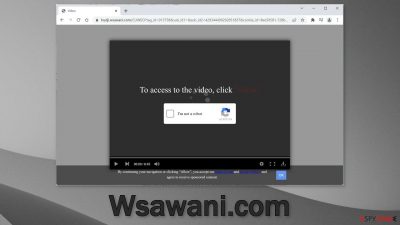
Wsawani.com is a fake website created to generate revenue from pop-ups ads. It tricks people into subscribing to push notifications by using deceptive tactics. Such pop-up ads can have links leading to dangerous websites that try to fool people into providing personal information or downloading PUPs (potentially unwanted programs),[1] and malware.[2]
The scam site works by asking people to press the “Allow” button, which gives permission for the site to start spamming people with annoying pop-up ads. The site may contain a deceptive message, and image but there is nothing else to explore on the site.
In the past few years, there has been a significant increase in push notification spam pages. We previously wrote about sites like Media-news.xyz, Myhugewords.com, and See-what-is-buzzing.com. Such websites can generate quite a lot of profit if distributed successfully across the Internet. Besides, they are very easy to produce, hence why there are so many of them.
| NAME | Wsawani.com |
| TYPE | Push notifications, ads, pop-ups, scam |
| SYMPTOMS | Pop-up notifications are shown on a desktop at random times |
| DISTRIBUTION | Shady websites, misleading advertisements, bundled software |
| DANGERS | The website could be using unsafe advertising networks that place ads leading to dangerous websites where people can get tricked into providing their personal information or installing PUPs and malware |
| ELIMINATION | Go to your browser settings and disable push notifications |
| FURTHER STEPS | Use a repair tool FortectIntego to fix any remaining damage and clear your browsers |
You should learn about the social engineering techniques that fraudsters use nowadays to prevent this from happening again. On many such pages you can see messages like:
Type Allow to verify that you are not a robot
Click Allow to watch the video
Download is ready. Click Allow to download your file
Press Allow to verify that you are not a robot
There have been a couple of different-looking messages associated with Wsawani.com, like “Please tap the Allow button to continue.” All of these messages might remind many users of a captcha verification process but it is not quite the same. A legitimate captcha confirmation may ask you to identify certain objects in pictures or just simply to check a box but never to press “Allow” on a browser prompt.
Also, always be wary of words in the fine print. On the bottom of the Wsawani.com page, you can see a sentence that states:
By continuing your navigation or clicking “Allow”, you accept our terms of use and privacy policy and agree to receive sponsored content.
The sponsored content that people may see from this page includes ads for adult, gambling, and scam websites. If there are any other people using the affected machine, especially children, we suggest taking care of this threat immediately. You will find all of the removal solutions in the guide below.
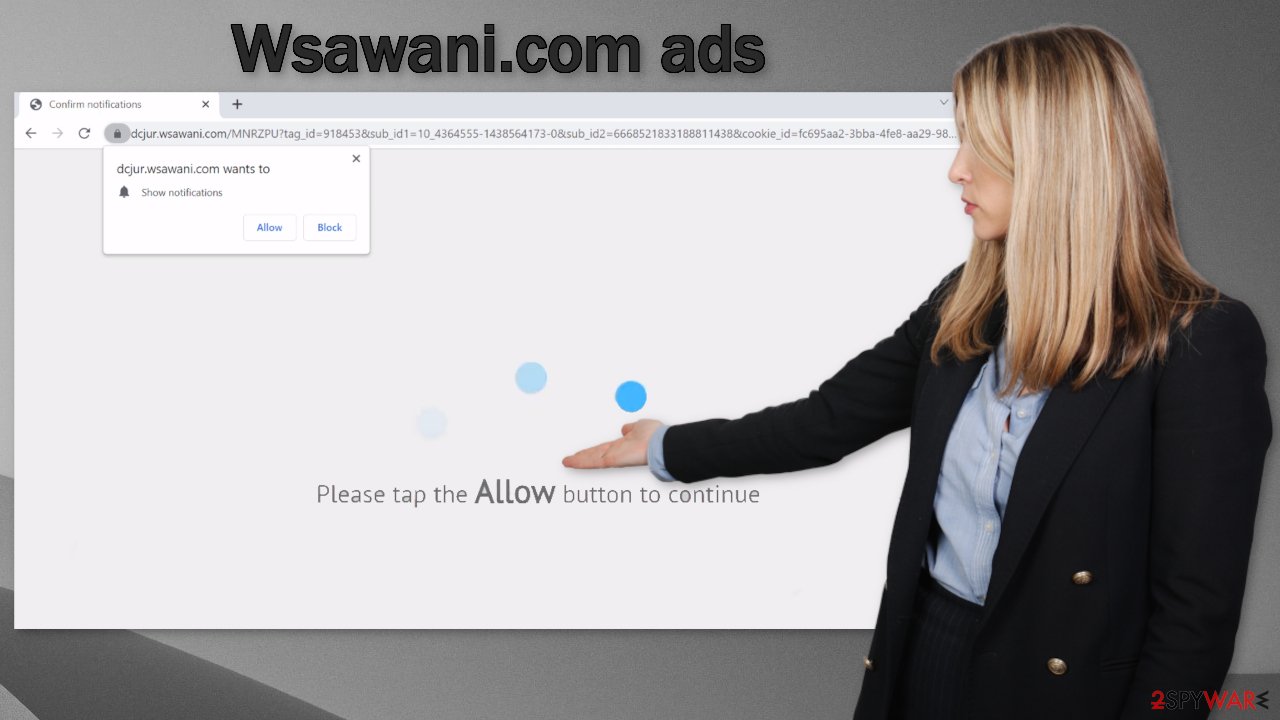
Stop the intrusive pop-ups
Below you will find a manual guide on how to disable the push notifications. Instructions are available for MS Edge, Chrome, Chromium, Mozilla Firefox, and Safari. You will also need to clear your browsers from cookies[3] and cache to make sure your data is safe.
They are used by almost every website to track your activity. Cookies can be sold to advertising networks and other third parties or hacked by threat actors if the website does not have necessary security protocols in place. Because you were probably browsing through shady sites, this step is essential. We also have an automatic solution for this – FortectIntego.
This powerful repair tool can clear your browsers with a click of a button, so you do not have to worry about it. Besides that, it can fix various system errors, corrupted files, and registry issues.
Google Chrome (desktop):
- Open Google Chrome browser and go to Menu > Settings.
- Scroll down and click on Advanced.
- Locate the Privacy and security section and pick Site Settings > Notifications.
![Stop notifications on Chrome PC 1 Stop notifications on Chrome PC 1]()
- Look at the Allow section and look for a suspicious URL.
- Click the three vertical dots next to it and pick Block. This should remove unwanted notifications from Google Chrome.
![Stop notifications on Chrome PC 2 Stop notifications on Chrome PC 2]()
Google Chrome (Android):
- Open Google Chrome and tap on Settings (three vertical dots).
- Select Notifications.
- Scroll down to Sites section.
- Locate the unwanted URL and toggle the button to the left (Off setting).
![Stop notifications on Chrome Android Stop notifications on Chrome Android]()
Mozilla Firefox:
- Open Mozilla Firefox and go to Menu > Options.
- Click on Privacy & Security section.
- Under Permissions, you should be able to see Notifications. Click Settings button next to it.
![Stop notifications on Mozilla Firefox 1 Stop notifications on Mozilla Firefox 1]()
- In the Settings – Notification Permissions window, click on the drop-down menu by the URL in question.
- Select Block and then click on Save Changes. This should remove unwanted notifications from Mozilla Firefox.
![Stop notifications on Mozilla Firefox 2 Stop notifications on Mozilla Firefox 2]()
Safari:
- Click on Safari > Preferences…
- Go to Websites tab and, under General, select Notifications.
- Select the web address in question, click the drop-down menu and select Deny.
![Stop notifications on Safari Stop notifications on Safari]()
MS Edge:
- Open Microsoft Edge, and click the Settings and more button (three horizontal dots) at the top-right of the window.
- Select Settings and then go to Advanced.
- Under Website permissions, pick Manage permissions and select the URL in question.
- Toggle the switch to the left to turn notifications off on Microsoft Edge.
![Stop notifications on Edge 2 Stop notifications on Edge 2]()
MS Edge (Chromium):
- Open Microsoft Edge, and go to Settings.
- Select Site permissions.
- Go to Notifications on the right.
- Under Allow, you will find the unwanted entry.
- Click on More actions and select Block.
![Stop notifications on Edge Chromium Stop notifications on Edge Chromium]()
Scan your system for potentially unwanted programs
If you notice an increased amount of commercial content like pop-ups, banners, surveys, and others, or you often get redirected to strange websites, you may have adware[4] installed in your system. PUPs are most commonly spread on unofficial sites that distribute freeware.
Because the owners of these pages provide programs for free, they need to make money in other ways, so they include additional programs in the installers that perform tasks in the background. People do not notice that other files were installed because they normally rush through the installation process. If you want to avoid PUAs, always choose “Custom” or “Advanced” installation methods, read the Terms of Use, and Privacy Policy.
The most important part is checking the file list and seeing if there is anything that you do not need. If you see them, just untick the boxes next to the names. Removing PUPs, once they are inside is quite complicated. They are often disguised as “handy” tools that do not cause any suspicion.
It is unclear which app could be causing the problems, so we suggest using SpyHunter 5Combo Cleaner or Malwarebytes anti-malware tools that can automatically scan your machine and eliminate it completely. If you know what you are doing and want to do it yourself, here are the guides for Windows and Mac machines:
Windows 10/8:
- Enter Control Panel into Windows search box and hit Enter or click on the search result.
- Under Programs, select Uninstall a program.
![Uninstall from Windows 1 Uninstall from Windows 1]()
- From the list, find the entry of the suspicious program.
- Right-click on the application and select Uninstall.
- If User Account Control shows up, click Yes.
- Wait till uninstallation process is complete and click OK.
![Uninstall from Windows 2 Uninstall from Windows 2]()
Windows 7/XP:
- Click on Windows Start > Control Panel located on the right pane (if you are Windows XP user, click on Add/Remove Programs).
- In Control Panel, select Programs > Uninstall a program.
![Uninstall from Windows 7/XP Uninstall from Windows 7/XP]()
- Pick the unwanted application by clicking on it once.
- At the top, click Uninstall/Change.
- In the confirmation prompt, pick Yes.
- Click OK once the removal process is finished.
Mac:
- From the menu bar, select Go > Applications.
- In the Applications folder, look for all related entries.
- Click on the app and drag it to Trash (or right-click and pick Move to Trash)
![Uninstall from Mac 1 Uninstall from Mac 1]()
To entirely remove an unwanted app, you need to access Application Support, LaunchAgents, and LaunchDaemons folders and delete relevant files:
- Select Go > Go to Folder.
- Enter /Library/Application Support and click Go or press Enter.
- In the Application Support folder, look for any suspicious entries and then delete them.
- Now enter /Library/LaunchAgents and /Library/LaunchDaemons folders the same way and terminate all the related .plist files.
![Uninstall from Mac 2 Uninstall from Mac 2]()
How to prevent from getting adware
Do not let government spy on you
The government has many issues in regards to tracking users' data and spying on citizens, so you should take this into consideration and learn more about shady information gathering practices. Avoid any unwanted government tracking or spying by going totally anonymous on the internet.
You can choose a different location when you go online and access any material you want without particular content restrictions. You can easily enjoy internet connection without any risks of being hacked by using Private Internet Access VPN.
Control the information that can be accessed by government any other unwanted party and surf online without being spied on. Even if you are not involved in illegal activities or trust your selection of services, platforms, be suspicious for your own security and take precautionary measures by using the VPN service.
Backup files for the later use, in case of the malware attack
Computer users can suffer from data losses due to cyber infections or their own faulty doings. Ransomware can encrypt and hold files hostage, while unforeseen power cuts might cause a loss of important documents. If you have proper up-to-date backups, you can easily recover after such an incident and get back to work. It is also equally important to update backups on a regular basis so that the newest information remains intact – you can set this process to be performed automatically.
When you have the previous version of every important document or project you can avoid frustration and breakdowns. It comes in handy when malware strikes out of nowhere. Use Data Recovery Pro for the data restoration process.
- ^ Potentially unwanted program. Wikipedia. The Free Encyclopedia.
- ^ What Is Malware?. Cisco. Security Advice.
- ^ What are Cookies?. Kaspersky. Home Security Blog.
- ^ Adware. Malwarebytes. Cybersecurity Basics.













