Xilbalar.com (Free Guide) - Virus Removal Guide
Xilbalar.com Removal Guide
What is Xilbalar.com?
Xilbalar.com is the website related to advertising services that cause redirects and unwanted content on computers and mobile devices
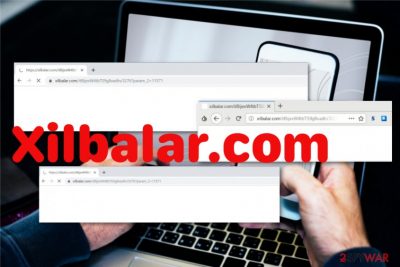
Xilbalar.com is the adware-type cyber threat that affects web browsers and diminishes the performance in general. According to users online, this potentially unwanted program causes frustration on Android mobile devices and personal computers. The most distinct feature of such a program is the online traffic redirecting function. This website is the result of a cyber infection designed for the purpose of generating revenue for the publisher. Continuous redirects to such sites or pop-ups with commercial content indicate that computer or mobile device is affected by the potentially unwanted program.
Users state that while browsing online, they get randomly redirected to Xilbalar.com which also automatically opens other browser windows or pop-ups.[1] Since various third-party advertisers get involved in the distribution of such program, questionable applications or tools get promoted on those commercial pop-ups. It becomes especially difficult when ads appear on mobile devices since the screen gets filled with pop-ups. However, anti-malware tools can work for both types of devices and get rid of the intrusive program.
| Name | Xilbalar.com |
|---|---|
| Type | Adware |
| Symptoms | Redirects to questionable sites, delivers tons of pop-ups and exposes to malicious content |
| Main danger | Constant redirects keep from accessing the needed content, data regarding online browsing activity gets tracked and collected by third-party advertisers |
| Distribution | Freeware installations containing bundled PUPs |
| Prevention | Use FortectIntego to find all potentially unwanted programs. This tool can block sites filled with PUPs and keep you from accessing them |
| Affects | Android mobile phones and personal computers |
Various pop-ups or banners get injected to websites you often visit so Xilbalar.com adware can generate needed views and monetize them. Unfortunately, all those redirects also mean that information regarding your preferences online can be tracked and collected by these third-party advertisers.[2]
Xilbalar.comvirus gets this name because of the behavior this program causes on an affected machine. Constant redirects to suspicious domains can expose to harmful content or even lead to malware installation. For the sake of your security, experts[3] always advise avoiding any interaction with such content and questionable websites.
Unfortunately, Xilbalar.com comes to the system without your permission, and you can only notice the symptoms when the adware is already on your machine:
- pop-up ads and banners injected on commonly visited sites;
- web browser preferences changed;
- extensions, toolbar or bookmarks installed on the browser;
- redirects to suspicious domains;
- promotional pop-ups push questionable software.
Xilbalar.com is the ad-supported domain that affects users' time online significantly and diminishes the performance of a device it infects. In most cases, it causes the disturbance on Google Chrome browser, but Internet Explorer, Mozilla Firefox, or Safari can get affected too. For that reason, we have a few additional tips below the article.
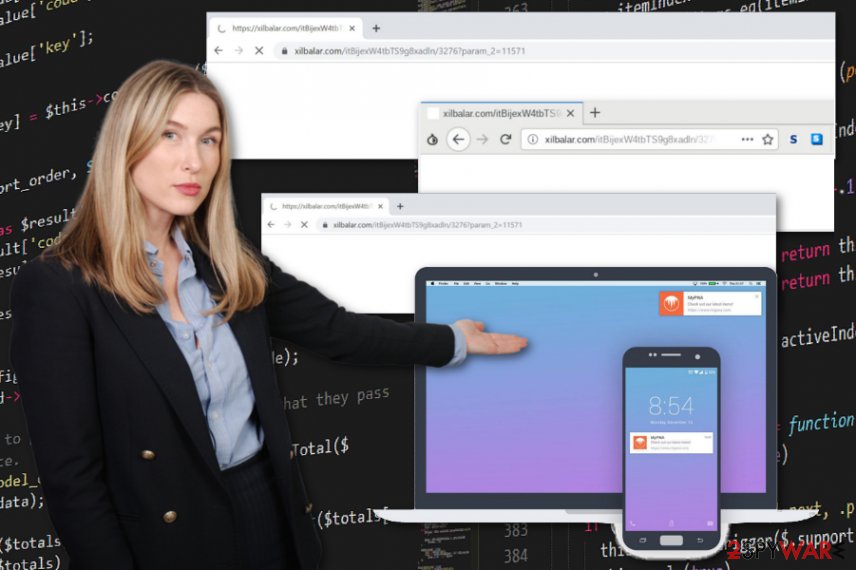
You need to remove Xilbalar.com completely from your device so all redirects can stop and additional browser extensions get deleted. Since various adware programs can alter startup programs and registry entries, newly installed programs, browser content, or the PUP itself keeps loading on your machine every time you are using it.
Automatic Xilbalar.com removal using anti-malware programs or system optimization tools like FortectIntego, helps to remove all intruders at once. There is no need to be an advanced PC user or IT specialist to perform PUP elimination. In other cases, you would need to find all related files and programs to end the adware completely.
Remember that Xilbalar.com categorizes as potentially unwanted program and can access details regarding your online preferences immediately after it gets installed on the system. The IP addresses, location, most viewed items, visited sites, and search queries get tracked and collected. This information is valuable because it allows creating more personalized commercial content.
Potentially unwanted programs get distributed with the help of freeware bundles
It doesn't matter if the program affected your mobile device or personal computer, the spreading method involves the same deceptive techniques that employ software bundles and infected advertisements to deliver unwanted programs to the targeted machine.
Freeware installations or browsing on sites filled with advertising content often leads to infiltration of PUPs without users' knowledge because downloading applications from promotional ads or questionable providers includes pre-packed additional programs.
Choosing the official provider, the App store, or opting for Advanced or Custom installations can help to avoid such programs and cyber infections. When you can see the full list with all programs offered as additional, you can remove the check marks from programs you don't need and install the program that you wanted in the first place.
Terminate Xilbalar.com from the browser and the machine in general to end the unwanted online traffic redirects
You should focus on Xilbalar.com removal and make sure to run a full system scan on the system, regardless of the machine affected. Anti-malware programs can be found in the App Store too so you can be sure that the application you get is compatible with your operating system.
Make sure to remove Xilbalar.com using antivirus tools before changing any settings manually. This way, you ensure that the system is clean and all the additional changes would be useful. You may need to check each web browser manually, for that we have a guide below.
As for the Android users, we recommend deleting Xilbalar.com and turning off the option that allows installing apps that belong to unknown sources. You can find that option by going to Settings -> Security.
You may remove virus damage with a help of FortectIntego. SpyHunter 5Combo Cleaner and Malwarebytes are recommended to detect potentially unwanted programs and viruses with all their files and registry entries that are related to them.
Getting rid of Xilbalar.com. Follow these steps
Uninstall from Windows
Get rid of Xilbalar.com from your machine
Instructions for Windows 10/8 machines:
- Enter Control Panel into Windows search box and hit Enter or click on the search result.
- Under Programs, select Uninstall a program.

- From the list, find the entry of the suspicious program.
- Right-click on the application and select Uninstall.
- If User Account Control shows up, click Yes.
- Wait till uninstallation process is complete and click OK.

If you are Windows 7/XP user, proceed with the following instructions:
- Click on Windows Start > Control Panel located on the right pane (if you are Windows XP user, click on Add/Remove Programs).
- In Control Panel, select Programs > Uninstall a program.

- Pick the unwanted application by clicking on it once.
- At the top, click Uninstall/Change.
- In the confirmation prompt, pick Yes.
- Click OK once the removal process is finished.
Delete from macOS
Remove items from Applications folder:
- From the menu bar, select Go > Applications.
- In the Applications folder, look for all related entries.
- Click on the app and drag it to Trash (or right-click and pick Move to Trash)

To fully remove an unwanted app, you need to access Application Support, LaunchAgents, and LaunchDaemons folders and delete relevant files:
- Select Go > Go to Folder.
- Enter /Library/Application Support and click Go or press Enter.
- In the Application Support folder, look for any dubious entries and then delete them.
- Now enter /Library/LaunchAgents and /Library/LaunchDaemons folders the same way and terminate all the related .plist files.

Remove from Microsoft Edge
Delete unwanted extensions from MS Edge:
- Select Menu (three horizontal dots at the top-right of the browser window) and pick Extensions.
- From the list, pick the extension and click on the Gear icon.
- Click on Uninstall at the bottom.

Clear cookies and other browser data:
- Click on the Menu (three horizontal dots at the top-right of the browser window) and select Privacy & security.
- Under Clear browsing data, pick Choose what to clear.
- Select everything (apart from passwords, although you might want to include Media licenses as well, if applicable) and click on Clear.

Restore new tab and homepage settings:
- Click the menu icon and choose Settings.
- Then find On startup section.
- Click Disable if you found any suspicious domain.
Reset MS Edge if the above steps did not work:
- Press on Ctrl + Shift + Esc to open Task Manager.
- Click on More details arrow at the bottom of the window.
- Select Details tab.
- Now scroll down and locate every entry with Microsoft Edge name in it. Right-click on each of them and select End Task to stop MS Edge from running.

If this solution failed to help you, you need to use an advanced Edge reset method. Note that you need to backup your data before proceeding.
- Find the following folder on your computer: C:\\Users\\%username%\\AppData\\Local\\Packages\\Microsoft.MicrosoftEdge_8wekyb3d8bbwe.
- Press Ctrl + A on your keyboard to select all folders.
- Right-click on them and pick Delete

- Now right-click on the Start button and pick Windows PowerShell (Admin).
- When the new window opens, copy and paste the following command, and then press Enter:
Get-AppXPackage -AllUsers -Name Microsoft.MicrosoftEdge | Foreach {Add-AppxPackage -DisableDevelopmentMode -Register “$($_.InstallLocation)\\AppXManifest.xml” -Verbose

Instructions for Chromium-based Edge
Delete extensions from MS Edge (Chromium):
- Open Edge and click select Settings > Extensions.
- Delete unwanted extensions by clicking Remove.

Clear cache and site data:
- Click on Menu and go to Settings.
- Select Privacy, search and services.
- Under Clear browsing data, pick Choose what to clear.
- Under Time range, pick All time.
- Select Clear now.

Reset Chromium-based MS Edge:
- Click on Menu and select Settings.
- On the left side, pick Reset settings.
- Select Restore settings to their default values.
- Confirm with Reset.

Remove from Mozilla Firefox (FF)
You should remove all the content installed by Xilbalar.com
Remove dangerous extensions:
- Open Mozilla Firefox browser and click on the Menu (three horizontal lines at the top-right of the window).
- Select Add-ons.
- In here, select unwanted plugin and click Remove.

Reset the homepage:
- Click three horizontal lines at the top right corner to open the menu.
- Choose Options.
- Under Home options, enter your preferred site that will open every time you newly open the Mozilla Firefox.
Clear cookies and site data:
- Click Menu and pick Settings.
- Go to Privacy & Security section.
- Scroll down to locate Cookies and Site Data.
- Click on Clear Data…
- Select Cookies and Site Data, as well as Cached Web Content and press Clear.

Reset Mozilla Firefox
If clearing the browser as explained above did not help, reset Mozilla Firefox:
- Open Mozilla Firefox browser and click the Menu.
- Go to Help and then choose Troubleshooting Information.

- Under Give Firefox a tune up section, click on Refresh Firefox…
- Once the pop-up shows up, confirm the action by pressing on Refresh Firefox.

Remove from Google Chrome
Make sure to eliminate any additional content from the browser
Delete malicious extensions from Google Chrome:
- Open Google Chrome, click on the Menu (three vertical dots at the top-right corner) and select More tools > Extensions.
- In the newly opened window, you will see all the installed extensions. Uninstall all the suspicious plugins that might be related to the unwanted program by clicking Remove.

Clear cache and web data from Chrome:
- Click on Menu and pick Settings.
- Under Privacy and security, select Clear browsing data.
- Select Browsing history, Cookies and other site data, as well as Cached images and files.
- Click Clear data.

Change your homepage:
- Click menu and choose Settings.
- Look for a suspicious site in the On startup section.
- Click on Open a specific or set of pages and click on three dots to find the Remove option.
Reset Google Chrome:
If the previous methods did not help you, reset Google Chrome to eliminate all the unwanted components:
- Click on Menu and select Settings.
- In the Settings, scroll down and click Advanced.
- Scroll down and locate Reset and clean up section.
- Now click Restore settings to their original defaults.
- Confirm with Reset settings.

Delete from Safari
Remove unwanted extensions from Safari:
- Click Safari > Preferences…
- In the new window, pick Extensions.
- Select the unwanted extension and select Uninstall.

Clear cookies and other website data from Safari:
- Click Safari > Clear History…
- From the drop-down menu under Clear, pick all history.
- Confirm with Clear History.

Reset Safari if the above-mentioned steps did not help you:
- Click Safari > Preferences…
- Go to Advanced tab.
- Tick the Show Develop menu in menu bar.
- From the menu bar, click Develop, and then select Empty Caches.

After uninstalling this potentially unwanted program (PUP) and fixing each of your web browsers, we recommend you to scan your PC system with a reputable anti-spyware. This will help you to get rid of Xilbalar.com registry traces and will also identify related parasites or possible malware infections on your computer. For that you can use our top-rated malware remover: FortectIntego, SpyHunter 5Combo Cleaner or Malwarebytes.
How to prevent from getting adware
Access your website securely from any location
When you work on the domain, site, blog, or different project that requires constant management, content creation, or coding, you may need to connect to the server and content management service more often. The best solution for creating a tighter network could be a dedicated/fixed IP address.
If you make your IP address static and set to your device, you can connect to the CMS from any location and do not create any additional issues for the server or network manager that needs to monitor connections and activities. VPN software providers like Private Internet Access can help you with such settings and offer the option to control the online reputation and manage projects easily from any part of the world.
Recover files after data-affecting malware attacks
While much of the data can be accidentally deleted due to various reasons, malware is one of the main culprits that can cause loss of pictures, documents, videos, and other important files. More serious malware infections lead to significant data loss when your documents, system files, and images get encrypted. In particular, ransomware is is a type of malware that focuses on such functions, so your files become useless without an ability to access them.
Even though there is little to no possibility to recover after file-locking threats, some applications have features for data recovery in the system. In some cases, Data Recovery Pro can also help to recover at least some portion of your data after data-locking virus infection or general cyber infection.
- ^ Xilabalar Malware(PC&Android). Google. Online user support.
- ^ Ad tracking. Wikipedia. The free encyclopedia.
- ^ Zondervirus. Zondervirus. Spyware related news.























