XP Antivirus 2012 (Easy Removal Guide) - scam
XP Antivirus 2012 Removal Guide
What is XP Antivirus 2012?
XP Antivirus 2012 – rogue software designed to corrupt your Windows operating system
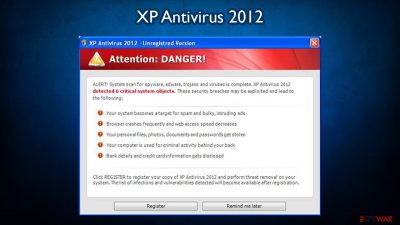
XP Antivirus 2012 is a deceptive and quite sophisticated rogue anti-spyware program that applies the basic tricks of scams from this category. It meets all the criteria of malicious software known as scareware – though it declares to be a powerful virus remover, it is nothing but a virus itself that drops hundreds of malicious files and blocks access to certain internet sites, all while redirecting to malicious ones.
XP Antivirus 2012 firstly will create numerous harmless files that it will drop in the infected computer system. Then the program will pretend to scan your computer and immediately will report numerous viruses that, in reality, are nothing else but these earlier created files. With this pretext, the app will claim that you need to protect the system and that the only way to do so is by purchasing its “licensed version,” which is obviously fake. Do not waste your money!
| Name | XP Antivirus 2012 |
| Type | Rogue anti-virus, malware |
| Distribution | Software vulnerabilities, fake Windows updates on random malicious websites |
| Dangers | This program does not protect you from malware, but instead engages in malicious activities itself. These could result in information leak, other malware installation, and much more |
| Removal | While it might be possible to uninstall this rogue manually, you should rather use SpyHunter 5Combo Cleaner antivirus to remove it fully |
| System fix | Once malware is removed, fix Windows system file damage with FortectIntego or you might have to reinstall the operating system otherwise |
Users with adequate security software would not be infected with this scareware, as it would block its installation. However, those who lack security tools on Windows operating systems might install the app in one of the two methods:
- Getting tricked by a fake Windows update that can be encountered on a random malicious website while browsing the web;
- Installed automatically after visiting a compromised website, all while having software vulnerabilities on the system.
In other words, this rogue anti-spyware mostly penetrates into a random computer system without the user’s knowledge and approval and opens the backdoor of the system to let more threats or allow the scammers to reach your personal information.
Once installed as a single executable, the malware would take over users' machines and all the programs installed on them. For example, if users would attempt to launch Google Chrome web browser, XP Antivirus 2012 would instead pop up and claim that the app is infected. Also, the same happens if any executables are being launched.
In the meantime, the infected users will be exposed to various pop-ups that show up within the taskbar or other places of desktops. Some of the produced alerts may state about Trojan-BNK.Win32.Keylogger.gen threat for making you scared and push into purchasing its license, which will be offered additionally:
XP Antivirus 2012 has blocked a program from accessing the internet
Internet Explorer is infected with Trojan-BNK.Win32.Keylogger.gen
Private data can be stolen by third parties, including credit card details and passwords.
System danger!
Your system security is in danger. Privacy threats detected. Spyware, keyloggers or Trojans may be working the background right now. Perform an in-depth scan and removal now, click here.
Pay attention to the fact that this program is dangerous and has nothing to do with computer protection! It will not protect you from anything, as it is a virus itself and has been manipulating people into believing it is useful software.
The problem is that XP Antivirus 2012 removal might be difficult due to its system modifications, especially that of the Windows registry. Thus, download and install powerful anti-malware software, such as SpyHunter 5Combo Cleaner, and perform a full system scan (if malware prevents you from executing the launcher, access Safe Mode as explained below). Finally, to fix Windows system damage and clean your browsers, use FortectIntego.
Fake updates can be fabricated well: don't get tricked by cybercriminals
Software vulnerabilities and fake updates were common tactics used for rogue anti-spyware distribution. In fact, these techniques still prevail, so it is important to learn how to protect yourself from such attacks.
First of all, you should never attempt to update anything (including Windows OS) on random websites, as these updates are likely to be fake/malicious. Instead, navigate to the official website of the software and download the latest patches from there. That being said, security patches are extremely important, as if they are not applied, a computer is vulnerable to cyberattacks.
This is also another technique used by criminals to distribute all sorts of malware. All they have to do is lure you to a malicious site, and the script will install malware automatically without you noticing anything. Thus, always protect your system with up-to-date security software and be very cautious while browsing the web.
Remove malware from your system and choose reliable security tools
As previously explained, users might be tricked into believing that they have just installed Windows update, while, in reality, they allowed XP Antivirus 2012 to enter their systems. Without a doubt, nobody should be dealing with such a malicious program on their machines, so you should remove it as soon as possible.
Unfortunately, this process can rather difficult due to malware using various persistence techniques. Thus, you should try doing the following:
- Download reliable anti-malware, such as SpyHunter 5Combo Cleaner or Malwarebytes, and try to launch it
- If the launcher is terminated immediately, access Safe Mode with Networking as explained below
- Launch anti-malware and perform a full system scan, which should delete all the malicious files and processes
- Boot into normal mode and scan the PC with FortectIntego to fix damaged system files.
Most importantly, if you ever see this program on your computer, never pay for it as your credit card details might also be leaked. If that already happened, contact your bank and explain the situation.
Getting rid of XP Antivirus 2012. Follow these steps
Manual removal using Safe Mode
Important! →
Manual removal guide might be too complicated for regular computer users. It requires advanced IT knowledge to be performed correctly (if vital system files are removed or damaged, it might result in full Windows compromise), and it also might take hours to complete. Therefore, we highly advise using the automatic method provided above instead.
Step 1. Access Safe Mode with Networking
Manual malware removal should be best performed in the Safe Mode environment.
Windows 7 / Vista / XP
- Click Start > Shutdown > Restart > OK.
- When your computer becomes active, start pressing F8 button (if that does not work, try F2, F12, Del, etc. – it all depends on your motherboard model) multiple times until you see the Advanced Boot Options window.
- Select Safe Mode with Networking from the list.

Windows 10 / Windows 8
- Right-click on Start button and select Settings.

- Scroll down to pick Update & Security.

- On the left side of the window, pick Recovery.
- Now scroll down to find Advanced Startup section.
- Click Restart now.

- Select Troubleshoot.

- Go to Advanced options.

- Select Startup Settings.

- Press Restart.
- Now press 5 or click 5) Enable Safe Mode with Networking.

Step 2. Shut down suspicious processes
Windows Task Manager is a useful tool that shows all the processes running in the background. If malware is running a process, you need to shut it down:
- Press Ctrl + Shift + Esc on your keyboard to open Windows Task Manager.
- Click on More details.

- Scroll down to Background processes section, and look for anything suspicious.
- Right-click and select Open file location.

- Go back to the process, right-click and pick End Task.

- Delete the contents of the malicious folder.
Step 3. Check program Startup
- Press Ctrl + Shift + Esc on your keyboard to open Windows Task Manager.
- Go to Startup tab.
- Right-click on the suspicious program and pick Disable.

Step 4. Delete virus files
Malware-related files can be found in various places within your computer. Here are instructions that could help you find them:
- Type in Disk Cleanup in Windows search and press Enter.

- Select the drive you want to clean (C: is your main drive by default and is likely to be the one that has malicious files in).
- Scroll through the Files to delete list and select the following:
Temporary Internet Files
Downloads
Recycle Bin
Temporary files - Pick Clean up system files.

- You can also look for other malicious files hidden in the following folders (type these entries in Windows Search and press Enter):
%AppData%
%LocalAppData%
%ProgramData%
%WinDir%
After you are finished, reboot the PC in normal mode.
Finally, you should always think about the protection of crypto-ransomwares. In order to protect your computer from XP Antivirus 2012 and other ransomwares, use a reputable anti-spyware, such as FortectIntego, SpyHunter 5Combo Cleaner or Malwarebytes
How to prevent from getting rogue antispyware
Choose a proper web browser and improve your safety with a VPN tool
Online spying has got momentum in recent years and people are getting more and more interested in how to protect their privacy online. One of the basic means to add a layer of security – choose the most private and secure web browser. Although web browsers can't grant full privacy protection and security, some of them are much better at sandboxing, HTTPS upgrading, active content blocking, tracking blocking, phishing protection, and similar privacy-oriented features. However, if you want true anonymity, we suggest you employ a powerful Private Internet Access VPN – it can encrypt all the traffic that comes and goes out of your computer, preventing tracking completely.
Lost your files? Use data recovery software
While some files located on any computer are replaceable or useless, others can be extremely valuable. Family photos, work documents, school projects – these are types of files that we don't want to lose. Unfortunately, there are many ways how unexpected data loss can occur: power cuts, Blue Screen of Death errors, hardware failures, crypto-malware attack, or even accidental deletion.
To ensure that all the files remain intact, you should prepare regular data backups. You can choose cloud-based or physical copies you could restore from later in case of a disaster. If your backups were lost as well or you never bothered to prepare any, Data Recovery Pro can be your only hope to retrieve your invaluable files.














