AdamLocker ransomware / virus (Removal Guide) - updated Feb 2018
AdamLocker virus Removal Guide
What is AdamLocker ransomware virus?
AdamLocker – ransomware virus that keeps evolving in 2018
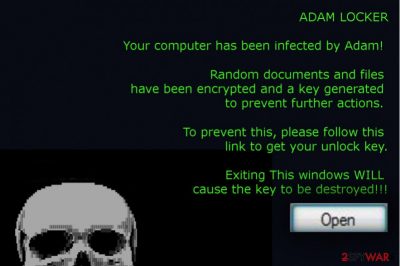
AdamLocker ransomware is also known as RW.adm_64 virus. The developers of the ransomware[1] viruses are rarely known; however, this time we know that puff69 is responsible for creating this cyber infection. Usually, it is distributed via spam email, which contains a Word file, which once opened, launches the AdamLocker virus executable file named run.exe. After successfull infiltration to %ALLUSERSPROFILE%, the virus locks the .txt, .jpg, .png, .bmp, .zip, .rar, .7z, .sql, .pdf, .tar, .mp3, .mp4, .flv, and many others file types by appening the .adam file extension to each of them.
To inform the victim what has happened, the virus generates a ransom note, which says:
ADAM LOCKER
Your computer has been infected by Adam! Random documents and files have been encrypted and a key generated to prevent further actions. To prevent this, please follow this link to get your unlock key.
Exiting This windows WILL cause the key to be destroyed!!!'
Victims are asked to pay a particular amount of money. According to ransomware researchers, the size of the ransom depends of the amount of encrypted files. Usually, the extortionists ask to transfer from 1 to 3 Bitcoins; however, there are some cases where victims were demanded to pay even more.
AdamLocker virus is circulating on the Internet since 2016. Up until now, there were no updates regarding this pest. However, at the beginning of February 2018, a new version of AdamLocker has been found. It's very similar to the ancestor, except that it's available in Korean language only. The newcomer is currently under investigation, so the information about it is rather limited. What is clear that it uses exploit kits and spam email to infiltrate PCs and attaches .adam extensions to render the files useless.
If you got infected with aby AdamLocker virus version, we do not recommend following hacker’s instructions. No one can guarantee that after transferring the Bitcoins hackers will send you a unique decryption key. Everything might turn out not like you are expecting[2]. The hacker might disappear, provide you inactive decryption tool or infect your PC with even more malware.
To prevent unwanted consequences, you should remove AdamLocker from your PC. Although it's not yet clear whether the files encrypted by this ransomware are decryptable, there's a handful of methods, including the usage of professional data recovery tool, Windows Previous Version, Volume Shadow Copies, etc. that can help you unlock at least the most important files.
Keep in mind that every received Bitcoin motivates cyber-criminals for future crimes. Therefore, your money might be necessary for developing and spreading other ransomware viruses, and you will definitely be on the target list. If you paid once, you are probably going to pay twice. To prevent this from happening, execute AdamLocker removal with the help of professional antivirus. FortectIntego, SpyHunter 5Combo Cleaner or FortectIntego are the tools that can help you.
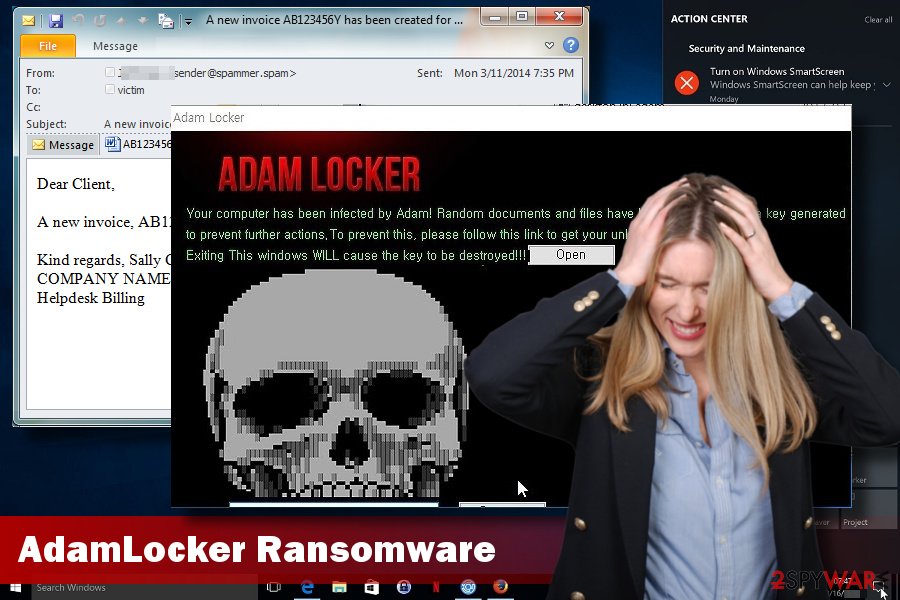
Do not open Word files attached to suspicious emails
This ransomware usually spreads via spam. Extortionists send emails that pretend to be generated by authorities or other reliable sources to millions or randomly chosen email addresses. These email messages always contain a Word file, which supposedly contains some important pieces of information. In some of the cases, instead of Microsoft Word document, criminals may spread photo, audio or video attachments. Nevertheless, all of them usually demands the victim to enable macros to read its content.
If the user enables macros, the run.exe file, which is an executable of the ransomware, is enabled. After that, the script installs the virus. Consequently, it modified registry entries, locks files, disables Task Manager and initiates a bunch of other system's modifications that prevents the user both from accessing files and detecting the virus easily.
Ransomware viruses are tricky ones and might seem to be hard to avoid[3]. Indeed, no one can be fully protected from this cyber infection, but everyone can minimize the risk of the attack. The most important tips for malware prevention[4] are to stay away from spam emails, avoid clicking suspicious URLs and ads. Malicious advertisements[5] might be displayed even on legitimate websites, so stay vigilant and do not trust offers that seem too good to be true, suggest updating or downloading programs. For software installation always choose trustful and legitimate sources, and monitor the installation process carefully. Lastly, keeping programs updated and using professional, up-to-date antivirus program help to protect the computer.
AdamLocker removal instructions
Many computer users start panicking that they have lost important personal files permanently. However, it should not be the main concern. AdamLocker removal should be the priority because while malware is inside, data recovery might be a Sisyphus work. During ransomware elimination, you have to scan the computer with the updated antivirus or anti-malware program (e.g. FortectIntego, SpyHunter 5Combo Cleaner). Malware might not be willing to give up and prevent you from accessing security tools. In this case, follow our instructions below that will help to remove AdamLocker.
Getting rid of AdamLocker virus. Follow these steps
Manual removal using Safe Mode
Important! →
Manual removal guide might be too complicated for regular computer users. It requires advanced IT knowledge to be performed correctly (if vital system files are removed or damaged, it might result in full Windows compromise), and it also might take hours to complete. Therefore, we highly advise using the automatic method provided above instead.
Step 1. Access Safe Mode with Networking
Manual malware removal should be best performed in the Safe Mode environment.
Windows 7 / Vista / XP
- Click Start > Shutdown > Restart > OK.
- When your computer becomes active, start pressing F8 button (if that does not work, try F2, F12, Del, etc. – it all depends on your motherboard model) multiple times until you see the Advanced Boot Options window.
- Select Safe Mode with Networking from the list.

Windows 10 / Windows 8
- Right-click on Start button and select Settings.

- Scroll down to pick Update & Security.

- On the left side of the window, pick Recovery.
- Now scroll down to find Advanced Startup section.
- Click Restart now.

- Select Troubleshoot.

- Go to Advanced options.

- Select Startup Settings.

- Press Restart.
- Now press 5 or click 5) Enable Safe Mode with Networking.

Step 2. Shut down suspicious processes
Windows Task Manager is a useful tool that shows all the processes running in the background. If malware is running a process, you need to shut it down:
- Press Ctrl + Shift + Esc on your keyboard to open Windows Task Manager.
- Click on More details.

- Scroll down to Background processes section, and look for anything suspicious.
- Right-click and select Open file location.

- Go back to the process, right-click and pick End Task.

- Delete the contents of the malicious folder.
Step 3. Check program Startup
- Press Ctrl + Shift + Esc on your keyboard to open Windows Task Manager.
- Go to Startup tab.
- Right-click on the suspicious program and pick Disable.

Step 4. Delete virus files
Malware-related files can be found in various places within your computer. Here are instructions that could help you find them:
- Type in Disk Cleanup in Windows search and press Enter.

- Select the drive you want to clean (C: is your main drive by default and is likely to be the one that has malicious files in).
- Scroll through the Files to delete list and select the following:
Temporary Internet Files
Downloads
Recycle Bin
Temporary files - Pick Clean up system files.

- You can also look for other malicious files hidden in the following folders (type these entries in Windows Search and press Enter):
%AppData%
%LocalAppData%
%ProgramData%
%WinDir%
After you are finished, reboot the PC in normal mode.
Remove AdamLocker using System Restore
-
Step 1: Reboot your computer to Safe Mode with Command Prompt
Windows 7 / Vista / XP- Click Start → Shutdown → Restart → OK.
- When your computer becomes active, start pressing F8 multiple times until you see the Advanced Boot Options window.
-
Select Command Prompt from the list

Windows 10 / Windows 8- Press the Power button at the Windows login screen. Now press and hold Shift, which is on your keyboard, and click Restart..
- Now select Troubleshoot → Advanced options → Startup Settings and finally press Restart.
-
Once your computer becomes active, select Enable Safe Mode with Command Prompt in Startup Settings window.

-
Step 2: Restore your system files and settings
-
Once the Command Prompt window shows up, enter cd restore and click Enter.

-
Now type rstrui.exe and press Enter again..

-
When a new window shows up, click Next and select your restore point that is prior the infiltration of AdamLocker. After doing that, click Next.


-
Now click Yes to start system restore.

-
Once the Command Prompt window shows up, enter cd restore and click Enter.
Bonus: Recover your data
Guide which is presented above is supposed to help you remove AdamLocker from your computer. To recover your encrypted files, we recommend using a detailed guide prepared by 2-spyware.com security experts.At the moment, the only safe and effective way to restore your files is to use data backups. After virus elimination, plugging the external device to the computer and copy your documents, pictures and other data. If you do not have data backups, try our suggested additional recovery methods. They might not be effective 100%, but we believe you should give them a try. Lastly, you can always store encrypted files on the external device and wait for the free decryption tool that might be created soon.
If your files are encrypted by AdamLocker, you can use several methods to restore them:
Use Data Recovery Pro for file decryption
Originally, Data Recovery Pro has been created for restoring damaged and lost files. When ransomware attacks have increased, the developers improved this tool, and now it can be used to decrypt files encoded by file-encrypting viruses. Therefore, if you do not have data backups, this tool might be your solution to get back your files. Please, follow these steps:
- Download Data Recovery Pro;
- Follow the steps of Data Recovery Setup and install the program on your computer;
- Launch it and scan your computer for files encrypted by AdamLocker ransomware;
- Restore them.
Try Windows Previous Versions feature for data recovery
Before explaining how to restore files using this method, we have to mention that it is only possible if System Restore function has been enabled before Adam Locker ransomware infiltration. Besides, this method allows restoring only individual files, so you have to chance to rescue the most important documents.
- Find an encrypted file you need to restore and right-click on it;
- Select “Properties” and go to “Previous versions” tab;
- Here, check each of available copies of the file in “Folder versions”. You should select the version you want to recover and click “Restore”.
ShadowExplorer – another way for retrieving files encrypted by AdamLocker
If malware hasn't deleted Shadow Volume Copies of the targeted files, you have a chance to restore data using ShadowExplorer tool. Follow these steps and recover your files:
- Download Shadow Explorer (http://shadowexplorer.com/);
- Follow a Shadow Explorer Setup Wizard and install this application on your computer;
- Launch the program and go through the drop down menu on the top left corner to select the disk of your encrypted data. Check what folders are there;
- Right-click on the folder you want to restore and select “Export”. You can also select where you want it to be stored.
Finally, you should always think about the protection of crypto-ransomwares. In order to protect your computer from AdamLocker and other ransomwares, use a reputable anti-spyware, such as FortectIntego, SpyHunter 5Combo Cleaner or Malwarebytes
How to prevent from getting ransomware
Stream videos without limitations, no matter where you are
There are multiple parties that could find out almost anything about you by checking your online activity. While this is highly unlikely, advertisers and tech companies are constantly tracking you online. The first step to privacy should be a secure browser that focuses on tracker reduction to a minimum.
Even if you employ a secure browser, you will not be able to access websites that are restricted due to local government laws or other reasons. In other words, you may not be able to stream Disney+ or US-based Netflix in some countries. To bypass these restrictions, you can employ a powerful Private Internet Access VPN, which provides dedicated servers for torrenting and streaming, not slowing you down in the process.
Data backups are important – recover your lost files
Ransomware is one of the biggest threats to personal data. Once it is executed on a machine, it launches a sophisticated encryption algorithm that locks all your files, although it does not destroy them. The most common misconception is that anti-malware software can return files to their previous states. This is not true, however, and data remains locked after the malicious payload is deleted.
While regular data backups are the only secure method to recover your files after a ransomware attack, tools such as Data Recovery Pro can also be effective and restore at least some of your lost data.
- ^ Ankur Kohli. What is Ransomware Virus?. Linkedin Pulse. The social network for the professionals.
- ^ Steve Strauss. Ransomware Advice: Pros and cons of paying the ransom. Fight Ransomware. Educational and informational website about ransomware.
- ^ Dan Raywood. How to avoid being caught out by ransomware. Computer Weekly. IT industry news.
- ^ Justin Phelps. How to Avoid Malware. PC World. News, tips and reviews on computers and IT industry.
- ^ Definition - What does Malvertising mean?. Technopedia. Where IT and business meet.





















