Annual Visitor Survey ads (Survey Virus) - Virus Removal Instructions
Annual Visitor Survey ads Removal Guide
What is Annual Visitor Survey ads?
No, you should not participate in 2017 Annual Visitor Survey, it’s a scam
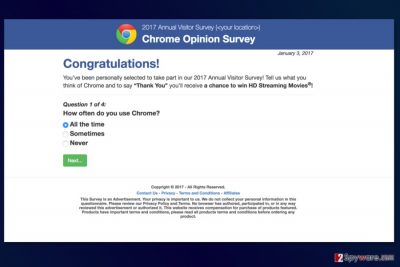
Annual Visitor Survey is a fake pop-up that might appear during your browsing session. The fake survey is triggered by an adware program that may have sneaked to your PC without your knowledge. This PUP might also display other misleading ads, redirect to questionable websites and track information about you.
Similar scams show up every single year. However, their operation remains the same. 2017 Annual Visitor Survey informs that users were personally selected to participate in it. Different variants of the fake survey[1] promise to give various goodies in order to show gratitude for filling in the questionnaire:
- $100 Amazon gift card,
- iPad,
- iPhone,
- MacBook Pro,
- Samsung Galaxy.
We can assure that no one is going to give you discounts or latest gadgets for filling up few answers. The purpose of Annual Visitor Survey virus is to trick users that they can get free stuff. However, once you answer all the questions, you will be asked to enter some of your personal details, for instance, phone number or pay $5. Nevertheless, paying five dollars to get a twenty times bigger discount or the latest phone seems like a great deal; you won’t get anything.
The 2017 Annual Visitor Survey virus is based on social engineering. Crooks play with user’s hopes to won in the lottery. However, if you encounter this pop-up window, you should not get excited. Suggestion to complete it might be related to adware[2] attack.
This adware might affect the most popular web browsers, such as Google Chrome, Mozilla Firefox and Internet Explorer. The name of the survey scam usually includes the name of your browser in order to look it more personalized. However, it’s just a trick.
The PUP that is responsible for delivering Annual Visitor Survey ads might also display other fake commercial offers, and redirect to potentially dangerous or misleading websites. All these activities might end up pretty bad. The adware might redirect to potentially hazardous or infected websites.
Unwanted activities on browser should motivate you to remove Annual Visitor Survey; however, there’s one more feature that we need to talk about. This ad-supported application is expected to track information about users, such as browsing history and technical information about the browser.
Most likely aggregated non-personally identifiable details and personal data collected from filled surveys is used for marketing purposes. Thus, it might be shared with affiliates and advertising networks that might want to sell their products or services to you.
You can stop these activities using security software, for instance, FortectIntego. Annual Visitor Survey removal should be smooth with another an up-to-date anti-malware tool as well. Besides, you can get rid of it manually. Instructions are presented below.
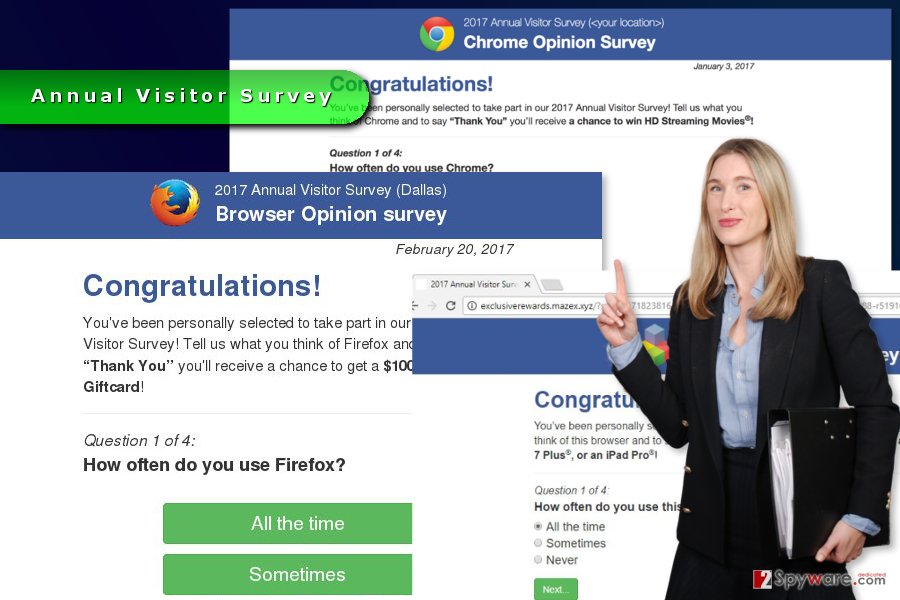
Devious infiltration method of ad-supported program
Users might be redirected to Annual Visitor Survey site when they are browsing through insecure websites, such as illegal movie streaming or adult-themed sites. However, in most cases, these pop-ups start bothering users after infiltration of adware.
This PUP travels and enters the system with the help of freeware or shareware. The virus has a chance to end up on the PC when a user installs a new program under “Quick” or “Recommended” settings. In order to avoid adware, browser hijackers, and other PUPs, you have to:
- download software from the reliable sources,
- use “Advanced” or “Custom” installation wizards,
- reject installation of additional programs by unmarking them.
According to our colleagues from Denmark,[3] attentive installation of programs is the best protection not only from PUPs, but malicious programs too.
Terminate Annual Visitor Survey virus from your browsers
In order to remove Annual Visitor Survey manually, you have to identify adware which is responsible for delivering these pop-ups or triggering redirects. This PUP might be located on the computer or each of the web browsers.
The step-by-step guide below will show you how to uninstall all potentially dangerous components from the system. However, you can speed up Annual Visitor Survey removal using anti-malware tool. Automatic elimination requires only scanning the system with security software.
You may remove virus damage with a help of FortectIntego. SpyHunter 5Combo Cleaner and Malwarebytes are recommended to detect potentially unwanted programs and viruses with all their files and registry entries that are related to them.
Getting rid of Annual Visitor Survey ads. Follow these steps
Uninstall from Windows
The adware which is responsible for spreading Annual Visitor Survey scam might be residing on the system. Follow the steps to get rid of it:
Instructions for Windows 10/8 machines:
- Enter Control Panel into Windows search box and hit Enter or click on the search result.
- Under Programs, select Uninstall a program.

- From the list, find the entry of the suspicious program.
- Right-click on the application and select Uninstall.
- If User Account Control shows up, click Yes.
- Wait till uninstallation process is complete and click OK.

If you are Windows 7/XP user, proceed with the following instructions:
- Click on Windows Start > Control Panel located on the right pane (if you are Windows XP user, click on Add/Remove Programs).
- In Control Panel, select Programs > Uninstall a program.

- Pick the unwanted application by clicking on it once.
- At the top, click Uninstall/Change.
- In the confirmation prompt, pick Yes.
- Click OK once the removal process is finished.
Delete from macOS
Pop-ups and redirects to 2017 Annual Visitor Survey site might inform about adware infection. Follow the instructions to remove it:
Remove items from Applications folder:
- From the menu bar, select Go > Applications.
- In the Applications folder, look for all related entries.
- Click on the app and drag it to Trash (or right-click and pick Move to Trash)

To fully remove an unwanted app, you need to access Application Support, LaunchAgents, and LaunchDaemons folders and delete relevant files:
- Select Go > Go to Folder.
- Enter /Library/Application Support and click Go or press Enter.
- In the Application Support folder, look for any dubious entries and then delete them.
- Now enter /Library/LaunchAgents and /Library/LaunchDaemons folders the same way and terminate all the related .plist files.

Remove from Microsoft Edge
Misleading pop-ups will disappear after Edge reset.
Delete unwanted extensions from MS Edge:
- Select Menu (three horizontal dots at the top-right of the browser window) and pick Extensions.
- From the list, pick the extension and click on the Gear icon.
- Click on Uninstall at the bottom.

Clear cookies and other browser data:
- Click on the Menu (three horizontal dots at the top-right of the browser window) and select Privacy & security.
- Under Clear browsing data, pick Choose what to clear.
- Select everything (apart from passwords, although you might want to include Media licenses as well, if applicable) and click on Clear.

Restore new tab and homepage settings:
- Click the menu icon and choose Settings.
- Then find On startup section.
- Click Disable if you found any suspicious domain.
Reset MS Edge if the above steps did not work:
- Press on Ctrl + Shift + Esc to open Task Manager.
- Click on More details arrow at the bottom of the window.
- Select Details tab.
- Now scroll down and locate every entry with Microsoft Edge name in it. Right-click on each of them and select End Task to stop MS Edge from running.

If this solution failed to help you, you need to use an advanced Edge reset method. Note that you need to backup your data before proceeding.
- Find the following folder on your computer: C:\\Users\\%username%\\AppData\\Local\\Packages\\Microsoft.MicrosoftEdge_8wekyb3d8bbwe.
- Press Ctrl + A on your keyboard to select all folders.
- Right-click on them and pick Delete

- Now right-click on the Start button and pick Windows PowerShell (Admin).
- When the new window opens, copy and paste the following command, and then press Enter:
Get-AppXPackage -AllUsers -Name Microsoft.MicrosoftEdge | Foreach {Add-AppxPackage -DisableDevelopmentMode -Register “$($_.InstallLocation)\\AppXManifest.xml” -Verbose

Instructions for Chromium-based Edge
Delete extensions from MS Edge (Chromium):
- Open Edge and click select Settings > Extensions.
- Delete unwanted extensions by clicking Remove.

Clear cache and site data:
- Click on Menu and go to Settings.
- Select Privacy, search and services.
- Under Clear browsing data, pick Choose what to clear.
- Under Time range, pick All time.
- Select Clear now.

Reset Chromium-based MS Edge:
- Click on Menu and select Settings.
- On the left side, pick Reset settings.
- Select Restore settings to their default values.
- Confirm with Reset.

Remove from Mozilla Firefox (FF)
Filling Annual Visitor Survey won't help to get rid of the virus. Thus, follow the instructions to remove it completely from Firefox:
Remove dangerous extensions:
- Open Mozilla Firefox browser and click on the Menu (three horizontal lines at the top-right of the window).
- Select Add-ons.
- In here, select unwanted plugin and click Remove.

Reset the homepage:
- Click three horizontal lines at the top right corner to open the menu.
- Choose Options.
- Under Home options, enter your preferred site that will open every time you newly open the Mozilla Firefox.
Clear cookies and site data:
- Click Menu and pick Settings.
- Go to Privacy & Security section.
- Scroll down to locate Cookies and Site Data.
- Click on Clear Data…
- Select Cookies and Site Data, as well as Cached Web Content and press Clear.

Reset Mozilla Firefox
If clearing the browser as explained above did not help, reset Mozilla Firefox:
- Open Mozilla Firefox browser and click the Menu.
- Go to Help and then choose Troubleshooting Information.

- Under Give Firefox a tune up section, click on Refresh Firefox…
- Once the pop-up shows up, confirm the action by pressing on Refresh Firefox.

Remove from Google Chrome
2017 Annual Visitor Survey will stop bothering if you complete these steps:
Delete malicious extensions from Google Chrome:
- Open Google Chrome, click on the Menu (three vertical dots at the top-right corner) and select More tools > Extensions.
- In the newly opened window, you will see all the installed extensions. Uninstall all the suspicious plugins that might be related to the unwanted program by clicking Remove.

Clear cache and web data from Chrome:
- Click on Menu and pick Settings.
- Under Privacy and security, select Clear browsing data.
- Select Browsing history, Cookies and other site data, as well as Cached images and files.
- Click Clear data.

Change your homepage:
- Click menu and choose Settings.
- Look for a suspicious site in the On startup section.
- Click on Open a specific or set of pages and click on three dots to find the Remove option.
Reset Google Chrome:
If the previous methods did not help you, reset Google Chrome to eliminate all the unwanted components:
- Click on Menu and select Settings.
- In the Settings, scroll down and click Advanced.
- Scroll down and locate Reset and clean up section.
- Now click Restore settings to their original defaults.
- Confirm with Reset settings.

Delete from Safari
Remove unwanted extensions from Safari:
- Click Safari > Preferences…
- In the new window, pick Extensions.
- Select the unwanted extension and select Uninstall.

Clear cookies and other website data from Safari:
- Click Safari > Clear History…
- From the drop-down menu under Clear, pick all history.
- Confirm with Clear History.

Reset Safari if the above-mentioned steps did not help you:
- Click Safari > Preferences…
- Go to Advanced tab.
- Tick the Show Develop menu in menu bar.
- From the menu bar, click Develop, and then select Empty Caches.

After uninstalling this potentially unwanted program (PUP) and fixing each of your web browsers, we recommend you to scan your PC system with a reputable anti-spyware. This will help you to get rid of Annual Visitor Survey registry traces and will also identify related parasites or possible malware infections on your computer. For that you can use our top-rated malware remover: FortectIntego, SpyHunter 5Combo Cleaner or Malwarebytes.
How to prevent from getting adware
Protect your privacy – employ a VPN
There are several ways how to make your online time more private – you can access an incognito tab. However, there is no secret that even in this mode, you are tracked for advertising purposes. There is a way to add an extra layer of protection and create a completely anonymous web browsing practice with the help of Private Internet Access VPN. This software reroutes traffic through different servers, thus leaving your IP address and geolocation in disguise. Besides, it is based on a strict no-log policy, meaning that no data will be recorded, leaked, and available for both first and third parties. The combination of a secure web browser and Private Internet Access VPN will let you browse the Internet without a feeling of being spied or targeted by criminals.
No backups? No problem. Use a data recovery tool
If you wonder how data loss can occur, you should not look any further for answers – human errors, malware attacks, hardware failures, power cuts, natural disasters, or even simple negligence. In some cases, lost files are extremely important, and many straight out panic when such an unfortunate course of events happen. Due to this, you should always ensure that you prepare proper data backups on a regular basis.
If you were caught by surprise and did not have any backups to restore your files from, not everything is lost. Data Recovery Pro is one of the leading file recovery solutions you can find on the market – it is likely to restore even lost emails or data located on an external device.
- ^ Beware of scam surveys and fake free offers. Scamwatch. The website about scams and their prevention.
- ^ Know Your Enemy: From Adware to Worms, the Whats and Hows of Common Cyber Attacks. Tripwire. Advanced Threat Protection & File Integrity Monitoring.
- ^ UdenVirus. UdenVirus. Latest cyber security news for Danish computer users.























