Blasearch.com (Tutorial) - Free Instructions
Blasearch.com Removal Guide
What is Blasearch.com?
What is known about Blasearch.com virus?
Blasearch.com virus is presented as a powerful search engine[1] that offers using its services quite aggressively. After installing new software on your computer, you may notice that your homepage and the default search engine are different that the ones that you used previously. Unsurprisingly, this search engine has already been added to “browser hijacker” and “potentially unwanted program” categories. Typically, Blasearch infiltrates systems bundled with freeware and hijacks all web browsers that are installed on it. Therefore, during the installation, you may skip the pre-selected agreement to make this search engine as your homepage. Sadly, now you cannot remove it simply. Nevertheless, you can uninstall this browser extension from the Chrome and Firefox; sometimes this website shows up again. In this case, you might need to investigate computer’s system or dedicate this task for professional anti-malware software. We highly recommend saving your time and scanning the system with FortectIntego. If you need more arguments to remove Blasearch.com, and the fact that this search engine replaced your old one without asking your permission is not enough, read further. We are willing to convince you to follow our advice!
In the EULA developers reveal that their search engine may integrate or be integrated with various third-party services, feeds, and content. Therefore, after hijack, you may start noticing other PUPs appearing on your PC or web browsers. Blasearch.com virus s capable of installing unwanted toolbars[2], browser extensions to your browser. Unfortunately, this may happen whether you want it or not. What is more, using this search engine you might find more inappropriate or even dangerous than you wish. Mysterious partnership with unknown third-parties allows making assumptions that some of the ads[3] or links included in the search results may lead to the potentially dangerous websites, such as gaming, gambling, adult-themed, etc. Only one innocent Blasearch.com redirect may cause you malware attack, involve you into the scam or put your privacy at risk. Furthermore, this PUP may collect information about the users. For tracking non-personally identifiable information, it uses cookies and collects data related to users’ browsing habits and history. However, in some cases, it may collect personally identifiable information[4], for instance, when contacting developers you need to provide your email address. According to the Privacy Policy, aggregated information is used for improving services. However, we want to warn that you might receive more advertising content as well. All in all, Blasearch.com removal is recommended because this search engine may deliver altered search results, flood your browser with ads, and install new apps arbitrarily.
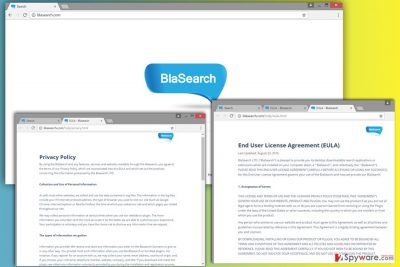
The distribution of the browser hijacker
So-called Blasearch.com virus is not powerful enough to spread and attack computers’ on its own. We have previously mentioned that browser hijacker spreads[5] bundled with other free programs that you can download from the Internet. This PUP is attached as an extra component in the software package. If users opt for Basic/Quick installation mode or rush through Advanced/Custom setup, they may experience Blasearch.com hijack. Always opt for advanced installation settings and follow the steps carefully. You may find the list of pre-selected programs or agreement to make this search engine as your default. If you rush through the setup, you may skip this important step. Bear in mind that Quick or Recommended settings do not reveal additional applications and install them by default.
What steps should I take after Blasearch.com hijack?
After hijack, you have to choose between manual and automatic Blasearch.com removal. We highly recommend the latter option because it does not require any effort. You just need to install a remover (if you still don’t have it), update it to its latest version and click the “Full scan” button. All you have to do now is to remove all malicious entries that were found by this anti-spyware software. However, if you are feeling capable enough of fixing your computer manually, you can try using manual removal guide which is provided below. Steps that are provided there will help you remove Blasearch.com with all its files.
You may remove virus damage with a help of FortectIntego. SpyHunter 5Combo Cleaner and Malwarebytes are recommended to detect potentially unwanted programs and viruses with all their files and registry entries that are related to them.
Getting rid of Blasearch.com. Follow these steps
Uninstall from Windows
Blasearch removal requires careful system investigation. Remove browser hijacker from the computer and web browsers along with all additional components that may have been installed without your knowledge.
Instructions for Windows 10/8 machines:
- Enter Control Panel into Windows search box and hit Enter or click on the search result.
- Under Programs, select Uninstall a program.

- From the list, find the entry of the suspicious program.
- Right-click on the application and select Uninstall.
- If User Account Control shows up, click Yes.
- Wait till uninstallation process is complete and click OK.

If you are Windows 7/XP user, proceed with the following instructions:
- Click on Windows Start > Control Panel located on the right pane (if you are Windows XP user, click on Add/Remove Programs).
- In Control Panel, select Programs > Uninstall a program.

- Pick the unwanted application by clicking on it once.
- At the top, click Uninstall/Change.
- In the confirmation prompt, pick Yes.
- Click OK once the removal process is finished.
Delete from macOS
Remove items from Applications folder:
- From the menu bar, select Go > Applications.
- In the Applications folder, look for all related entries.
- Click on the app and drag it to Trash (or right-click and pick Move to Trash)

To fully remove an unwanted app, you need to access Application Support, LaunchAgents, and LaunchDaemons folders and delete relevant files:
- Select Go > Go to Folder.
- Enter /Library/Application Support and click Go or press Enter.
- In the Application Support folder, look for any dubious entries and then delete them.
- Now enter /Library/LaunchAgents and /Library/LaunchDaemons folders the same way and terminate all the related .plist files.

Remove from Microsoft Edge
Delete unwanted extensions from MS Edge:
- Select Menu (three horizontal dots at the top-right of the browser window) and pick Extensions.
- From the list, pick the extension and click on the Gear icon.
- Click on Uninstall at the bottom.

Clear cookies and other browser data:
- Click on the Menu (three horizontal dots at the top-right of the browser window) and select Privacy & security.
- Under Clear browsing data, pick Choose what to clear.
- Select everything (apart from passwords, although you might want to include Media licenses as well, if applicable) and click on Clear.

Restore new tab and homepage settings:
- Click the menu icon and choose Settings.
- Then find On startup section.
- Click Disable if you found any suspicious domain.
Reset MS Edge if the above steps did not work:
- Press on Ctrl + Shift + Esc to open Task Manager.
- Click on More details arrow at the bottom of the window.
- Select Details tab.
- Now scroll down and locate every entry with Microsoft Edge name in it. Right-click on each of them and select End Task to stop MS Edge from running.

If this solution failed to help you, you need to use an advanced Edge reset method. Note that you need to backup your data before proceeding.
- Find the following folder on your computer: C:\\Users\\%username%\\AppData\\Local\\Packages\\Microsoft.MicrosoftEdge_8wekyb3d8bbwe.
- Press Ctrl + A on your keyboard to select all folders.
- Right-click on them and pick Delete

- Now right-click on the Start button and pick Windows PowerShell (Admin).
- When the new window opens, copy and paste the following command, and then press Enter:
Get-AppXPackage -AllUsers -Name Microsoft.MicrosoftEdge | Foreach {Add-AppxPackage -DisableDevelopmentMode -Register “$($_.InstallLocation)\\AppXManifest.xml” -Verbose

Instructions for Chromium-based Edge
Delete extensions from MS Edge (Chromium):
- Open Edge and click select Settings > Extensions.
- Delete unwanted extensions by clicking Remove.

Clear cache and site data:
- Click on Menu and go to Settings.
- Select Privacy, search and services.
- Under Clear browsing data, pick Choose what to clear.
- Under Time range, pick All time.
- Select Clear now.

Reset Chromium-based MS Edge:
- Click on Menu and select Settings.
- On the left side, pick Reset settings.
- Select Restore settings to their default values.
- Confirm with Reset.

Remove from Mozilla Firefox (FF)
In the list of extensions find Blasearch.com extension and select “Remove” button. However, you should carefully monitor recently installed extensions because you may find other unknown apps as well. Uninstall all entries that seem suspicious, and you don’t remember installing them. Then, customize Mozilla Firefox by setting your preferred homepage.
Remove dangerous extensions:
- Open Mozilla Firefox browser and click on the Menu (three horizontal lines at the top-right of the window).
- Select Add-ons.
- In here, select unwanted plugin and click Remove.

Reset the homepage:
- Click three horizontal lines at the top right corner to open the menu.
- Choose Options.
- Under Home options, enter your preferred site that will open every time you newly open the Mozilla Firefox.
Clear cookies and site data:
- Click Menu and pick Settings.
- Go to Privacy & Security section.
- Scroll down to locate Cookies and Site Data.
- Click on Clear Data…
- Select Cookies and Site Data, as well as Cached Web Content and press Clear.

Reset Mozilla Firefox
If clearing the browser as explained above did not help, reset Mozilla Firefox:
- Open Mozilla Firefox browser and click the Menu.
- Go to Help and then choose Troubleshooting Information.

- Under Give Firefox a tune up section, click on Refresh Firefox…
- Once the pop-up shows up, confirm the action by pressing on Refresh Firefox.

Remove from Google Chrome
Go to the Extensions and look for Blasearch extension. Once you find it, click “Remove from Chrome”. What is more, look for other unknown and suspicious toolbars, extensions and plugins. You should remove them as well. It helps to avoid another hijack. Once you remove all entries from the browser, reset its settings.
Delete malicious extensions from Google Chrome:
- Open Google Chrome, click on the Menu (three vertical dots at the top-right corner) and select More tools > Extensions.
- In the newly opened window, you will see all the installed extensions. Uninstall all the suspicious plugins that might be related to the unwanted program by clicking Remove.

Clear cache and web data from Chrome:
- Click on Menu and pick Settings.
- Under Privacy and security, select Clear browsing data.
- Select Browsing history, Cookies and other site data, as well as Cached images and files.
- Click Clear data.

Change your homepage:
- Click menu and choose Settings.
- Look for a suspicious site in the On startup section.
- Click on Open a specific or set of pages and click on three dots to find the Remove option.
Reset Google Chrome:
If the previous methods did not help you, reset Google Chrome to eliminate all the unwanted components:
- Click on Menu and select Settings.
- In the Settings, scroll down and click Advanced.
- Scroll down and locate Reset and clean up section.
- Now click Restore settings to their original defaults.
- Confirm with Reset settings.

Delete from Safari
Remove unwanted extensions from Safari:
- Click Safari > Preferences…
- In the new window, pick Extensions.
- Select the unwanted extension and select Uninstall.

Clear cookies and other website data from Safari:
- Click Safari > Clear History…
- From the drop-down menu under Clear, pick all history.
- Confirm with Clear History.

Reset Safari if the above-mentioned steps did not help you:
- Click Safari > Preferences…
- Go to Advanced tab.
- Tick the Show Develop menu in menu bar.
- From the menu bar, click Develop, and then select Empty Caches.

After uninstalling this potentially unwanted program (PUP) and fixing each of your web browsers, we recommend you to scan your PC system with a reputable anti-spyware. This will help you to get rid of Blasearch.com registry traces and will also identify related parasites or possible malware infections on your computer. For that you can use our top-rated malware remover: FortectIntego, SpyHunter 5Combo Cleaner or Malwarebytes.
How to prevent from getting stealing programs
Access your website securely from any location
When you work on the domain, site, blog, or different project that requires constant management, content creation, or coding, you may need to connect to the server and content management service more often. The best solution for creating a tighter network could be a dedicated/fixed IP address.
If you make your IP address static and set to your device, you can connect to the CMS from any location and do not create any additional issues for the server or network manager that needs to monitor connections and activities. VPN software providers like Private Internet Access can help you with such settings and offer the option to control the online reputation and manage projects easily from any part of the world.
Recover files after data-affecting malware attacks
While much of the data can be accidentally deleted due to various reasons, malware is one of the main culprits that can cause loss of pictures, documents, videos, and other important files. More serious malware infections lead to significant data loss when your documents, system files, and images get encrypted. In particular, ransomware is is a type of malware that focuses on such functions, so your files become useless without an ability to access them.
Even though there is little to no possibility to recover after file-locking threats, some applications have features for data recovery in the system. In some cases, Data Recovery Pro can also help to recover at least some portion of your data after data-locking virus infection or general cyber infection.
- ^ Paul Wouters, Iina Helsten, Loet Leydesdorff. Internet time and the reliability of search engines. First Mnday. Peer-reviewed journal on the Internet.
- ^ Milton Kazmeyer. What Are the Dangers of Downloading Toolbars?. Chron. Houston News, Sports, Business, and Entertainment.
- ^ Malvertising. No Identity Theft. Free Resource For Consumers.
- ^ Vangie Beal. Personally identifiable information. Webopedia. Online Tech Dictionary.
- ^ Jim Hillier. How to Avoid Toolbars . Daces Computer Tips. Computer Help, Tips, How-to's, and News.























