CoinVault virus - updated Jan 2021
CoinVault virus Removal Guide
What is CoinVault virus?
CoinVault virus – malware that locks all personal files until a ransom is paid to its creators

CoinVault virus is a very serious cyber threat that is used for stealing people's money. Similarly to CryptoGraphic Locker virus, FBI virus and many other ransomware threats, it is capable of encrypting various files on victims' computers with a strong algorithm known as AES. It means that most of the data located on the targeted Windows computer is no longer accessible.
Once ransomware finishes with the file locking process, it delivers a pop-up window titled “CoinVault,” which briefly explains what happened and claims that users who want to regain their files need to acquire a private key only cybercriminals have access to. Of course, this “favor” is not for free – they are asking for 0.7 bitcoin (at the time of the writing, it is worth $207.47) ransom for the decryption tool.
Of course, you should never do this if you don't want to support scammers and their future crimes. By the way, this payment can hardly guarantee that you will get the ability to renew the connection to your files, as the following scenarios can happen:
- Decryption tool might not be delivered (even after payment)
- The decryptor might not work
- The decryptor might be malicious itself.
In order to avoid difficult situations like this one, you should always make backup copies of your important files.
Also, install a reputable anti-malware that will help you to stop the infiltration of this threat. If CoinVault virus manages to get inside its target PC system, it blocks these types files:
.odt, .ods, .odp, .odm, .odc, .odb, .doc, .docx, .docm, .wps, .xls, .xlsx, .xlsm, .xlsb, .xlk, .ppt, .pptx, .pptm, .mdb, .accdb, .pst, .dwg, .dxf, .dxg, .wpd, .rtf, .wb2, .mdf, .dbf, .psd, .pdd, .pdf, .eps, .ai, .indd, .cdr, .dng, .3fr, .arw, .srf, .sr2, .mp3, .bay, .crw, .cr2,.dcr, .kdc, .erf, .mef, .mrw, .nef, .nrw, .orf, .raf, .raw, .rwl, .rw2, .r3d, .ptx, .pef, .srw, .x3f, .lnk, .der, .cer, .crt, .pem, .pfx,.p12, .p7b, .p7c, .jpg, .png, .jfif, .jpeg, .gif, .bmp, .exif, .txt
Additionally, it can easily disconnect its victims from the Internet and block legitimate security software to prevent CoinVault removal. Other initiated changes can later cause Windows to crash, lag, or deliver errors. If that happens to you, we strongly recommend using FortectIntego to remediate the OS after the infection is terminated.
To sum up, if a computer gets infected with this ransomware, you can easily find out that it's just a useless machine that can be used for nothing. That's why it is very important to install reputable security software and update it once a week at least. In this case, we recommend using SpyHunter 5Combo Cleaner that has showed great results when dealing with viruses like this one.
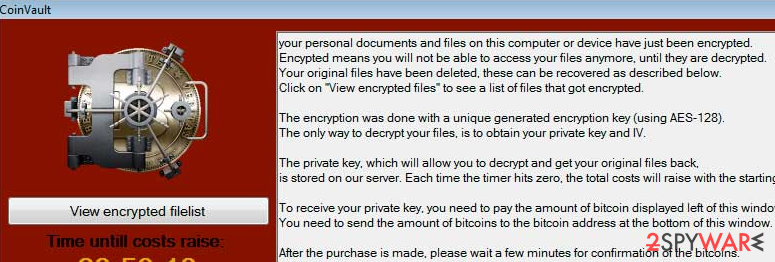
Avoid malicious programs with these tips
Similar to many other cyber threats, the CoinVault virus can easily infiltrate computers without any sign. It is mostly spread with the help of fake notifications, spam, and similar techniques that have been discussed on our blog for ages. The most popular way, which is used for the distribution of the virus, relies on spam.
Please, stay away from all suspicious emails that report unknown payments and purchases because you can easily download infected email attachments to your computer. Once it enters the PC, it downloads the CoinVault virus to the system and modifies it according to virus needs.
Also, you should remember that you must stay away from all those notifications that report missing updates. If you were informed that you need to update the following, you should stay away from them:
- Flash Player
- Java
- FLV Player
- Google Chrome, etc.
If you have already downloaded such 'update' to your computer, you should waste no time scanning it with updated anti-spyware. You should do the same after discovering the CoinVault virus on your computer. Be sure that you won't miss that because it shows a huge black screen on the PC screen. It reads:
CoinVault
Your personal documents and files on this computer or device have just been encrypted. Encrypted mean you will not be able to access your files anymore, until they are decrypted. Your original files have been deleted, these can be recovered as described below. Click on “View encrypted files” to see a list of files that got encrypted.
The encryption was done with a unique generated encryption hey (using AES-128). The only way to decrypt your files, is to obtain your private key and IV.
To receive your private key, you need to pay the amount of bitcoins displayed left of this window (costs). You need to send the amount of bitcoins to the bitcoin address at the bottom of this window.
After the purchase is made, please wait a few minutes for confirmation of the bitcoins. After the bitcoins are confirmed, click the ‘check payment and receive keys’ button. Your keys will appear in the text boxes. After that, you simply click ‘decrypt using keys’, your files will be decrypted and restored to their original location.
You can easily delete this software, but know that without it, you will never be able to get your original files back.
Delete the CoinVault virus to prevent further data-locking activities
If you did not have backups available, it is unlikely that would can restore all of the locked files. However, instead of paying a ransom try to use the file recovery software such as Data Recovery Pro or similar. Additionally, we provide a few alternative methods to restore your files without paying criminals below.
If you need a detailed CoinVault removal guide, you can check it below – System Restore or Safe Mode with Networking might come in handy. We highly recommend thinking about the prevention of such infections. For that you can use previously mentioned programs. Besides, don't forget to think about the immunity of your files and backup. For that you can use USB external hard drives, CDs, DVDs, or simply rely on online backups, such as Google Drive, Dropbox, Flickr and other solutions.
Getting rid of CoinVault virus. Follow these steps
Manual removal using Safe Mode
Important! →
Manual removal guide might be too complicated for regular computer users. It requires advanced IT knowledge to be performed correctly (if vital system files are removed or damaged, it might result in full Windows compromise), and it also might take hours to complete. Therefore, we highly advise using the automatic method provided above instead.
Step 1. Access Safe Mode with Networking
Manual malware removal should be best performed in the Safe Mode environment.
Windows 7 / Vista / XP
- Click Start > Shutdown > Restart > OK.
- When your computer becomes active, start pressing F8 button (if that does not work, try F2, F12, Del, etc. – it all depends on your motherboard model) multiple times until you see the Advanced Boot Options window.
- Select Safe Mode with Networking from the list.

Windows 10 / Windows 8
- Right-click on Start button and select Settings.

- Scroll down to pick Update & Security.

- On the left side of the window, pick Recovery.
- Now scroll down to find Advanced Startup section.
- Click Restart now.

- Select Troubleshoot.

- Go to Advanced options.

- Select Startup Settings.

- Press Restart.
- Now press 5 or click 5) Enable Safe Mode with Networking.

Step 2. Shut down suspicious processes
Windows Task Manager is a useful tool that shows all the processes running in the background. If malware is running a process, you need to shut it down:
- Press Ctrl + Shift + Esc on your keyboard to open Windows Task Manager.
- Click on More details.

- Scroll down to Background processes section, and look for anything suspicious.
- Right-click and select Open file location.

- Go back to the process, right-click and pick End Task.

- Delete the contents of the malicious folder.
Step 3. Check program Startup
- Press Ctrl + Shift + Esc on your keyboard to open Windows Task Manager.
- Go to Startup tab.
- Right-click on the suspicious program and pick Disable.

Step 4. Delete virus files
Malware-related files can be found in various places within your computer. Here are instructions that could help you find them:
- Type in Disk Cleanup in Windows search and press Enter.

- Select the drive you want to clean (C: is your main drive by default and is likely to be the one that has malicious files in).
- Scroll through the Files to delete list and select the following:
Temporary Internet Files
Downloads
Recycle Bin
Temporary files - Pick Clean up system files.

- You can also look for other malicious files hidden in the following folders (type these entries in Windows Search and press Enter):
%AppData%
%LocalAppData%
%ProgramData%
%WinDir%
After you are finished, reboot the PC in normal mode.
Remove CoinVault using System Restore
-
Step 1: Reboot your computer to Safe Mode with Command Prompt
Windows 7 / Vista / XP- Click Start → Shutdown → Restart → OK.
- When your computer becomes active, start pressing F8 multiple times until you see the Advanced Boot Options window.
-
Select Command Prompt from the list

Windows 10 / Windows 8- Press the Power button at the Windows login screen. Now press and hold Shift, which is on your keyboard, and click Restart..
- Now select Troubleshoot → Advanced options → Startup Settings and finally press Restart.
-
Once your computer becomes active, select Enable Safe Mode with Command Prompt in Startup Settings window.

-
Step 2: Restore your system files and settings
-
Once the Command Prompt window shows up, enter cd restore and click Enter.

-
Now type rstrui.exe and press Enter again..

-
When a new window shows up, click Next and select your restore point that is prior the infiltration of CoinVault. After doing that, click Next.


-
Now click Yes to start system restore.

-
Once the Command Prompt window shows up, enter cd restore and click Enter.
Bonus: Recover your data
Guide which is presented above is supposed to help you remove CoinVault from your computer. To recover your encrypted files, we recommend using a detailed guide prepared by 2-spyware.com security experts.If your files are encrypted by CoinVault, you can use several methods to restore them:
Finally, you should always think about the protection of crypto-ransomwares. In order to protect your computer from CoinVault and other ransomwares, use a reputable anti-spyware, such as FortectIntego, SpyHunter 5Combo Cleaner or Malwarebytes
How to prevent from getting ransomware
Choose a proper web browser and improve your safety with a VPN tool
Online spying has got momentum in recent years and people are getting more and more interested in how to protect their privacy online. One of the basic means to add a layer of security – choose the most private and secure web browser. Although web browsers can't grant full privacy protection and security, some of them are much better at sandboxing, HTTPS upgrading, active content blocking, tracking blocking, phishing protection, and similar privacy-oriented features. However, if you want true anonymity, we suggest you employ a powerful Private Internet Access VPN – it can encrypt all the traffic that comes and goes out of your computer, preventing tracking completely.
Lost your files? Use data recovery software
While some files located on any computer are replaceable or useless, others can be extremely valuable. Family photos, work documents, school projects – these are types of files that we don't want to lose. Unfortunately, there are many ways how unexpected data loss can occur: power cuts, Blue Screen of Death errors, hardware failures, crypto-malware attack, or even accidental deletion.
To ensure that all the files remain intact, you should prepare regular data backups. You can choose cloud-based or physical copies you could restore from later in case of a disaster. If your backups were lost as well or you never bothered to prepare any, Data Recovery Pro can be your only hope to retrieve your invaluable files.





















