Cry ransomware / virus (Improved Guide)
Cry virus Removal Guide
What is Cry ransomware virus?
What we know about the Cry ransomware:
Cry virus infects computers led by one basic purpose – to encrypt the containing data and profit for its decryption. The decryption part, though, still remains highly questionable: the decryption key the hackers provide might be unfunctional, or you may not receive one at all. Unfortunately, the virus experts have not come up with a solution either. The virus is still undecryptable because it uses a complex algorithm to lock the victims’ data. The same codes are used by the notorious ransomware viruses like Locky or Cerber. Sadly, this suggests that you might just have to wipe away a few tears and come to terms with the idea that your precious files will not be redeemed. Although, at the end of the article, right below Cry removal instructions we discuss a few techniques you can try to recover your data. To fix your computer, we recommend using FortectIntego.
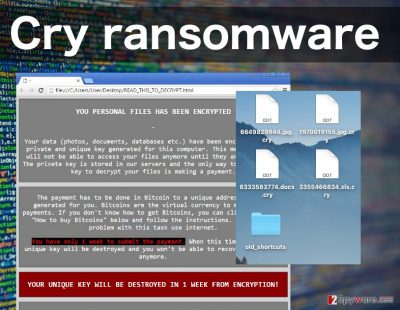
To elaborate more on the workings of this ransomware infection, we should point out that it is no different from the rest of the programs in this category. Once it infects the PC, it starts scanning the disk for certain file types and encrypting them. The encryption may last a couple of hours or days, and after it is done, an additional “.cry” extension will be appended to the regular ones. So, the affected files will look something like “randomfilename.jpg.cry.” Also, the virus will swipe your desktop clean, adding all the documents to a newly created “old_shortcuts” folder. Next to this folder, you will also find .txt and .html documents labeled “!Recovery_[6 random characters]”. These documents contain the ransom note and data recovery instructions.
It turns out, you can learn quite a lot about a ransomware looking at the ransom note it delivers. It usually reflects the seriousness of the hackers’ intentions. And the Cry ransomware seems to be designed for some very dirty deeds. It asks the victims to pay 150$ in Bitcoins over the next 100 hours and threatens to increase the ransom by half if these conditions are not met within the given period. The anonymous payment system also ensures that the identities of the hackers remain secret and untrackable. Cry malware tries to assure the victims that it is up for some serious business by allowing to decrypt one desired file before paying the ransom. Nevertheless, this does not ensure that when you do pay, you will retrieve your files as well. The hackers are only interested in your money, and they can soon disappear once the cash is in their hands. Thus, we do not recommend attempting to redeem your files this way. You will have more use if you remove Cry virus from your computer and try our data recovery methods.
Ransomware prevention:
Most users complain that there was nothing they could have done to stop the Cry virus from entering their computers. That is not quite true. Though ransomware infections are a bit more complex, they can be prevented just like the more light-weight parasites, such as adware or browser hijackers. Of course, you cannot fight this war on your own. You need additional skill and equipment to make this work. We recommend investing in a professional, reputable and reliable antivirus software first. Then, you can start practicing on your own skills. You have to realize that nothing is going to protect you from Cry, Locky or other malicious viruses if you do not act cautiously online yourself. Do not expect your email providers to sift out potentially dangerous emails or rely on your antivirus to warn you about potentially dangerous ads or websites. You must stay informed and keep a lookout yourself.
How can you remove Cry and recover your data?
There are several options you can try to recover your data after the Cry virus attack. You can use specialized software, such as PhotoRec, R-Studio or Kaspersky virus-fighting utilities to recover some of your files automatically. Or, you can try extracting your data following the methods we provide below. But an important thing we should note before you rush to the recovery is that you must remove Cry from your PC first. This can also be achieved either automatically or manually. Manual removal tutorial is provided below, while the automatic Cry removal can be executed by installing an antivirus software on your computer.
Getting rid of Cry virus. Follow these steps
Manual removal using Safe Mode
Important! →
Manual removal guide might be too complicated for regular computer users. It requires advanced IT knowledge to be performed correctly (if vital system files are removed or damaged, it might result in full Windows compromise), and it also might take hours to complete. Therefore, we highly advise using the automatic method provided above instead.
Step 1. Access Safe Mode with Networking
Manual malware removal should be best performed in the Safe Mode environment.
Windows 7 / Vista / XP
- Click Start > Shutdown > Restart > OK.
- When your computer becomes active, start pressing F8 button (if that does not work, try F2, F12, Del, etc. – it all depends on your motherboard model) multiple times until you see the Advanced Boot Options window.
- Select Safe Mode with Networking from the list.

Windows 10 / Windows 8
- Right-click on Start button and select Settings.

- Scroll down to pick Update & Security.

- On the left side of the window, pick Recovery.
- Now scroll down to find Advanced Startup section.
- Click Restart now.

- Select Troubleshoot.

- Go to Advanced options.

- Select Startup Settings.

- Press Restart.
- Now press 5 or click 5) Enable Safe Mode with Networking.

Step 2. Shut down suspicious processes
Windows Task Manager is a useful tool that shows all the processes running in the background. If malware is running a process, you need to shut it down:
- Press Ctrl + Shift + Esc on your keyboard to open Windows Task Manager.
- Click on More details.

- Scroll down to Background processes section, and look for anything suspicious.
- Right-click and select Open file location.

- Go back to the process, right-click and pick End Task.

- Delete the contents of the malicious folder.
Step 3. Check program Startup
- Press Ctrl + Shift + Esc on your keyboard to open Windows Task Manager.
- Go to Startup tab.
- Right-click on the suspicious program and pick Disable.

Step 4. Delete virus files
Malware-related files can be found in various places within your computer. Here are instructions that could help you find them:
- Type in Disk Cleanup in Windows search and press Enter.

- Select the drive you want to clean (C: is your main drive by default and is likely to be the one that has malicious files in).
- Scroll through the Files to delete list and select the following:
Temporary Internet Files
Downloads
Recycle Bin
Temporary files - Pick Clean up system files.

- You can also look for other malicious files hidden in the following folders (type these entries in Windows Search and press Enter):
%AppData%
%LocalAppData%
%ProgramData%
%WinDir%
After you are finished, reboot the PC in normal mode.
Remove Cry using System Restore
-
Step 1: Reboot your computer to Safe Mode with Command Prompt
Windows 7 / Vista / XP- Click Start → Shutdown → Restart → OK.
- When your computer becomes active, start pressing F8 multiple times until you see the Advanced Boot Options window.
-
Select Command Prompt from the list

Windows 10 / Windows 8- Press the Power button at the Windows login screen. Now press and hold Shift, which is on your keyboard, and click Restart..
- Now select Troubleshoot → Advanced options → Startup Settings and finally press Restart.
-
Once your computer becomes active, select Enable Safe Mode with Command Prompt in Startup Settings window.

-
Step 2: Restore your system files and settings
-
Once the Command Prompt window shows up, enter cd restore and click Enter.

-
Now type rstrui.exe and press Enter again..

-
When a new window shows up, click Next and select your restore point that is prior the infiltration of Cry. After doing that, click Next.


-
Now click Yes to start system restore.

-
Once the Command Prompt window shows up, enter cd restore and click Enter.
Bonus: Recover your data
Guide which is presented above is supposed to help you remove Cry from your computer. To recover your encrypted files, we recommend using a detailed guide prepared by 2-spyware.com security experts.We must warn you not to pay the ransom or purchase the Cry virus decrypter because it will only benefit the ransomware creators while you might be left without your money and files. If this virus has taken hold of your computer, please contact the corresponding authorities so that other users would also be informed about the potential attacks.
If your files are encrypted by Cry, you can use several methods to restore them:
Method 1: Cry recovery using Data Recovery Pro
If you are infected with ransomware for the first time, the whole data recovery situation may sound complicated. Luckily, tools like Data Recovery Pro can help you restore the encrypted files. It is also useful for restoring accidentally deleted documents. The following steps explain how to use this program:
- Download Data Recovery Pro;
- Follow the steps of Data Recovery Setup and install the program on your computer;
- Launch it and scan your computer for files encrypted by Cry ransomware;
- Restore them.
Method 2: Cry recovery using Windows Previous Versions feature
Windows Previous Versions feature can help you recover your files only if the System Restore function was enabled on the PC before the Cry virus attack. Otherwise, it will give no useful results. You will learn how to use the Windows Previous Versions to recover your data by following the short tutorial indicated below:
- Find an encrypted file you need to restore and right-click on it;
- Select “Properties” and go to “Previous versions” tab;
- Here, check each of available copies of the file in “Folder versions”. You should select the version you want to recover and click “Restore”.
Method 3:Cry recovery using ShadowExplorer
If you only need to recover certain files instead of the whole computer, you can try using the ShadowExplorer software and try recovering your data from the Shadow Volume Copies stored on your computer. Of course, this option is only valid if the virus had not deleted these backup files as well. Follow the instructions below recover your data with ShadowExplorer:
- Download Shadow Explorer (http://shadowexplorer.com/);
- Follow a Shadow Explorer Setup Wizard and install this application on your computer;
- Launch the program and go through the drop down menu on the top left corner to select the disk of your encrypted data. Check what folders are there;
- Right-click on the folder you want to restore and select “Export”. You can also select where you want it to be stored.
Finally, you should always think about the protection of crypto-ransomwares. In order to protect your computer from Cry and other ransomwares, use a reputable anti-spyware, such as FortectIntego, SpyHunter 5Combo Cleaner or Malwarebytes
How to prevent from getting ransomware
Protect your privacy – employ a VPN
There are several ways how to make your online time more private – you can access an incognito tab. However, there is no secret that even in this mode, you are tracked for advertising purposes. There is a way to add an extra layer of protection and create a completely anonymous web browsing practice with the help of Private Internet Access VPN. This software reroutes traffic through different servers, thus leaving your IP address and geolocation in disguise. Besides, it is based on a strict no-log policy, meaning that no data will be recorded, leaked, and available for both first and third parties. The combination of a secure web browser and Private Internet Access VPN will let you browse the Internet without a feeling of being spied or targeted by criminals.
No backups? No problem. Use a data recovery tool
If you wonder how data loss can occur, you should not look any further for answers – human errors, malware attacks, hardware failures, power cuts, natural disasters, or even simple negligence. In some cases, lost files are extremely important, and many straight out panic when such an unfortunate course of events happen. Due to this, you should always ensure that you prepare proper data backups on a regular basis.
If you were caught by surprise and did not have any backups to restore your files from, not everything is lost. Data Recovery Pro is one of the leading file recovery solutions you can find on the market – it is likely to restore even lost emails or data located on an external device.





















