DyFuCa (Virus Removal Guide) - Free Instructions
DyFuCa Removal Guide
What is DyFuCa?
DyFuCa – a dangerous malware that can install dubious applications and spy on users' activities
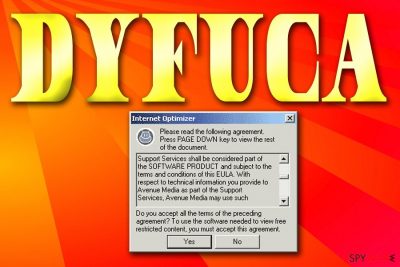
DyFuCa is an adware program which consists of two components: a downloader and a browser helper object[1] (BHO). Both of these elements get installed without users' knowledge when they access certain websites and allow ActiveX controls to be run. The suspicious program is also capable of redirecting users to sponsored or even dangerous domains, display intrusive advertisements in Google Chrome, Internet Explorer or Mozilla Firefox and even send emails to everybody on the Address Book in the Outlook. Alternatively, the DyFuCa is also known as Internet Optimizer.
| SUMMARY | |
| Name | DyFuCa |
| Alternative name | Internet Optimizer |
| Type | Adware/spyware |
| Symptoms | Pop-up ads, redirects, questionable program installation and other unwanted activity |
| Distribution | Malicious websites |
| Affected browsers | Google Chrome, Internet Explorer and Mozilla Firefox |
| Detection and elimination | Download and install FortectIntego |
Whenever users are trying to access a broken URL or mistyped the page address, they are immediately redirected to advertisement-filled websites. These domains can be filled with pop-ups, banners, coupons, discounts, in-text links, auto-play videos and similar ads. It goes without saying that this activity dramatically diminishes web browsing activity, as even accidental clicks can lead sites of offensive content. Remove DyFuCa virus from your system, and you will not have to worry about these disturbances anymore.
The secondary component of the adware is the downloader. As soon as the hijack occurs, the malicious application tries to download zx-install.php. Among many others, rogue software such as scareware or even keyloggers[2] may be downloaded as well. Security experts[3] warn that these cyber threats can lead to money theft or identity fraud, so users should be aware of DyFuCa spyware dangers.
Additionally, DyFuCa creates various registry entries, including HKEY_LOCAL_MACHINE\Software\Microsoft\Windows\CurrentVersion\Run, which allows it to run each time Windows is booted and perform even more malicious tasks. Malware infiltrates Outlook, and it sends out messages to everybody on the address book, urging users to visit sponsored websites or download and install the spyware. This activity is virus-like, as many trojan horses or other malware employs such tactics.
DyFuCa virus also creates the following files inside the Windows folder:
- offun.exe
- tcb.pmw
- srveghcxhp.exe
- ucffhpc.exe
- srvbwfwngw.exe

Stay away from dubious websites and do not accept any questionable licence agreements
Although this program does not enter PC in illegal ways (such as phishing emails or via the exploit kits), it can get installed without users even understanding what has actually happened. Thus, we can't call this type of installation entirely legitimate, either.
When the user gets redirected to certain dubious pages, he or she is asked to enable ActiveX code from MoneyTree. As soon as the user agrees, a license agreement for Internet Optimizer shows up, prompting to accept it. Alternatively, users may be redirected to the web browser page, or to it could display nothing at all. As soon as the user consents to the agreement, Dyfuca is installed on the machine.
Therefore, we advise users to stay away from questionable websites and never agree to run ActiveX, JavaScript or any other script on their device. Instead, ignore the pop-ups and close down the browser.
Remove DyFuCa from your PC using AV engine
As we already mentioned, this spyware program can install plenty of other PUPs on the machine. Therefore, trying to remove DyFuCa virus manually would not succeed, and multiple components still might be left on the system. Furthermore, it could have installed a dangerous trojan or keylogger without your knowledge.
Therefore, we recommend automatic DyFuCa removal. All you have to do is download and install security software. Because the malicious application modifies Windows Registry, we suggest using FortectIntego, as it can correct keys and eliminate all traces of malware.
Getting rid of DyFuCa. Follow these steps
Manual removal using Safe Mode
To uninstall DyFuCa virus from your device safely, enter Safe Mode with Networking:
Important! →
Manual removal guide might be too complicated for regular computer users. It requires advanced IT knowledge to be performed correctly (if vital system files are removed or damaged, it might result in full Windows compromise), and it also might take hours to complete. Therefore, we highly advise using the automatic method provided above instead.
Step 1. Access Safe Mode with Networking
Manual malware removal should be best performed in the Safe Mode environment.
Windows 7 / Vista / XP
- Click Start > Shutdown > Restart > OK.
- When your computer becomes active, start pressing F8 button (if that does not work, try F2, F12, Del, etc. – it all depends on your motherboard model) multiple times until you see the Advanced Boot Options window.
- Select Safe Mode with Networking from the list.

Windows 10 / Windows 8
- Right-click on Start button and select Settings.

- Scroll down to pick Update & Security.

- On the left side of the window, pick Recovery.
- Now scroll down to find Advanced Startup section.
- Click Restart now.

- Select Troubleshoot.

- Go to Advanced options.

- Select Startup Settings.

- Press Restart.
- Now press 5 or click 5) Enable Safe Mode with Networking.

Step 2. Shut down suspicious processes
Windows Task Manager is a useful tool that shows all the processes running in the background. If malware is running a process, you need to shut it down:
- Press Ctrl + Shift + Esc on your keyboard to open Windows Task Manager.
- Click on More details.

- Scroll down to Background processes section, and look for anything suspicious.
- Right-click and select Open file location.

- Go back to the process, right-click and pick End Task.

- Delete the contents of the malicious folder.
Step 3. Check program Startup
- Press Ctrl + Shift + Esc on your keyboard to open Windows Task Manager.
- Go to Startup tab.
- Right-click on the suspicious program and pick Disable.

Step 4. Delete virus files
Malware-related files can be found in various places within your computer. Here are instructions that could help you find them:
- Type in Disk Cleanup in Windows search and press Enter.

- Select the drive you want to clean (C: is your main drive by default and is likely to be the one that has malicious files in).
- Scroll through the Files to delete list and select the following:
Temporary Internet Files
Downloads
Recycle Bin
Temporary files - Pick Clean up system files.

- You can also look for other malicious files hidden in the following folders (type these entries in Windows Search and press Enter):
%AppData%
%LocalAppData%
%ProgramData%
%WinDir%
After you are finished, reboot the PC in normal mode.
Remove DyFuCa using System Restore
You can eliminate they suspicious program by using System Restore:
-
Step 1: Reboot your computer to Safe Mode with Command Prompt
Windows 7 / Vista / XP- Click Start → Shutdown → Restart → OK.
- When your computer becomes active, start pressing F8 multiple times until you see the Advanced Boot Options window.
-
Select Command Prompt from the list

Windows 10 / Windows 8- Press the Power button at the Windows login screen. Now press and hold Shift, which is on your keyboard, and click Restart..
- Now select Troubleshoot → Advanced options → Startup Settings and finally press Restart.
-
Once your computer becomes active, select Enable Safe Mode with Command Prompt in Startup Settings window.

-
Step 2: Restore your system files and settings
-
Once the Command Prompt window shows up, enter cd restore and click Enter.

-
Now type rstrui.exe and press Enter again..

-
When a new window shows up, click Next and select your restore point that is prior the infiltration of DyFuCa. After doing that, click Next.


-
Now click Yes to start system restore.

-
Once the Command Prompt window shows up, enter cd restore and click Enter.
Finally, you should always think about the protection of crypto-ransomwares. In order to protect your computer from DyFuCa and other ransomwares, use a reputable anti-spyware, such as FortectIntego, SpyHunter 5Combo Cleaner or Malwarebytes
How to prevent from getting spyware
Do not let government spy on you
The government has many issues in regards to tracking users' data and spying on citizens, so you should take this into consideration and learn more about shady information gathering practices. Avoid any unwanted government tracking or spying by going totally anonymous on the internet.
You can choose a different location when you go online and access any material you want without particular content restrictions. You can easily enjoy internet connection without any risks of being hacked by using Private Internet Access VPN.
Control the information that can be accessed by government any other unwanted party and surf online without being spied on. Even if you are not involved in illegal activities or trust your selection of services, platforms, be suspicious for your own security and take precautionary measures by using the VPN service.
Backup files for the later use, in case of the malware attack
Computer users can suffer from data losses due to cyber infections or their own faulty doings. Ransomware can encrypt and hold files hostage, while unforeseen power cuts might cause a loss of important documents. If you have proper up-to-date backups, you can easily recover after such an incident and get back to work. It is also equally important to update backups on a regular basis so that the newest information remains intact – you can set this process to be performed automatically.
When you have the previous version of every important document or project you can avoid frustration and breakdowns. It comes in handy when malware strikes out of nowhere. Use Data Recovery Pro for the data restoration process.
- ^ Tony Bradley. What Is a BHO (Browser Helper Object)?. Lifewaire. Tech Untangled.
- ^ What is a Keylogger: A Brief on a Dangerous and Malicious Tool. Comodo. Security researchers.
- ^ LesVirus. LesVirus. French cybersecurity news and articles.





















