FSociety ransomware / virus (Virus Removal Instructions)
FSociety virus Removal Guide
What is FSociety ransomware virus?
FSociety virus inspired by Mr. Robot series
FSociety virus is the name of a new crypto-ransomware computer infection, which encrypts victim’s files using AES and RSA encryption methods. Please note that some other sources may adopt the leetspeak elements used by the ransomware creators and refer to this virus as FS0ciety. Getting back to the virus itself, it seems its author is a fan of Mr. Robot TV series because it sets FSociety logo wallpaper on victim’s computer screen immediately after infiltrating the computer system. The name of this ransomware sends a message “F*** Society,” so it is pretty clear what message the ransomware author tries to send to the victims. It is also worth noting that this virus has been created based on open source EDA2 ransomware project, so it encrypts victim’s files using AES encryption, then encodes the encryption key using RSA cipher. The decryption key, which is required to recover corrupted files, is stored in criminals’ command and control servers and is virtually inaccessible for the victim. But the users are not left stranded for too long as the virus drops a ransom note called “fs0ciety.html” explaining how the decryption key can be recovered. The victims’ are provided with a unique identifier number, consisting of 16 random characters which has to be sent to the victims in order to retrieve data. Does paying for the file decryption work? We do not know yet. But there is a high possibility that the criminals are only trying to extort the money without even considering giving the users their files back. What we know for sure is that this virus may cause serious trouble if you start interacting with it, so we recommend heading straight to the FSociety removal if you found out your system has been infected.
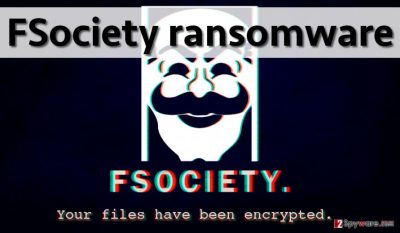
New things start to emerge about this FSociety malware as more and more users report on being infected. This gives us an idea that this ransomware is growing slowly but steadily. The recent reports, for instance, claim that the virus now changes the encrypted file extensions to .realfs0ciety@sigaint.org.fs0ciety. Typically to the recent ransomware variants, in this extension the virus creators include their email address so that the user could contact cyber criminals more easily and receive further data recovery instructions. The previously mentioned identifier number should be sent the same address too. Since there is no way to decrypt your files, you should remove FSociety virus without hesitation. To delete it, use Reimage or Webroot SecureAnywhere AntiVirus malware removal tool, in case your Mac OS is infected. Please do not try to remove FSociety manually because if you miss at least one or two components of it, your computer will be at risk.
Methods used to distribute this malware variant
This ransomware is at early development stage at the moment, so it seems that it is being distributed via email only. It means that you can download it by opening an infectious email attachment sent by an unknown party, or opening a corrupted link provided in the email message. Beware that bogus emails can inject malicious links behind safe-looking “Unsubscribe” button and other clickable content, so please, stay clear of email messages that come from unknown sources. Sometimes such malicious emails manage to pass email Spam and Junk filters and end up in Inbox folder. However, ransomware can be spread via malvertising, too, so please stay away from suspicious Internet sites, do not click on aggressive web advertisements and avoid installing software updates from websites that do not belong to official developer of the suggested software. In most cases, malware is distributed along with bogus Java or Flash updates.
How to remove FSociety ransomware from your computer and retrieve your files?
To remove FSociety virus, you will need to scan your computer system with a good anti-malware software. Make sure you use the latest version of it; otherwise it might not be able to catch FSociety ransomware. If you want to run your computer security software but this virus does not allow you to do so, run your computer in a Safe Mode first. FSociety removal guidelines provided below will guide you what to do and help you to complete the uninstall process easier. To decrypt your files, use data backups (if you have them). We also suggest being patient, because sometimes malware researchers manage to find flaws in ransomware’s code that allows creating free decryption tools, which is likely to happen with this version of ransomware.
Getting rid of FSociety virus. Follow these steps
Manual removal using Safe Mode
Important! →
Manual removal guide might be too complicated for regular computer users. It requires advanced IT knowledge to be performed correctly (if vital system files are removed or damaged, it might result in full Windows compromise), and it also might take hours to complete. Therefore, we highly advise using the automatic method provided above instead.
Step 1. Access Safe Mode with Networking
Manual malware removal should be best performed in the Safe Mode environment.
Windows 7 / Vista / XP
- Click Start > Shutdown > Restart > OK.
- When your computer becomes active, start pressing F8 button (if that does not work, try F2, F12, Del, etc. – it all depends on your motherboard model) multiple times until you see the Advanced Boot Options window.
- Select Safe Mode with Networking from the list.

Windows 10 / Windows 8
- Right-click on Start button and select Settings.

- Scroll down to pick Update & Security.

- On the left side of the window, pick Recovery.
- Now scroll down to find Advanced Startup section.
- Click Restart now.

- Select Troubleshoot.

- Go to Advanced options.

- Select Startup Settings.

- Press Restart.
- Now press 5 or click 5) Enable Safe Mode with Networking.

Step 2. Shut down suspicious processes
Windows Task Manager is a useful tool that shows all the processes running in the background. If malware is running a process, you need to shut it down:
- Press Ctrl + Shift + Esc on your keyboard to open Windows Task Manager.
- Click on More details.

- Scroll down to Background processes section, and look for anything suspicious.
- Right-click and select Open file location.

- Go back to the process, right-click and pick End Task.

- Delete the contents of the malicious folder.
Step 3. Check program Startup
- Press Ctrl + Shift + Esc on your keyboard to open Windows Task Manager.
- Go to Startup tab.
- Right-click on the suspicious program and pick Disable.

Step 4. Delete virus files
Malware-related files can be found in various places within your computer. Here are instructions that could help you find them:
- Type in Disk Cleanup in Windows search and press Enter.

- Select the drive you want to clean (C: is your main drive by default and is likely to be the one that has malicious files in).
- Scroll through the Files to delete list and select the following:
Temporary Internet Files
Downloads
Recycle Bin
Temporary files - Pick Clean up system files.

- You can also look for other malicious files hidden in the following folders (type these entries in Windows Search and press Enter):
%AppData%
%LocalAppData%
%ProgramData%
%WinDir%
After you are finished, reboot the PC in normal mode.
Remove FSociety using System Restore
-
Step 1: Reboot your computer to Safe Mode with Command Prompt
Windows 7 / Vista / XP- Click Start → Shutdown → Restart → OK.
- When your computer becomes active, start pressing F8 multiple times until you see the Advanced Boot Options window.
-
Select Command Prompt from the list

Windows 10 / Windows 8- Press the Power button at the Windows login screen. Now press and hold Shift, which is on your keyboard, and click Restart..
- Now select Troubleshoot → Advanced options → Startup Settings and finally press Restart.
-
Once your computer becomes active, select Enable Safe Mode with Command Prompt in Startup Settings window.

-
Step 2: Restore your system files and settings
-
Once the Command Prompt window shows up, enter cd restore and click Enter.

-
Now type rstrui.exe and press Enter again..

-
When a new window shows up, click Next and select your restore point that is prior the infiltration of FSociety. After doing that, click Next.


-
Now click Yes to start system restore.

-
Once the Command Prompt window shows up, enter cd restore and click Enter.
Bonus: Recover your data
Guide which is presented above is supposed to help you remove FSociety from your computer. To recover your encrypted files, we recommend using a detailed guide prepared by 2-spyware.com security experts.If your files are encrypted by FSociety, you can use several methods to restore them:
Should you use Data Recovery Pro?
If you in desperate need of your personal data which has been encrypted by FSociety ransomware, Data Recovery Pro might be the tool you are looking for. Though you should not put too much hope into full system recovery.
- Download Data Recovery Pro;
- Follow the steps of Data Recovery Setup and install the program on your computer;
- Launch it and scan your computer for files encrypted by FSociety ransomware;
- Restore them.
Will Windows Previous Versions feature help recover your data?
Windows Previous Versions may help recover your personal files, but only if you had the System Restore feature enabled on your PC before your computer was infected.
- Find an encrypted file you need to restore and right-click on it;
- Select “Properties” and go to “Previous versions” tab;
- Here, check each of available copies of the file in “Folder versions”. You should select the version you want to recover and click “Restore”.
What are the chances of recovering data using ShadowExplorer?
If the virus is extremely malicious, chances of recovering data using ShadowExplorer are slim. Such viruses often delete Volume Shadow Copies from the computer so that programs like these could not extract them and help recover the data. Nevertheless, since FSociety still seems to be under development, there is a possibility that you will be able to get your files back using ShadowExplorer. Instructions below show how you should do it:
- Download Shadow Explorer (http://shadowexplorer.com/);
- Follow a Shadow Explorer Setup Wizard and install this application on your computer;
- Launch the program and go through the drop down menu on the top left corner to select the disk of your encrypted data. Check what folders are there;
- Right-click on the folder you want to restore and select “Export”. You can also select where you want it to be stored.
Finally, you should always think about the protection of crypto-ransomwares. In order to protect your computer from FSociety and other ransomwares, use a reputable anti-spyware, such as FortectIntego, SpyHunter 5Combo Cleaner or Malwarebytes
How to prevent from getting ransomware
Do not let government spy on you
The government has many issues in regards to tracking users' data and spying on citizens, so you should take this into consideration and learn more about shady information gathering practices. Avoid any unwanted government tracking or spying by going totally anonymous on the internet.
You can choose a different location when you go online and access any material you want without particular content restrictions. You can easily enjoy internet connection without any risks of being hacked by using Private Internet Access VPN.
Control the information that can be accessed by government any other unwanted party and surf online without being spied on. Even if you are not involved in illegal activities or trust your selection of services, platforms, be suspicious for your own security and take precautionary measures by using the VPN service.
Backup files for the later use, in case of the malware attack
Computer users can suffer from data losses due to cyber infections or their own faulty doings. Ransomware can encrypt and hold files hostage, while unforeseen power cuts might cause a loss of important documents. If you have proper up-to-date backups, you can easily recover after such an incident and get back to work. It is also equally important to update backups on a regular basis so that the newest information remains intact – you can set this process to be performed automatically.
When you have the previous version of every important document or project you can avoid frustration and breakdowns. It comes in handy when malware strikes out of nowhere. Use Data Recovery Pro for the data restoration process.





















