.GSupport3 file extension virus (Virus Removal Guide)
.GSupport3 virus Removal Guide
What is .GSupport3 file extension virus?
.GSupport3 file extension virus is currently not decryptable
.GSupport3 file extension virus is just another variant of Globe ransomware (or Purge ransomware). Once infected, the virus launches a program named GLOBE and defines the situations with a bolded sentence: “Your files are encrypted!” If this program appeared on your computer, we have some bad news for you. You have been infected with ransomware that shows no mercy; it is a bad program coded by cyber criminals, and it is meant to scan the system for particular files and encrypt them. According to criminals, data can be recovered with a decipherer, also known as decryption software, and unfortunately, victim cannot get this tool for free. They command the victim to write to goodsupport@india.com and send them the ID key so that they could identify the victim and get his/hers files back. Criminals also ask to pay a ransom (0.8 BTC), which needs to be transferred to their Bitcoin wallet in Bitcoin currency. According to the virus, 0.8 BTC is more or less 480 US dollars. However, we do not recommend paying the ransom because Globe virus has proven to be a poorly-programmed virus. It means that malware analysts might be able to discover an antidote for it soon, and victims might be able to recover their encrypted files for free. In the meantime, victims should remove .GSupport3 file extension virus using a professional malware removal tool, for instance, FortectIntego. Please do not try to run this tool before you prepare your PC for the removal process. To make the virus unable to stop the anti-malware tool, run your PC in a Safe Mode with Networking. If you do not know how to do it, follow instructions presented at the end of this post.
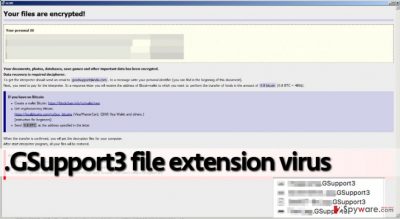
.GSupport3 ransomware has appeared after malware analysts have published free decryption tools for Globe and Globe 2 ransomware variants. However, criminals do not seem to be ready to give up anytime soon, so they upgrade this ransomware project by adding new features to it and polishing its source code. At the moment, we cannot provide you with .GSupport3 decryption tool, but please be patient – one might show up soon. If you are not having thoughts of paying the ransom, make .GSupport3 removal a top priority task.
How did you get infected with this parasite?
It is not a secret that computer viruses use tricky strategies to deceive the victim and take control of its computer silently. Ransom-demanding viruses, just like .GSupport3 ransomware, are mostly distributed via exploit kits, malvertising, spam email campaigns and so on. Be careful not to add this ransomware to the system – when you browse the Internet, make sure you avoid suspicious suggestions to install software, updates, or provide your personal information to unknown parties. Be very careful because scammers are going to approach you in a nice and polite way, ask you to view contents of attached document and even wish you a good day. If you have received such email from a company that wasn’t supposed to send you anything, remove it from your Inbox for good. In general, do not open emails coming from unknown people, and try to avoid websites that present vague content. Typically, such websites are made to generate pay-per-click revenue, and they do not care about the safety of the users. Therefore, stay smart as you browse the Internet and avoid questionable Internet pages that you accidentally land on.
How to fix the computer system?
Please be patient, especially if you do not plan to pay the ransom. If you are ready to remove .GSupport3 redirect virus, follow the tutorial that we have prepared for you. It should not be hard to start the anti-malware tool to eliminate this virus; however, it needs to be done carefully and precisely. Do not let this virus control your computer system – finish .GSupport3 removal using a proper anti-malware tool.
Getting rid of .GSupport3 virus. Follow these steps
Manual removal using Safe Mode
Important! →
Manual removal guide might be too complicated for regular computer users. It requires advanced IT knowledge to be performed correctly (if vital system files are removed or damaged, it might result in full Windows compromise), and it also might take hours to complete. Therefore, we highly advise using the automatic method provided above instead.
Step 1. Access Safe Mode with Networking
Manual malware removal should be best performed in the Safe Mode environment.
Windows 7 / Vista / XP
- Click Start > Shutdown > Restart > OK.
- When your computer becomes active, start pressing F8 button (if that does not work, try F2, F12, Del, etc. – it all depends on your motherboard model) multiple times until you see the Advanced Boot Options window.
- Select Safe Mode with Networking from the list.

Windows 10 / Windows 8
- Right-click on Start button and select Settings.

- Scroll down to pick Update & Security.

- On the left side of the window, pick Recovery.
- Now scroll down to find Advanced Startup section.
- Click Restart now.

- Select Troubleshoot.

- Go to Advanced options.

- Select Startup Settings.

- Press Restart.
- Now press 5 or click 5) Enable Safe Mode with Networking.

Step 2. Shut down suspicious processes
Windows Task Manager is a useful tool that shows all the processes running in the background. If malware is running a process, you need to shut it down:
- Press Ctrl + Shift + Esc on your keyboard to open Windows Task Manager.
- Click on More details.

- Scroll down to Background processes section, and look for anything suspicious.
- Right-click and select Open file location.

- Go back to the process, right-click and pick End Task.

- Delete the contents of the malicious folder.
Step 3. Check program Startup
- Press Ctrl + Shift + Esc on your keyboard to open Windows Task Manager.
- Go to Startup tab.
- Right-click on the suspicious program and pick Disable.

Step 4. Delete virus files
Malware-related files can be found in various places within your computer. Here are instructions that could help you find them:
- Type in Disk Cleanup in Windows search and press Enter.

- Select the drive you want to clean (C: is your main drive by default and is likely to be the one that has malicious files in).
- Scroll through the Files to delete list and select the following:
Temporary Internet Files
Downloads
Recycle Bin
Temporary files - Pick Clean up system files.

- You can also look for other malicious files hidden in the following folders (type these entries in Windows Search and press Enter):
%AppData%
%LocalAppData%
%ProgramData%
%WinDir%
After you are finished, reboot the PC in normal mode.
Remove .GSupport3 using System Restore
-
Step 1: Reboot your computer to Safe Mode with Command Prompt
Windows 7 / Vista / XP- Click Start → Shutdown → Restart → OK.
- When your computer becomes active, start pressing F8 multiple times until you see the Advanced Boot Options window.
-
Select Command Prompt from the list

Windows 10 / Windows 8- Press the Power button at the Windows login screen. Now press and hold Shift, which is on your keyboard, and click Restart..
- Now select Troubleshoot → Advanced options → Startup Settings and finally press Restart.
-
Once your computer becomes active, select Enable Safe Mode with Command Prompt in Startup Settings window.

-
Step 2: Restore your system files and settings
-
Once the Command Prompt window shows up, enter cd restore and click Enter.

-
Now type rstrui.exe and press Enter again..

-
When a new window shows up, click Next and select your restore point that is prior the infiltration of .GSupport3. After doing that, click Next.


-
Now click Yes to start system restore.

-
Once the Command Prompt window shows up, enter cd restore and click Enter.
Bonus: Recover your data
Guide which is presented above is supposed to help you remove .GSupport3 from your computer. To recover your encrypted files, we recommend using a detailed guide prepared by 2-spyware.com security experts.If your files are encrypted by .GSupport3, you can use several methods to restore them:
Find those Windows Previous Versions
Have you enabled System Restore function a while ago? If so, take advantage of this Windows feature and restore individual files. Use these instructions:
- Find an encrypted file you need to restore and right-click on it;
- Select “Properties” and go to “Previous versions” tab;
- Here, check each of available copies of the file in “Folder versions”. You should select the version you want to recover and click “Restore”.
Use Globe 2 decryptor
We highly recommend you to backup encrypted data and then try this Globe2 decryption software to restore your files.
Finally, you should always think about the protection of crypto-ransomwares. In order to protect your computer from .GSupport3 and other ransomwares, use a reputable anti-spyware, such as FortectIntego, SpyHunter 5Combo Cleaner or Malwarebytes
How to prevent from getting ransomware
Protect your privacy – employ a VPN
There are several ways how to make your online time more private – you can access an incognito tab. However, there is no secret that even in this mode, you are tracked for advertising purposes. There is a way to add an extra layer of protection and create a completely anonymous web browsing practice with the help of Private Internet Access VPN. This software reroutes traffic through different servers, thus leaving your IP address and geolocation in disguise. Besides, it is based on a strict no-log policy, meaning that no data will be recorded, leaked, and available for both first and third parties. The combination of a secure web browser and Private Internet Access VPN will let you browse the Internet without a feeling of being spied or targeted by criminals.
No backups? No problem. Use a data recovery tool
If you wonder how data loss can occur, you should not look any further for answers – human errors, malware attacks, hardware failures, power cuts, natural disasters, or even simple negligence. In some cases, lost files are extremely important, and many straight out panic when such an unfortunate course of events happen. Due to this, you should always ensure that you prepare proper data backups on a regular basis.
If you were caught by surprise and did not have any backups to restore your files from, not everything is lost. Data Recovery Pro is one of the leading file recovery solutions you can find on the market – it is likely to restore even lost emails or data located on an external device.





















